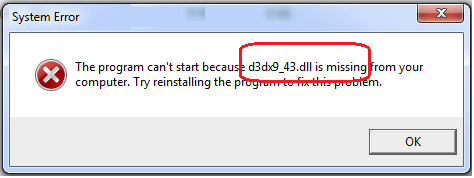
Finally, time for relaxing. You want to play games and try to open your games as usual. Oops…it’s not successful as before. Instead your receive a System Error, it’s saying:
The program can’t start because d3dx9_43.dll is missing from your computer. Try reinstalling the program to fix this problem.
You must be very frustrated. Don’t worry. You can fix it by yourself! Here in this post, we’re going to show you how to fix d3dx9_43.dll missing with the tried-and-true solutions.
How do I fix the d3dx9_43.dll missing error?
Here are 4 top solutions you can try to fix the problem. You may not have to try them all; just work your way down the list until you solve your problem.
- Download and run the DirectX End-User Runtime Web Installer
- Install the latest version of DirectX (Windows 10 & 8)
- Copy the d3dx9_43.dll file from your friends’s PC
- Reinstall your game or any other program with d3dx9_43.dll missing error
Pro tip: Update your video card driver to improve your gaming experience
What is the d3dx9_43.dll file?
d3dx9_43.dll file is one of the many files contained in Microsoft DirectX. It’s widely used in Windows based games and advanced graphics programs. And the d3dx9_43.dll missing error often occurs when you launch those programs especially video games. Follow the easy steps with pictures below to try to fix it.
Solution 1: Download and run the DirectX End-User Runtime Web Installer
Sometimes the error occurs due to the not compatible DirectX version. Good news is that Microsoft provides DirectX End-User Runtime Web Installer for users to roll back DirectX to 9.0c or previous versions.
- Head to the official Microsoft website. Then type DirectX End-User Runtime Web Installer in the top-right search box and hit Enter.
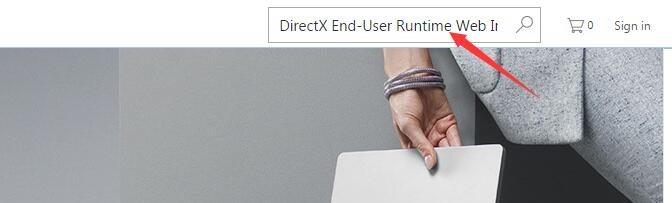
- Click DirectX End-User Runtime Web Installer.
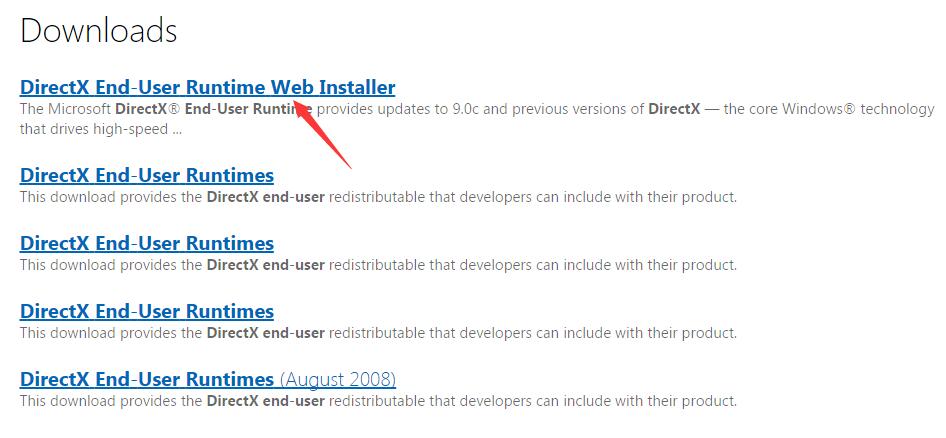
- Before downloading, you can change the language from the drop-down menu.
Scroll-down to click Download.
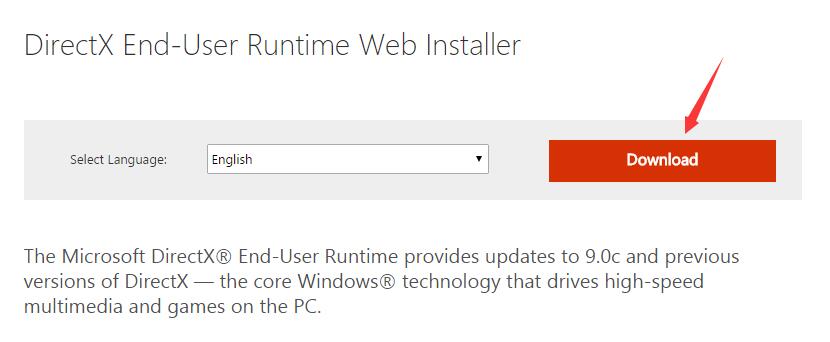
- Follow the on-screen instructions to complete installing. Run it when it finish installing. Then try to run your game program now.
Solution 2: Install the latest version of DirectX (Windows 10 & 8)
If solution 1 unluckily do not solve your problem, try to install the latest version of DirectX. It can replace the missing or not found d3dx9_43.dll file.
Note:
The latest version for Windows 7 is DirectX 11.0 and it’s built-in the system with no stand-alone update package for this version. For Windows 8, the latest one is DirectX 11.1 and for Windows 10 is DirectX 12, and these two updates will be available through Windows Update. Thus for Windows 8 & 10 users, you can perform Windows update to update your DirectX.
- Type Windows Update in the search box from Start menu. Then click Check for updates from the top result.
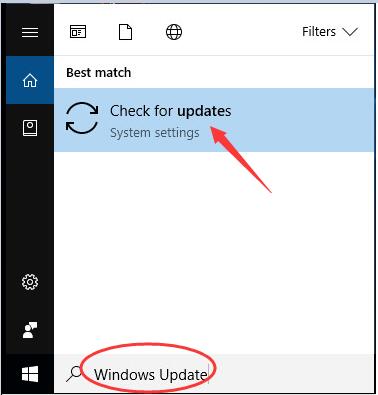
- Click Check for updates.
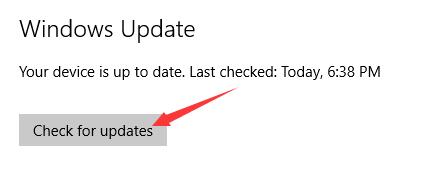
- Go on to follow the on-screen instructions to complete Windows update.
Solution 3: Copy the d3dx9_43.dll file from your friends’s PC
If unfortunately, both the previous methods fails to help, you can copy the d3dx9_43.dll file from a PC that runs the same Windows system as yours.
Part 1: Check your Windows system type and find a computer that runs the same system with yours.
Here’s how you can check Windows type of a computer:
- On your keyboard, press the Windows logo key to bring up the Search box.
- Type system information and then select System Information from the result.
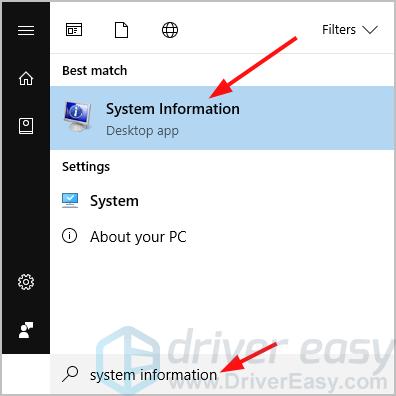
- You should then see the system type of the computer.
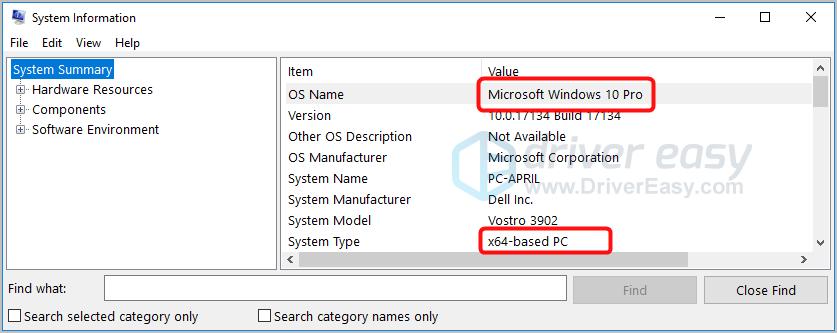
Part 2: Copy the d3dx9_43.dll file from the working computer and then paste it to the problem computer.
Here’s how you can find the dll file:
- On the keyboard of the working computer, press the Windows logo key and E at the same time to bring up the File Explorer.
- Go to C:\Windows\System32, then type d3dx9_43.dll and press Enter. If it shows no results, go to C:\Windows\SysWOW64 instead and search d3dx9_43.dll again.
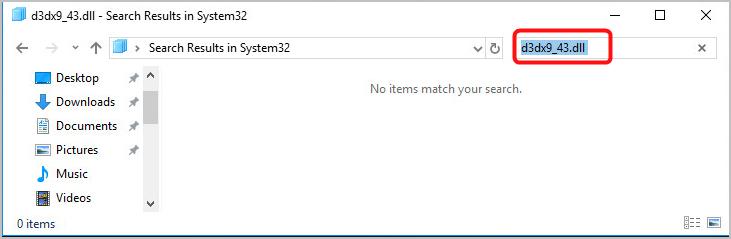
- Copy the d3dx9_43.dll file and paste it into the same location as where you copy the file in your problem computer.
Note: Keep in mid that not every computer with the same system type has the dll file you want to restore, so this method is not always successful either.
Solution 4: Reinstall your game or any other program with d3dx9_43.dll missing error
d3dx9_43.dll missing error also could due to some corrupt program files working with it. In such case, you can try to uninstall the program with the problem firstly and then reinstall it. Try to run it after reinstalling to see if it goes well.
Pro tip
Update your video card driver to improve your gaming experience
An old, corrupted or missing driver would not cause this problem, but it could bring other issues to your game, especially your video card driver. So we highly recommend keeping your drivers up-to-date to ensure the best gaming experience.
There are two ways you can get the right driver for your video card: manually or automatically.
Manual driver update – You can update your video card driver manually by going to the manufacturer’s website for your video card, and searching for the most recent correct driver. Be sure to choose only driver that’s compatible with your variant of Windows system.
Automatic driver update – If you don’t have the time, patience or computer skills to update your video driver manually, you can, instead, do it automatically with Driver Easy. Driver Easy will automatically recognize your system and find the correct drivers for your exact video card, and your variant of Windows system, and it will download and install them correctly:
1) Download and install Driver Easy.
2) Run Driver Easy and click the Scan Now button. Driver Easy will then scan your computer and detect any problem drivers.
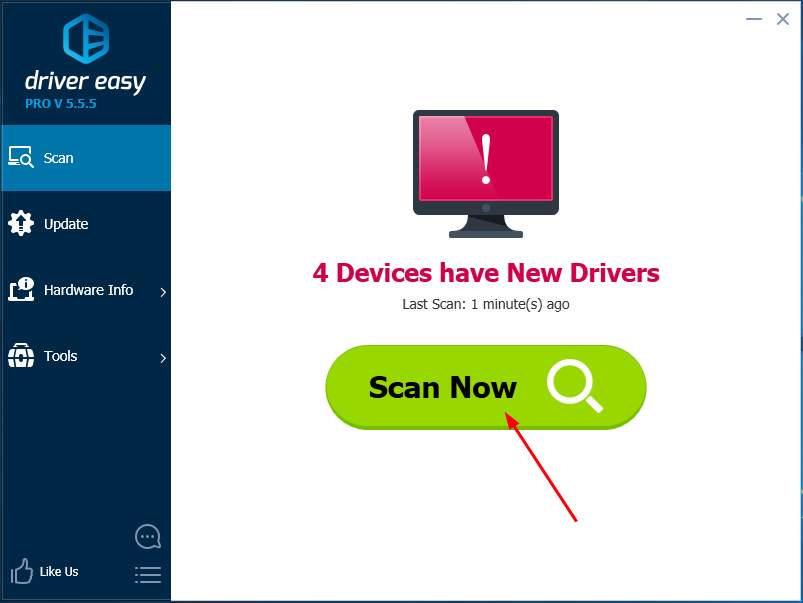
3) Click Update All to automatically download and install the correct version of all the drivers that are missing or out of date on your system. (This requires the Pro version which comes with full support and a 30-day money back guarantee. You’ll be prompted to upgrade when you click Update All.)
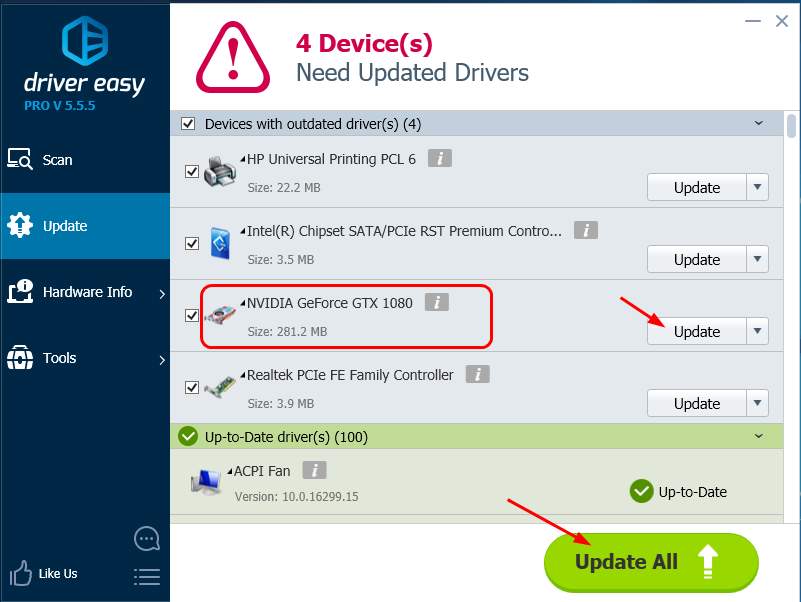
Note: You can do it for free if you like, but it’s partly manual.





