
Detroit: Become Human has been out for a while now, but many gamers are still complaining about the crashing issue. If you happen to be one of them, you’re in the right place.
Here’re some working tips for your constant crashes with Detroit: Become Human, try them out and get your game fixed right away!
Try these fixes
You might not have to try all of them. Simply work down the list until you find the one that works for you.
- Check your specs
- Verify your game files
- Close all background applications
- Update your graphics driver
- Install all Windows updates
- Disable in-game overlays
- Disable your controller
- Roll back your graphics driver
Fix 1: Check your specs
Detroit: Become human is arguably a graphically demanding title. So before you dive into any complicated fixes, first make sure your rig meets the game requirements. Because if it doesn’t, maybe it’s time for an upgrade.
Minimum requirements:
| OS: | Windows 10 (64 bit) |
| Processor: | Intel Core i5-2300 @ 2.8 GHz or AMD Ryzen 3 1200 @ 3.1GHz or AMD FX-8350 @ 4.2GHz |
| Memory: | 8 GB RAM |
| Graphics: | Nvidia GeForce GTX 780 or AMD HD 7950 with 3GB VRAM minimum (Support of Vulkan 1.1 required) |
| Storage: | 55 GB available space |
Recommended requirements:
| OS: | Windows 10 (64 bit) |
| Processor: | Intel Core i5-6600 @ 3.3 GHz or AMD Ryzen 3 1300 X @ 3.4 GHz |
| Memory: | 12 GB RAM |
| Graphics: | Nvidia GeForce GTX 1060 or AMD Radeon RX 580 with 4GB VRAM minimum (Support of Vulkan 1.1 required) |
| Storage: | 55 GB available space |
If the game crashes on your powerful gaming rig, you can check out the next fix.
Fix 2: Verify your game files
The constant crash may indicate an integrity issue with your game files. If that’s the case, your game might keep crashing at a certain scene or chapter. You should make sure there’s nothing wrong with your game files.
Here’s an example of how to check the game integrity on Steam:
- Open your Steam client. Navigate to the LIBRARY tab, right-click Detroit: Become Human and select Properties.
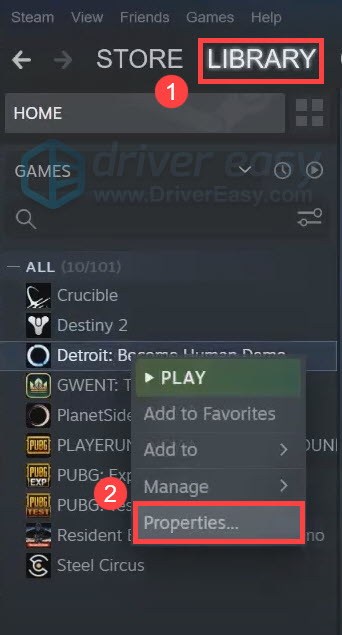
- In the pop-up window, navigate to the LOCAL FILES tab, then select VERIFY INTEGRITY OF GAME FILES….
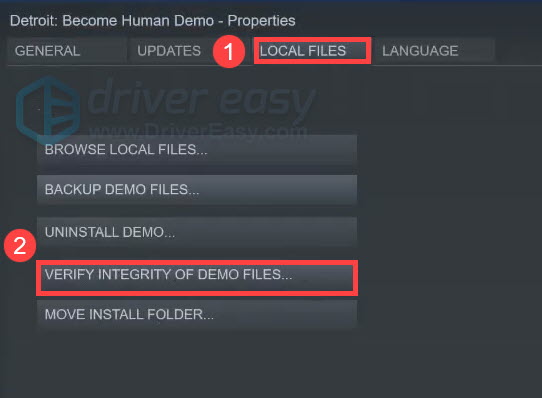
- Wait until the checking to finish.
You can then launch Detroit: Become Human and see if it crashes again.
If this solution doesn’t work for you, please continue to the next one.
Fix 3: Close all background applications
Detroit: Become Human is a demanding game, and the crash can occur when you have some other large programs eating up your CPU resources and RAM. So if you’re running big programs like Chrome, Discord or Windows Update, be sure to close them before launching your game.
If this fix failed to solve your issue, please move on to the next one.
Fix 4: Update your graphics driver
More often than not, the crash of new games tends to be graphics-related. It usually indicates that you’re using a faulty or outdated graphics driver. Whether you’re using a 1,000 dollars gaming rig or just a five-year-old school laptop, always make sure you make the most out of it, with the latest graphics driver.
There’re 2 ways you can update your graphics driver: manually or automatically.
Option 1: Update your graphics driver manually
To update your graphics driver manually, first visit your graphics card manufacturer’s website:
Then search for your exact GPU model. Remember to download the latest correct installer that’s compatible with your operating system. And always restart your PC after updating device drivers.
Option 2: Update your graphics driver automatically (Recommended)
If you don’t have the time, patience or computer skills to update your video drivers manually, you can, instead, do it automatically with Driver Easy. Driver Easy will automatically recognize your system and find the correct drivers for your exact graphics card, and your Windows version, and it will download and install them correctly:
- Download and install Driver Easy.
- Run Driver Easy, then click Scan Now. Driver Easy will then scan your computer and detect any problem drivers.

- Click Update All to automatically download and install the correct version of all the drivers that are missing or out of date on your system.
(This requires the Pro version – you’ll be prompted to upgrade when you click Update All. If you don’t want to pay for the Pro version, you can still download and install all the drivers you need with the free version; you just have to download them one at a time, and manually install them, the normal Windows way.)
Once you’ve updated your graphics driver, restart your PC and see if Detroit: Become Human crashes again.
If this fix doesn’t give you any luck, take a look at the next one.
Fix 5: Install all Windows updates
Windows 10 includes 2 types of system updates, targeting respectively security issues and performance boost. You should always keep your system up-to-date, as it could be a potential fix to your game crashing issue.
Here’s how:
- On your keyboard, press the Windows logo key and I (the i key) at the same time to open the Windows Settings app. Then click Update & Security.

- Click Check for updates. Windows will automatically search and install available system updates. This might take up to an hour.

After installing all system updates, restart your computer and check if Detroit: Become Human crashes again.
If this solution doesn’t work for you, simply try the next one below.
Fix 6: Disable in-game overlays
In-game overlay is a feature that makes it convenient to purchase game items and interact with friends on third party platforms. But in some cases, it might become the cause of instability. If you’re using in-game overlays such as Steam, Discord or NVIDIA GeForce Experience, you can try to disable them and see if it fixes your problem.
For example, you can follow these steps to disable Steam overlay:
- Open your Steam client. In the top left corner, click Steam select Settings.
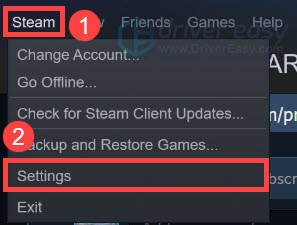
- From the left menu, select In-Game. Under The Steam Overlay section, uncheck these boxes. Then click OK to save the changes.

- Launch Detroit: Become Human and test your gameplay.
If the crashing reappears, please check out the next fix.
Fix 7: Disable your controller
Some gamers reported that they managed to stop the crash in Detroit: Become Human by unplugging their controllers. It’s true that a controller give you a better experience, but they would sometimes run into compatibility issues with new games. Given that, if you’re using controllers or joysticks, you can try to unplug them before starting the game.
Fix 8: Roll back your graphics driver
According to some players, one potential fix is rolling back the graphics driver. If you’re using an NVIDIA GPU, try version 446.14 or 451.67. Also don’t forget to check if the driver supports your GPU.
To roll back the driver, first download the NVIDIA driver version 446.14 or 451.67. Then follow this guide to reinstall the graphics driver with DDU (Display Driver Uninstaller). Once done, check if Detroit: Become Human is working properly.
So these are the fixes for your crashing issue with Detroit: Become Human. Should you have any questions or suggestions, please don’t hesitate to leave a comment.





