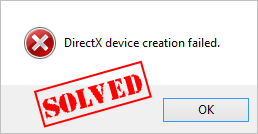
How to fix DirectX device creation failed error
Here are the solutions to try. You shouldn’t have to try them all. Just try each one in turn until everything’s working again.- Download DirectX End-User Runtime Web Installer
- Roll back your graphics card driver
- Update your graphics card driver
Fix 1: Download DirectX End-User Runtime Web Installer
As the error message indicated, the issue is related with the DirectX function, so one of the possible solutions is to download the DirectX End-User Runtime Web Installer in your computer. Here’s how to do it:- Go to DirectX End-User Runtime Web Installer download page.
- Select the appropriate language, and click Download.

- Follow the prompted instructions on your screen to finish downloading.
- Install the downloaded file in your computer.
- Restart your computer, and open your program or game again to see if it works.
Fix 2: Roll back your graphics card driver
Roll Back Driver is the built-in Windows feature that helps uninstall the current driver of the hardware device and automatically install the previous driver for that device. So you can perform a driver roll back to fix the error DirectX device creation failed.- On your keyboard, press the Windows logo key
 and R at the same time to bring up the Run box.
and R at the same time to bring up the Run box. - Type devmgmt.msc and click OK.
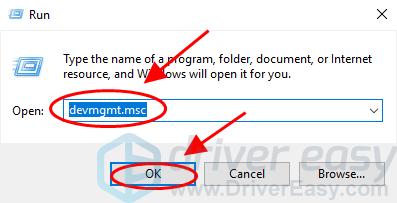
- Double click Display adapters to expand it, then double click your graphics card device.
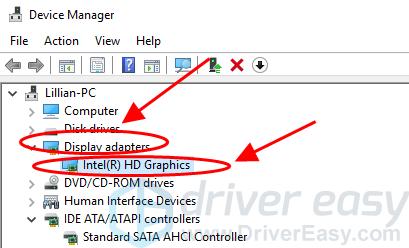
- In the graphics card properties pane, click the Driver tab, and click Roll Back Driver.
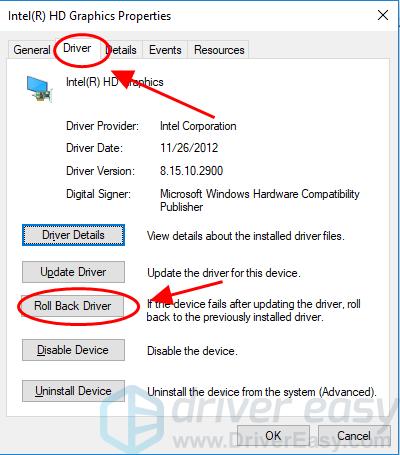 Kindly note that if the Roll Back Driver button is greyed out and unavailable to click, that means that your Windows computer doesn’t have the previous driver to install, so you can skip this fix and head to Fix 3.
Kindly note that if the Roll Back Driver button is greyed out and unavailable to click, that means that your Windows computer doesn’t have the previous driver to install, so you can skip this fix and head to Fix 3. - Follow the on-screen instructions to finish.
- Restart your computer and open Warframe (or other programs that gave the error) to see if the error is removed.
Fix 3: Update your graphics card driver
The missing or outdated graphics card driver can cause the DirectX device creation failed error, so you should make sure your graphics card driver is up to date. There’re two ways to update your graphics card driver: Manually update the driver – You can manually find the latest version of your video card driver from the manufacturer, download the driver and install it in your computer. This requires time and computer skills. Automatically update the driver – If you don’t have time or patience, you can do it automatically with Driver Easy. Driver Easy will automatically recognize your system and find the correct drivers for it. You don’t need to know exactly what system your computer is running, you don’t need to risk downloading and installing the wrong driver, and you don’t need to worry about making a mistake when installing. You can update your drivers automatically with either the FREE or the Pro version of Driver Easy. But with the Pro version it takes just 2 clicks (and you get full support and a 30-day money back guarantee):- Download and install Driver Easy.
- Run Driver Easy and click the Scan Now button. Driver Easy will then scan your computer and detect any problem drivers.
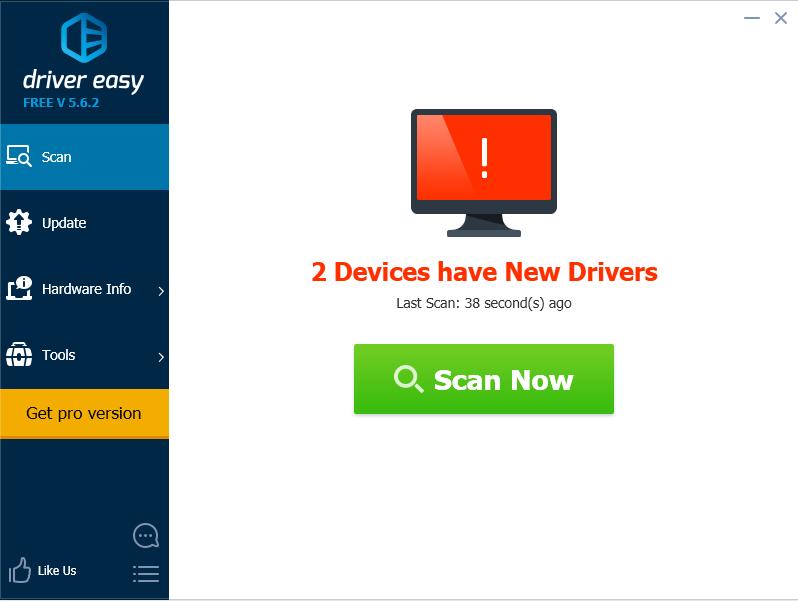
- Click the Update button next to a flagged driver to automatically download and install the correct version of this driver (you can do this with the FREE version).Or click Update All to automatically download and install the correct version of all the drivers that are missing or out of date on your system (this requires the Pro version – you’ll be prompted to upgrade when you click Update All).
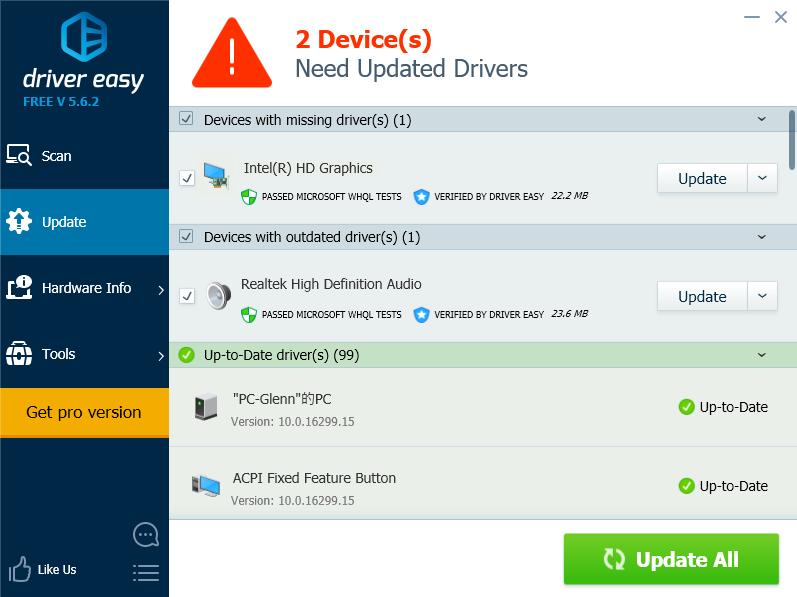
- Restart your computer to take effect.
12
12 people found this helpful
2 Comments
Most Voted





