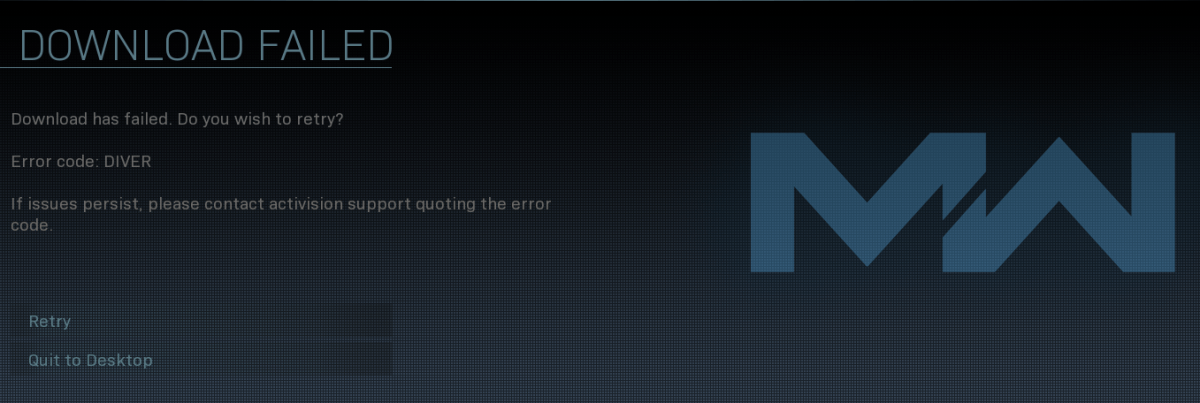
For most Call of Duty: Warzone and Call of Duty: Modern Warfare players, Error Code 6 Diver is not an uncommon occurrence. Every once in a while, it raises its ugly head, preventing players from downloading the latest update.
If you encounter this very same issue, don’t worry. Here are six fixes that have helped other players resolve the problem. Just work your way down the list until you find the one that works for you.
How to fix Error Code 6 Diver in Warzone/Modern Warfare
Fix 1: Reset your network devices
When faced with the Diver error, the first thing you should check whether it’s a local network issue. It is possible that your router or modem has been overloaded with data, grinding your internet to such a halt that the download has failed. In this case, restarting your network devices may fix it.
Here’s how you can restart your modem & router:
- Unplug your modem (and your router, if it’s a separate device) from the power socket.
 (a modem)
(a modem) (a router)
(a router) - Wait 60 seconds for your modem (and your router) to cool off.
- Plug the network devices back in again and wait until the indicator lights are back to the normal state.
- Restart your computer.
- Connect your PS4/Xbox One/PC to the internet.
- Launch Warzone, then check to see if the download has been successful and the error is resolved. If yes, then great! If the error persists, please try Fix 2, below.
Fix 2: Scan and repair your game files
The download failure Diver error could happen if certain game files are missing or corrupt. To see if this is the case, you can run a scan & repair in Battle.net client.
Here is how to do it:
- Open Battle.net client.
- In the left menu, choose Call of Duty: MW. Then click Options > Scan and Repair.
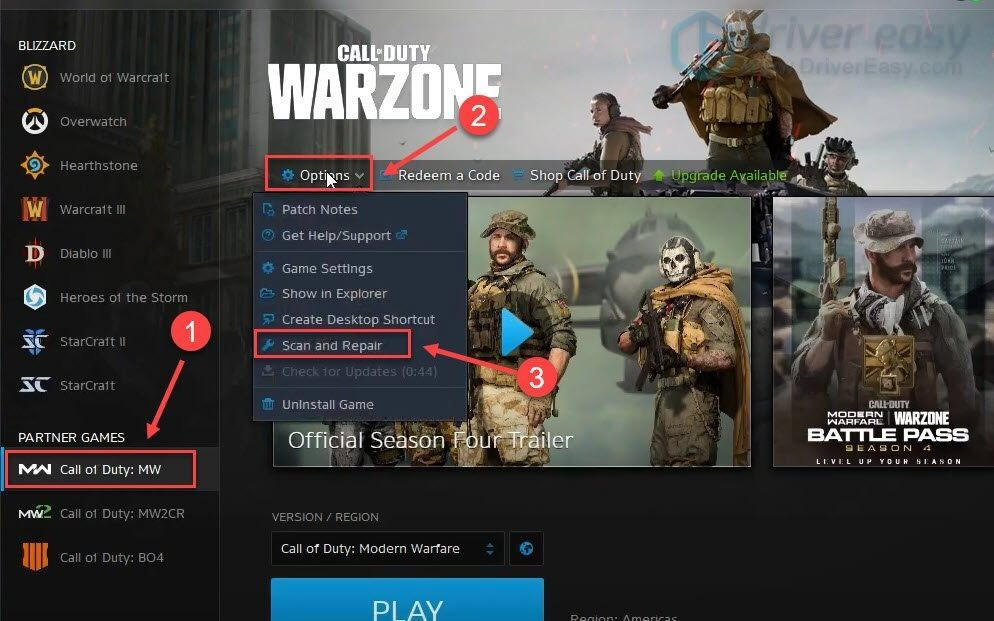
- Click Begin Scan, then wait a while as the tool scans and repairs your game installation.
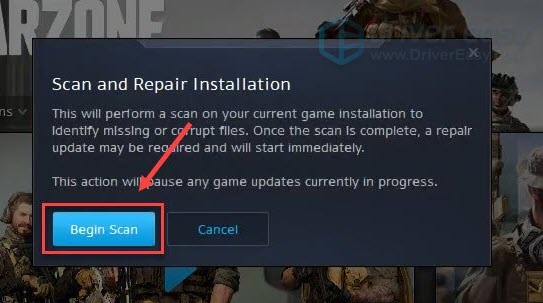
- Launch Warzone again and check to see if the Diver error is solved.
Error still persists? Please try Fix 3, below.
Fix 3: Update your device drivers
Device drivers are essential to the proper functioning of the hardware components on your computer. If you encounter Error Code Diver in Warzone, it is very likely that the drivers you’ve installed on your computer are corrupt, outdated or in other ways incompatible. So you should update your drivers to see if it fixes the issue. If you don’t have the time, patience or skills to update the driver manually, you can do it automatically with Driver Easy.
Driver Easy will automatically recognize your system and find the correct drivers for it. You don’t need to know exactly what system your computer is running, you don’t need to be troubled by the wrong driver you would be downloading, and you don’t need to worry about making a mistake when installing. Driver Easy handles it all.
You can update your drivers automatically with the Pro version of Driver Easy and it takes just 2 steps (and you get full support and a 30-day money back guarantee):
- Download and install Driver Easy.
- Run Driver Easy and click the Scan Now button. Driver Easy will then scan your computer and detect any problem drivers.

- Click the Activate & Update button next to the flagged device to automatically download and install the correct version of this driver.
Or click Update All to automatically download and install the correct version of all the drivers that are missing or out of date on your system (You’ll need the Pro version for this – when you select Update All, you’ll get a prompt to upgrade. If you’re not prepared to purchase the Pro version yet, Driver Easy provides a 7-day trial at no cost, granting access to all Pro features like fast downloads and easy installation. No charges will occur until after your 7-day trial period ends.)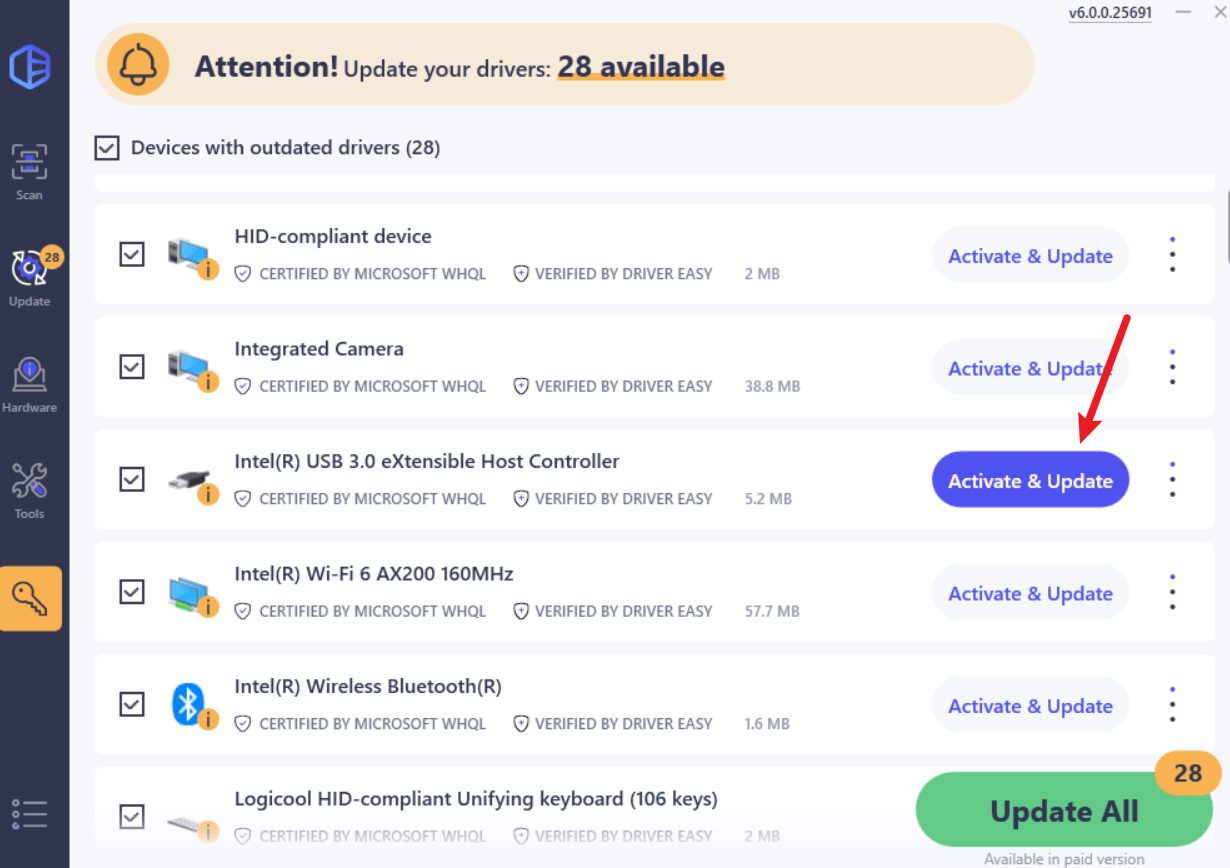
- Restart your computer for the changes to take effect.
- Fire up COD and check if Error Code Diver has been fixed. If yes, congrats! If it still occurs, continue with Fix 4, below.
Fix 4: Allow your game through Windows Firewall
Windows Firewall is a built-in Windows feature that protects your network security by preventing outside requests for data from your local computer, unless the requests are from the apps on its exceptions’ list. It is likely that your game is currently not allowed through Windows Firewall, triggering Error Code 6 Diver in Modern Warfare or Warzone error. So you should make sure that you’ve allowed your game to communicate through Windows Firewall.
Here is how you can do it:
- On your keyboard, press the Windows logo key and R at the same time to invoke the Run box. Then type control firewall.cpl into the box and press Enter.
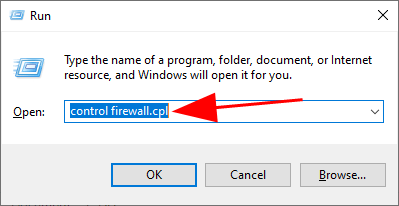
- In the window that pops up, click Allow an app or feature through Windows Defender Firewall.
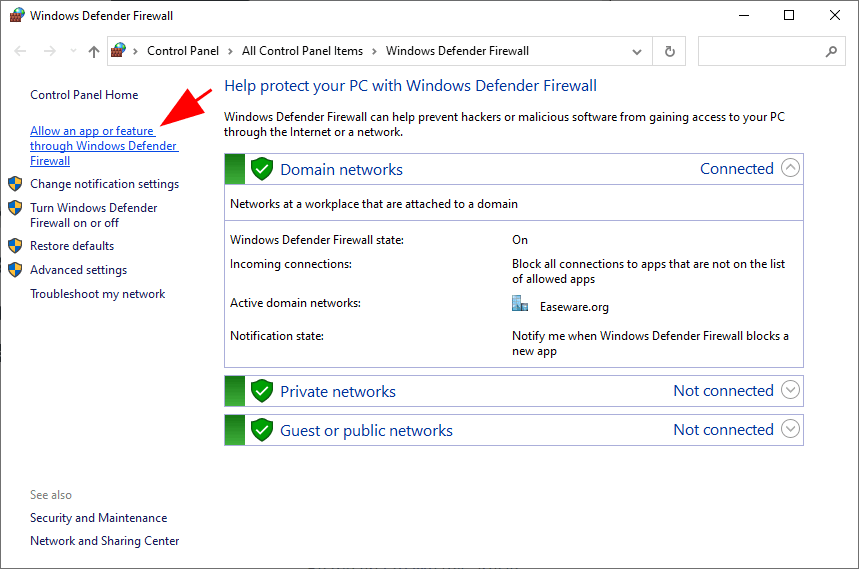
- Browse through the list of Allowed apps and features to see if Steam is included. If not, click Change settings, click Allow another app…, then follow the on-screen instructions to add Modern Warfare or Warzone .exe to the allowed apps list.
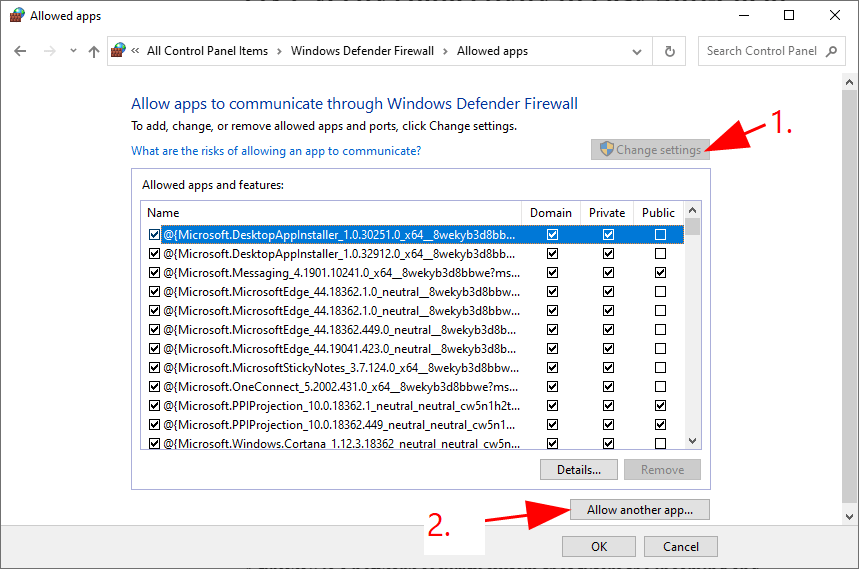
- Once completed, click OK.
- Launch the game once again and see if Error Code 6 still throws up. If it’s still on-going, please move on to Fix 5.
Fix 5: Use a VPN
Some players have managed to download the update with the use a VPN, so you could give it a shot to see if this does the trick for you. It can be tempting to use a free VPN service, we do not recommend it since a free VPN may not provide secure, fast or private enough connections.
Below is a list of VPNs that works with CoD:
Fix 6: Repair system files
Error Code 6 Diver is probably caused by corrupt or missing game files. Many Warzone/Modern Warfare players find restoring system files helps them get rid of random crashes.
System File Checker (SFC) is a handy feature in Windows that helps scan your system files and repair missing or corrupted system files(including those related to BSOD). To run the SFC scan:
- On your keyboard, press the Windows logo key and type cmd. Then right-click on Command Prompt and click Run as administrator.

- Click Yes when prompted to confirm.
- In the command prompt window, type sfc /scannow and press Enter.

It’ll take some time for the SFC to replace the corrupted system files with new ones if it detects any, so please be patient. - Restart your computer for the changes to take effect.
- Check your computer to see if the game works properly.
Fix 7: Contact Activision Support
If you’ve tried every possible fix but the error still lingers on, it is time to check Activision Support for the online status of the platform you’re on and see if it’s experiencing downtime or connectivity issues. If this indeed goes on, there’s not much you can do but wait for the servers to be recovered.
That’s the end of this post. Hopefully, it has pointed you in the right direction in fixing Error Code Diver Warzone On PC issue. If you have any questions, ideas, or suggestions, you’re more than welcome to leave us a comment below.





