
Eternal Return: Black Survival has gained some popularity since its release. It combines Battle Royale and MOBA features, and is quite aesthetically pleasing according to many players. If you also enjoy Eternal Return: Black Survival but experience random crashes every now and then, we’ve put together some fixes for you!
First, you want to make sure…
1: You’ve tried to restart your PC then run the game again.
2: Your PC meets the minimum requirements for ER:BS.
| OS | WINDOWS® 7, 8, 8.1, 10 (64Bit) |
| Processor | Intel Core i3-3225, AMD FX-4350 |
| Memory | 4 GB RAM |
| Graphics | NVIDIA GeForce GT 640, ATI Radeon HD 7700 |
| DirectX | Version 11 |
| Storage | 3 GB available space |
| Network | Broadband Internet connection |
If you want a smoother gaming experience, check out the recommended specifications.
How do I fix it?
Not all the solutions are necessary, just work the list down until you find the one that does the trick!
1: Turn off unnecessary programs
2: Verify the integrity of your game files
3: Update your graphics driver
4: Install the most recent version of DirectX
Fix 1: Turn off unnecessary programs
If you play the game with several apps running in the background, your game is more likely to crash. Some of the apps could interfere with your game, or those apps consume too many resources and leave too few for the game to run smoothly. To completely close the programs running in the background, follow these steps:
- Right-click your taskbar, then click Task Manager.
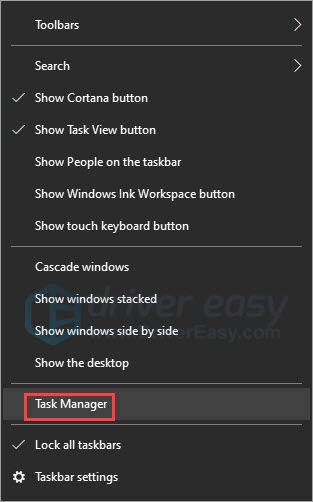
- Under the Processes tab, look for the processes that are CPU, memory and/or network-hogging. Here we take Chrome for example, right-click it then click End task.
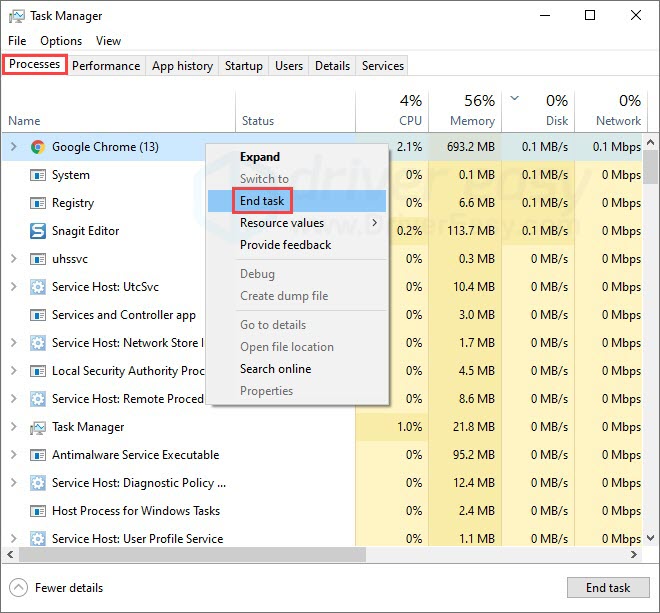
Check if your game is running smoother. If you still experience random crashes, check out the next solution.
Fix 2: Verify the integrity of your game files
If some of your game files have been missing, it’s likely to cause your game to crash. You can verify the integrity of your game files with the Steam client:
- Launch Steam, right-click ER:BS then select Properties.
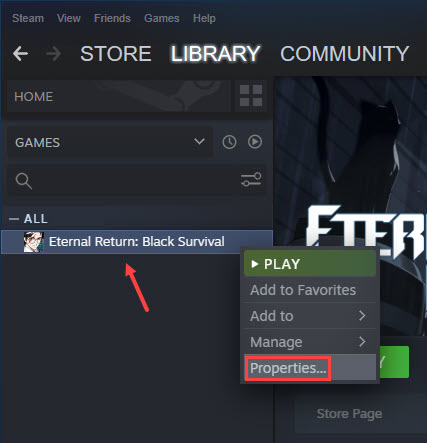
- Under the LOCAL FILES tab, click the Verify Integrity of game files button.
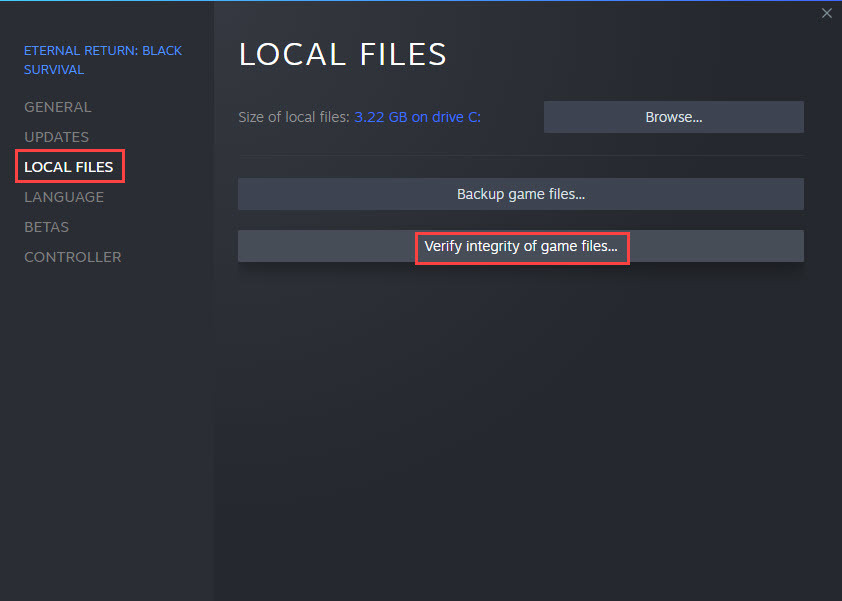
- Steam will scan and compare the local files with those on Steam server. If anything is missing, Steam will add the files to your local folder.
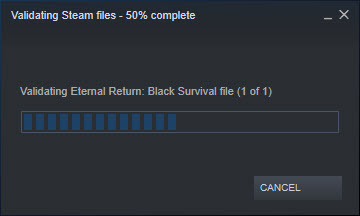
Close Steam client, and restart the game to see if it still crashes. If this doesn’t help, try the next solution.
Fix 3: Update your graphics driver
An outdated or faulty driver can cause a lot of problems including game crashing. In our case, you may want to update your graphics card driver, to make sure it’s functioning properly.
One way to update your video card driver is via Device Manager. If Windows suggests your driver is up-to-date, you can still check if there’s a newer version and update it in Device Manager manually. Go to the manufacturer’s website, and search for the latest correct driver. Be sure to choose only drivers that are compatible with your Windows version.
If you don’t have the time, patience, or computer skills to update your driver manually, you can, instead, do it automatically with Driver Easy. Driver Easy will automatically recognize your system, find the correct driver for your exact video card, and your Windows version. Then it will download and install it correctly:
- Download and install Driver Easy.
- Run Driver Easy and click the Scan Now button. Driver Easy will then scan your computer and detect any problem drivers.

- Click the Update button next to the flagged graphics card driver to automatically download the correct version of the driver, then you can manually install it (you can do this with the FREE version).
Or click Update All to automatically download and install the correct version of all the drivers that are missing or out of date on your system. (This requires the Pro version which comes with full support and a 30-day money-back guarantee. You’ll be prompted to upgrade when you click Update All.)
Restart your PC for the new driver to take effect. Run ER:BS to see if the problem persists. If this doesn’t work, move on to the next solution.
Fix 4: Install the most recent version of DirectX
DirectX is a series of Microsoft multimedia technologies, and is required for most games on Windows. According to the developers of ER:BS, DirectX 11 should be sufficient for the game to run. But if your game keeps crashing and you can’t identify the cause, try updating to DirectX 12.
While DirectX 12 is an integrated part of Windows 10, you’re still able to use it if you’re not on Windows 10. Just note that it’s claimed to have the best compatibility with Windows 10. If you want to check the DirectX version installed on your PC and update it if needed, follow these steps:
Check your DirectX version:
- On your keyboard, press the Windows logo key and R to invoke the Run box.
- Type dxdiag then click OK.
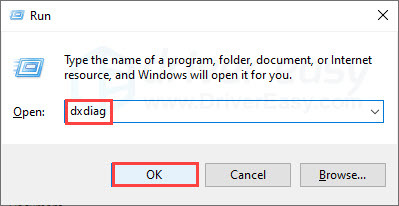
- Under the System tab, you’ll find your DirectX Version.
If you already have DirectX 12, skip to the next solution. If not, then follow the steps below to update your DirectX.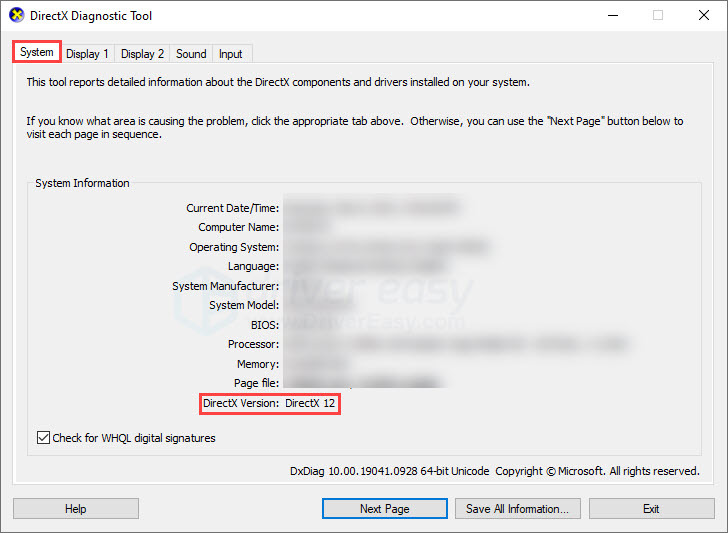
Update your DirectX via Windows Update:
- In the search bar next to the Start button, type windows update and click Windows Update Settings.
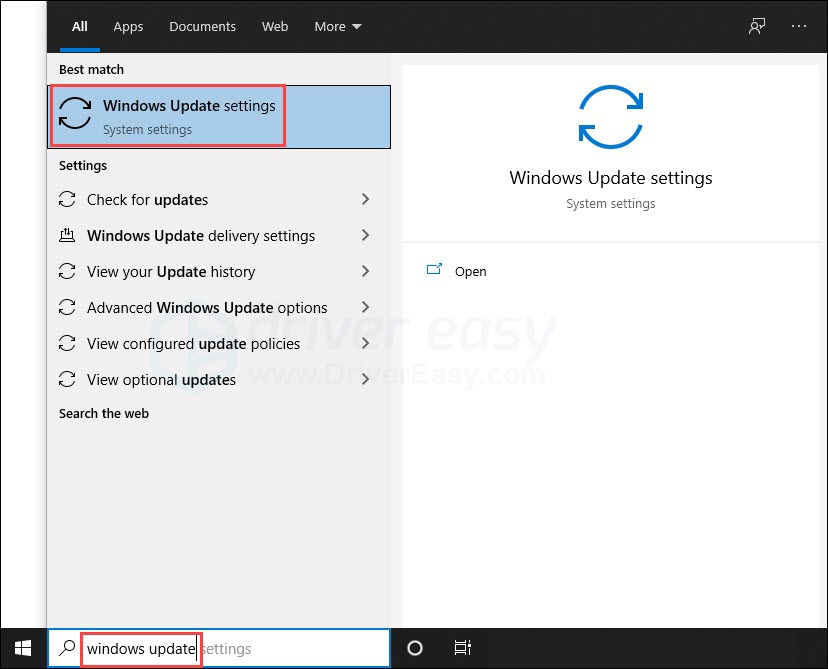
- Click Check for updates.
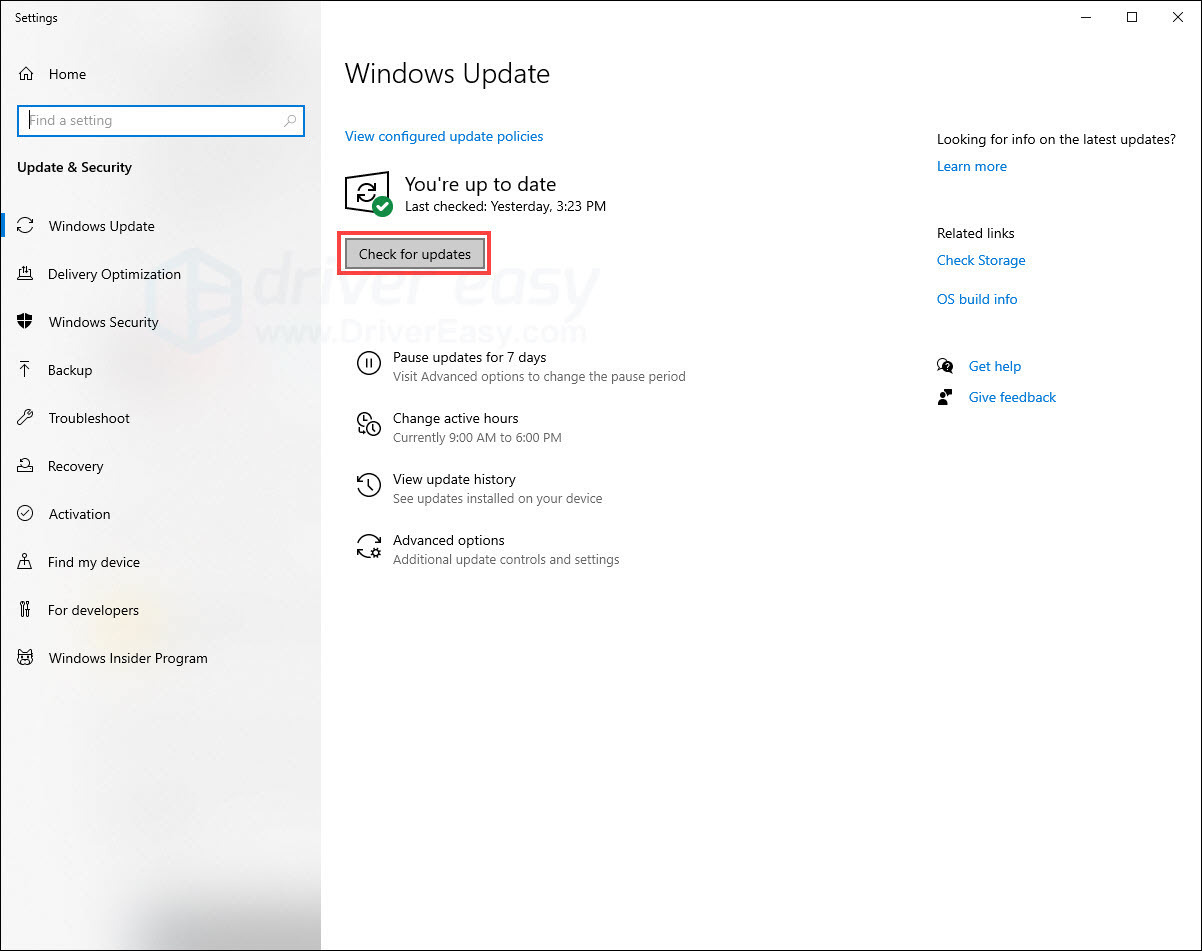
- Install any updates from the scan results. This would also keep your system up-to-date which may help fix the crashes.
Restart your PC and run ER:BS to see if the problem returns. If this doesn’t give you luck, proceed to the next solution.
Fix 5: Reinstall the game
Game crashing could be a result of a previous incomplete installation. If you’ve tried the above solutions and nothing worked, you could try reinstalling ER:BS.
- Launch Steam client, right-click ER:BS and select Manage, then click Uninstall.
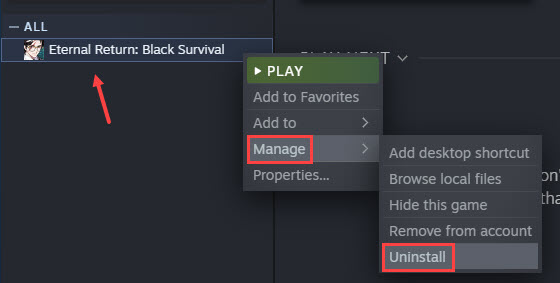
- Click Uninstall.
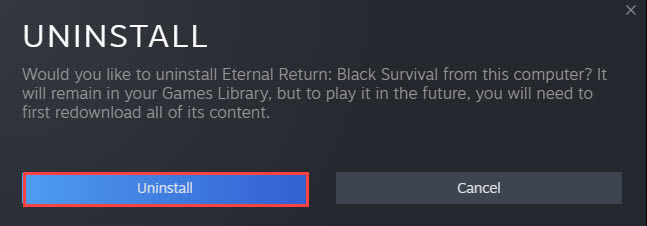
- Once the game is removed from your PC, restart Steam client.
- Find ER:BS in your game library, right-click it then click Install.
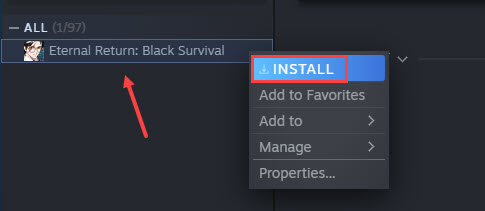
Once the installation is complete, launch the game and check if your problem persists.
Additional notes:
1: Although your PC only needs to meet the minimum requirements to play this game, you’ll be able to gain a smoother gaming experience with the recommended PC specifications:
| OS | WINDOWS® 7, 8, 8.1, 10 (64Bit) |
| Processor | Intel Core i5-6600K , AMD Ryzen 5 1600 |
| Memory | 8 GB RAM |
| Graphics | NVIDIA GeForce GTX 1060 3GB . AMD Radeon RX 580 4GB |
| DirectX | Version 11 |
| Storage | 5 GB available space |
| Network | Broadband Internet connection |
P.S.: If possible, you can try installing the game on an SSD to improve loading times.
2: The solutions we’ve mentioned in this article would work effectively for general crashing. Note that Eternal Return: Black Survival is an Early Access Game. That said, the game is still in development and you may encounter a specific error that’s yet to be fixed.
Developers are trying their best to work with the bugs and have been releasing updates upon requests, so make sure to keep your game up-to-date. If you’re looking to report an error directly to the developers, you can submit a request here or join their discord.
Hopefully this article helps! Please feel free to leave a comment if you have any further questions.





