Evil Genius 2: World Domination is a new game that was released on 30 March 2021 on Steam. It would be frustrating when you couldn’t launch the game, don’t worry, you’re not alone. This post would help you resolve it.
Try these fixes:
You don’t have to try them all; just work your way down the list until you find the one that works for you.
Fix 1: Update your driver
I believe you would be familiar with this warning message after a couple of hours of playing. Some players won’t be affected, but for others, this warning message points out the reason for the game not launching or crashing issue.
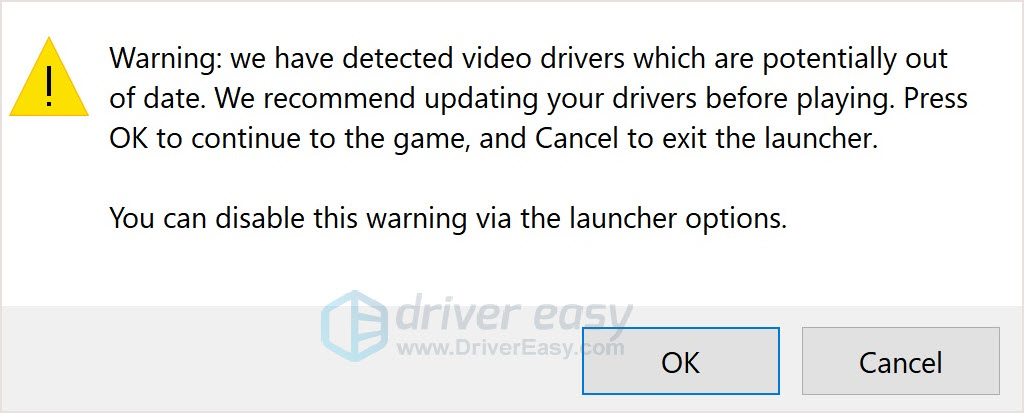
Tips: You can disable the alert in the launcher settings.
The solution is easy: update your driver – but not through Windows Update & Device Manager.
There’re 3 working ways to update your driver to resolve the issue:
1. Through manufacturer’s app
Some graphic card manufacturers provide apps to update their driver easily. Take NVIDIA for example, you can download the NVIDIA GeForce experience app to update your NVIDIA drivers easily and quickly.
2. Through manufacturer’s official website
If you don’t have such an app, you can go to the manufacturer’s official website and download the latest driver (AMD or NVIDIA), then install it manually.
3. Through Driver Easy
If you don’t have the time to dig around on the internet, you can, instead, do it automatically with Driver Easy. Driver Easy will automatically recognize your system and find the correct drivers for your exact GPU, and your Windows version, and it will download and install them correctly:
- Download and install Driver Easy.
- Run Driver Easy and click the Scan Now button. Driver Easy will then scan your computer and detect any problem drivers.

- Click the Update button next to the flagged graphics driver to automatically download the correct version of that driver, then you can manually install it (you can do this with the FREE version).
Or click Update All to automatically download and install the correct version of all the drivers that are missing or out of date on your system. (This requires the Pro version which comes with full support and a 30-day money back guarantee. You’ll be prompted to upgrade when you click Update All.)
If you need assistance, please contact Driver Easy’s support team at support@drivereasy.com.
If this fix doesn’t help, move to the next fix.
Fix 2: Launch with Vulkan
There’s an easy fix that would help you run the game — Launching the game with Vulkan instead of DX12.
If you’re not launching from Steam, the game should open a menu for you to select how to play the game (Vulkan or DX12).
Choose Vulkan and launch the game to check.
If you’re launching from Steam, move to the next fix.
Fix 3: Verify game file
If you launch the game from Steam, then you try to verify game files. This fix will let Steam check your local files. If there’re corrupted files, Steam will redownload them and replace them on your local install.
- Launch Steam and go to LIBRARY.
- Right-click on the game and select Properties.
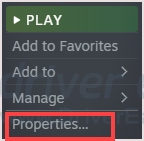
- Go to the LOCAL FILES tab and click Verify integrity of game files…
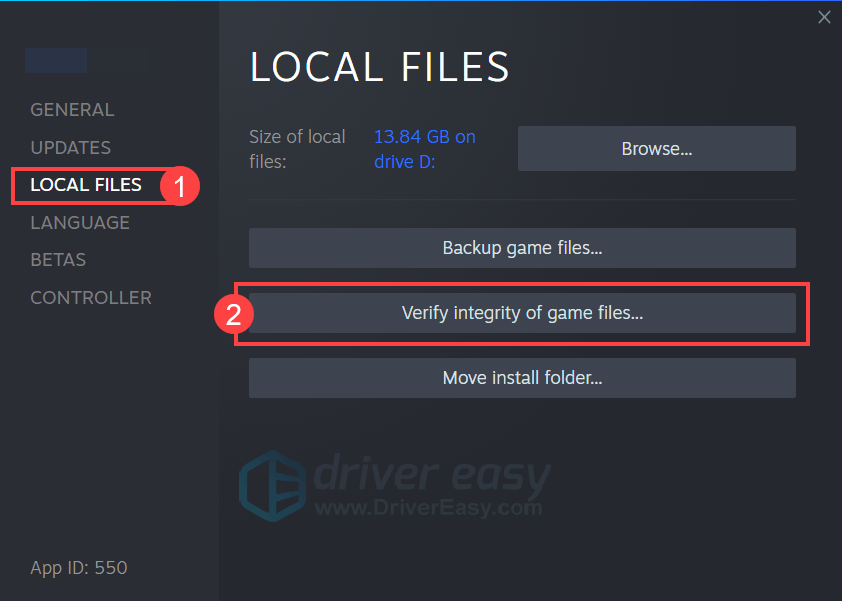
- Reboot the game when the process is finished.
If this fix is not working, move to the next one.
Fix 4: Replace the launcher file
Except for not launching, some players reported they can’t start the game when running on Proton and Manjaro. Replacing the launcher file may work for you.
- Press the Windows logo key + R together to open the Run box.
- Type %appdata% and press the Enter key.
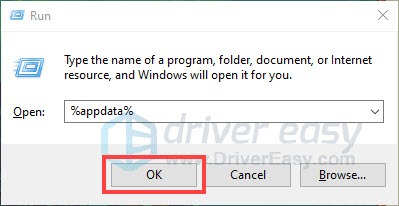
- Find and double-click the Evil Genius 2 folder.
- Go to the Launcher folder to find the Evil Genius 2.exe file. Move the executable file into the Bin folder with evilgenius_vulkan.exe.
- Relaunch the game to check.
Hope this post would help you fix the issue. Computer environments are varies from person to person, if you have any workable fixes, you’re welcome to share in the comment section. We appreciate your contribution.






