Recently we’ve seen a lot of Fallout 76 players reporting that their games frequently crash or close. Some see an error, but many just get thrown back to the desktop.
If you’re also experiencing this issue, you should try the easy fixes below!
Try these fixes
You don’t have to try them all; just work your way down the list until you find the one that works for you.
- Repair your game files
- Install the latest patch
- Run your game as an administrator
- Update your device drivers
- Switch to another program, then switch back
- Create a new character
Fix 1: Repair your game files
This is the first thing you should try when your game keeps crashing. To do so:
1) Run the Bethesda.net launcher.
2) Click Fallout 76.
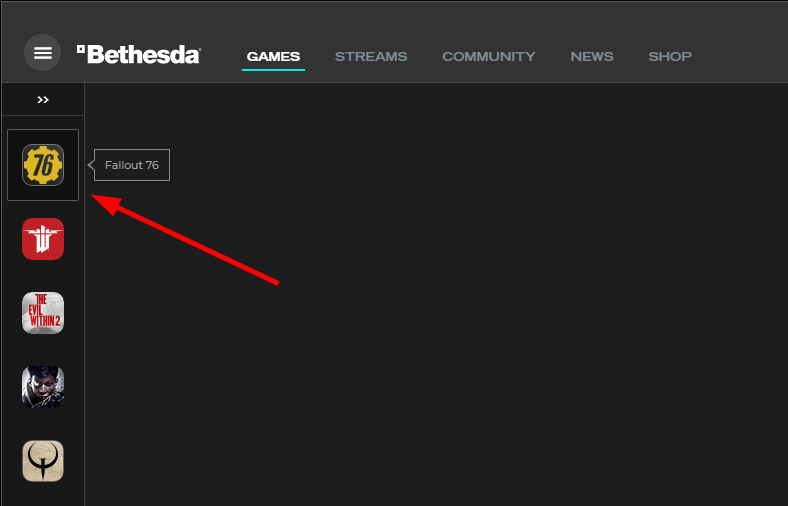
3) Click Game Options.

4) Click Scan and Repair.
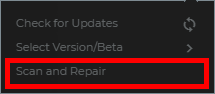
5) Wait for the process to be complete.
Now check to see if this fixed your crashing issue. If it did, great! But if not, don’t worry. We’ve got some other solutions you can try as well…
Fix 2: Install the latest patch
Bethesda regularly releases patches to improve Fallout 76 and fix issues. You should install these patches and keep your game up to date. This can help to fix some of the bugs that might crash your game. If that doesn’t help, then you can try the next fix, below.
Fix 3: Run your game as an administrator
Your game may keep crashing because of privilege issues. Try running your game as an administrator and see if this works for you.
To do so:
1) On your desktop or in the installation directory, right click the program icon and select Properties.
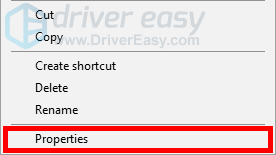
2) Select the Compatibility tab.

3) Select the checkbox of Run this program as an administrator, then click OK.
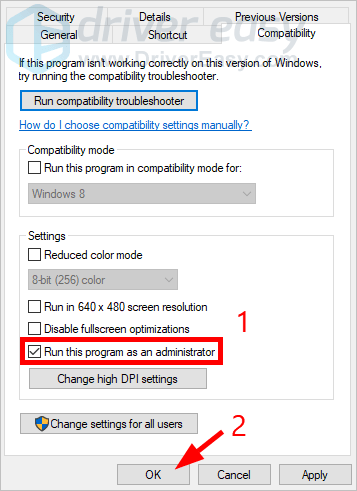
Now try running your game. Hopefully this fixed your crashing issue. But if not, move on to the next fix, below.
Fix 4: Update your device drivers
Perhaps you’re having the crashing issue because you’re using the wrong or outdated device drivers. And you should update these drivers to see if this fixes your crashing issue.
If you don’t have the time, patience or skills to update your drivers manually, you can do it automatically with Driver Easy.
You don’t need to know exactly what system your computer is running, you don’t need to risk downloading and installing the wrong driver, and you don’t need to worry about making a mistake when installing. Driver Easy handles it all.
1) Download and install Driver Easy.
2) Run Driver Easy and click the Scan Now button. Driver Easy will then scan your computer and detect any problem drivers.
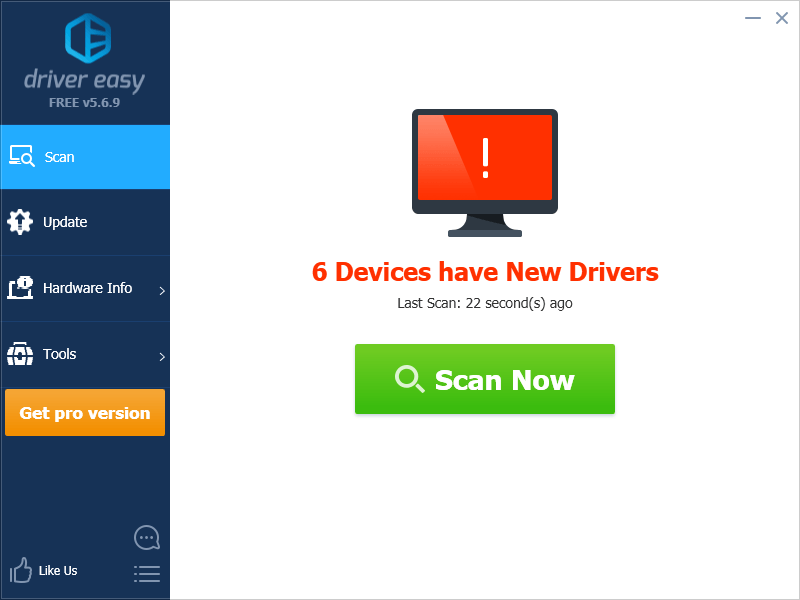
3) Click the Update button next to your devices to download the correct version of its driver, then you can manually install it. Or click the Update All button at the bottom right to automatically update all the drivers. (This requires the Pro version — you will be prompted to upgrade when you click Update All. You get full support and a 30-day money back guarantee.)
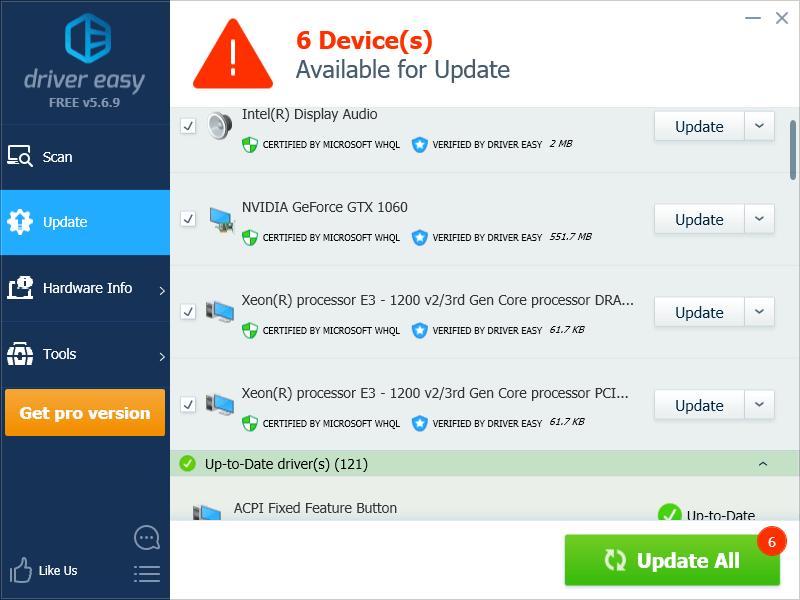
Fix 5: Switch to another program, then switch back
You can also try switching between your game and another program to see if this stops your Fallout 76 crashing issue. To do so:
1) While your game is loading the world, press the Alt key and the Tab key on your keyboard at the same time.
2) When you hear the sound of entering the game world, click the button of Fallout 76 on the taskbar to go back to the game again.
If this works for you, you won’t have any crashing issue. But if you still do, then you may need to…
Fix 6: Create a new character
This is also a good way to fix your Fallout 76 crashing issue. Run your game, then create a new character. After that, leave the newly created character and load your own one. This should work for your crashing issue.
Hopefully one of the fixes above helped you resolve your Fallout 76 crashing issue. If you have any questions or suggestions, you’re more than welcome to leave us a comment below.





