Looking for Football Manager 2023 won’t launch fixes? You’ve come to the right place and this post is here to help.
Try these fixes:
There are 5 fixes that have helped many gamers solve their problems. You don’t have to try them all; just work your way down the list until you find the one that works for you.
- Add an exception to your antivirus
- Update your graphic driver
- Verify game files
- Disable overlay and launch in Windowed mode
Fix 1: Add an exception to your antivirus
Many players have indicated their game files were blocked by antivirus software and caused the issue. Try this fix especially you’re an Avast or Avg user. They had virus definitions updated which mistakingly blocks steam/fm.exe.
The fix is simple, add an exception for the game file to your antivirus software and the issue should be fixed.
Take Avast as an example:
- Open your Avast.
- Click Menu on the top right of the window.

- Click Settings.
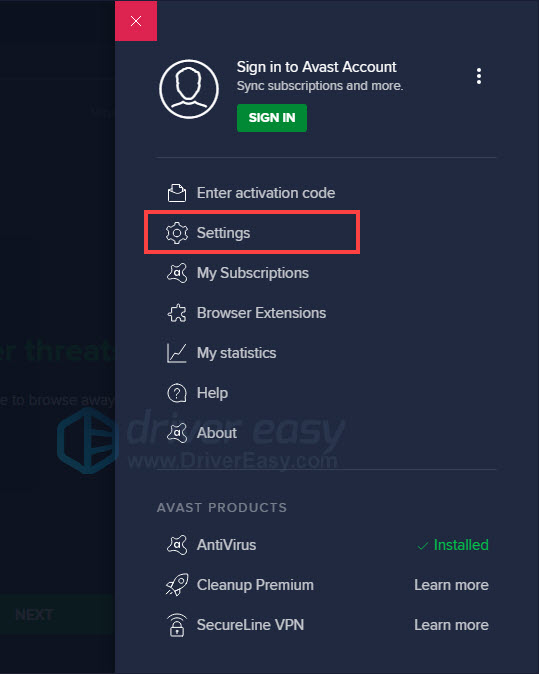
- Click Exception > Add Exception.
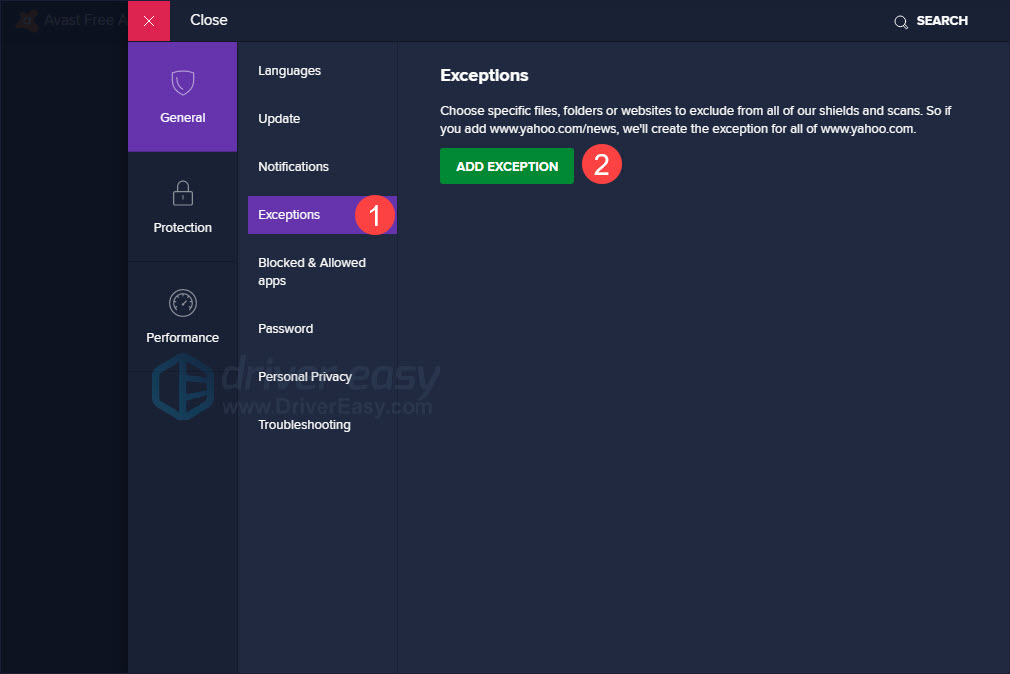
- Find your fm.exe location. Click BROWSE to add exception.
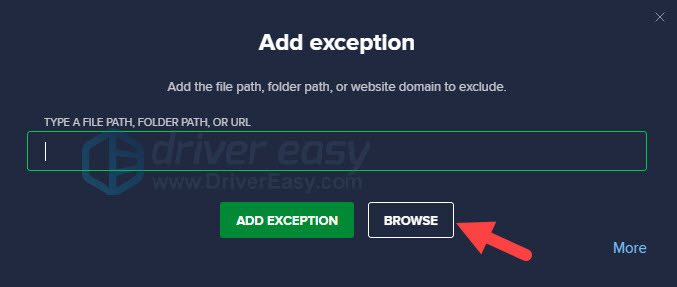
- Relaunch the game to check.
If it’s not your antivirus software, move to the next fix.
Fix 2: Update your graphic driver
Updating your graphics driver can fix the issue most of the time, and it’s no harm to your PC but brings better performance.
You can update the graphics driver manually or automatically.
Option 1: Update your graphics driver manually
Visit the website of your GPU manufacturer and search for your GPU model.
Choose the latest driver that’s compatible with your operating system. Then download and install it.
Option 2: Update your graphics driver automatically (Recommended)
If you don’t have the time, patience or computer skills to update your video drivers manually, you can do it automatically with Driver Easy. Driver Easy will automatically recognize your system and find the correct drivers for your exact graphics card, and your Windows version, and it will download and install them correctly:
- Download and install Driver Easy.
- Run Driver Easy and click the Scan Now button. Driver Easy will then scan your computer and detect any problem drivers.

- Click Update All to automatically download and install the correct version of all the drivers that are missing or out of date on your system.(This requires the Pro version – you’ll be prompted to upgrade when you click Update All. If you don’t want to pay for the Pro version, you can still download and install all the drivers you need with the free version; you just have to download them one at a time, and manually install them, the normal Windows way.)

Fix 3: Verify game files
When the game file is broken or missing, the game won’t launch. If you’re playing FM21 on Steam, follow the steps to verity integrity of game files.
- Launch the Steam client.
- Go to LIBRARY, right-click on Football Manager 2023 and select Properties.

- Go to LOCAL FILES and click Verify integrity of game files…

- When the process is finished, relaunch the game to check.
If this fix bring no luck, move to the next fix.
Fix 4: Disable overlay and launch in Windowed mode
This might be a temporarily fix for some people or doesn’t work, you can give it a try as you like.
- Launch the Steam client.
- Go to LIBRARY, right-click on Football Manager 2023 and select Properties.

- In the GENERAL tab, uncheck Enable the Steam Overlay while in-game and type -windowed under LAUNCH OPTIONS.
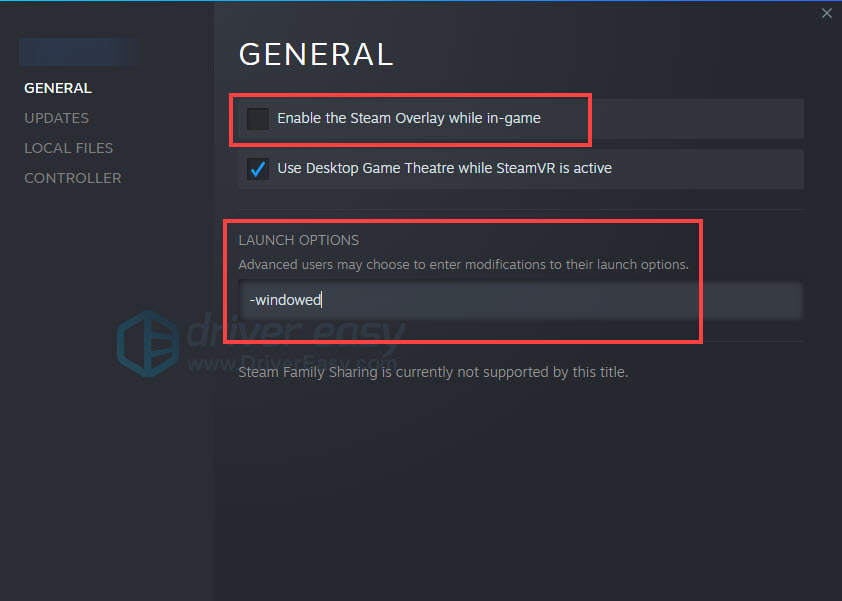
- Relaunch the game to check.
If it’s still not working, you may try resetting your whole PC. Note that you need to backup important files before resetting. Some players indicated the game started working normally after that.
That’s it, I hope one of the fixes will work for you. If you have any ideas, feel free to drop on the comment section.





