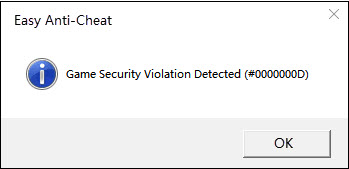
If you’re gaming on your PC and a window appears saying Game Security Violation Detected, you’re not alone. Many gamers are reporting it. But the good news is that you can fix it. Here are 5 solutions to try.
Try these fixes:
You may not have to try them all. Just work your way down the list until you find the one that works.
- Close your lighting control software
- Disable your antivirus temporarily
- Update your game and your game launcher
- Uninstall RGB software
- Update your graphics driver
Fix 1: Close your lighting control software
In some cases, players may encounter the Game Security Violation Detected error when running the lighting control program, and that turning it off resolved the issue.
If you’re running any application to customize LED lighting on your system, follow the instructions below to turn it off:
1) Right-click your taskbar and select Task Manager.
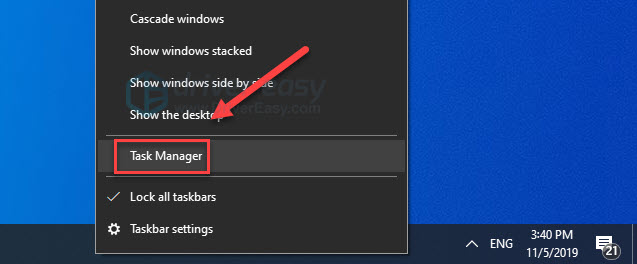
2) Close programs you use to customize LED lighting (your RGB program, Lightservices.exe, mycolor2.exe, etc).
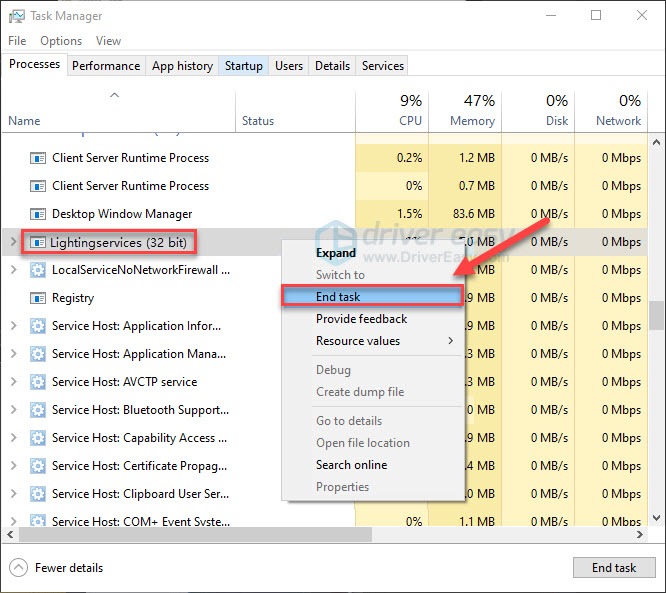
In addition, there were some of the programs players found conflicts with certain games, such as Apex Legends. So you may want to close these programs before you launch your games:
Discord overlay, GeForce Experience Overlay, TeamSpeak, Origin in-game and FPS counter, Asus GPU Tweak II, MSI afterburner, EVGA Precision, Shadowplay, Aura for ASUS, RivaTuner OSD, RivaTuner statistics, GeForce Experience, Radeon ReLive, Voicemeeter, FRAPS, OBS studio, Razer Synapse 3, Razer Cortex, and Razer Chroma Kit.
3) Relaunch your game to test your issue.
If the error message continues to occur, then go ahead with the fix below.
Fix 2: Disable your antivirus temporarily
This problem is sometimes caused by interference from antivirus software. To see if that’s the problem for you, temporarily disable your antivirus program and check if the problem persists. (Consult your antivirus documentation for instructions on disabling it.)
If your game runs properly after you disable the antivirus software, contact the vendor of your antivirus software and ask them for advice, or install a different antivirus solution.
Fix 3: Update your game/game launcher
This problem might occur if certain game files on your PC are corrupted or missing. In this case, try updating your game or the game launcher to the latest version to see if it fixes the issue.
To do it, run your game launcher, find the Check for Updates option in the Main Menu of your game launcher. Then, open up the Game Properties menu and click the Update options.
Relaunch your game after the update. If the game still won’t open correctly, check the fix below.
Fix 4: Uninstall RGB software
The anti-cheat game tool may sometimes detect your RGB software as a hack, resulting in this issue. If that’s the problem for you, uninstalling your RGB software can fix it. here is how to do it:
1) On your keyboard, press the Windows logo key and R at the same time.
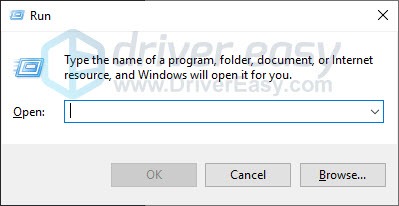
2) Type control and hit Enter.
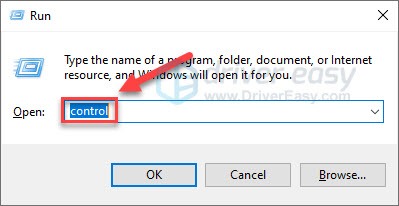
3) Under View by, click Category, and then select Uninstall a program.
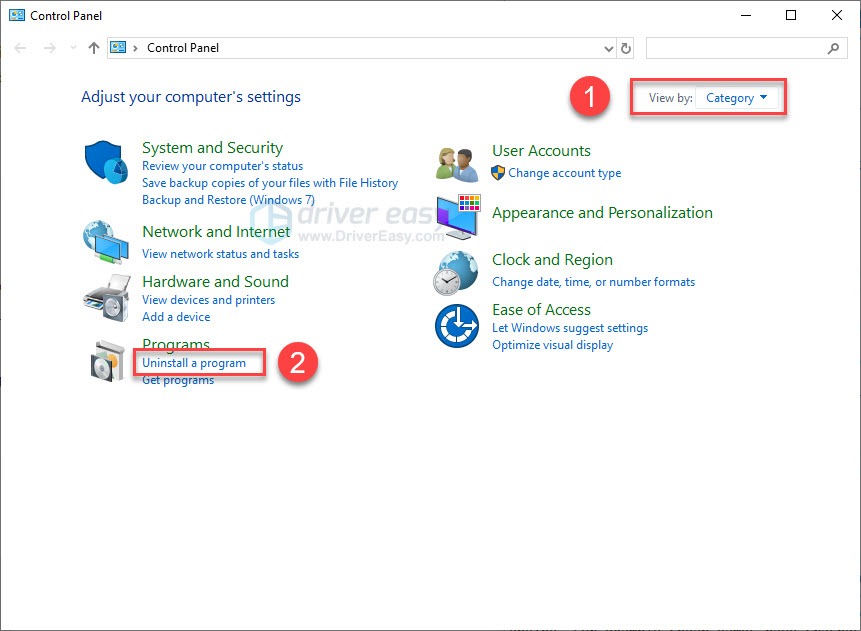
4) Right-click your RGB software and select Uninstall.
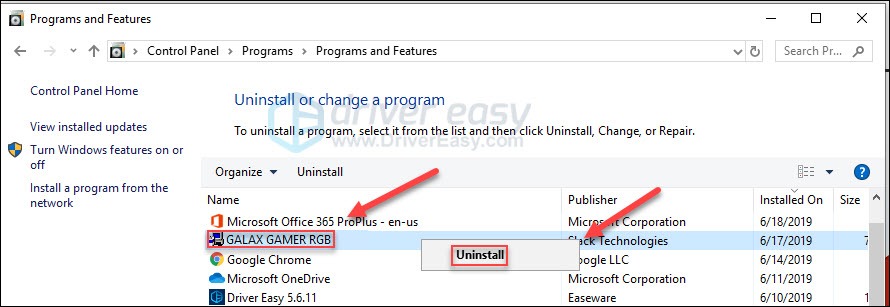
4) Relaunch your game to see if this has resolved your issue.
If your issue still exists, try the fix below.
Fix 5: Update your graphics driver
If you keep getting the error message “Game Security Violation Detected”, it’s unlikely that an outdated graphics driver is causing the issue for you, but you should still rule out the possibility. There are two ways you can get the right driver for your graphics card: manually or automatically.
Manual driver update – You can update your graphics card driver manually by going to the manufacturer’s website for your graphics card, and searching for the most recent correct driver. Be sure to choose only driver that is compatible with your Windows version.
Automatic driver update – If you don’t have the time, patience or computer skills to update your graphics card driver manually, you can, instead, do it automatically with Driver Easy. Driver Easy will automatically recognize your system and find the correct driver for your graphics card, and your Windows version, and it will download and install them correctly:
1) Download and install Driver Easy.
2) Run Driver Easy and click the Scan Now button. Driver Easy will then scan your computer and detect any problem drivers.
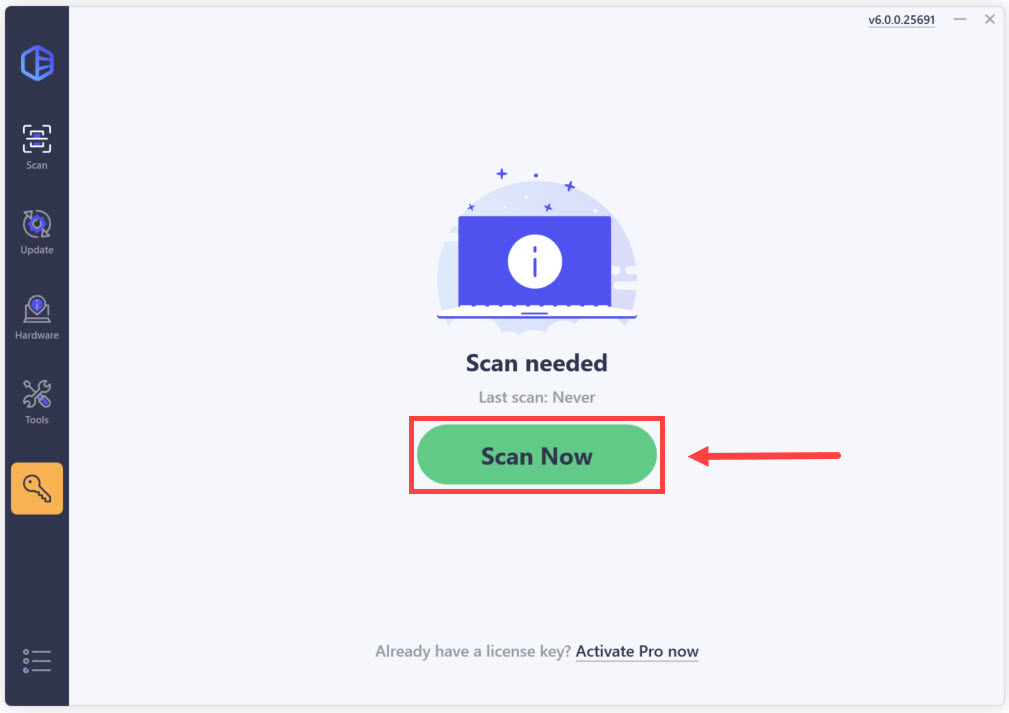
3) Click Update All. Driver Easy will then download and update all your outdated and missing device drivers, giving you the latest version of each, direct from the device manufacturer.
This requires the Pro version which comes with full support and a 30-day money-back guarantee. You’ll be prompted to upgrade when you click Update All. If you’re not ready to buy the Pro version, Driver Easy offers a 7-day free trial which includes access to all the Pro features such as high-speed download and one-click install. You won’t be charged anything until your 7-day trial has ended.
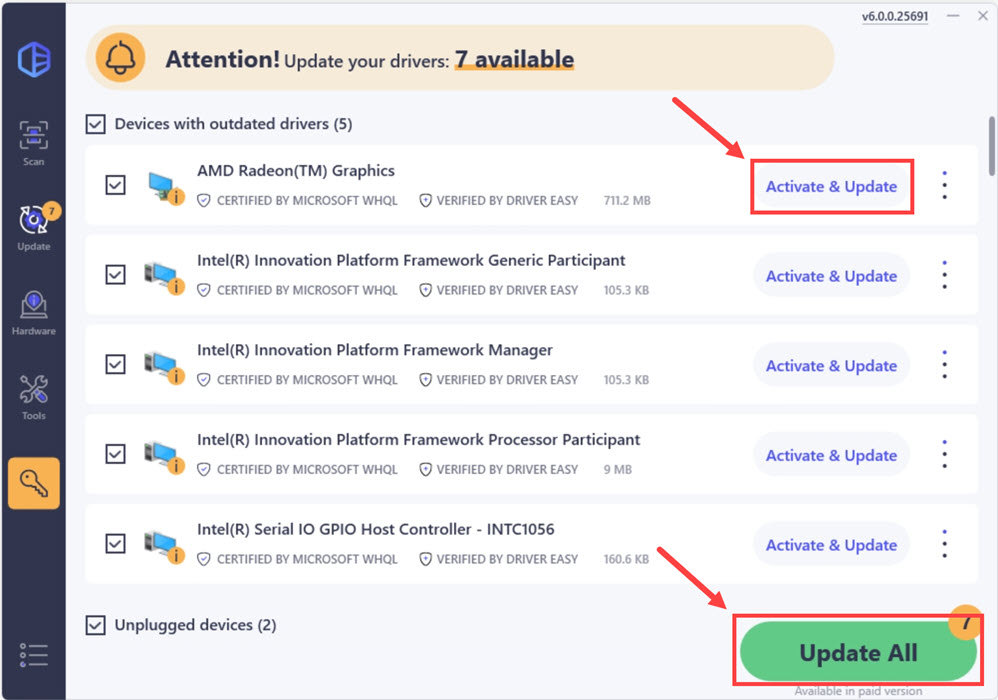
4) Restart your PC after the update is complete.
If your problem persists, we suggest to reach out to the technical support.
Please feel free to leave a comment below if you have any questions or suggestions.





