Genshin Impact is no doubt the hottest waifu game at the moment. But when the elegant animation makes the game too fun to put down, many travelers are still complaining about the crashing and not responding issues with Genshin Impact.
But don’t worry If you happen to be on the same boat. This may not be so hard to fix.
Try these fixes:
You might not need to try them all. Simply work your way down until you find the one that works for you.
- Make sure your specs meets the requirements
- Run Genshin Impact as administrator
- Update your graphics driver
- Perform a clean boot
- Install all Windows updates
- Change in-game resolution
- Lower in-game graphics settings
- Run Genshin Impact on another GPU
Fix 1: Make sure your specs meets the requirements
Genshin Impact is, by no means, a graphically demanding game, but having a great gaming setup always gives you a leg up. Just before you start any advanced troubleshooting, make sure your PC specs meet the minimum requirements. If they don’t, then maybe it’s time for an upgrade.
Minimum configuration:
| Operating system: | Windows 7 SP1 64-bit, Windows 8.1 64-bit or Windows 10 64-bit |
| Processor: | Intel Core i5 or equivalent |
| Memory: | 8 GB RAM |
| Graphics card: | NVIDIA® GeForce® GT 1030 and higher |
| DirectX version: | 11 |
| Storage: | Please reserve 30 GB of space |
If Genshin Impact crashes on your high-end gaming PC, simply continue to the next fix.
Fix 2: Run Genshin Impact as administrator
Genshin Impact crashing to desktop may indicate a permission issue. Running Genshin Impact as an administrator is a possible solution to the crash.
Here’s how:
- Go to your installation path of Genshin Impact, then navigate to Genshin Impact\Genshin Impact Game.
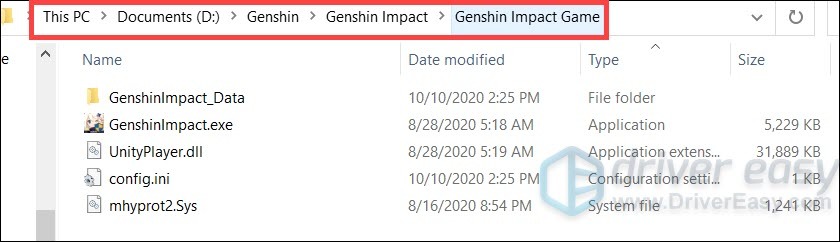
- Right-click GenshinImpact.exe and select Properties.
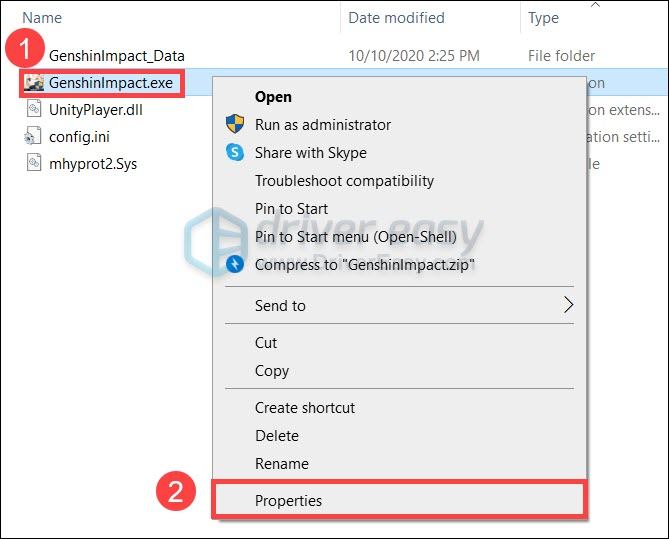
- Navigate to the Compatibility tab. Under the Settings section, check the boxes next to Disable fullscreen optimizations (if you’re on Windows 10) and Run this program as an administrator. Click OK to save the changes.
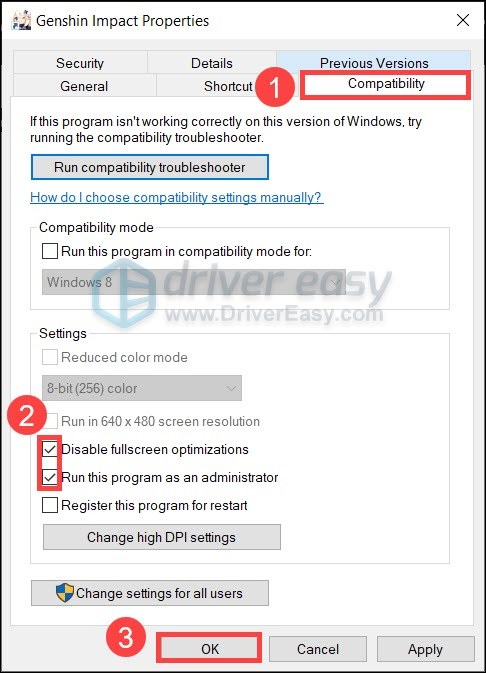
- Run Genshin Impact and see if the crash has gone.
If this fix failed to solve the crash, simply undo these changes and move on to the next solution.
Fix 3: Update your graphics driver
One of the most common causes of the crash is corrupted or outdated graphics drivers. GPU manufacturers keep releasing driver updates in response to compatibility issues with new games. So if you can’t remember the last time you checked for driver updates, definitely do it now because it could just fix your issue in a jiffy.
Of course you can update manually: first go to the manufacturer’s website (NVIDIA/AMD/Intel), then search, download and install the graphics driver step by step. But if you don’t like playing with device drivers, you can use Driver Easy to do these automatically. It’s a tool that detects, downloads and installs any driver updates your computer needs.
- Download and install Driver Easy.
- Run Driver Easy and click the Scan Now button. Driver Easy will then scan your computer and detect any problem drivers.

- Click Update All to automatically download and install the correct version of all the drivers that are missing or out of date on your system.
(This requires the Pro version – you’ll be prompted to upgrade when you click Update All. If you don’t want to pay for the Pro version, you can still download and install all the drivers you need with the free version; you just have to download them one at a time, and manually install them, the normal Windows way.)
Once you’ve updated your graphics driver, restart your PC and see if Genshin Impact crashes again.
If updating your graphics driver doesn’t solve your problem, you can take a look at the next method below.
Fix 4: Perform a clean boot
According to some users, conflicted programs could be triggering the constant crashes. You should be extra careful if you have system tuning software on your PC (e.g. Razer Synapse or MSI Afterburner). To check if that’s your case, you can do a clean boot:
- On your keyboard, press Win+R (the Windows logo key and the r key) at the same time to invoke the Run box. Type or paste msconfig and click OK.

- In the pop-up window, navigate to the Services tab and check the box next to Hide all Microsoft services.

- Uncheck all the services EXCEPT those belong to your hardware manufacturers, such as Realtek, AMD, NVIDIA, Logitech and Intel. Then click OK to apply the changes.

- On your keyboard, press Ctrl, Shift and Esc at the same time to open Task Manager, then navigate to the Startup tab.

- One at a time, select any programs you suspect might be interfering, and click Disable.

- Restart your PC.
Once done, restart Genshin and see if it crashes again. If not, repeat these steps but disable half of the services to root out the offenders.
If this trick doesn’t work for you, check out the next one below.
Fix 5: Install all Windows updates
Windows updates include system stability improvements, and could very well solve the software conflicts in your system. If the last time you check for system updates feels like ages ago, definitely do it now as it might save you a lot of troubles.
Here’s how you can install system updates on Windows 10 or 7:
Windows 10
- On your keyboard, press the Windows logo key and I (the i key) at the same time to open the Windows Settings app. Click Update & Security.

- Click Check for updates. It might take up to an hour for Windows to download and install available updates.

Windows 7
- On your keyboard, press the Windows logo key. Select Control Panel.
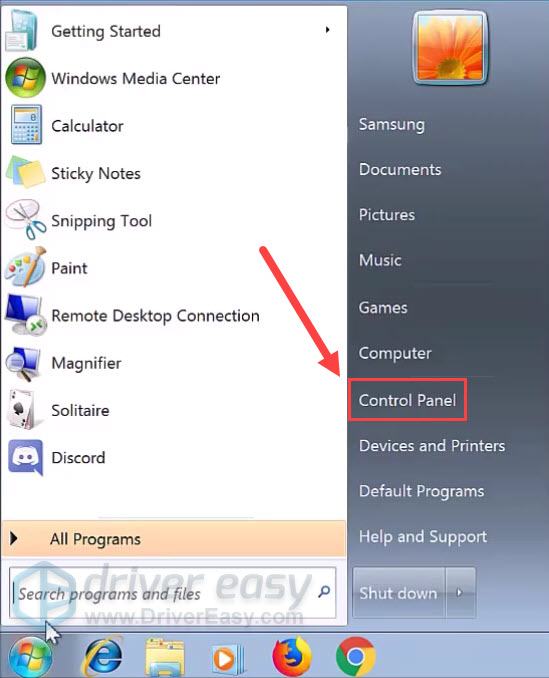
- Select System and Security.
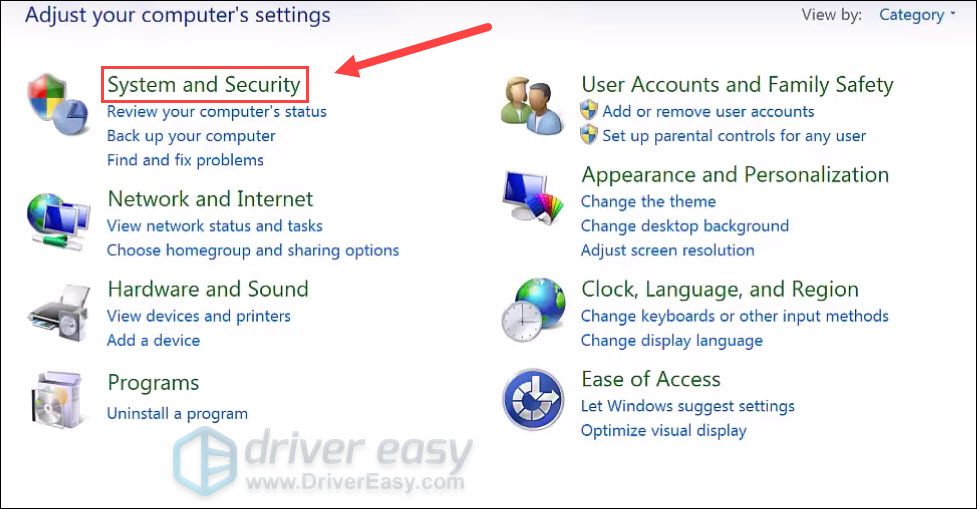
- Click Windows Update.
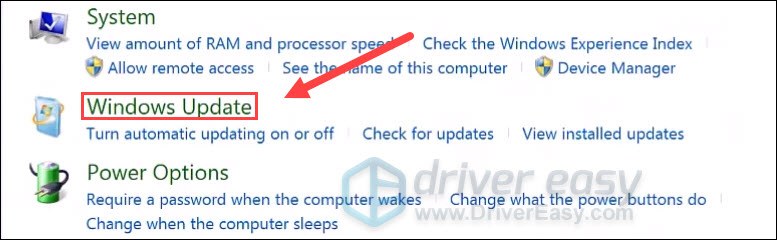
- Click Install updates. It’ll take a while (up to 1 hour) for Windows to install all the updates.
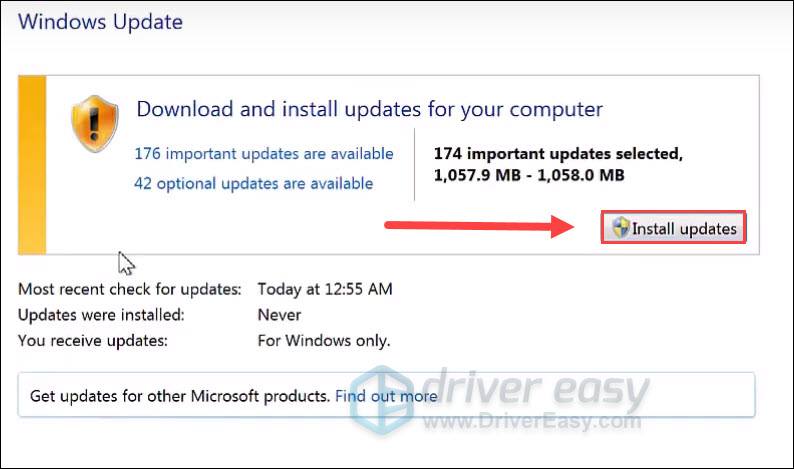
After installing all the system updates, restart your PC and test the gameplay with Genshin Impact.
If this method doesn’t solve your case, simply check out the next one.
Fix 6: Change in-game resolution
Some travelers reported that they managed to stop the crash by changing the game’s resolution to 720p. This is a reasonable measure that will ease the pressure on your GPU. So you can try the same to see if it helps.
And here’s how:
- Launch Genshin Impact. Press Esc during gamplay and click the gear icon from the left.
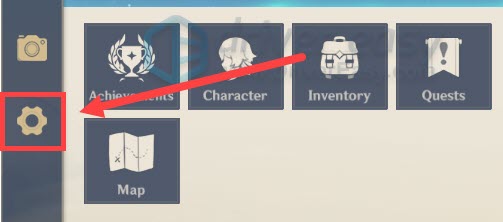
- From the left menu, Select Graphics. Change the settings of Display Mode to 1280×720 Windowed.
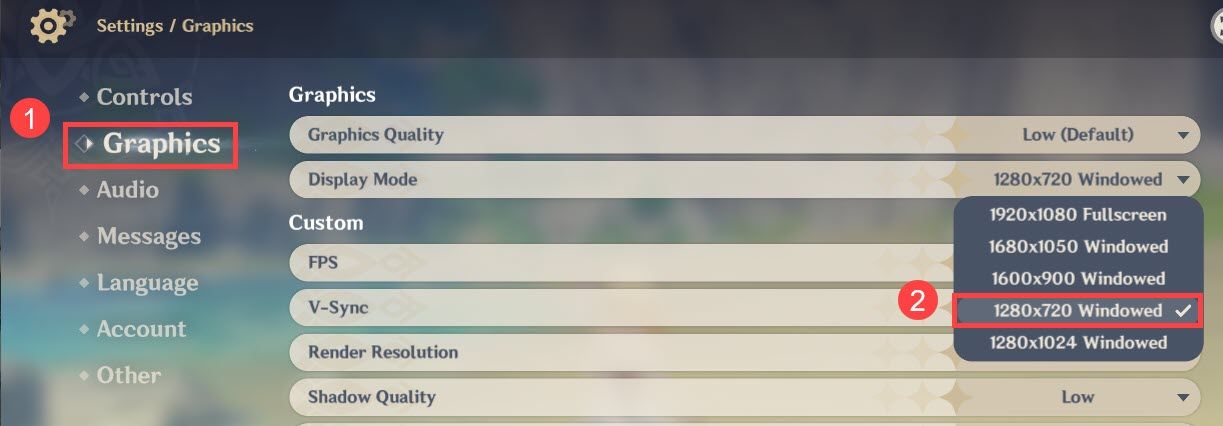
- Continue your game and see if it stops crashing.
If this method doesn’t do the trick for you, simply try the next one below.
Fix 7: Lower in-game graphics settings
It’s a general principle that new games tend to be buggy, and the developers are still working to improve the graphics compatibility. According to some travelers, lowering in-game graphics settings could stop the crash right away. So if you don’t mind playing at low graphics settings, you can go right ahead and tweak them.
And just for your reference, here’s my graphics settings:
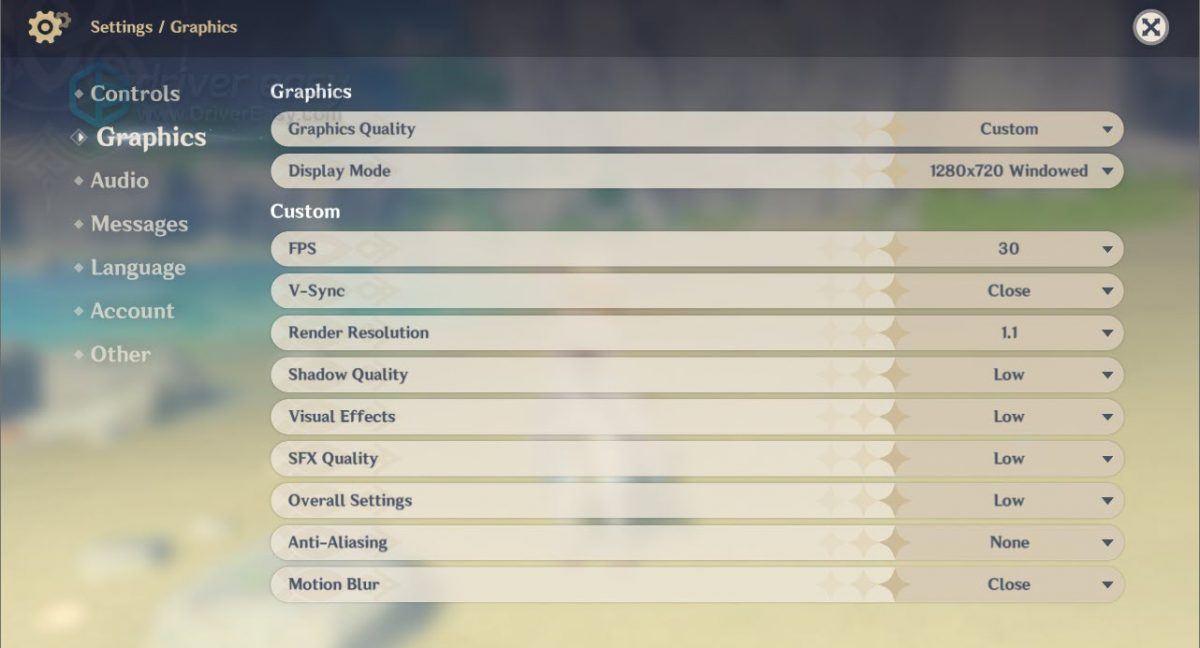
If the crash persists when you’re playing on the lowest graphics, you can check out the next solution.
Fix 8: Run Genshin Impact on another GPU
If your computer has more than one graphics card (e.g. PC/laptops with a built-in CPU graphics plus an additional AMD or NVIDIA graphics card), you can try to run Genshin Impact on another GPU.
This is sometimes helpful if you’re using a legacy GPU (an old graphics card that’s no longer supported). Some CPU graphics might have a better compatibility with new games, but at the cost of performance.
So here’s an example of changing the preferred GPU from an NVIDIA graphics card to the Intel HD graphics on Windows 10:
- At the empty area of your desktop, right-click and select Display settings.

- Under the Multiple displays section, click Graphics settings.

- Click Browse to specify the file location of the Genshin Impact launcher.
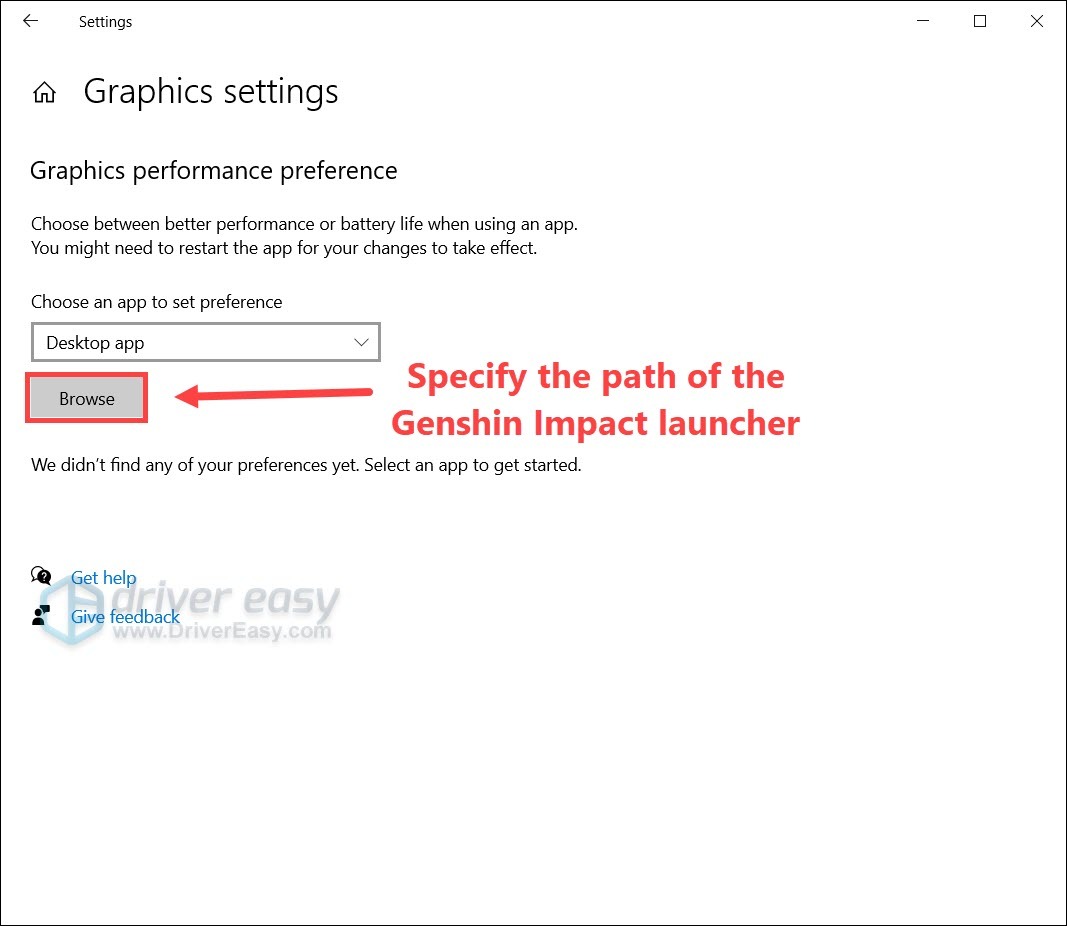
- Click Options.
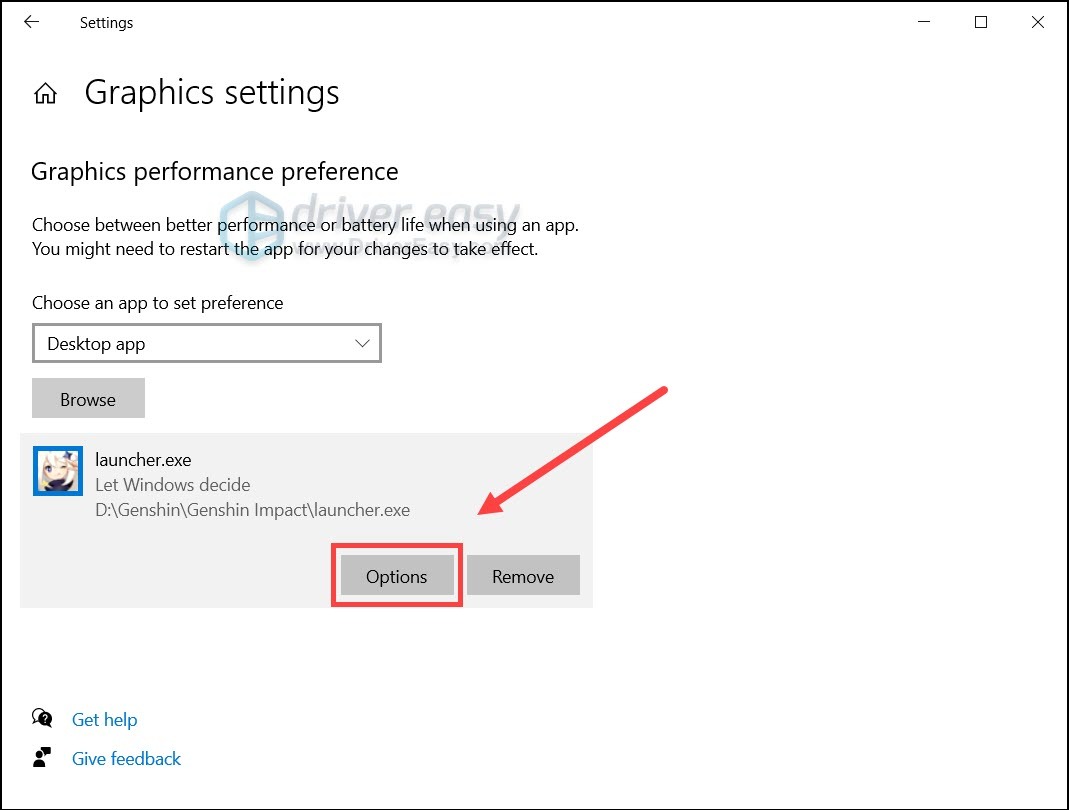
- Select Power saving and click Save.
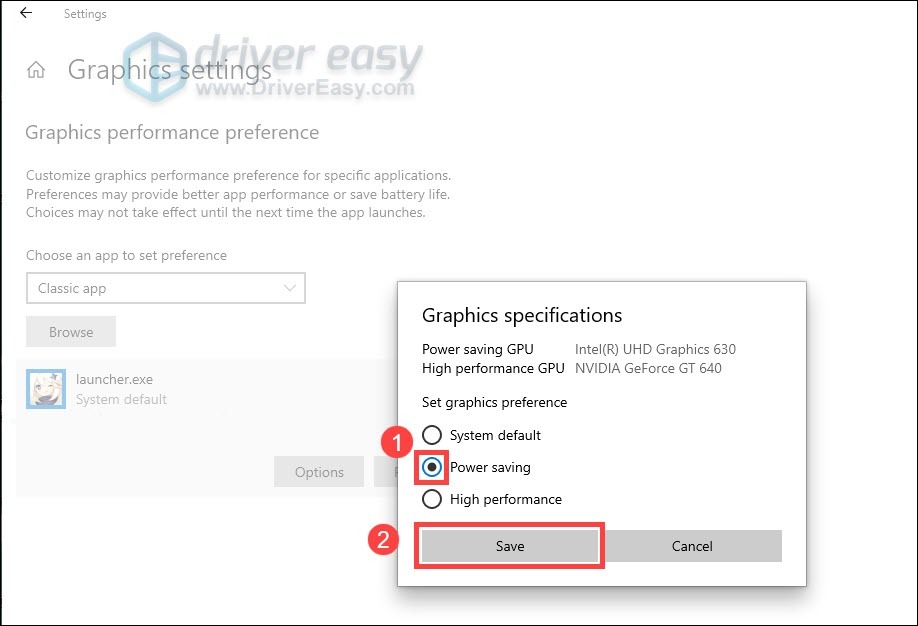
Now you can launch Genshin Impact and see if it stops crashing.
So these are the fixes for your Genshin Impact crashing issue. Hopefully, you’ve stopped the crash and can continue your quest. And if you have any questions or suggestions, don’t forget to drop a comment.






