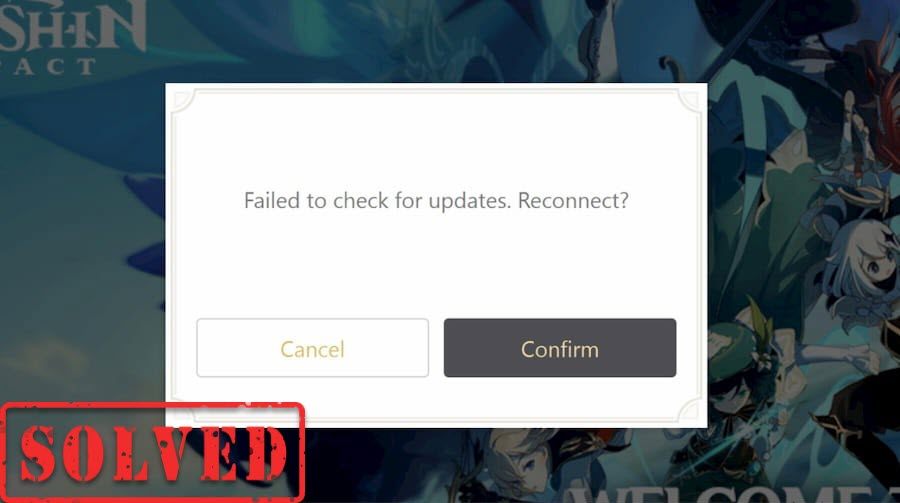
It looks like Genshin Impact became the hottest waifu game in 2020. But as the travelers are rapidly increasing, many of them start complaining about a “Failed to check for updates” issue. If you happen to be one of them, here’re some fixes you can try.
Basic troubleshooting
Before you try anything complicated, here’re some easy steps you should take:
- Relaunch Genshin Impact
- Restart your computer
If you’ve already tried the basic troubleshooting, you can move on to the advanced fixes below.
Try these fixes
You might not need to try them all. Simply work your way down the list until you find the one that does the trick.
- Restart your network
- Run Genshin Impact directly
- Update your network driver
- Change your DNS servers
- Use a VPN
- Check if it’s a server issue
- Reinstall Genshin Impact
Fix 1: Restart your network
One of the easiest and quickest fixes in network troubleshooting is to reboot your network. It allows your equipment to recover from overheating or overloading. It also clears cache and refreshes your IP address, making it a possible solution to your network issue.
And here’re the steps:
- On the back of your router and modem, unplug the power cords.

modem 
router - Wait at least 2 minutes, then put the cords back in. Make sure the indicators are back to their normal state.
Now open your web browser to check your connection. Once your Internet is back, launch Genshin Impact and check if it updates now.
If this method doesn’t work for you, simply take a look at the next one.
Fix 2: Run Genshin Impact directly
Some travelers reported that they managed to fix the issue by running Genshin directly. You can try the same and see how things go:
- Make sure Genshin Impact is closed. Then navigate to your game directory. (The default location is C:Program FilesGenshin Impact)
- Scroll down until you find launcher.exe, then double-click it to start the game.
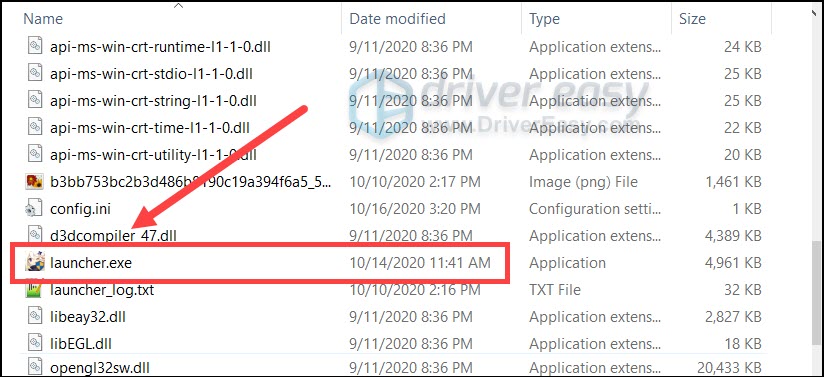
If this fix doesn’t give you any luck, please take a look at the next one.
Fix 3: Update your network driver
The “Failed to check for updates” error may indicate that you’re using a faulty or outdated network driver. If the last time you updated your drivers feels like centuries ago, definitely do it now as it might fix the issue right away.
Updating your network driver is usually a tried and true method, especially when you spend thousands on your gaming rig, and some of the killing features need to be unlocked by an additional driver.
There’s basically 2 ways you can update your network driver: manually or automatically.
Option 1: Update your network driver manually
To update your network driver manually, you can go to your PC/motherboard manufacturer’s website and search for your model. Then you need to download the latest correct network driver that’s compatible with your operating system.
Option 2: Update your network driver automatically (Recommended)
If you don’t have the time, patience or computer skills to update your video and monitor drivers manually, you can, instead, do it automatically with Driver Easy. Driver Easy will automatically recognize your system and find the correct drivers for your exact network adapter, and your Windows version, and it will download and install them correctly:
- Download and install Driver Easy.
- Run Driver Easy, then click Scan Now. Driver Easy will then scan your computer and detect any problem drivers.

- Click Update All to automatically download and install the correct version of all the drivers that are missing or out of date on your system.
(This requires the Pro version – you’ll be prompted to upgrade when you click Update All. If you don’t want to pay for the Pro version, you can still download and install all the drivers you need with the free version; you just have to download them one at a time, and manually install them, the normal Windows way.)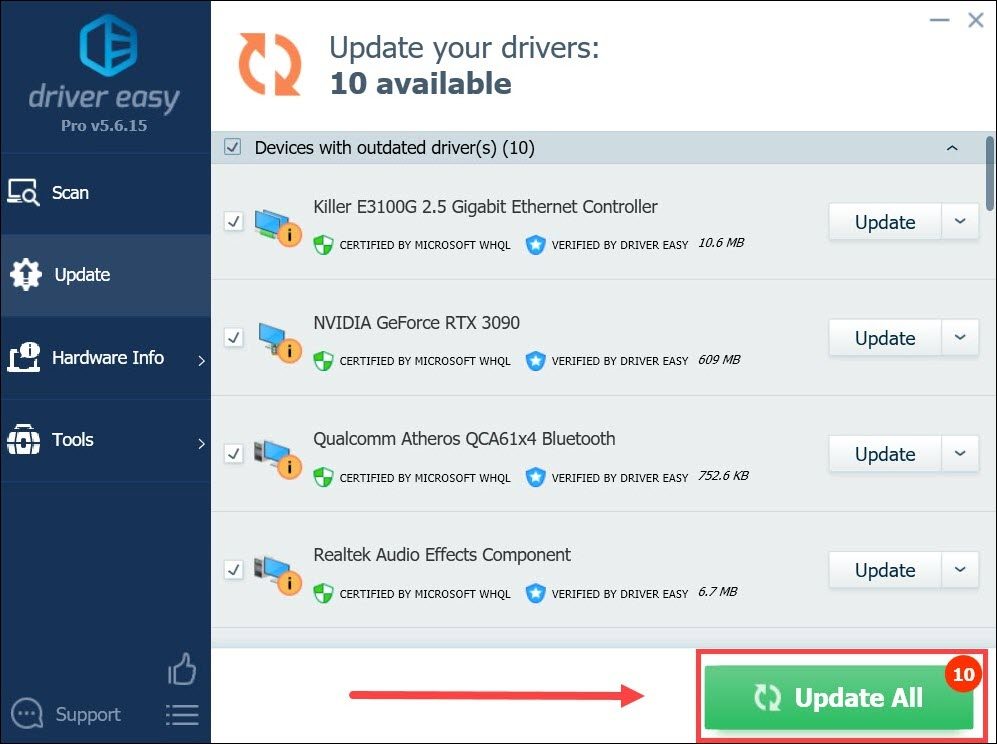
Once you’ve updated your network driver, restart your PC and see if you can update Genshin Impact now.
If this fix doesn’t work for you, please move on to the next one.
Fix 4: Change your DNS servers
In simpler terms, a DNS server acts as a phone book of the Internet. It translates your target domain into the actual IP address.
By default, we’re using DNS servers assigned by our ISP (Internet Server Provider). Shifting to the popular DNS could minimize errors during resolution of addresses, and it might just solve your failed-to-update issue.
Here’s how:
- On your keyboard, press the Windows logo key and R at the same time to invoke the Run dialog. Type or paste control ncpa.cpl and click OK.
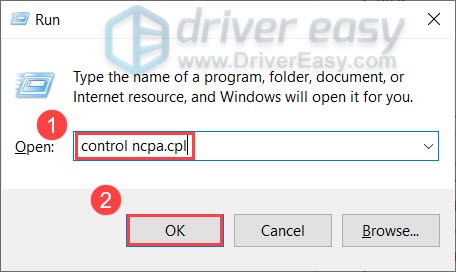
- Right-click your network adapter and select Properties.

- Double-click Internet Protocol Version 4(TCP/IPv4) to view its properties.
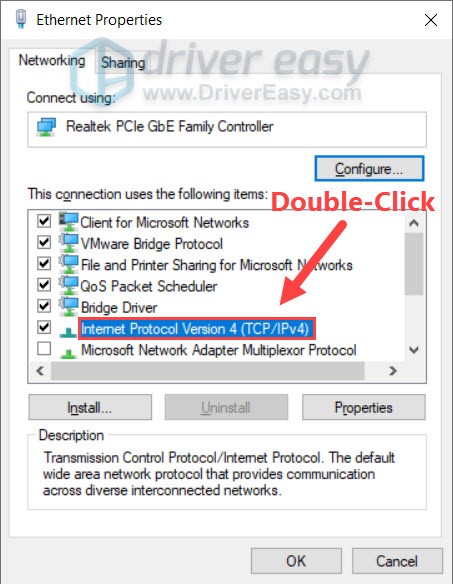
- Select Use the following DNS server addresses:. For Preferred DNS server, type 8.8.8.8; and for Alternate DNS server, type 8.8.4.4. Click OK to save the changes.
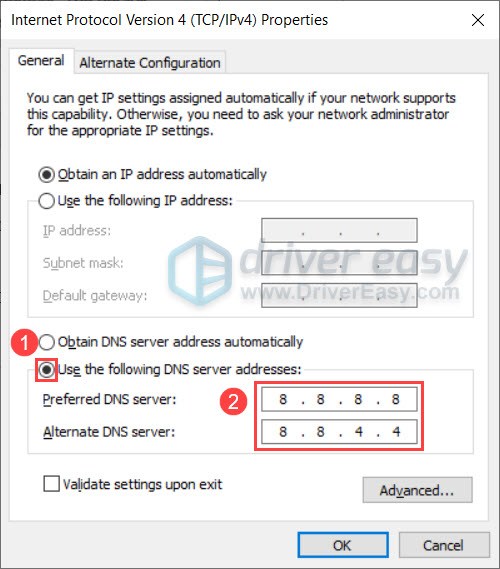 8.8.8.8 and 8.8.4.4 are the most popular DNS servers by Google.
8.8.8.8 and 8.8.4.4 are the most popular DNS servers by Google. - For the changes to take effect, you need to flush the DNS cache. On your taskbar, type cmd in the search box. Select Run as administrator.

- In the pop-up window, type in ipconfig /flushdns. Then press Enter.
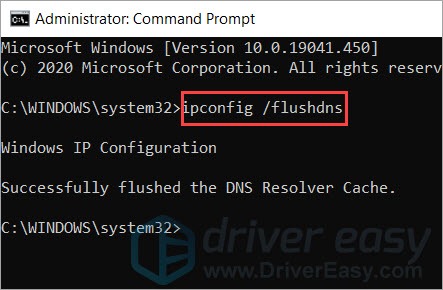
Now check if you can successfully update Genshin Impact.
If this method doesn’t give you any luck, simply take a look at the next one.
Fix 5: Use a VPN
In some cases, especially during rush hours, you might not have a stable connection to the game servers. If that’s the case, you can try to improve your network by using a VPN solution. VPN servers tend to have a small downtime, a robust connection and a huge bandwidth.
And here’re some VPNs we recommend:
Fix 6: Check if it’s a server issue
If you tried all the methods above and none works, then you’re probably worrying too much. Genshin Impact is a new and trending online game, so it’s possible that the game servers can’t handle a huge traffic in such a short time. To check if it’s just a server issue, you can check out the Genshin Impact Twitter, or you can visit the official Genshin forum for more information.
Fix 7: Reinstall Genshin Impact
If you can’t find any indications of server issues, then the failed-to-update problem might come from your end. In the worst scenario, it could mean that there’s an integrity issue about your game files. If you’ve tried all the fixes above and the issue remains, you can try to reinstall Genshin Impact and see if it fixes your problem.
So these are the fixes for your Genshin Impact “Failed to check for updates” issue. If you have any questions or suggestions, simply drop a comment and we’ll get back to you.





