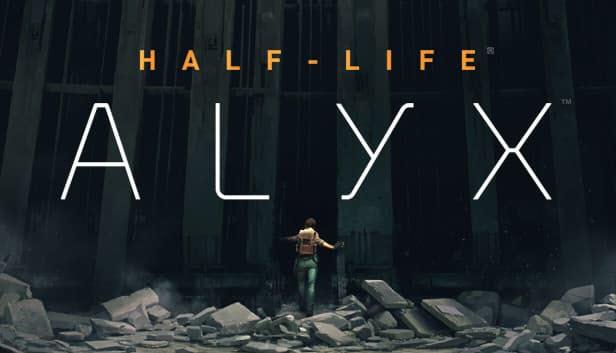Half Life: Alyx is no doubt the best VR game in 2020. While the game is amazing, many players have reported a lag and stuttering issue that spoils all the fun. If you happen to be one of them, don’t worry. Here’re some working fixes you can try.
Try these fixes
You might not need to try them all. Simply work your way down until you find the one that helps.
- Make sure your specs meet the requirements
- Change your power plan
- Disable overlays
- Update your graphics driver
- Install all Windows updates
- Set additional launch options
Fix 1: Make sure your specs meet the requirements
VR games tend to be graphically demanding, not to mention this long anticipated AAA title. So before you can fully experience the well-crafted dystopia in Half Life: Alyx, first you need to make sure your gaming rig meets the minimum requirements. Because if it doesn’t, then maybe it’s time for an upgrade.
Minimum requirements for Half Life: Alyx
| OS: | Windows 10 |
| Processor: | Core i5-7500 / Ryzen 5 1600 |
| Memory: | 12 GB RAM |
| Graphics: | GTX 1060 / RX 580 – 6GB VRAM |
If your specs are more than capable for the game, simply continue to the next fix below.
Fix 2: Change your power plan
Power plan is a scheme that manages the way your PC consumes energy. The recent Windows build introduces a new power plan called Ultimate Performance, which provides a certain level of performance boost. You can start from here when troubleshooting stuttering issues.
Here’s how:
- On your keyboard, press Win+R (the Windows logo key and the r key) at the same time. Type or paste powercfg.cpl and press Enter.

- Select Ultimate Performance. If you don’t see this power plan, simply continue to the next step to unhide it.

- On your keyboard, press Win (the Windows logo key) and type cmd. Select Run as Administrator.

- In the command prompt, type or paste the following command and press Enter.
powercfg -duplicatescheme e9a42b02-d5df-448d-aa00-03f14749eb61
If you see a prompt similar to this, return to step 2 to enable the Ultimate Performance power plan.
After changing your power plan, launch Half Life: Alyx and test the gameplay.
If this trick doesn’t give you luck, you can take a look at the next one.
Fix 3: Disable overlays
In-game overlays allow you to interact with friends and place orders while you’re enjoying the game. But this handy feature might also be an interference to performance according to some. So if you’re using overlays such as Steam or Discord, try disabling them and see how it goes.
And here’s how to turn off Steam overlays:
- Open your Steam client.
- Click Steam from the sidebar and select Settings.
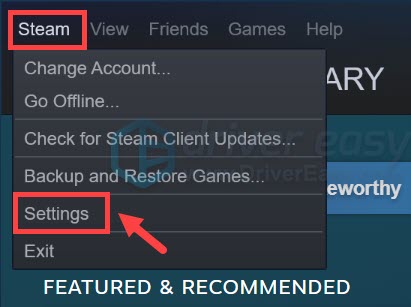
- In the left panel, click In-Game. Uncheck the box next to Enable the Steam Overlay while in-game. Then click OK to save the changes.

After disabling all the overlays, check if Half Life: Alyx lags again.
If this fix doesn’t help you, simply move on to the next one below.
Fix 4: Update your graphics driver
In most cases, the lag and stuttering simply means you’re using a faulty or outdated graphics driver. Manufacturers keep updating their drivers so as to deliver the best possible performance. If the last time you updated your drivers feels like ages ago, definitely do it now as it might save your day.
You can update your graphics driver manually, by visiting the graphics manufacturer’s website (NVIDIA/AMD), finding the latest correct installer for your model and installing the driver step by step. But if you don’t like playing with computer drivers, you can update automatically with Driver Easy.
- Download and install Driver Easy.
- Run Driver Easy and click the Scan Now button. Driver Easy will then scan your computer and detect any problem drivers.

- Click Update All to automatically download and install the correct version of all the drivers that are missing or out of date on your system.
(This requires the Pro version – you’ll be prompted to upgrade when you click Update All. If you don’t want to pay for the Pro version, you can still download and install all the drivers you need with the free version; you just have to download them one at a time, and manually install them, the normal Windows way.)
Once you’ve updated your GPU driver, restart your PC and test your gameplay.
If the latest driver doesn’t do the trick, you can continue to the next method.
Fix 5: Install all Windows updates
Microsoft releases system updates on a regular basis, providing bug patches and performance boost. You can manually check for system updates as it could help with the compatibility improvement.
Here’s how you can check for updates manually:
- On your keyboard, press Win (the Windows logo key). At the bottom left corner of your screen, click the gear icon to open Settings.
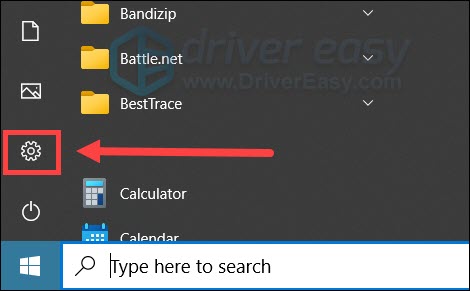
- Scroll down and select Update & Security.

- Click Windows Update.

- Click Check for updates. Then wait for the process to complete. After that, restart your PC.

After installing all the updates, do a reboot and see if Half Life: Alyx lags again.
If this method failed to fix the lag, you can try the next one below.
Fix 6: Set additional launch options
Some players reported that they managed to fix the stuttering by adding launch parameters, so you can try the same as it could be a potential fix.
To do so, follow these steps:
- Go to your Steam Library.
- Right click Half Life: Alyx and select Properties….
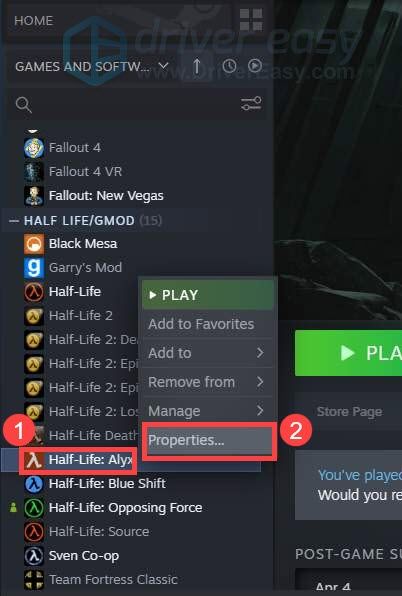
- Under the LAUNCH OPTIONS section, click the input area and type or paste the code below. Then close the window to save the changes.
-novid -console -vconsole +vr_fidelity_level_auto 0 +vr_fidelity_level 3 +vr_render_scale 1.0
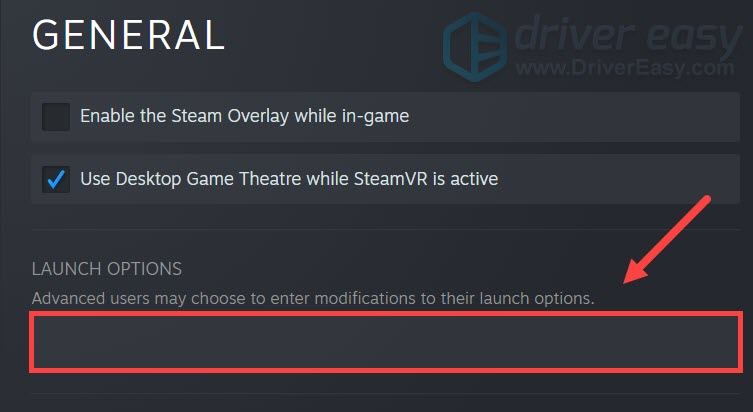
So these are the fixes for your stuttering issue in Half Life: Alyx. If you have any questions or ideas, feel free to jot them down in the comments.