Hitman 3, a dramatic conclusion to the Hitman series, is finally here! The story mission is exquisite and aesthetic design is stunning. However, many players are reporting the Hitman 3 crashing issue and complained they can’t enjoy the game at all. If you’re one of them, don’t worry. After reading this post, you’ll be able to rule out the common causes and get your issue fixed.
Try these fixes:
Here are 6 simple fixes for Hitman 3 crashing. You may not try them all. Just work your way down the list until you find the one that does the trick.
- Stop overclocking
- Use the dedicated GPU
- Verify the integrity of game files
- Update your graphics driver
- Disable game overlays
- Increase virtual memory
Before you move on to the troubleshooting steps below, check if your PC specs surpass the minimum requirements of Hitman 3. If not, you’ll have to upgrade your components to play the game normally.
Fix 1 – Stop overclocking
An unstable overclocking will lead to excessive energy consumption and cause your programs to malfunction. So if you’ve overclocked your CPU or GPU and then Hitman 3 crashes, try disabling overclocking utilities like MSI Afterburner and setting the clock speed back to the default. If this doesn’t help, have a look at the second fix below.
Fix 2 – Use the dedicated GPU
If you have two graphics cards installed to your computer, make sure to run Hitman 3 on your dedicated GPU, because the inbuilt card is usually underpowered for graphics-intensive games and can trigger the crashing issue. Here’s how to switch to the dedicated card in NVIDIA settings:
- Right-click any empty space on your desktop and select NVIDIA Control Panel.
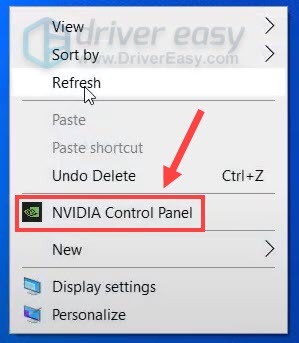
- Select 3D settings > Manage 3D settings from the left pane.
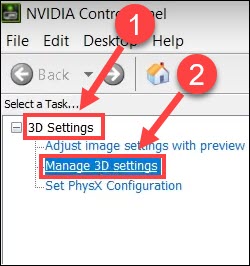
- Go to the Programs Settings tab. Then, click the Add button.
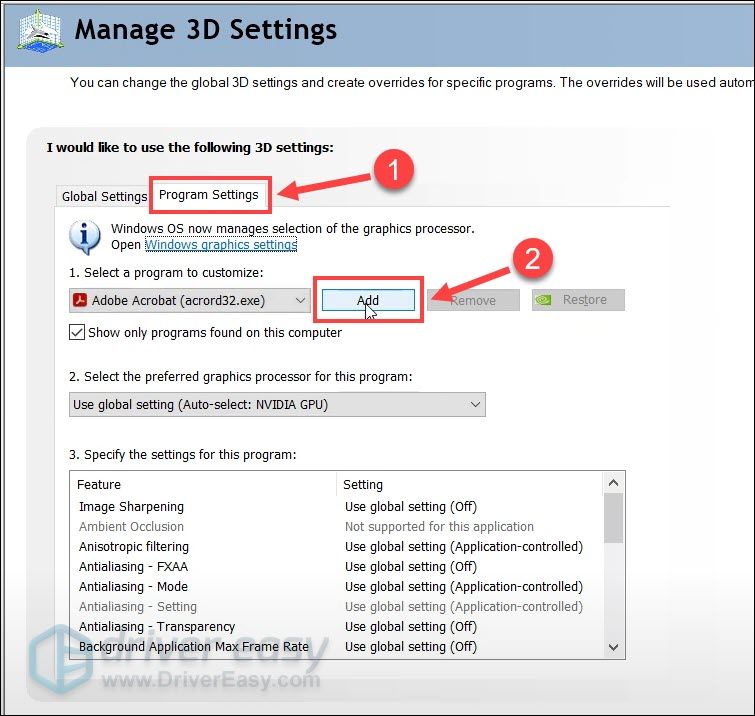
- Select HITMAN 3 from the list and click Add Selected Program.
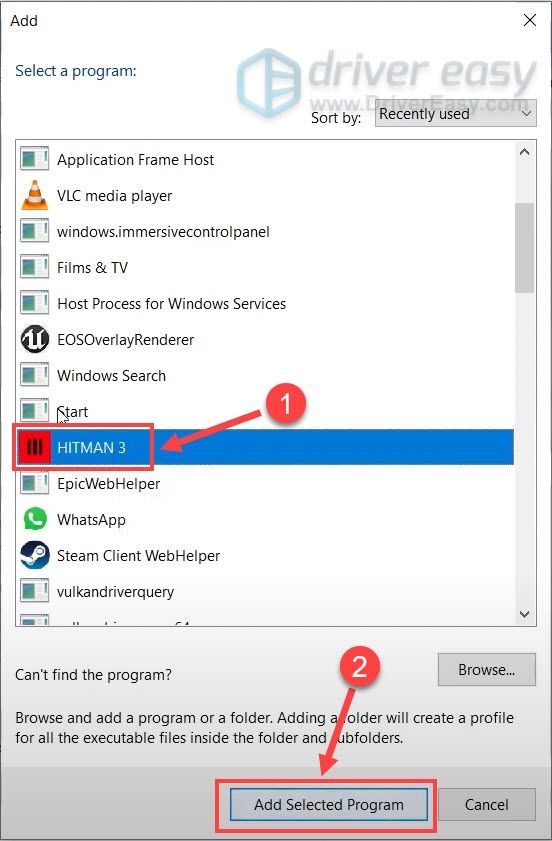
- Choose High-performance NVIDIA processor as the preferred graphics processor for Hitman 3.
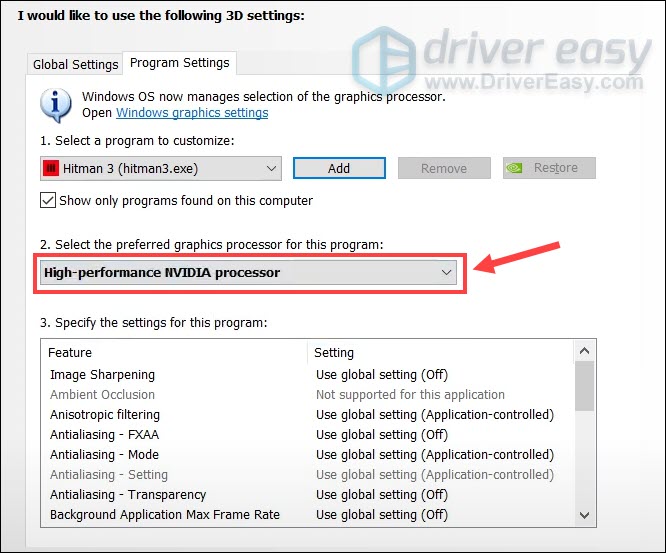
- Exit the NVIDIA Control Panel.
- Launch Hitman 3 and select Options.
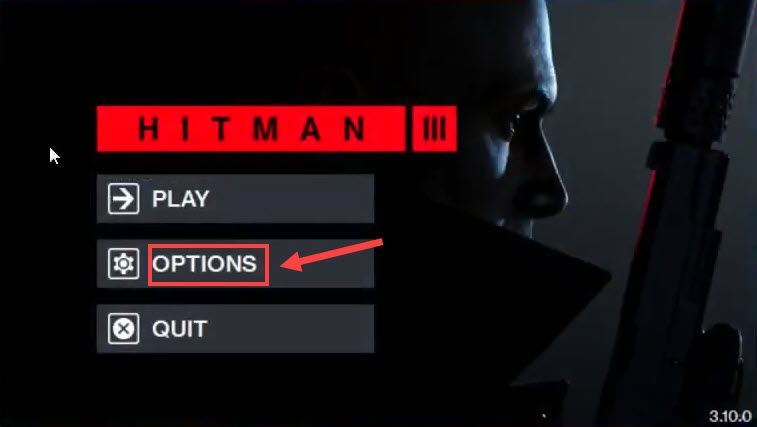
- Select your dedicated graphics card instead of the integrated one next to Graphics Processing Unit, and click Save.
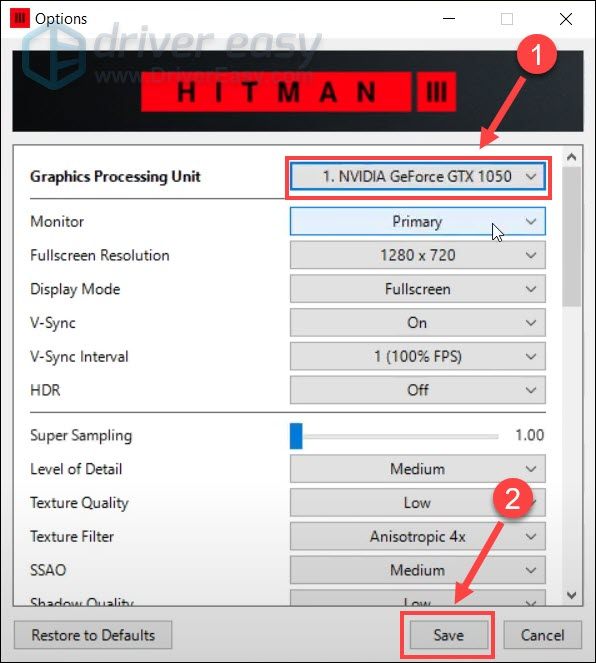
If you have an AMD graphics card, you could refer to this official guide to configure the Radeon settings.
Now see if Hitman 3 works properly. If not, there are two more fixes to try.
Fix 3 – Verify the integrity of game files
Hitman 3 crashing may also indicate an integrity issue with your game files, so it’s necessary for you to check and repair the missing or damaged game files.
- Open your Epic Games Launcher and navigate to the Library tab in the left pane.
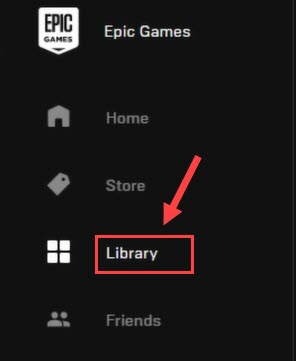
- Mouse over the Hitman 3 tile and click the icon with three dots at the lower right corner. Then, select Verify.
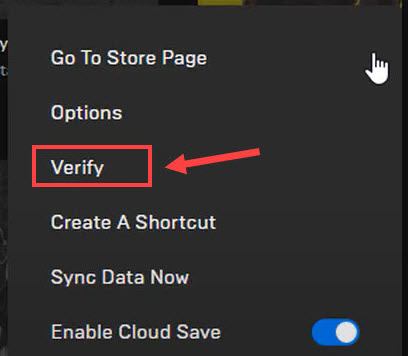
- After the process completes, launch Hitman 3 to test.
Does the game work the right way or does it still crash? If the latter, don’t frustrate and check out the next fix.
Fix 4 – Update your graphics driver
Graphics driver is essential to your gaming experience. If you’re using a faulty or outdated graphics driver, Hitman 3 is more likely to crash at startup and during the gameplay. To fix this, you should update your graphics driver to the latest, and here are two options for you:
Option 1 – Manually: Graphics card manufacturers will keep optimizing their graphics drivers for the latest titles. To get the most recent drivers, you need to visit the manufacturers’ websites like AMD or NVIDIA. Then, search for the driver that is compatible with your Windows version and install it manually.
Option 2 – Automatically: If you don’t have the time, patience or computer skills to update your graphics drivers manually, you can, instead, do it automatically with Driver Easy. Driver Easy will automatically recognize your system and find the correct drivers for your exact GPU, and your Windows version, and it will download and install them correctly:
- Download and install Driver Easy.
- Run Driver Easy and click the Scan Now button. Driver Easy will then scan your computer and detect any problem drivers.
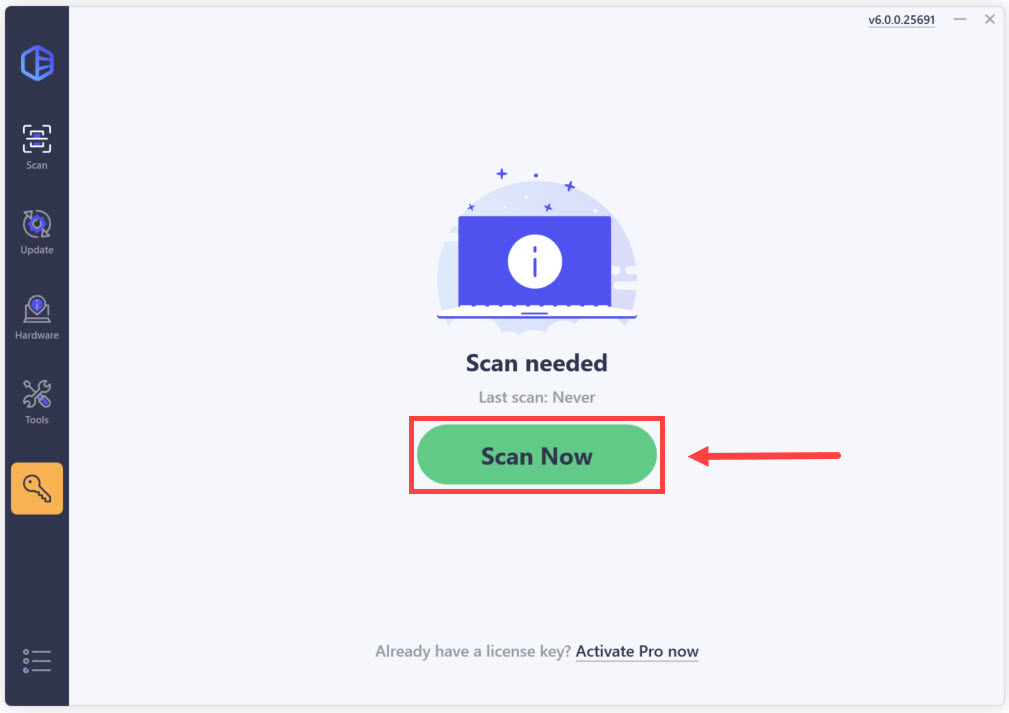
- Click Update All to automatically download and install the correct version of all the drivers that are missing or out of date on your system.
(This requires the Pro version which comes with full support and a 30-day money-back guarantee. You’ll be prompted to upgrade when you click Update All. If you’re not ready to buy the Pro version, Driver Easy offers a 7-day free trial which includes access to all the Pro features such as high-speed download and one-click install. You won’t be charged anything until your 7-day trial has ended.)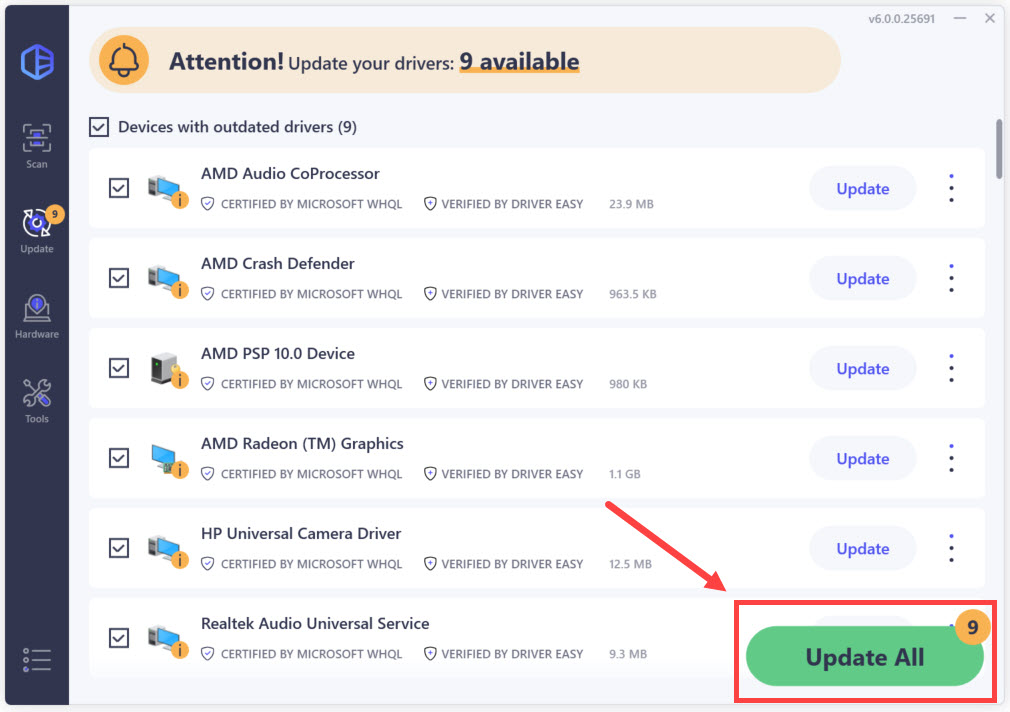
If you need assistance, please contact Driver Easy’s support team at support@drivereasy.com.
After the driver update, you should see Hitman 3 runs more smoothly. But if this method doesn’t work, continue to the fix below.
Fix 5 – Disable game overlays
Game overlays, while convenient for accessing features like chat or performance monitoring, can sometimes interfere with Hitman 3’s stability and cause crashes. Particularly on systems with limited resources, having multiple overlays running simultaneously can impact performance and stability.
Here’s how to disable Epic Games and other third-party overlays:
Epic Games Launcher overlay
- Open the Epic Games Launcher.
- Click on Settings in the left sidebar, then scroll down to the In-Game Overlay section and toggle off Enable in-game overlay.
Discord in-game overlay
- Click the Users Settings icon.
- In the left panel, click on Overlay and switch Enable in-game overlay to OFF.
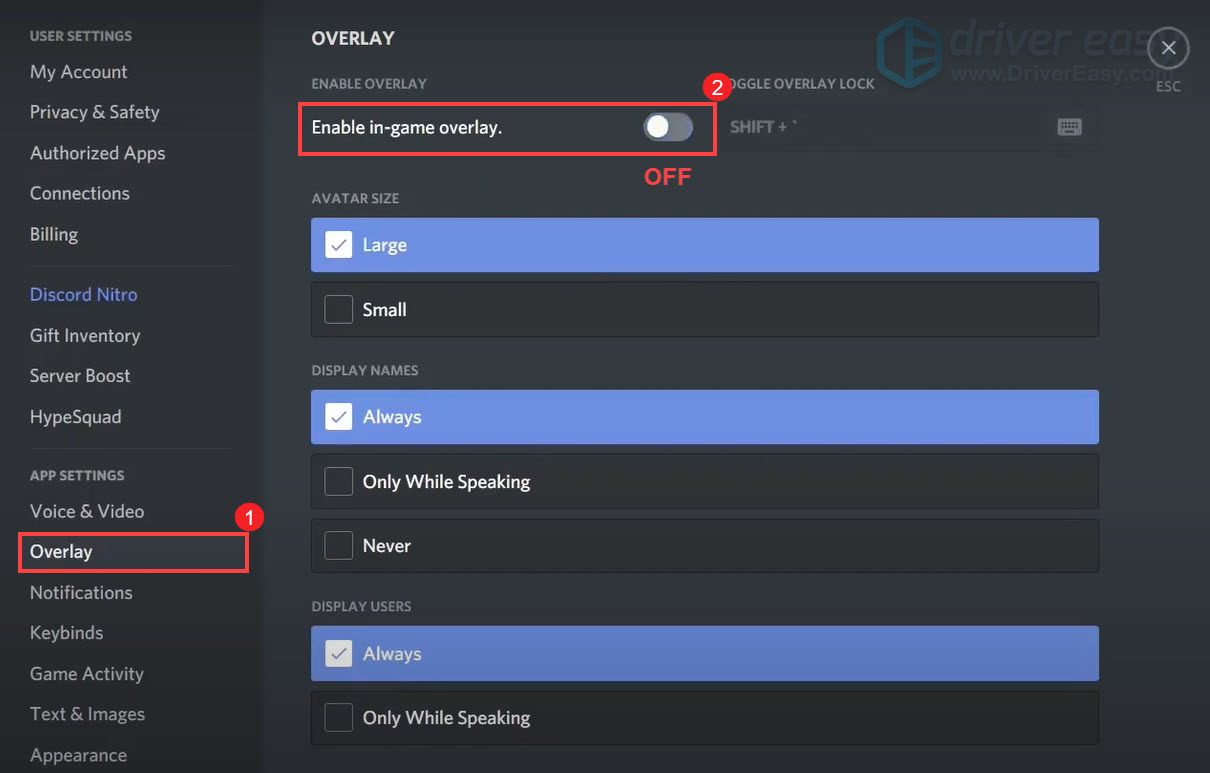
Geforce Experience in-game overlay
- Click on the Settings icon.
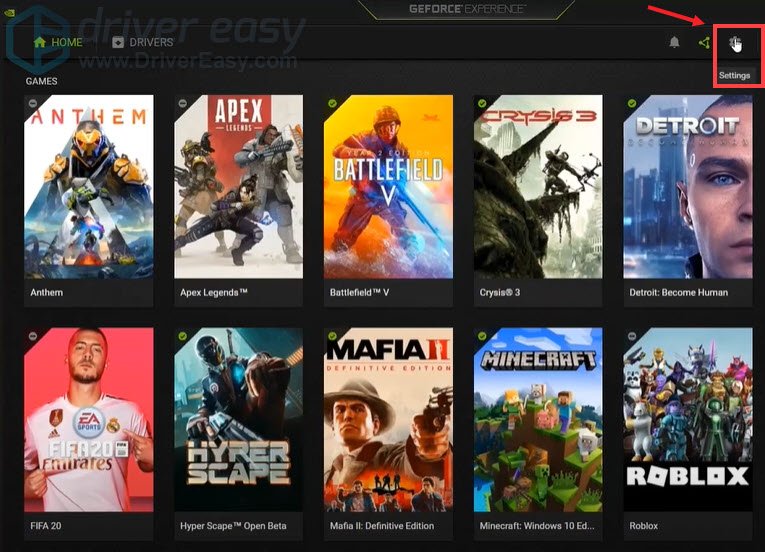
- In the GENERAL tab, scroll down and switch IN-GAME OVERLAY to OFF.
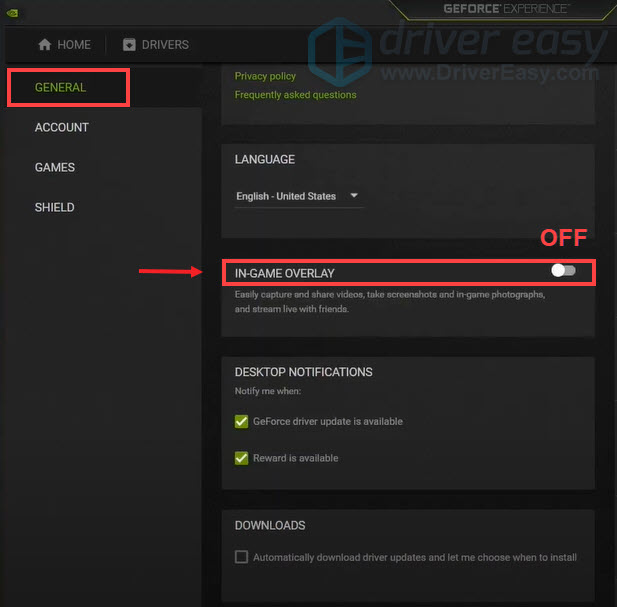
- Apply the changes and exit the app.
Once you’ve turned off the overlays, restart Epic Games Launcher and the game to see if the issue is resolved. If yes, then congrats! If it’s still no joy, please move on to Fix 6, below.
Fix 6 – Increase virtual memory
Virtual memory is basically an extension of your computer’s physical memory, but when it runs low, the system performance may suffer and Hitman 3 will crash frequently. To see if that’s the case, you can increase the virtual memory via the steps below.
- Click the Start button and type advanced system settings in the search bar. Then, click View advanced system settings.
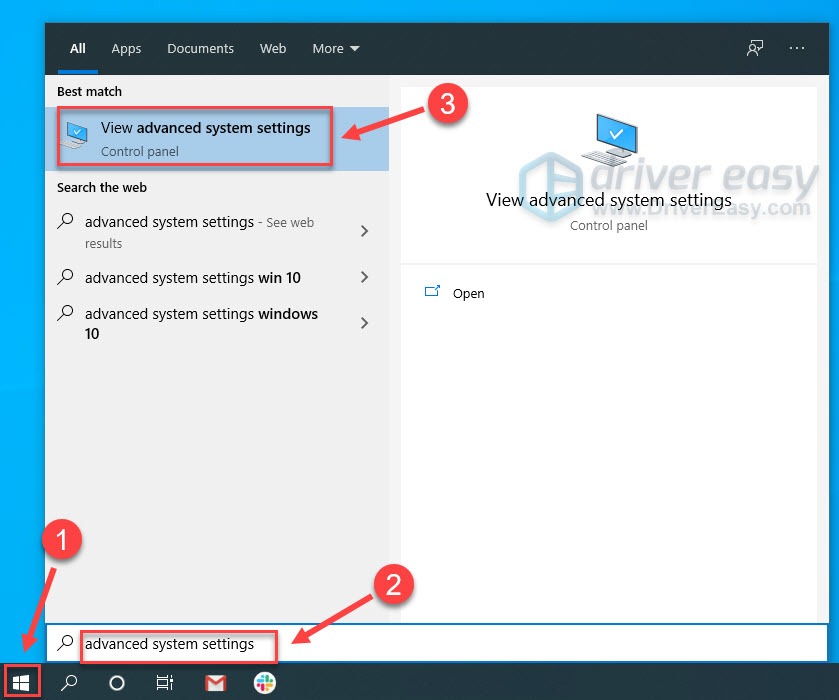
- Click Settings under Performance.
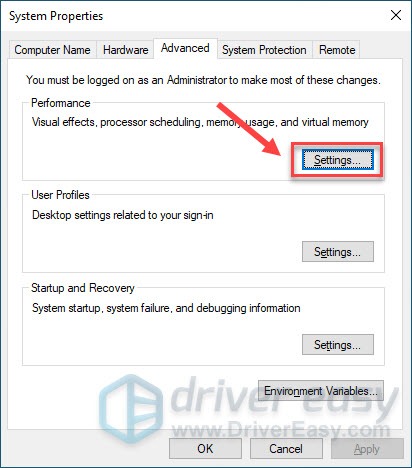
- Navigate to the Advanced tab. Then, click Change.
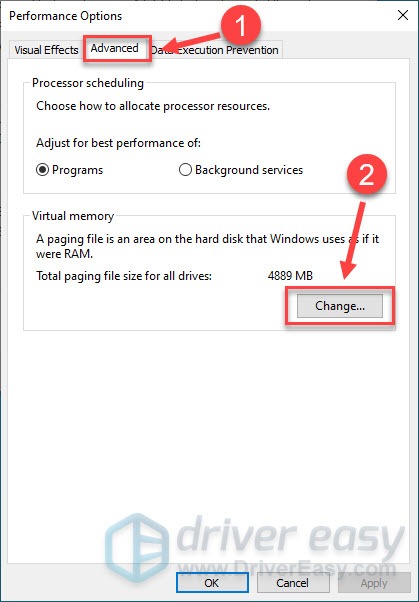
- Untick Automatically manage paging file size for all drives.
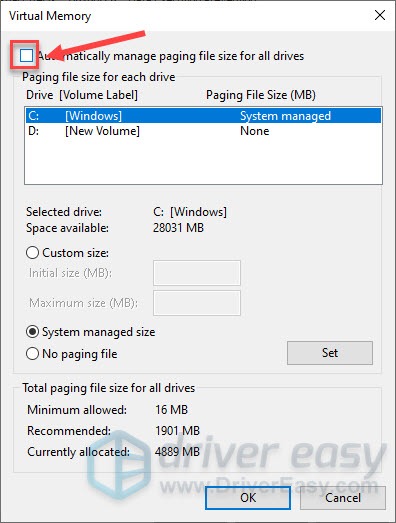
- Select the C drive and click Custom size.
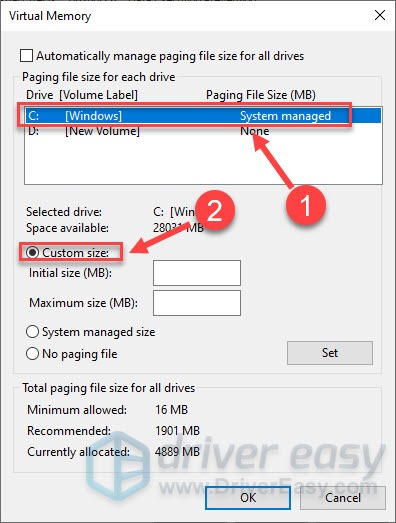
- Enter the initial size and maximum size depending on the amount of RAM your PC has. Then, click OK.
Note: According to Microsoft, you should set virtual memory no less than 1.5 times and no more than 3 times the amount of RAM on your computer. For example, if you have 8 GB RAM, the Initial size should be 8 x 1024 x 1.5 = 12288 MB while the Maximum size should be 8 x 1024 x 3 = 24576 MB. If you don’t know how much RAM you have, read our post to check RAM on your computer.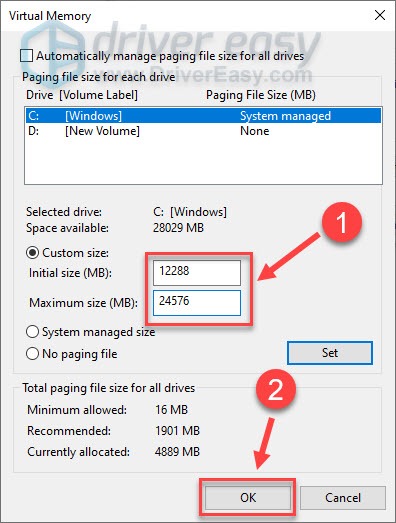
Restart the computer for changes to take effect. Once you’ve done that, run Hitman 3 and the crashes should be resolved now.
Hopefully, the solutions above are helpful to you. If you have further questions or suggestions, or want to share your troubleshooting experience, please feel free to leave a comment below.






