
Driver, or device driver, is a program that makes your computer and printer work together. It runs on your operating system, and enables your computer to communicate with the printer you use.
Your printer won’t fully function if its driver hasn’t been properly installed on your computer. And, printer issues such as blank page printing, error code messages, etc., are likely to occur when the driver isn’t installed correctly on your computer, or it gets corrupted.
This post will show you how to download and update the Canon MG3000 driver quickly and easily. There are two ways you can do it:
- Option 1 – Download and install the driver manually
- Option 2 – Automatically update the driver (Recommended)
Option 1 – Download and install the driver manually
Canon keeps updating the Canon MG3000 driver. To get the latest one, you can go to the Canon support website, find the driver corresponding with your specific flavor of Windows version (for example, Windows 32 bit) and download the driver manually.
Once you’ve downloaded the correct driver for your system, double-click the downloaded file and follow the on-screen instructions to install the driver.
Option 2 – Automatically update the driver
If you don’t have the time, patience or computer skills to update the Canon MG3000 driver manually, you can do it automatically with Driver Easy.
Driver Easy will automatically recognize your system and find the correct driver for it. You don’t need to know exactly what system your computer is running, you don’t need to risk downloading and installing the wrong driver, and you don’t need to worry about making a mistake when installing.
You can update your drivers automatically with either the FREE or the Pro version of Driver Easy. But with the Pro version it takes just 2 clicks:
1) Download and install Driver Easy.
2) Run Driver Easy and click the Scan Now button. Driver Easy will then scan your computer and detect any problem drivers.

3) Click Update All to automatically download and install the correct version of all the drivers that are missing or out of date on your system (this requires the Pro version– you’ll be prompted to upgrade when you click Update All).
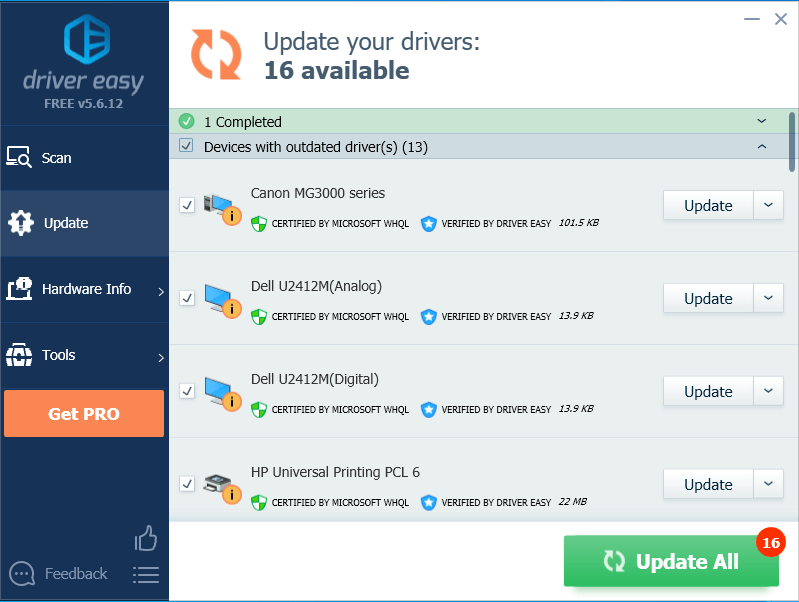
If you need assistance, please contact Driver Easy’s support team at support@drivereasy.com.
Hopefully, you will find this article useful and easy to follow! Please feel free to leave a comment below if you have any questions and suggestions.





