It might have happened to you that the icons on your computer are not displaying normally due to unknown reasons. When this happens, and you are sure that you didn’t delete or move the program that this shortcut leads to, or that this only occurs to icons of a specific file extension, then you might need to consider that this could be caused by the corrupted icon cache.
So, you might need to rebuild the icon cache so your icon images could be reloaded and reset.
This tutorial is done on Windows 7 operating system and it will present you two methods that you could use to rebuild your icon cache to fix the problem.
Method One: Automatically Rebuild the Icon Cache
1) Please download the file and save it onto your desktop.
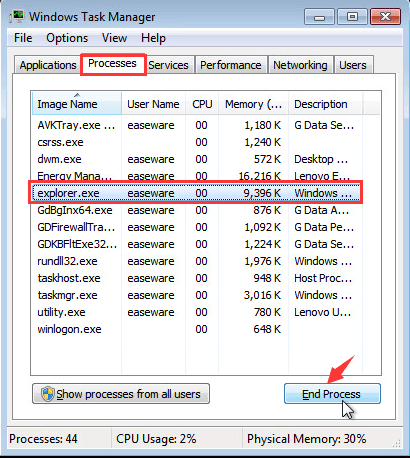 Continue with the procedure by choosing End process here.
Continue with the procedure by choosing End process here.
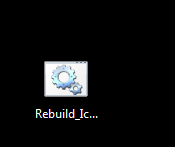
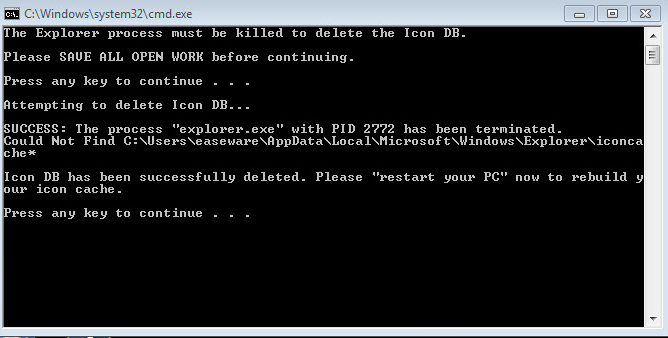
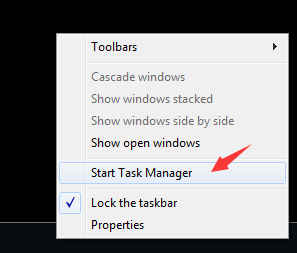
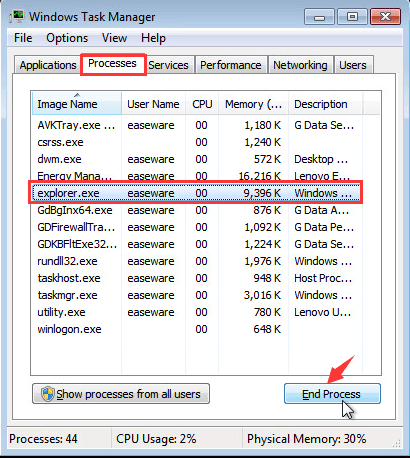 Continue with the procedure by choosing End process here.
Continue with the procedure by choosing End process here.
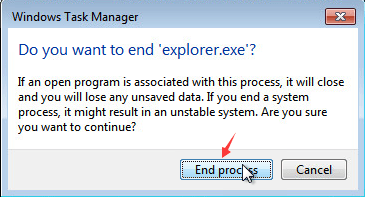
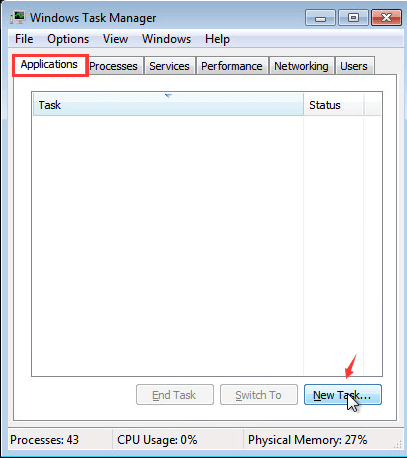
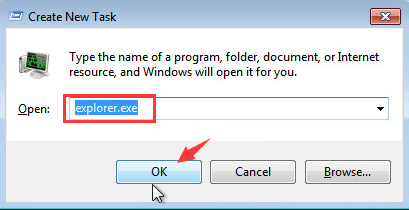
1
1 people found this helpful
0 Comments
Most Voted





