
Printer issues, such as blank page printing, error code messages, etc., commonly occur when your printer driver is corrupted or outdated.
So, if you’re having trouble getting your HP OfficeJet Pro 6978 printer to work, updating your printer driver should always be your go-to option. There are 3 ways you can get the right driver for your printer:
- Option 1 – Update your driver via Device Manager
- Option 2 – Automatically update your printer driver
- Option 3 – Download and install the driver manually
Option 1 – Update your driver via Device Manager
Device Manager is a Windows built-in utility that can automatically download and install the corresponding drivers for your devices.
Follow the instructions below to see how to update your driver using Device Manager:
1) Press the Windows logo key and R key at the same time to open the Run dialog box.
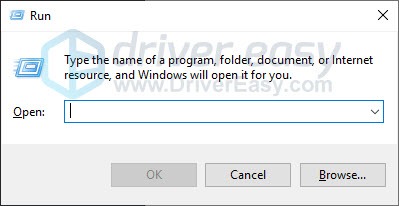
2) Type devmgmt.msc and click OK.
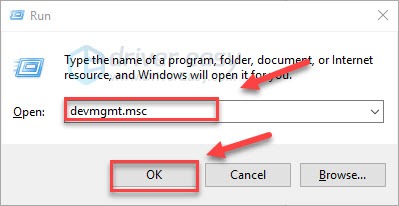
3) Double-click Printers. Then, right-click HP OfficeJet Pro 6978 and select Update driver.
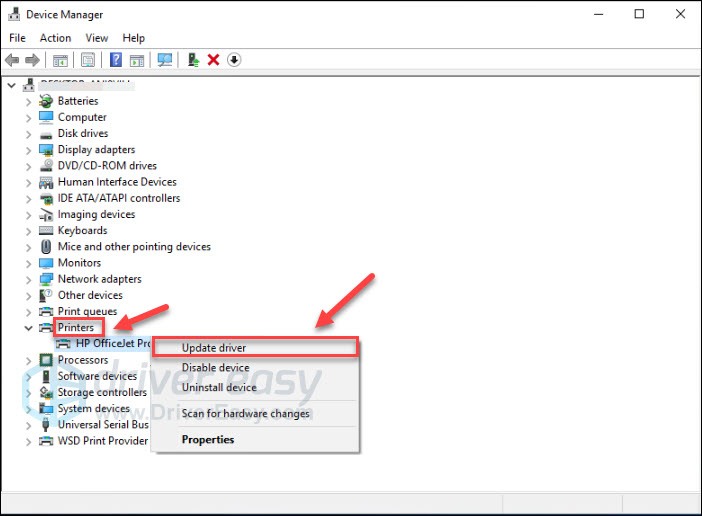
Follow the on-screen instructions to update the driver for your printer. If Windows fails to find the latest driver for your device, try the method below.
Option 2 – Automatically update the driver
If you don’t have the time, patience, or skills to update the driver manually, you can do it automatically with Driver Easy.
Driver Easy will automatically recognize your system and find the correct drivers for it. You don’t need to know exactly what system your computer is running, you don’t need to be troubled by the wrong driver you would be downloading, and you don’t need to worry about making a mistake when installing.
You can update your drivers automatically with either the FREE or the Pro version of Driver Easy. But with the Pro version, it takes just 2 steps (and you get full support and a 30-day money-back guarantee):
1) Download and install Driver Easy.
2) Run Driver Easy and click the Scan Now button. Driver Easy will then scan your computer and detect any problem drivers.
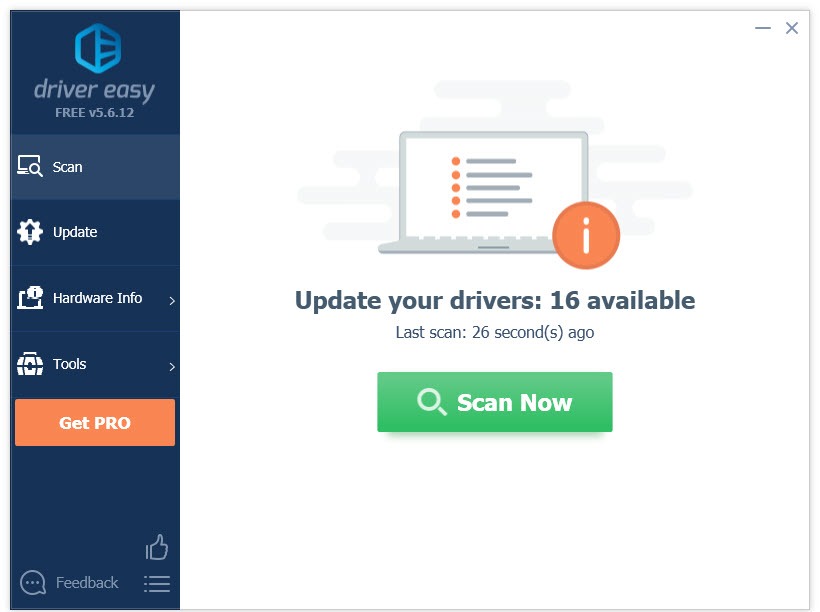
3) Click Update All to automatically download and install the correct version of all the drivers that are missing or out of date on your system (this requires the Pro version – you’ll be prompted to upgrade when you click Update All).
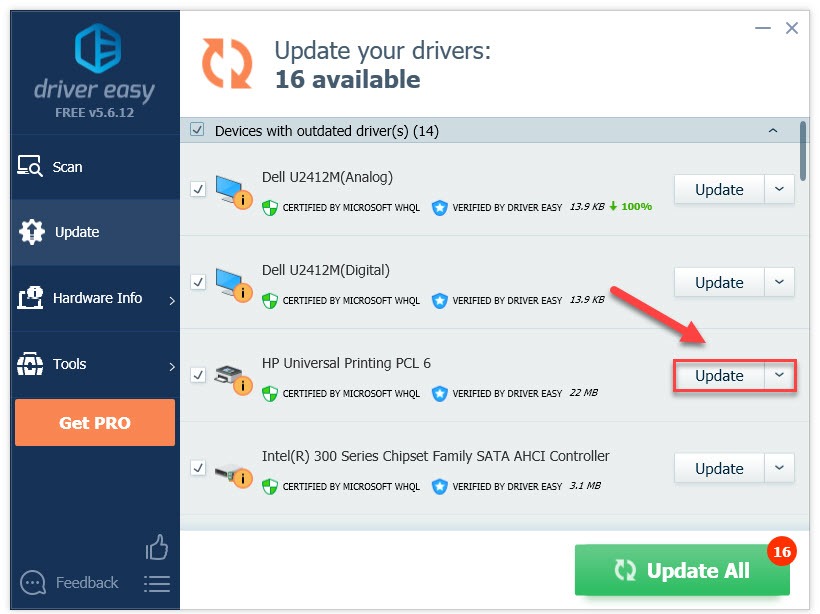
Option 3 – Download and install the driver manually
HP keeps updating HP OfficeJet Pro 6978 drivers. To get the latest driver, follow the instructions below:
1) Go to the HP support site.
2) Type 6978 in the search box, then click the name of your printer.
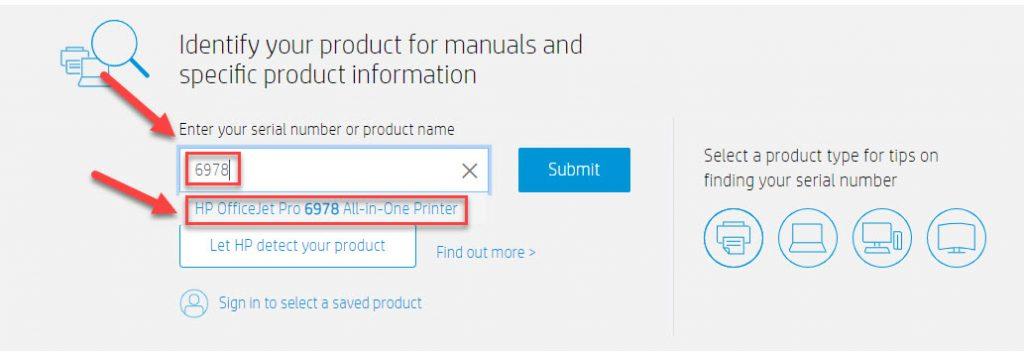
3) Click Software, Drivers and Firmware.
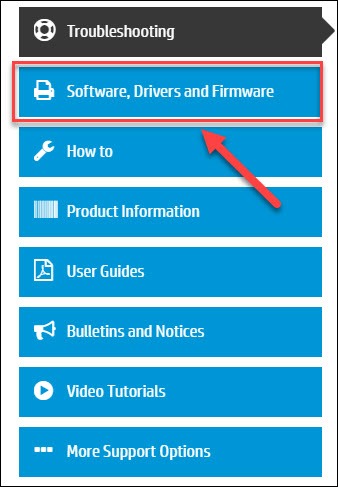
4) Find the drivers corresponding with your specific flavor of Windows version (for example, Windows-32 bit) and download the driver manually.

5) Open the downloaded file and follow the on-screen instructions to update the driver for your HP printer.
Hopefully, this article helped in resolving your problems! Please feel free to leave a comment below if you have any questions or suggestions.





