Having an issue with your H100i v2 device driver? Don’t worry. You’ve come to the right place. This post will show you how to update your H100i v2 driver to fix the driver issue in Windows 10/8/7.
Try these fixes:
- Download the H100i v2 driver manually
- Update the H100i v2 driver in Device Manager
- Update the H100i v2 driver automatically (recommended)
Method 1: Download the H100i v2 driver manually
You can manually download the H100i v2 driver from the website. To do so:
1) Go to the Corsair official website, and search for your H100i v2 device.

2) Click your device from the result list.
3) Go to Downloads and Drivers.
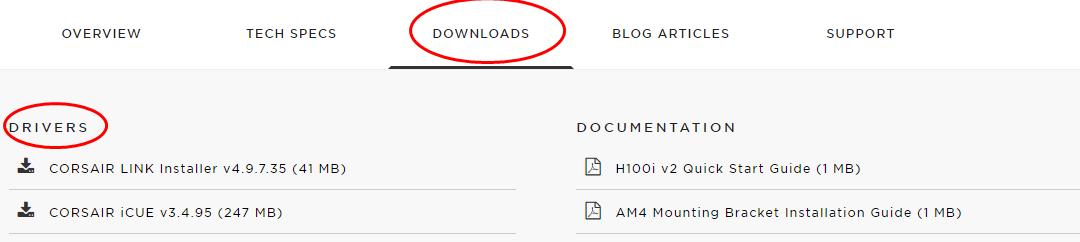
4) Find the latest version for your device driver that is matched with your operating system, then download and install in your computer.
Method 2: Update the H100i v2 driver in Device Manager
You can also update the H100i v2 driver via Device Manager. Here’s how to do it:
1) On your keyboard, press the Windows logo key and R at the same time to invoke the Run box.
and R at the same time to invoke the Run box.
2) Type devmgmt.msc and click OK.

3) In Device Manager, double click the category that your device belongs to (sometimes it may belong to Other devices) to expand it.
4) Right click on your device and select Update driver.

5) Follow the on-screen instructions to finish.
Still no luck? Okay, there’s one more thing to try.
Method 3: Update the H100i v2 driver automatically (recommended)
Manually downloading the H100i v2 driver requires time and computer skills. If you don’t have time or patience, you can do it automatically with Driver Easy.
Driver Easy will automatically recognize your system and find the correct drivers for it. You don’t need to know exactly what system your computer is running, you don’t need to risk downloading and installing the wrong driver, and you don’t need to worry about making mistake when installing.
You can update your drivers automatically with either the FREE or the Pro version of Driver Easy. But with the Pro version, it takes just 2 clicks (and you will get full support and a 30-day money back guarantee).
1) Download and install Driver Easy.
2) Run Driver Easy and click the Scan Now button. Driver Easy will then scan your computer and detect any problem drivers.

3) Click the Update button next to the flagged driver to automatically download the correct version of the driver (you can do this with the FREE version), and install the driver in your computer.
Or click Update All to automatically download and install the correct version of all the drivers that are missing or out of date on your system (this requires the Pro version – you’ll be prompted to upgrade when you click Update All).
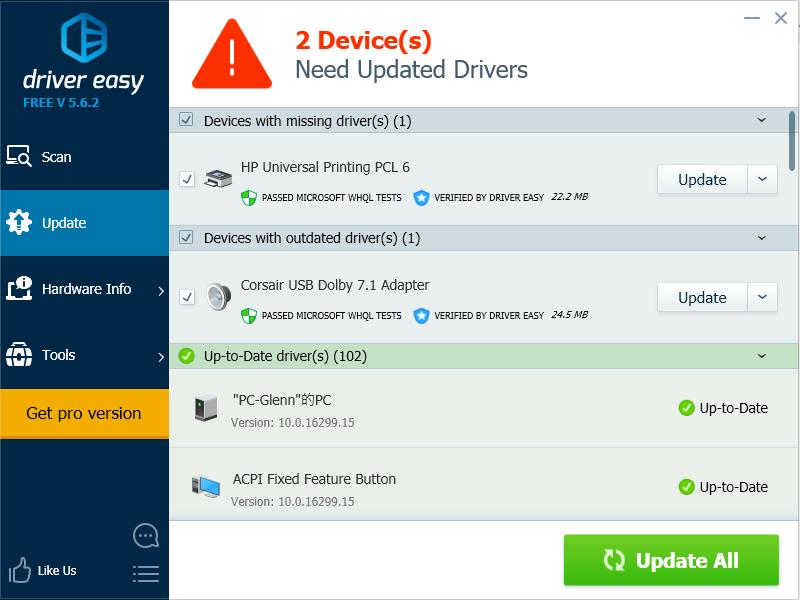
4) After updating, restart your computer to take effect.
Tada, now you’ve updated your H100i v2 driver in your computer.





