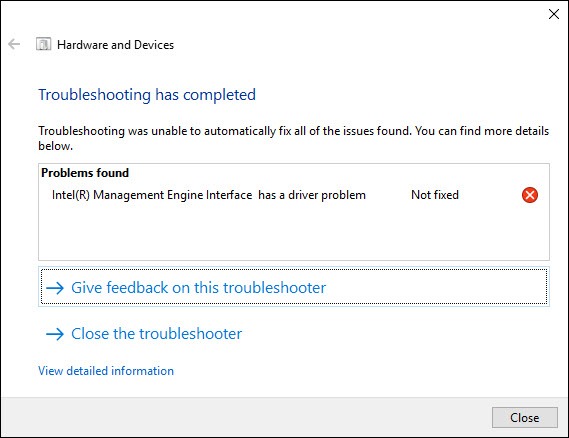
If you keep getting the error message saying “Intel Management Engine Interface has a driver problem”, that means your current Intel Management Engine driver is incompatible with your system. To fix it, you should update your Intel ME driver. There are two ways you can do this:
Option 1 – Manually– You’ll need some computer skills and patience to update your drivers this way, because you need to find exactly the right the driver online, download it and install it step by step.
OR
Option 2 – Automatically (Recommended)– This is the quickest and easiest option. It’s all done with just a couple of mouse clicks – easy even if you’re a computer newbie.
Option 1 – Update the driver manually
You can use the Windows built-in utility Device Manager to reinstall your driver manually. Follow the instructions below:
1) On your keyboard, press the Windows logo key and R at the same time to open the Run dialog.
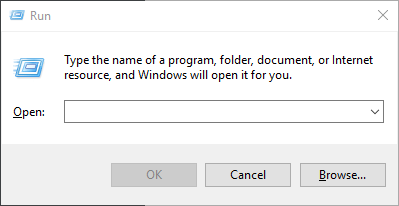
2) Type devmgmt.msc and click OK.
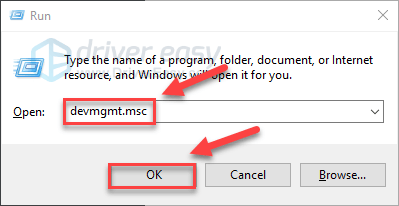
3) Double-click System devices.
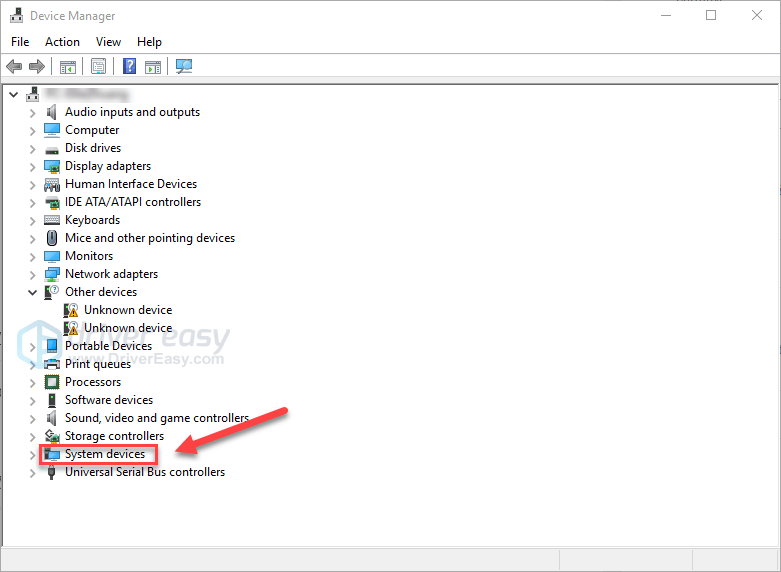
4) Right-click Intel(R) Management Engine and select Uninstall device.
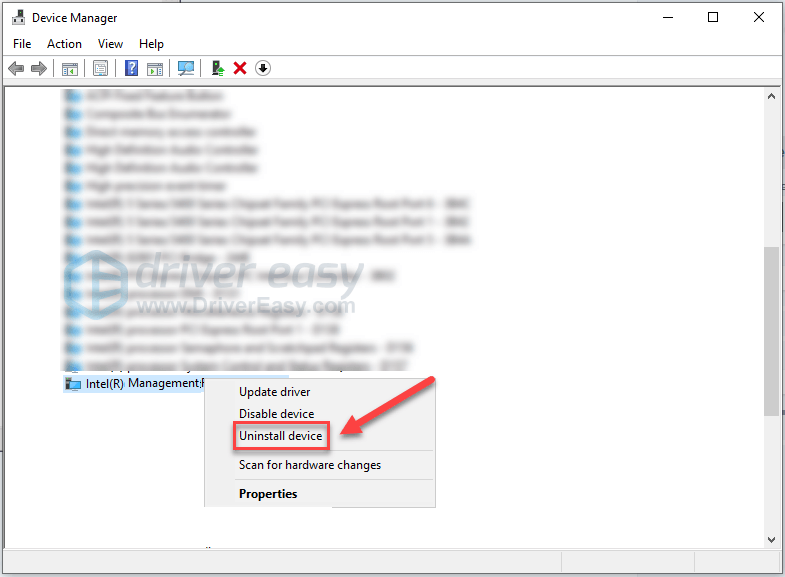
5) After you uninstall the driver, go to the Intel support website。
6) Find the drivers corresponding with your specific flavor of Windows version (for example, Windows 32 bit).
7) Download the driver manually.
Once you’ve downloaded the correct drivers for your system, double-click on the downloaded file and follow the on-screen instructions to install the driver.
Option 2 – Automatically update your Intel ME driver
If you don’t have the time, patience or computer skills to reinstall the Intel ME driver manually, you can do it automatically with Driver Easy.
Driver Easy will automatically recognize your system and find the correct drivers for it. You don’t need to know exactly what system your computer is running, you don’t need to risk downloading and installing the wrong driver, and you don’t need to worry about making a mistake when installing.
You can reinstall your drivers automatically with the Pro version of Driver Easy. It just takes just few clicks:
1) Download and install Driver Easy.
2) Run Driver Easy and click Tools.
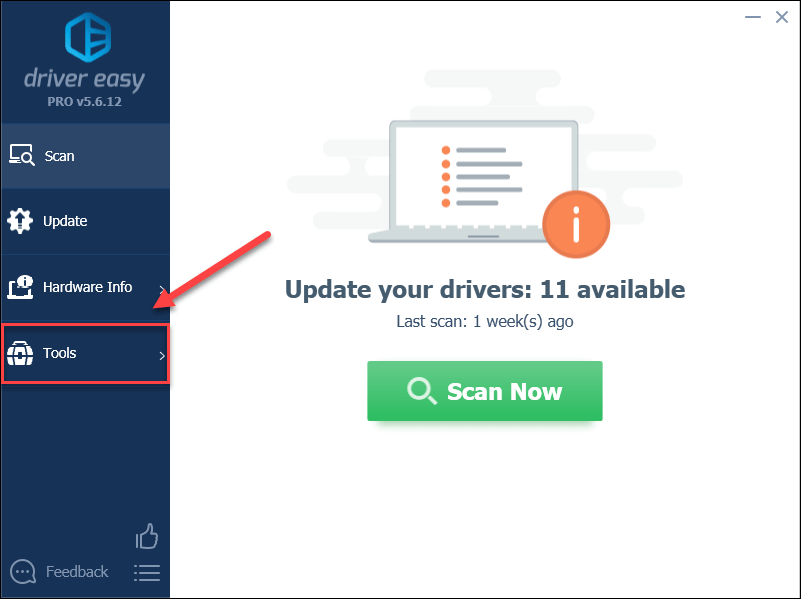
3) Click Driver Uninstall. Then, click System devices > Intel(R) Management Engine.
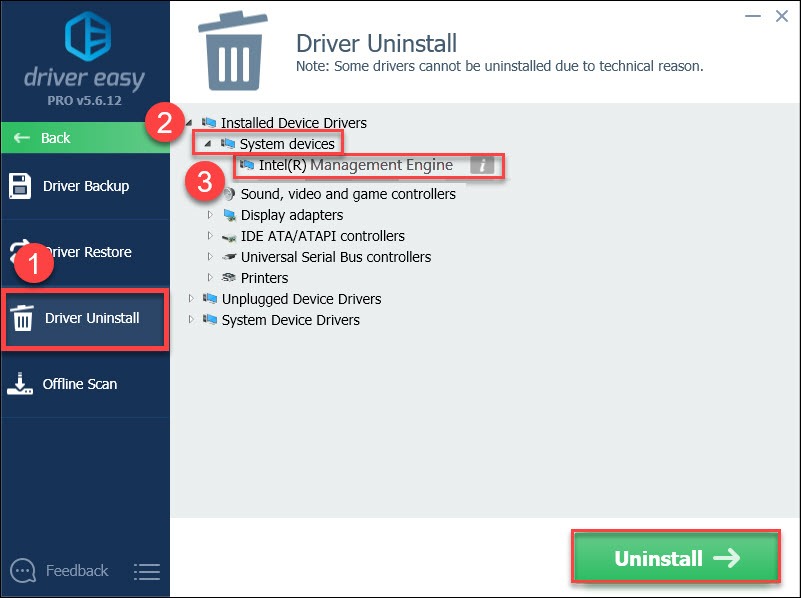
4) Click Uninstall (this requires the Pro version – you’ll be prompted to upgrade when you click Update All) .
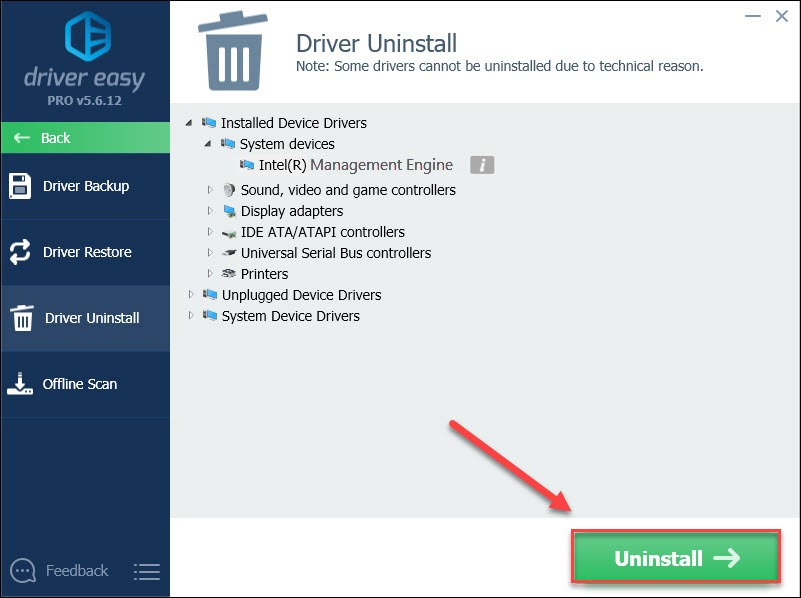
5) Click Back.
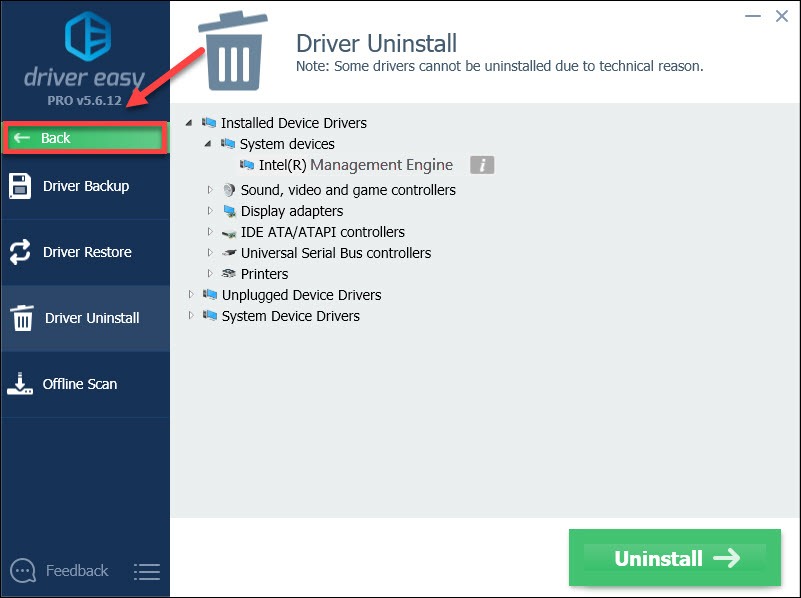
6) Click the Scan Now button. Driver Easy will then scan your computer and detect any problem drivers.
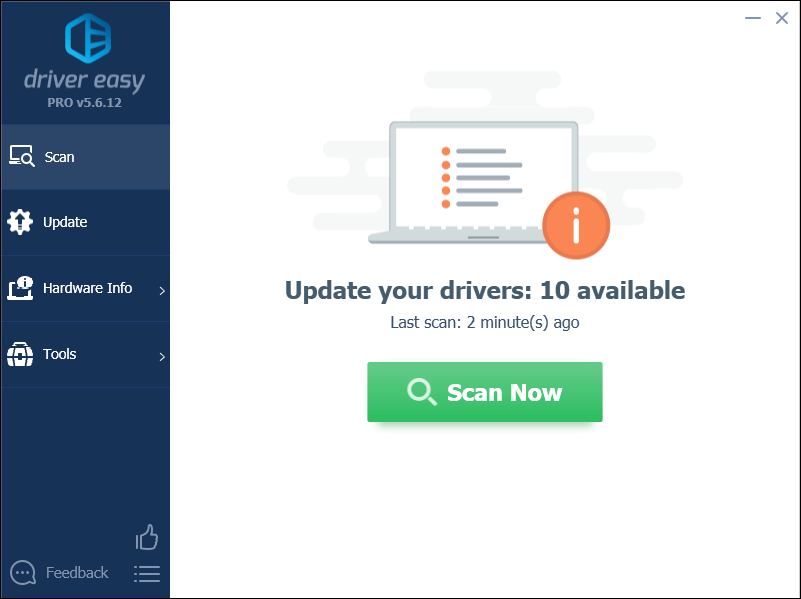
7) Click Update All to automatically download and install the correct version of all the drivers that are missing or out of date on your system.
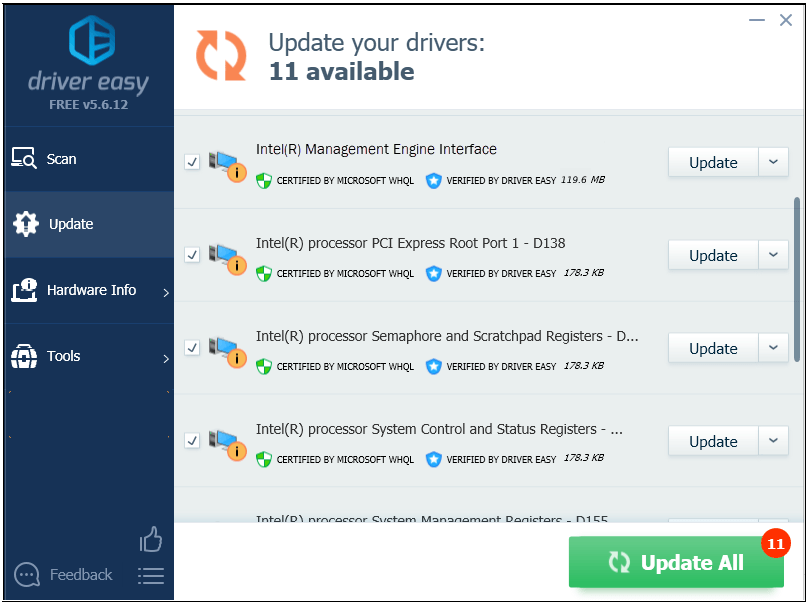
Hopefully, this article helped. If you have any questions or suggestions, please feel free to leave a message below





