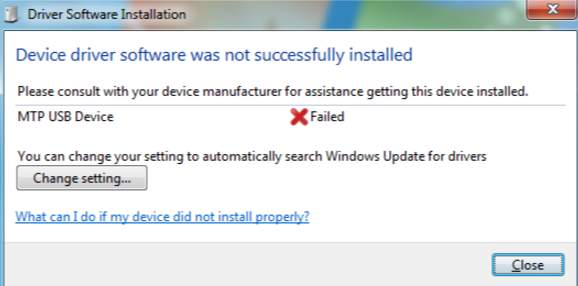
Solution 1: Uninstall the MTP USB Device
Follow these steps:
1. Open Device Manager.
2. Expand the categories and look for an unknown MTP device. (Mostly, it is listed under category “Universal Serial Bus Controller” .). There might be a yellow mark next to the device.
3. Right click on the device and select Uninstall from the pop-up menu.
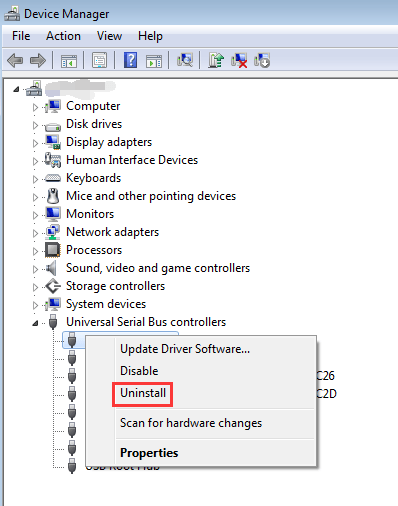
You will be asked to confirm the uninstall. Check the checkbox next to “Delete the driver software for this device” if you see it. Click OK button then the driver will be uninstalled.
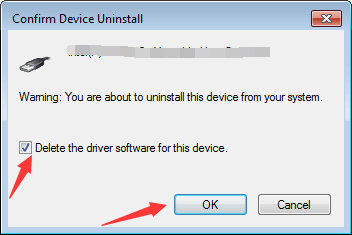
4. Click Action in top menu bar and click Scan for hardware changes.
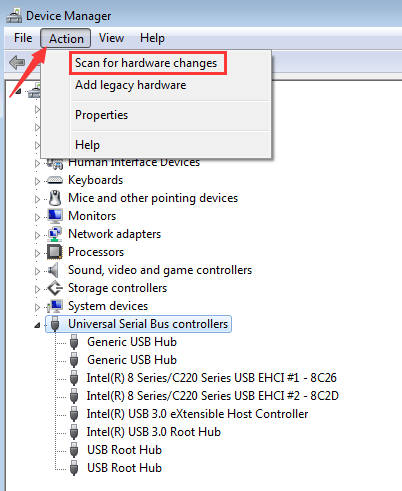
If Solution 1 doesn’t work for you, proceed to Solution 2.
Solution 2: Update the Driver
You can update the device driver just through Device Manager.
1. Right-click on the device and select Update Driver Software…
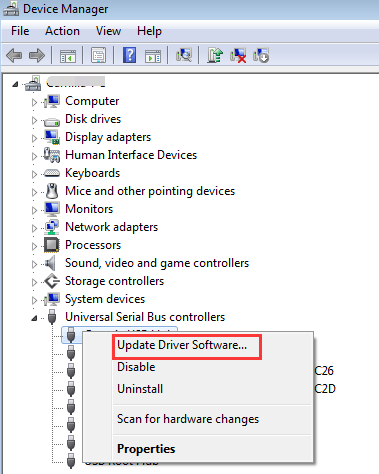
2. Select Search automatically for updated driver software. Then Windows will automatically install the new driver for the device if they find one.
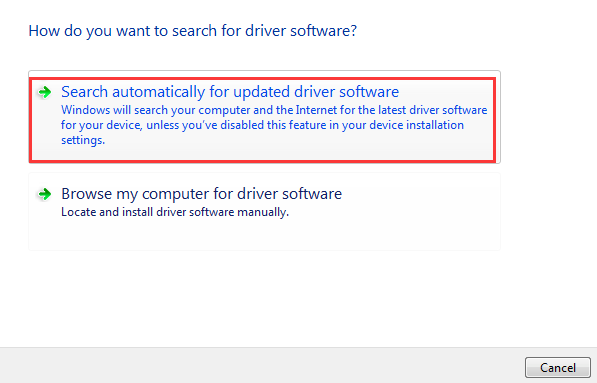
If Windows fails to provide the new drivers, you can download the driver manually. Downloading drivers manually can’t be easy and can take you a lot of time. So instead of downloading drivers manually, you can use Driver Easy to download drivers automatically, which can scan your computer quickly to detect problem drivers and give you a list of new drivers. Click here to download Driver Easy now.
Driver Easy has Free version and Professional version. Both versions can be used to download drivers automatically. But with Professional version, you can even update all drivers with 1 click. No time is wasted at all. More importantly, you will enjoy Free technical support guarantee and money-back guarantee. You can ask for further assistance regarding your iPhone MTP USB Device driver issue. And you can ask for a full refund for any reason.
Solution 3: Editing the Relative Registry
Note modifying registry entries might cause serious system problems, especially if it is done incorrectly. Before you get started, it is recommended that you back up the registry. See How to Back Up and Restore Registry.
1. Press Win+R(Windows logo key and R key) at the same time. A Run dialog will appear.
2. Type regedit in the run box and click OK button. Then Registry Editor will open.
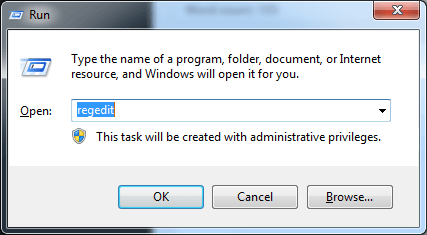
3. Navigate to HKEY_LOCAL_MACHINE-> SYSTEM-> Current Control Set -> Control -> Class.

4. Find {EEC5AD98-8080-425F-922A-DABF3DE3F69A} and click on it.
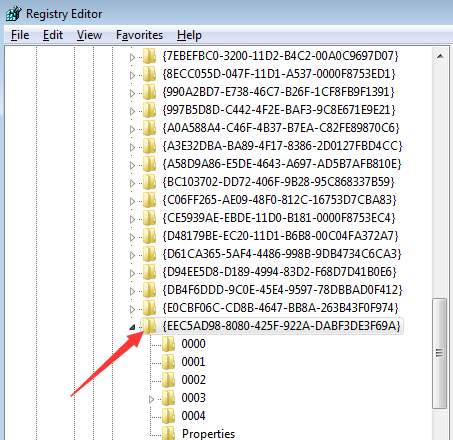
5. In the right pane, find UpperFilters. Right-click on it and click Delete.
6. Unplug your iPhone and reboot the computer.
7. After restarting, plug in your iPhone again.
If none of above solutions work for you, the cause might be USB port or the cable. Plug your iPhone to different USB port and see if it works. And use another cable to have a try. This may work like a charm.





