If your computer doesn’t shut down cleanly, or it keeps restarting, Kernel Power 41 Critical Error may occur on your computer. It’s shown as the image below in Event log:
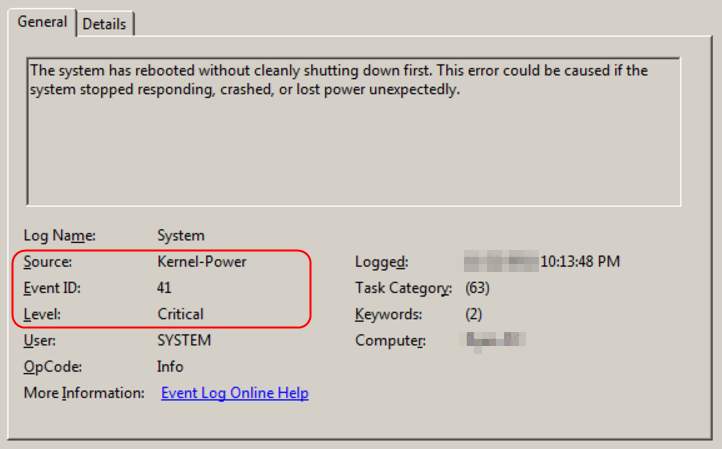
The error message is saying: The system has rebooted without cleanly shutting down first. This error could be caused if the system stopped responding, crashed, or lost power unexpectedly. Don’t worry. Usually this is an easy problem to fix. Follow the easy and quick solutions below.
Note: The screenshots are from Windows 10, but the steps are almost identical on Windows 11. If you encounter this error on other Windows system, you can also try the following solutions to troubleshoot the problem on your computer.
How do I fix the Kernel-Power 41 Critical Error?
Here’re 3 methods for you to try to fix this problem:
Method 1: Update all your available drivers
Mostly, the Kernel-Power 41 error is caused by the wrong device drivers on your computer, especially an old or corrupted sound card driver. So you can try to update all the available drivers on your computer to solve this problem.
There are two ways you can get the right drivers for your video card and monitor: manually or automatically.
Manual driver update – You can update your sound card driver or any othe device drivers manually by going to the manufacturer’s website for both your devices, and searching for the most recent correct driver. Be sure to choose only drivers that are compatible with your variant of Windows.
Automatic driver update – If you don’t have the time, patience or computer skills to update your device drivers manually, you can, instead, do it automatically with Driver Easy. Driver Easy will automatically recognize your system and find the correct drivers for your devices, and your variant of Windows system, and it will download and install them correctly:
1) Download and install Driver Easy.
2) Run Driver Easy and click the Scan Now button. Driver Easy will then scan your computer and detect any problem drivers.

3) Click Update All to automatically download and install the correct version of all the drivers that are missing or outdated on your system. (This requires the Pro version which comes with full support and a 30-day money back guarantee. You’ll be prompted to upgrade when you click Update All. If you’re not ready to go Pro now, Driver Easy offers a 7-day free trial so you can be sure it’s right for you.)
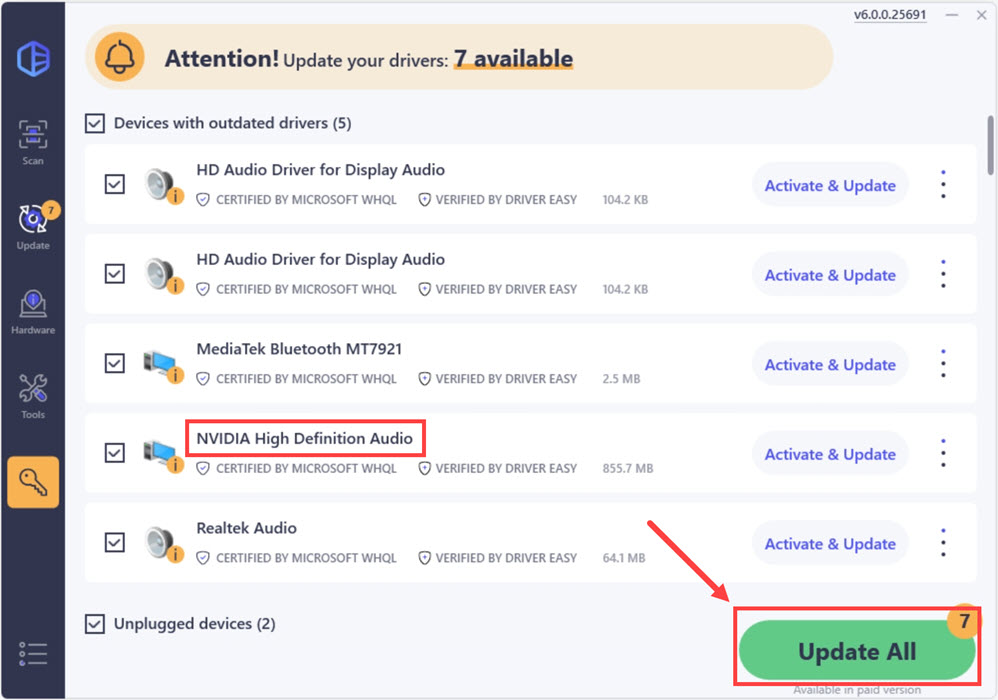
3) Restart your computer and check to see if it works fine.
Method 2: Change your power settings
Sometimes your power settings of your computer might also make the Kernel-Power 41 error appear. Go with the following steps to change your powerr settings:
1) Type power settings in the search box from the Start menu. Then click Power & sleep settings.
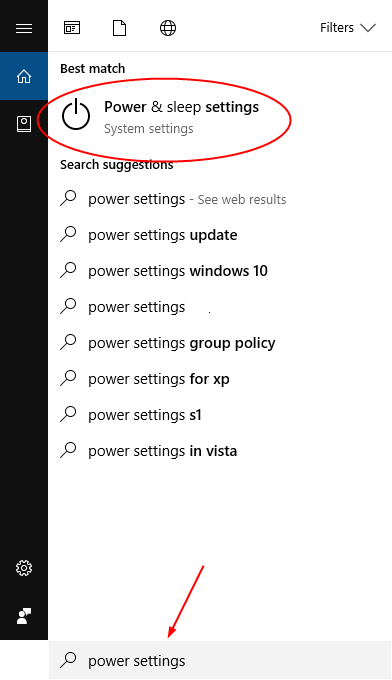
2) Click Change when the computer sleeps. Then Change advanced power settings.
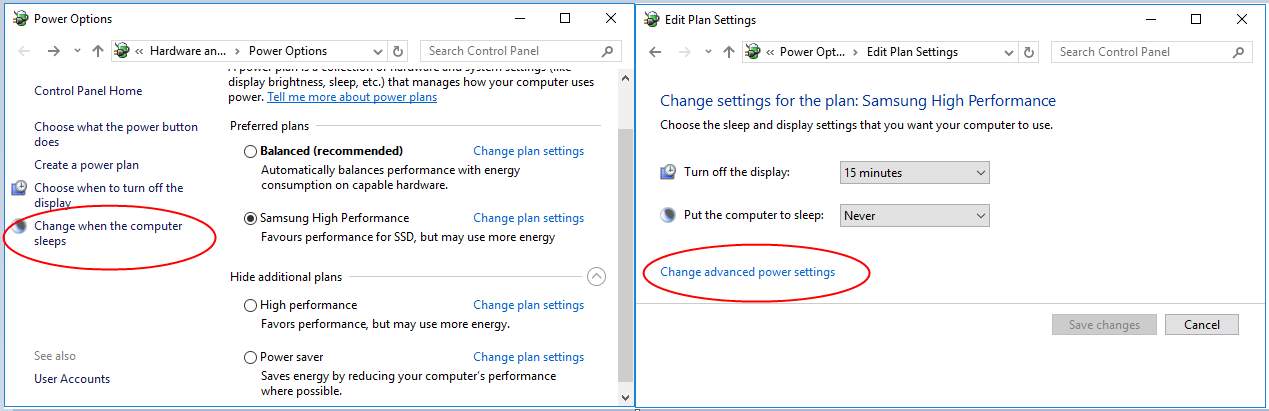
3) Double-click Hard disk > Turn off hard disk after, then set to Never. Then double-click Sleep > Sleep after and also set to Never. Click OK.
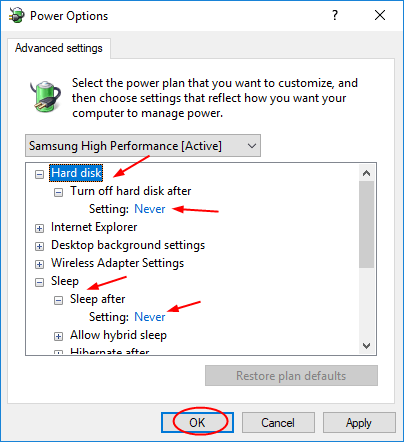
4) Restart your computer and check to see if it works fine.





