 Find your laptop keyboard not working? I believe that would be one of your pet hates.
Don’t worry. Usually it’s an easy problem to fix.
Find your laptop keyboard not working? I believe that would be one of your pet hates.
Don’t worry. Usually it’s an easy problem to fix.
How do I fix “laptop keyboard not working”?
Following are 3 quick fixes you can try to fix your problem. Work from the top of the list until you find the one that works.Fix 1: Restart your laptop
You can solve many computer woes by a simple restart. If your laptop keyboard can’t works, reboot your laptop as the first quick fix. To restart your laptop, you can use the restart option from the Start menu via a USB mouse connecting with your laptop. Or use the power button on your laptop to shutdown first and boot it again.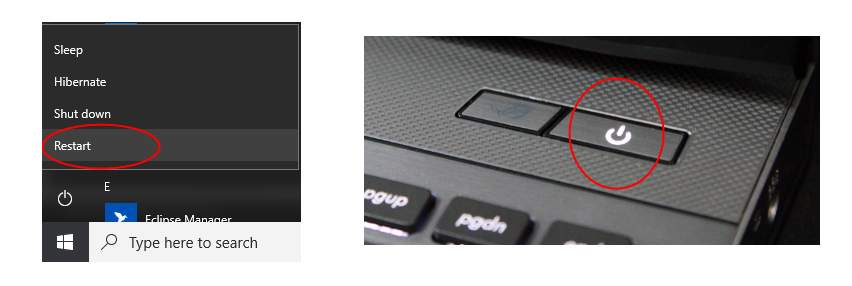
Fix 2: Remove the battery
If restarting your laptop can’t solve your problem, try this: 1) Press on the power button for a few second to shut down your laptop.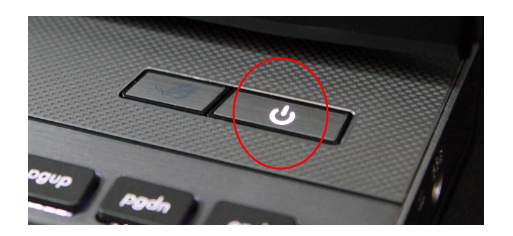


Fix 3: Update your keyboard driver
Your laptop keyboard not working issue is also probably being caused by driver issues. The steps above may resolve it, but if they don’t, or you’re not confident playing around with drivers manually, you can do it automatically with Driver Easy. Driver Easy will automatically recognize your system and find the correct drivers for it. You don’t need to know exactly what system your computer is running, you don’t need to risk downloading and installing the wrong driver, and you don’t need to worry about making a mistake when installing. You can update your drivers automatically with either the FREE or the Pro version of Driver Easy. But with the Pro version it takes just 2 clicks (and you get full support and a 30-day money back guarantee): 1) Download and install Driver Easy. 2) Run Driver Easy and click Scan Now button. Driver Easy will then scan your computer and detect any problem drivers.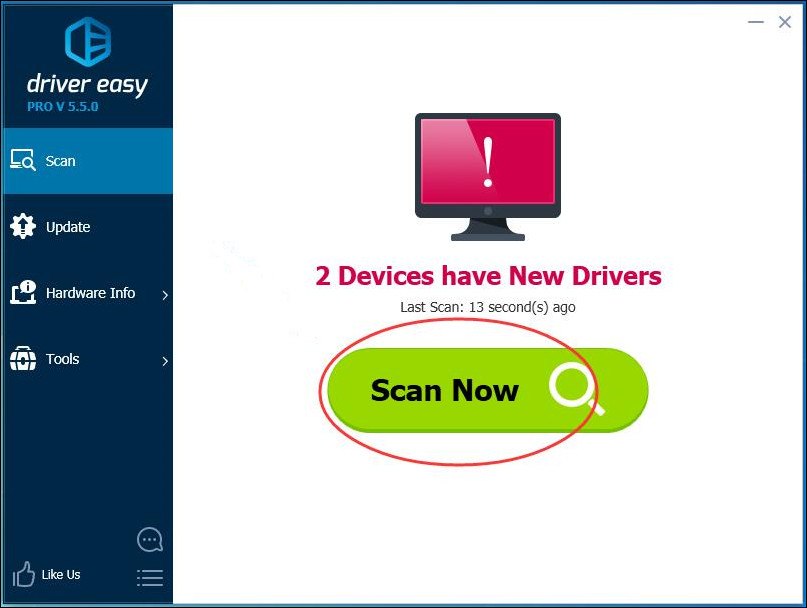
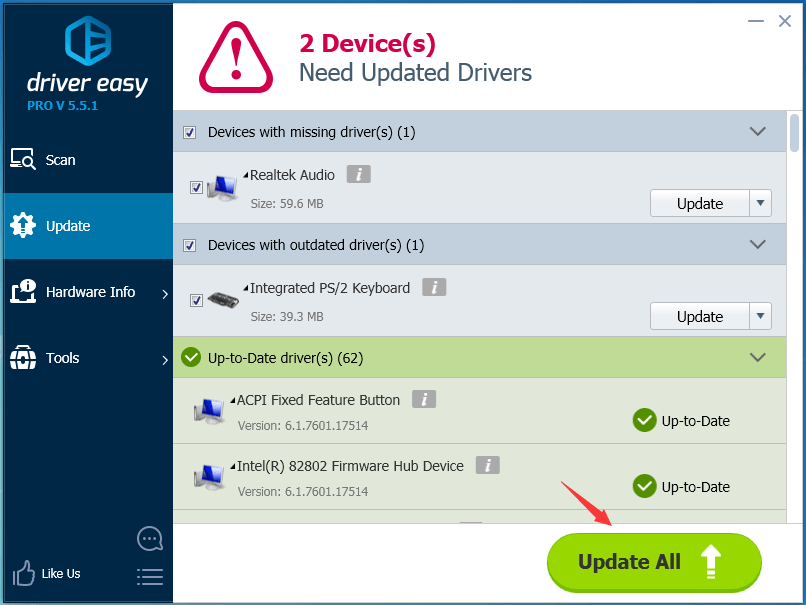 4) Restart your laptop and try to type on your keyboard to see if it works.
4) Restart your laptop and try to type on your keyboard to see if it works.
17
17 people found this helpful
1 Comment
Most Voted





