League of Legends keeps crashing? Don’t worry… Although it’s incredibly frustrating, you’re definitely not the only person to experience this problem. Thousands of players have recently reported the very same issue. More importantly, you should be able to fix it pretty easily…
Try these fixes
Here’s a list of fixes that have resolved this problem for other LoL players. You don’t have to try them all. Just work your way through the list until you find the one that does the trick for you.
Fix 1: Make sure your PC meets meets the system requirements for League of Legends
The game may crash if your PC fails to meet its system requirement.
Check if your PC meets its minimum hardware requirements first:
The minimum system requirements for League of Legends:
| Operating System: | Windows XP (Service Pack 3 ONLY), Windows Vista, Windows 7, Windows 8, or Windows 10 |
| Processor: | 3 GHz processor (supporting SSE2 instruction set or higher) |
| Memory: | 1 GB RAM (2 GB of RAM for Windows Vista and newer) |
| Graphics: | Shader version 2.0 capable video card |
| Resolution: | Up to 1920 x 1200 |
| DirectX: | DirectX v9.0c or better |
| Storage: | 12 GB available hard disk space |
The recommended system requirements for League of Legends
| Operating System: | Windows XP (Service Pack 3 ONLY), Windows Vista, Windows 7, Windows 8, or Windows 10 |
| Processor: | 3 GHz dual-core processor |
| Memory: | 2 GB RAM (4 GB of RAM for Windows Vista and higher) |
| Graphics: | Nvidia GeForce 8800 / AMD Radeon HD 5670 or equivalent video card (Dedicated GPU with 512 MB or higher Video Memory) |
| Resolution: | Up to 1920 x 1200 |
| DirectX: | DirectX v9.0c or better |
| Storage: | 16 GB available hard disk space |
If your PC meets the system requirement for League of Legends but the game crashing issue persists, try the next fix, below.
Fix 2: Update your drivers
A missing or outdated driver may also trigger the game crashing issue. If it’s the case, this issue can be easily resolved after you update your drivers.
There are two ways to update your driver: manually and automatically.
Update your drivers manually – You can update your drivers manually by going to the manufacturer’s website, and searching for the latest drivers for your computer.
Or
Update your drivers automatically – If you don’t have the time, patience or computer skills to update your drivers manually, you can, instead, do it automatically with Driver Easy.
You don’t need to know exactly what system your computer is running, you don’t need to risk downloading and installing the wrong driver, and you don’t need to worry about making a mistake when installing. Driver Easy handles it all.
1) Download and install Driver Easy.
2) Run Driver Easy and click Scan Now. Driver Easy will then scan your computer and detect any problem drivers.
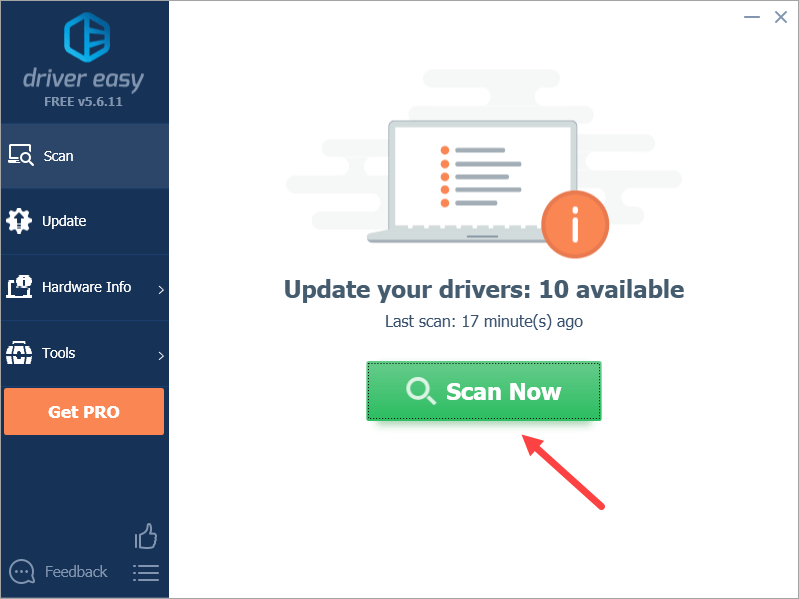
3) Click Update next to any device to automatically download the correct version of its driver, then you can install it manually. Or click Update All to automatically download and install the correct version of all the drivers that are missing or out of date on your system.
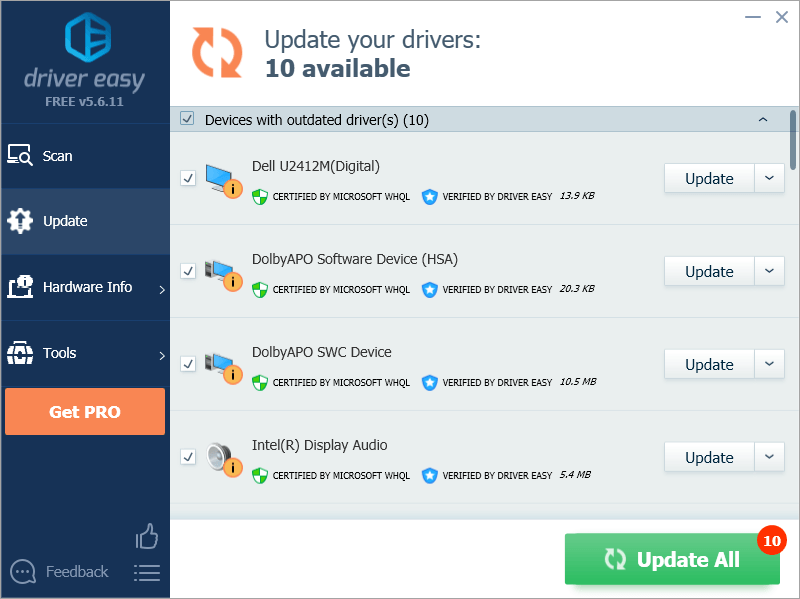
Fix 3: Install the latest Windows Updates
One of the the dependencies of League of Legends is DotNet Framework 3.5. By installing the latest Windows Updates, you can also update DotNet Framework 3.5 to the latest version. If you’re using Windows 10, you can follow the steps below to perform Windows Update:
1) On your keyboard, press the Windows logo key and I at the same time to open Windows Settings. Then click Update & Security.
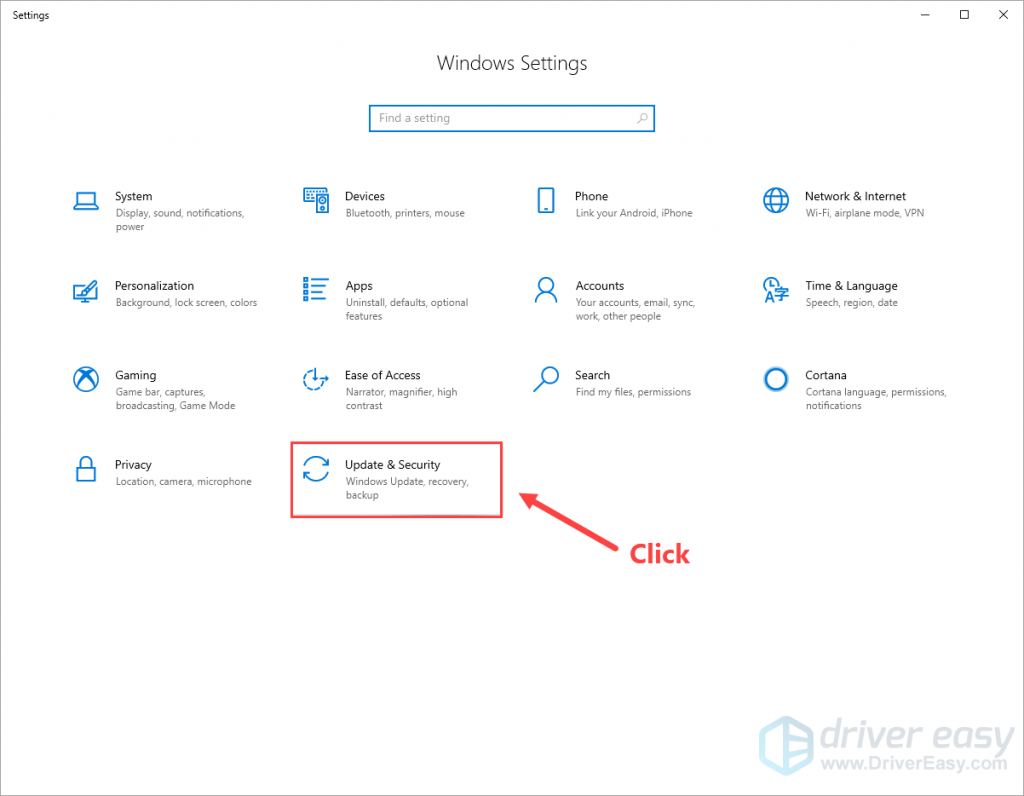
2) Click Download if Windows detects any new updates. If not, then click Check for updates.
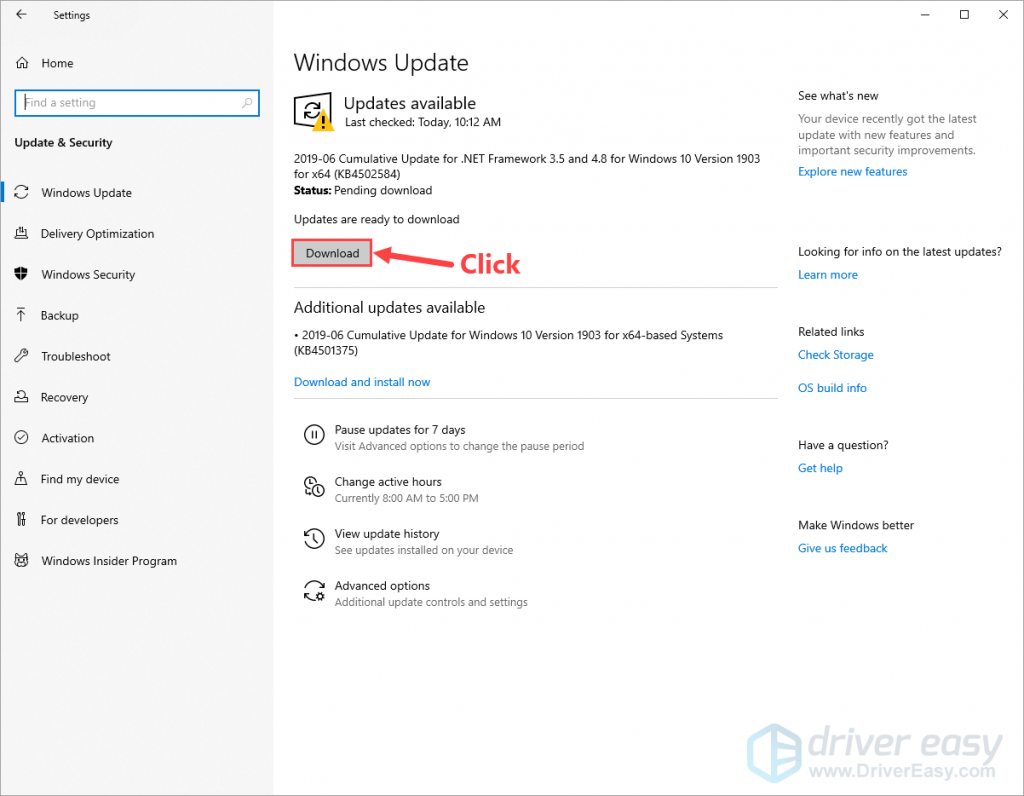
3) Wait until Windows downloaded and installed all the updates.
4) Restart Windows and run League of Legends again.
See if you can play the game without crashes. If so, you’ve fixed this issue! If not, try the next fix, below.
Fix 4: Repair corrupted game files
Corrupted game files are another important factor that may cause the game crashing issues. Try initiating full repair to see if you can fix this issue. Here is how to do it:
1) Launch League of Legends and log in.
2) In the upper-right corner, click the gear button to open the game settings.

3) Click Initiate Full Repair.

4) Click Yes to continue. This may take a while.

Run the game to see if you can play it without crashes. If not, try the next fix, below.
Fix 5: Enable low spec mode
If your PC fails to meet the recommended system requirements for League of Legends, but you still run it with the high spec graphics settings, the crashes may occur.
If your PC fails to meet the recommended system requirements for League of Legends, you may need to enable low spec mode to ensure that League of Legends runs smoothly. Here is how to do it:
1) Launch League of Legends and log in.
2) In the upper-right corner, click the gear button to open the game settings.

3) Check the box next to Enable Low Spec Mode and click DONE.

Run League of Legends to see if you resolved this issue.
Hopefully, you find this post helpful! As always, if you have any other solutions to fix League of Legends crashes, or if you have any questions or suggestions on this issue, you’re more than welcome to leave us a comment below.






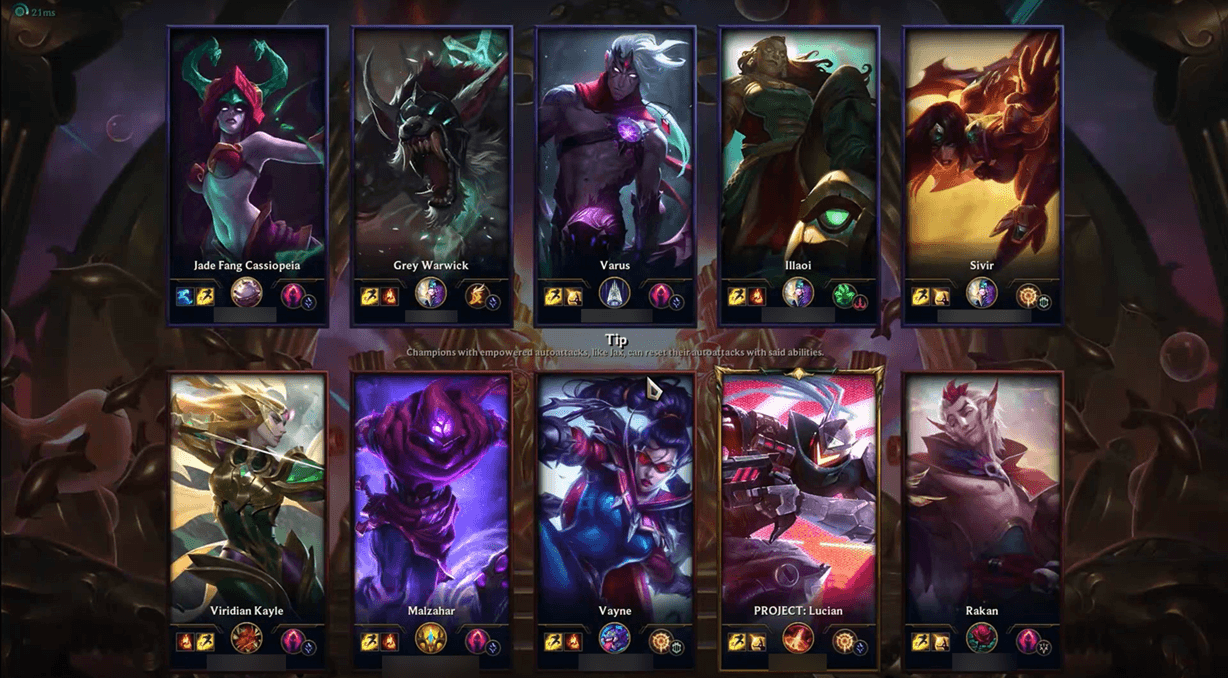
The troubleshooting to initiate full repair is not on my settings. What now?