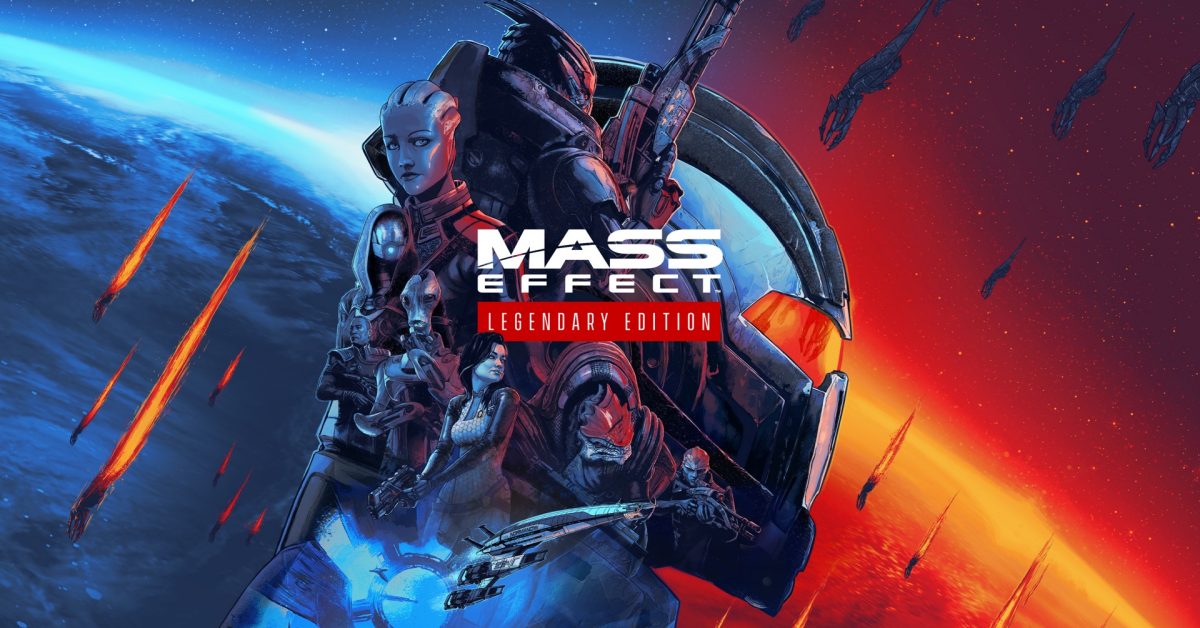
Many players reported that Mass Effect Legendary Edition won’t launch whether they’re playing on Steam or EA app. If you experience the same problem, don’t worry. After reading this post, you’ll know how to fix it in a few easy steps!
Try these fixes:
You may not try them all. Simply work your way down the list until you find the one that does the trick.
- Disconnect your peripherals
- Allow the game through Windows Defender Firewall
- Update your graphics driver
- Verify the integrity of game files
- Change system locale
- Clear EA app cache
- Reinstall the game
Fix 1 – Disconnect your peripherals
If you’re using any gaming gears such as controllers, joysticks and yokes, they might conflict with your games and cause Mass Effect Legendary Edition not to start properly. Simply unplug them all to see how things go. And if you’re using a wireless headset with your computer, switch to a wired one.
If you’ve troubleshot the peripherals but still run into the problem, try the methods below.
Fix 2 – Allow the game through Windows Defender Firewall
If Mass Effect Legendary Edition is blocked by the Windows Defender Firewall, it won’t open as expected and you may encounter game crashes at startup. In this case, you should allow the game through Windows Defender Firewall as follows:
- Type windows firewall in the Windows search box and click Windows Defender Firewall.
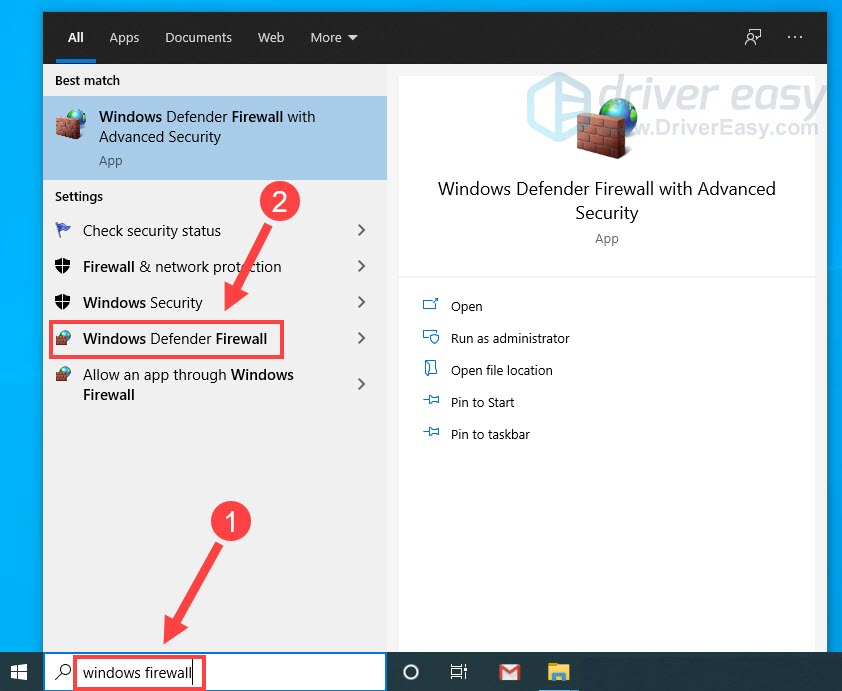
- Select Allow an app or feature through Windows Defender Firewall.
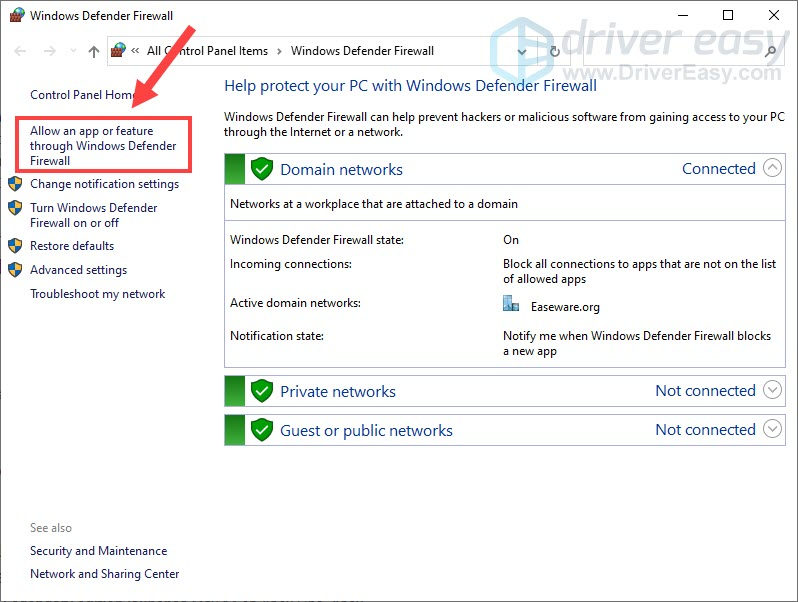
- Scroll through the list under Allowed apps and features to find Mass Effect.
- If it’s not on the list, click Change settings > Allow another app.
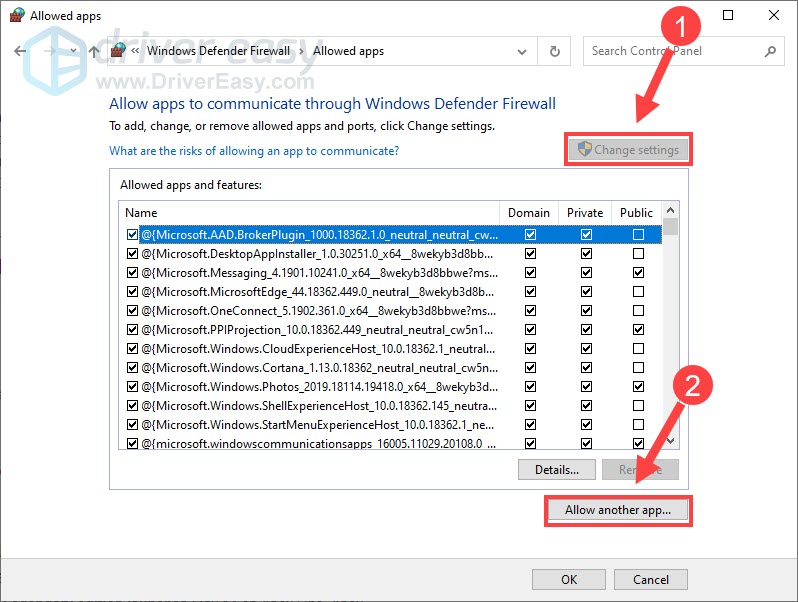
- Click Browse.
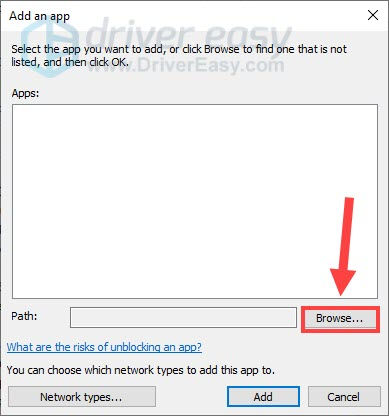
- Navigate to the game’s directory and add the MassEffectLegendaryLauncher.
- Tick Private next to Mass Effect to allow the game through the firewall in a private network.
Restart the game to see if your problem is solved. If not, try the third method.
Fix 3 – Update your graphics driver
Mass Effect Legendary Edition not launching can also be caused by an outdated or corrupt graphics driver. To play the latest titles while avoiding any compatibility issues and achieving a smooth gaming experience, you should install the latest graphics driver.
There are two ways for you to update the graphics driver:
Option 1 – Manually – You can update your graphics driver manually by going to the manufacturer’s website such as AMD or NVIDIA, and searching for the most recent correct driver. Be sure to choose only drivers that are compatible with your Windows version.
Option 2 – Automatically (recommended) – If you don’t have the time, patience or computer skills to update your video and monitor drivers manually, you can, instead, do it automatically with Driver Easy. Driver Easy will automatically recognize your system and find the correct driver for your exact GPU, and your Windows version, and it will download and install them correctly.
You can update your drivers automatically with either the 7 days free trial or the Pro version of Driver Easy. It takes just 2 clicks, and you get full support and a 30-day money-back guarantee with the Pro version:
- Download and install Driver Easy.
- Run Driver Easy and click the Scan Now button. Driver Easy will then scan your computer and detect any problem drivers.

- Click the Activate & Update button next to the flagged device to automatically download and install the correct version of this driver.
Or click Update All to automatically download and install the correct version of all the drivers that are missing or out of date on your system (You’ll need the Pro version for this – when you select Update All, you’ll get a prompt to upgrade. If you’re not prepared to purchase the Pro version yet, Driver Easy provides a 7-day trial at no cost, granting access to all Pro features like fast downloads and easy installation. No charges will occur until after your 7-day trial period ends.)
Restart the computer and test your game again. If the not starting issue persists, move on to the next fix below.
Fix 4 – Verify the integrity of game files
When you have trouble launching Mass Effect Legendary Edition, you may want to do an integrity check to make sure the game files are not missing or corrupted. First, choose your gaming platform and we’ll show you the specific instructions:
If you’re on Steam
- Open the Steam client and click the Library tab.

- Right-click Mass Effect Legendary Edition from the game list and click Properties.

- Select the Local Files tab and click Verify integrity of game files.
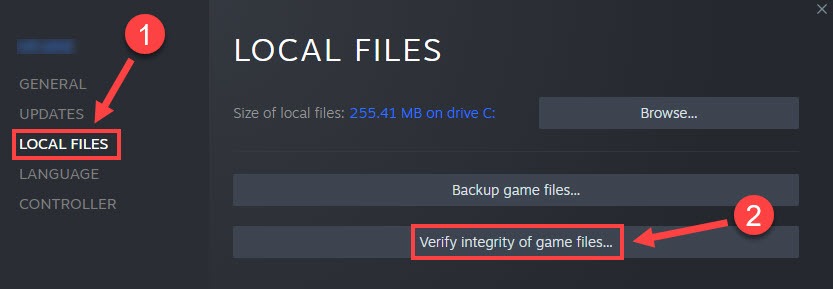
Wait for the process to complete and check if the game works without issues. If not, check out Fix 5.
If you’re on EA app
- Launch EA app.
- Click My Collection on the left side panel, click the three-dot icon on Mass Effect Legendary Edition and select Repair.
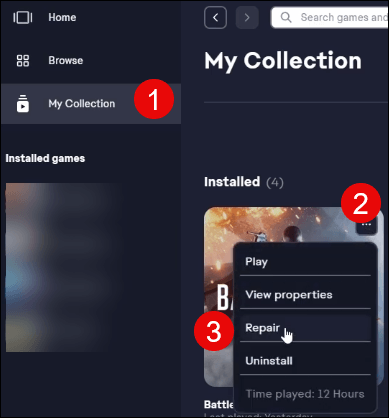
- Wait for the process to be done.
It may take several minutes for the repair process. See if the game launches now. If not, proceed to the next solution.
Fix 5 – Change system locale
As many players reported, changing the system locale is an effective workaround for the Mass Effect not starting problem. Give it a shot to see if that helps.
- Type control panel in the Windows search box and click Control Panel.
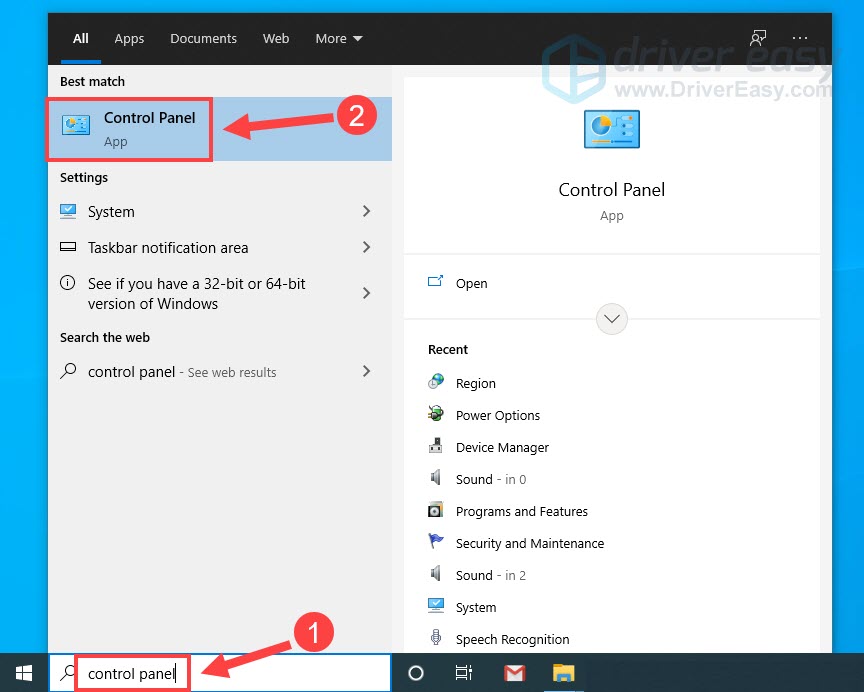
- Select Small icons next to View by and click Region.
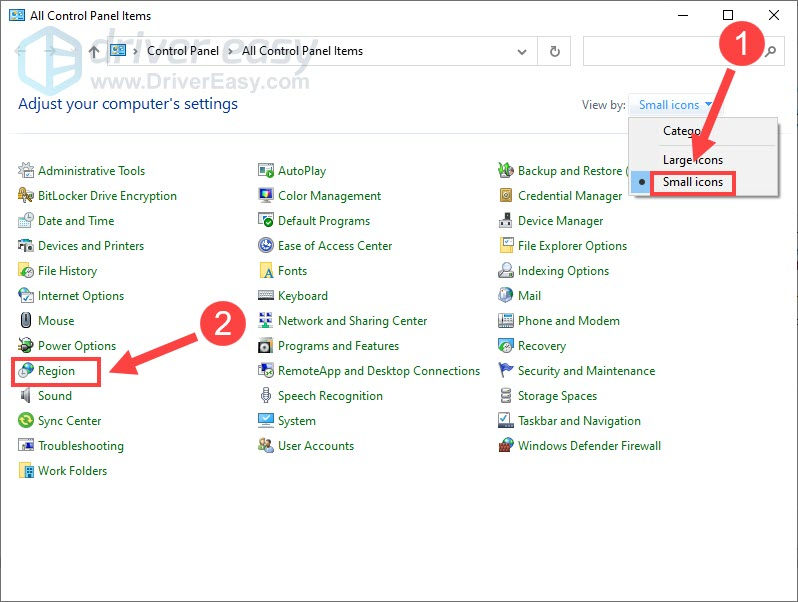
- Select the Administrative tab and click Change system locale…
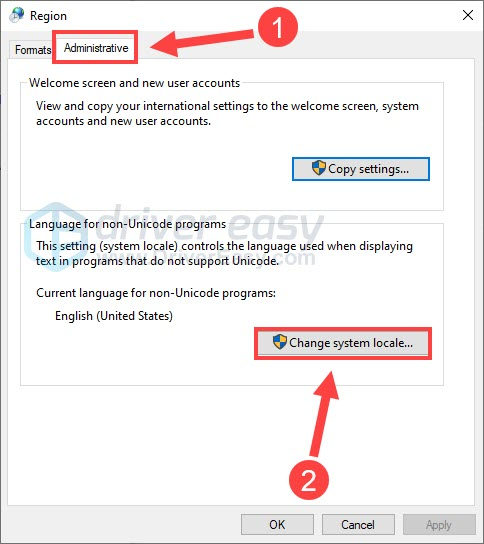
- Tick Beta: Use Unicode UTF-8 for worldwide language support and click OK.
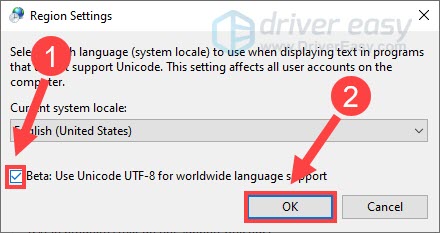
Now that you’ve changed the settings, see if you can play the game. Still no luck? Don’t frustrate, and keep reading the fixes below.
Fix 6 – Clear EA app cache
If you’re playing Mass Effect Legendary Edition with EA app but it’s not functioning well, the culprit may be the platform’s cache. You could clear the cache to see if that fixes your gaming problem.
- Open the Start menu, and click All Apps.
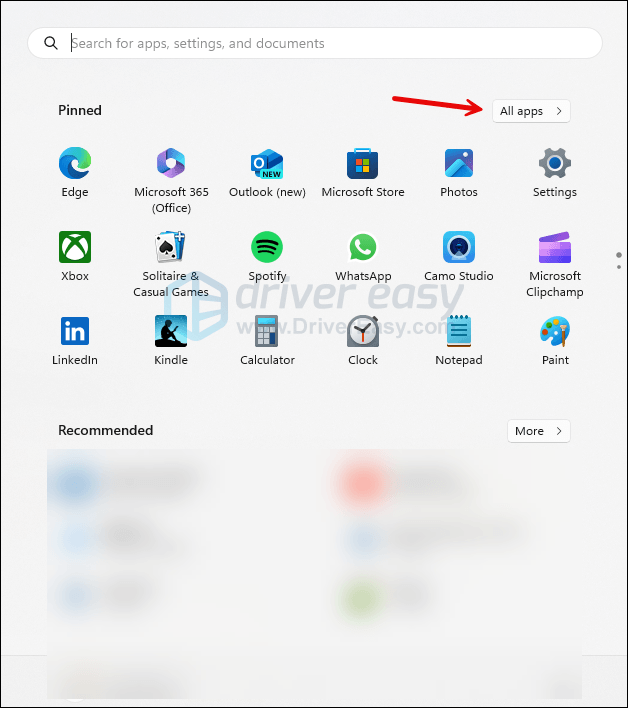
- Find the EA folder and click the downward arrow to expand.
- Select App Recovery.
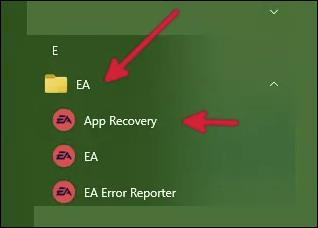
- Click Clear Cache.
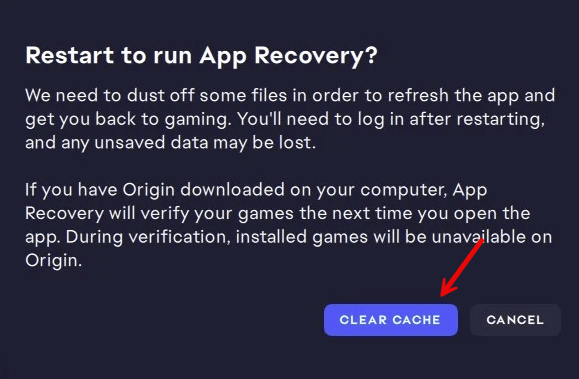
Once done, run Mass Effect Legendary Edition to test its performance.
Fix 7 – Reinstall the game
If clearing the game launcher cache didn’t do the trick, start from scratch by performing a reinstallation. This might sound cumbersome but it’s could eradicate the bugs with your previous installation of the game. Make sure to delete all the remaining game files before you reinstall the game.
Hopefully one of the fixes above helped with the Mass Effect Legendary Edition not launching issue. If you have any questions or suggestions, please feel free to leave a comment below.





