NieR Replicant ver.1.22474487139…, the long-waiting remaster is finally here. But before gamers can relive Yoko Taro’s amazing tale, many start reporting a game not launching issue. If you’re one the same boat, don’t worry. There’re still ways you can fix it.
Try these fixes
You might not need to try all of them. Simply walk down the list until you hit the one that gives you luck.
- Make sure your specs meet the requirements
- Verify the integrity of your game files
- Launch inside the game folder
- Update your graphics drivers
- Change program graphics settings
- Temporarily disable your antivirus
Fix 1: Make sure your specs meet the requirements
Your game might not start when it’s too demanding for your hardware. So before your start troubleshooting, first make sure your specs can handle NieR Replicant. If the game is too much for your rig, then maybe it’s time for an upgrade.
Minimum requirements for NieR Replicant
| OS: | Windows 10 64-bit |
| Processor: | AMD Ryzen™ 3 1300X; Intel® Core™ i5-6400 |
| Memory: | 8 GB RAM |
| Graphics: | AMD Radeon R9 270X or NVIDIA GeForce GTX 960 |
If you have a powerful gaming rig, simply continue to the next fix.
Fix 2: Verify the integrity of your game files
The game not launching issues are usually linked to broken or missing game files. To check if that’s your case, you can run a scan of the game folder.
Here’s how:
- Open your Steam client and go to LIBRARY. Right click NieR Replicant ver.1.22474487139… and select Properties...
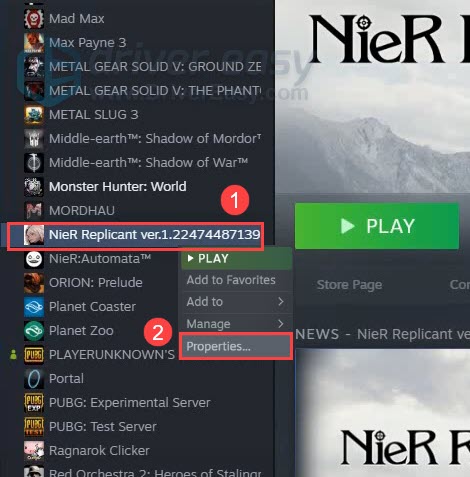
- In the left pane, select LOCAL FILES. Then click Verify integrity of game files…. Then wait for the checking to complete.
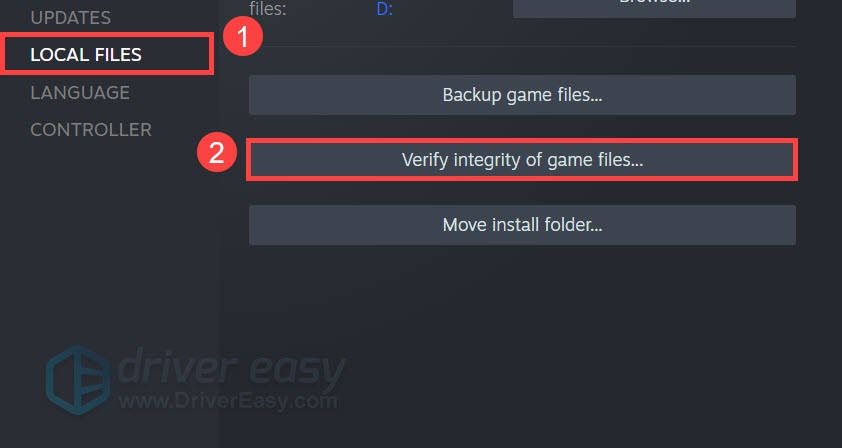
Once completed, you can try to launch NieR Replicant now.
If this fix doesn’t do the trick for you, take a look at the next one below.
Fix 3: Launch inside the game folder
If you have trouble starting NieR Replicant from Steam, you can try launching it directly from the .exe file.
- Go to your Steam LIBRARY. Right click NieR Replicant ver.1.22474487139… and select Properties...
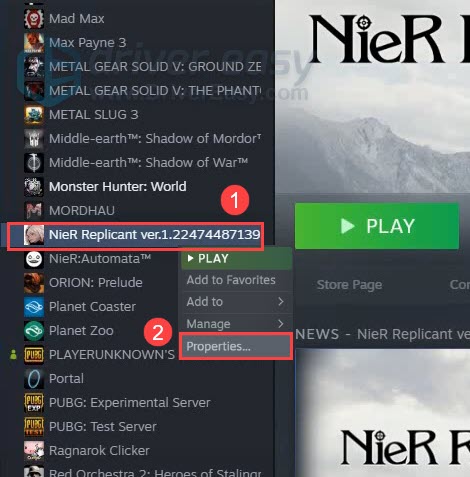
- In the left pane, select LOCAL FILES. Then click Browse... This will open your game folder.
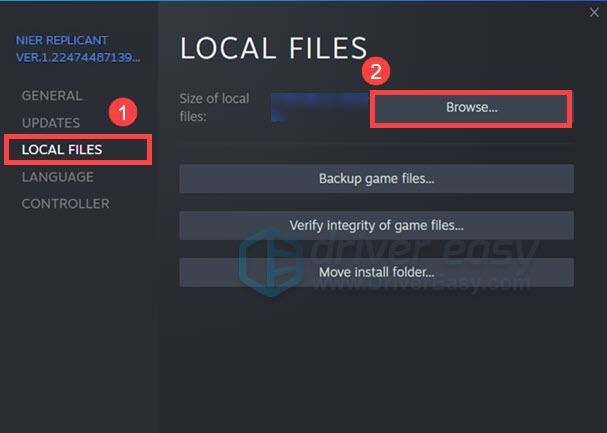
- Right click NieR Replicant ver.1.22474487139.exe and select Run as administartor.
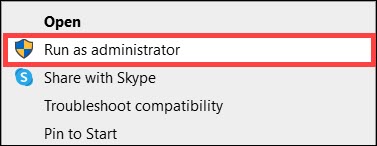
If launching from the .exe file doesn’t give you luck, you can continue to the next fix below.
Fix 4: Update your graphics drivers
One of the most common causes of games not starting is that you’re using a broken or outdated graphics driver. To fully enjoy this remaster, and maybe one of the best AAA titles in 2021, you need to make sure your video driver is up to date.
One way to do that is update manually: you can go to the manufacturer’s website (NVIDIA or AMD) and search for your model, then download and install the driver step by step. But if you’re not comfortable playing with device drivers, we recommend using Driver Easy. It’s a tool that detects, downloads and installs any driver updates your computer needs.
- Download and install Driver Easy.
- Run Driver Easy and click Scan Now. Driver Easy will then scan your computer and detect any problem drivers.

- Click Update All to automatically download and install the correct version of all the drivers that are missing or out of date on your system.
(This requires the Pro version – you’ll be prompted to upgrade when you click Update All. If you don’t want to pay for the Pro version, you can still download and install all the drivers you need with the free version; you just have to download them one at a time, and manually install them, the normal Windows way.)
After updating your graphics driver, restart your PC and check if NieR Replicant is working now.
If the latest drivers doesn’t help you, simply move on to the next method.
Fix 5: Change program graphics settings
Some gamers reported that NieR Replicant would cap the frame rate at 60, and higher frame rate might cause the game to stop working. If that’s really the case, you can try to fix it by changing the program settings in your graphics control panel.
Here’s an example for NVIDIA graphics cards:
- At the empty area of your desktop, right click and select NVIDIA Control Panel.

- In the left pane, select manage 3D settings. In the right pane, navigate to the Program Settings and select the .exe file of NieR Replicant.
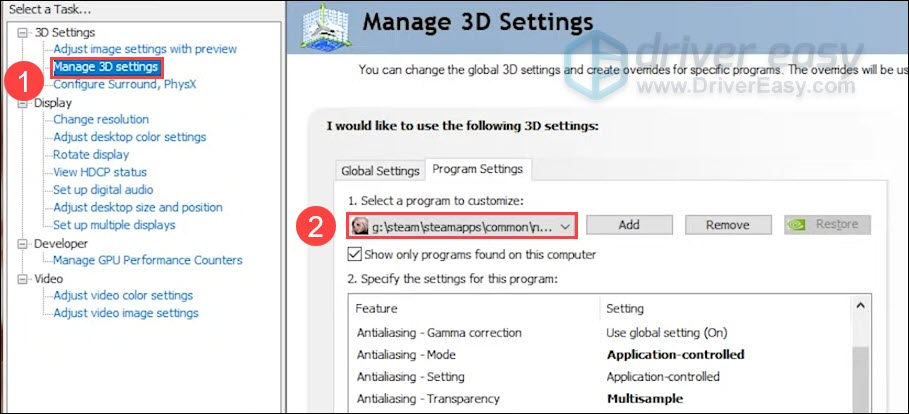
- Under the section of Specify the settings for this program, set Max Frame Rate to 60~65 FPS.
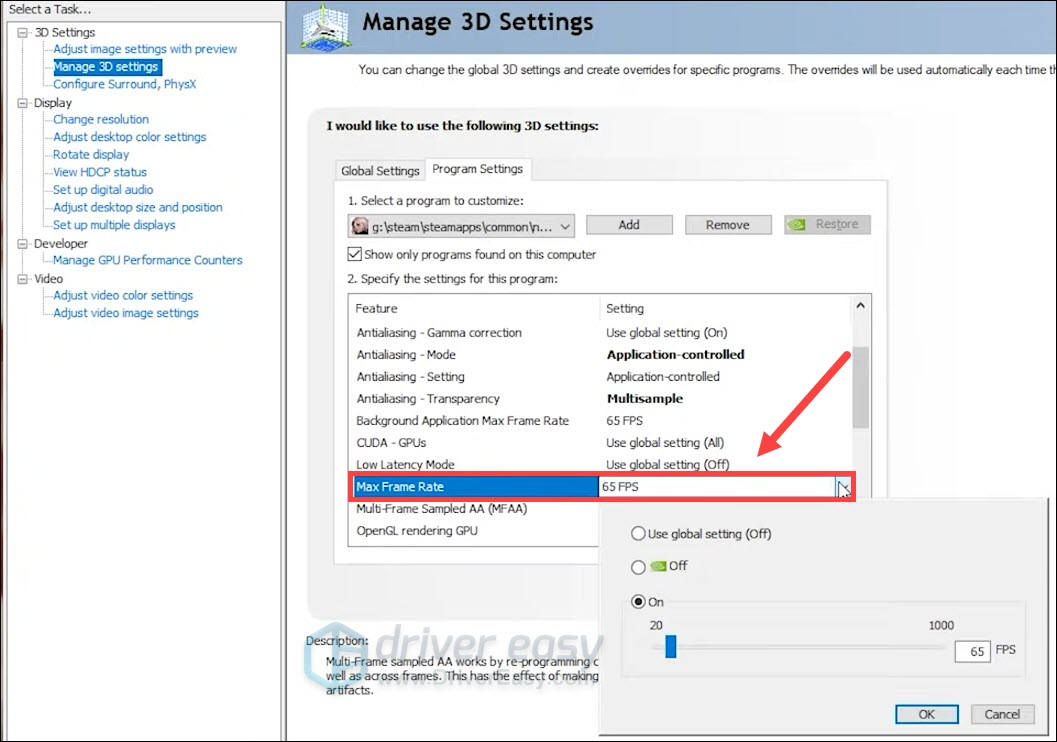
- Now you can try to launch NieR Replicant.
If this trick doesn’t work for you, simply continue to the next one.
Fix 6: Temporarily disable your antivirus
It’s possible that your antivirus might be interfering with your game. You can try to rule out this possibility by disabling your antivirus temporarily.
Here’s an example of how you can disable Windows Security:
- On your keyboard, press the Windows logo key and I at the same time to enter the Windows settings menu. Click Update & Security.

- Select Windows Security in the left pane, and click Virus & threat protection.

- In the pop-up window, click Manage settings.

- Toggle off Real-time protection.

Now check if you can start NieR Replicant. (If this method doesn’t do the charm, remember to re-enable your antivirus.)
Hopefully, you can now enjoy NieR Replicant with zero issues. If you have any problems or ideas, feel free to leave them in the comments.






