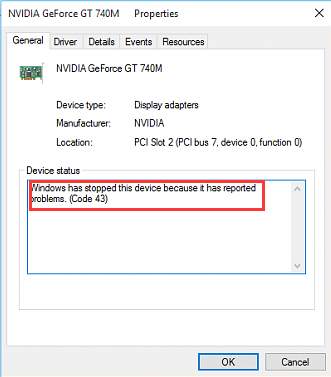
If you get the error “Windows has stopped this device because it has reported problems. (Code 43)” with your NVIDIA graphics card, it’s not something you need to worry about. You can fix the problem easily with one of the solutions we’ve put together in this article.
We’ve included four simple solutions that usually fix this problem. You may not have to try them all. Just work your way down the list until it’s fixed.
- Perform a power reset
- Update the driver
- Uninstall the NVIDIA graphics driver
- Disable the graphics card and discharge the electrical build-up
Solution 1: Perform a power reset
To resolve the problem, you can try to perform a power reset. This is the easiest solution and may work like a charm. Here’s what you need to do:
- Ensure your computer is off.
- If you have a laptop, unplug the charger and remove the battery. Then press and hold down the power button for at least one minute. This is to discharge any electrical build-up.
- If you have a desktop computer, unplug the AC adapter from the wall outlet. Then press and hold the power button for at least 1 minute to discharge any residual power.
- Plug the charger back and put the battery back into place.
Reboot your computer and check to see if the problem is resolved. If you’re still getting the error, you can move on to our next suggestion.
Solution 2: Update the driver
A faulty graphics driver may be what’s causing the error, so you should try to update the driver to the latest version. If you don’t have the time, patience or computer skills to update your driver manually, you can do it automatically with Driver Easy.
Driver Easy will automatically recognize your system and find the right drivers for it. You don’t need to know exactly what system your computer is running, you don’t need to risk downloading and installing the wrong driver, and you don’t need to worry about making a mistake when installing.
You can update your drivers automatically with either the 7 days free trial or the Pro version of Driver Easy. It takes just 2 clicks, and you get full support and a 30-day money-back guarantee with the Pro version:
- Download and install Driver Easy.
- Run Driver Easy and click the Scan Now button. Driver Easy will then scan your computer and detect any problem drivers.

- Click the Activate & Update button next to the flagged device to automatically download and install the correct version of this driver.
Or click Update All to automatically download and install the correct version of all the drivers that are missing or out of date on your system (You’ll need the Pro version for this – when you select Update All, you’ll get a prompt to upgrade. If you’re not prepared to purchase the Pro version yet, Driver Easy provides a 7-day trial at no cost, granting access to all Pro features like fast downloads and easy installation. No charges will occur until after your 7-day trial period ends.)
- After updating, restart your computer to take effect.
Solution 3: Uninstall the NVIDIA graphics driver
The code 43 problem is also likely due to faulty graphics drivers, as indicated by the yellow mark next to the device name in Device Manager. It’s worth trying to uninstall the NVIDIA graphics card driver to see if it helps. To do so:
- On your keyboard, press the Windows key and the R key at the same time, then type devmgmt.msc and hit Enter.

- Double-click to expand the Display adapters category, then right-click your Nvidia display card and select Uninstall device.
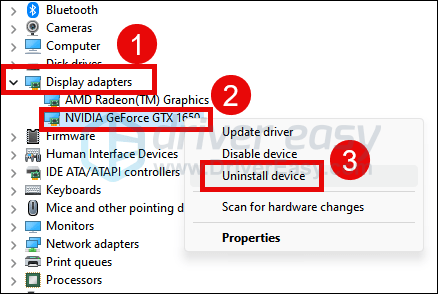
- Tick the box for Attempt to remove the driver for this device and click Uninstall.
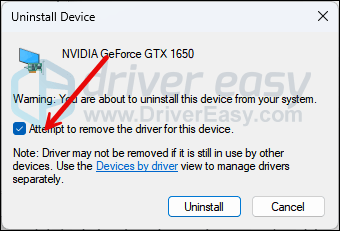
- Repeat the same to remove the driver for your other display card if you have one.
Restart your computer for Windows to automatically install the last working driver for you. If this doesn’t work to fix the code 43 error, please move on.
Solution 4: Disable the graphics card and discharge the electrical build-up
Another way you could solve the problem is by disabling your graphics card and discharging the electrical build-up. To do so:
- On your keyboard, press the Windows key and the R key at the same time, then type devmgmt.msc and hit Enter.

- Double-click to expand the Display adapters category, then right-click your Nvidia display card and select Disable device.
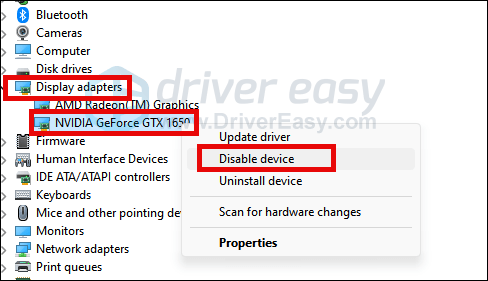
- Press your computer power button until your device shuts down completely.
- Turn your computer on again and check to see if the problem is resolved.
Final thought
If none of the above helps to fix the code 43 error with your Nvidia display card, you may need to check if the problem is on the hardware front. If you’re not sure how to check possible hardware problems, you may need to reach out to a hardware technician to see if they can provide further assist.
That’s it! We hope one of these solutions helps you solve the Nvidia code 43 error. If you have any questions, please comment below. We’re also happy to hear if you have any ideas or suggestions.





