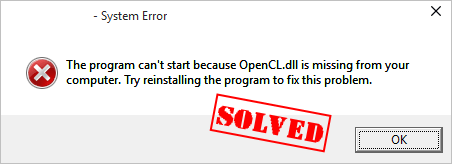
Does this look familiar? The OpenCL.dll missing or not found errors may occur when you’re launching a program or starting your Windows computer. It can read either:
- “This application failed to start because opencl.dll was not found. Re-installing the application may fix this problem.”
- “The file OpenCL.dll is missing.”
But don’t worry. We’ll help you get that program up and running again in no time.
How to fix OpenCL.dll missing or not found
Here are four solutions to fix the OpenCL.dll file missing or not found errors.
Fix 1: Install the OpenCL.dll file
If OpenCL.dll is missing or not found in your computer, you can fix your problem by restoring the missing file in your computer. To do so, use these steps:
- Go to DLL-Files. Use the search box to look for the DLL file that is missing from your computer.

- Once it gets a hit in the database, you will see the available .dll files. You can then click the file and follow the instruction on the page to download the file to the designated location.
- Note that sometimes you may find multiple files available. Mostly you can simply pick the highest version. However, when the versions are the same, it could mean that the files work for different architectures. To find out the architechure of your system (whether it’s 64-bit or 32-bit), you can open Windows Settings and check the System type.

Once install, check if your OpenCL.dll missing problem has been fixed.
Fix 2: Update your device drivers
As you may have known, many people run into the OpenCL.dll missing or not found errors especially when playing video games on PC. So you should verify that the device drivers, especially your graphics card driver are up to date, and update those that aren’t.
If you don’t have the time, patience or computer skills to update the driver manually, you can do it automatically with Driver Easy. It will automatically recognize your system and find the correct drivers for your exact graphics card, and your Windows version, and it will download and install them correctly.
You can update your drivers automatically with either the 7 days free trial or the Pro version of Driver Easy. It takes just 2 clicks, and you get full support and a 30-day money-back guarantee with the Pro version:
1) Download and install Driver Easy.
2) Run Driver Easy and click Scan Now.
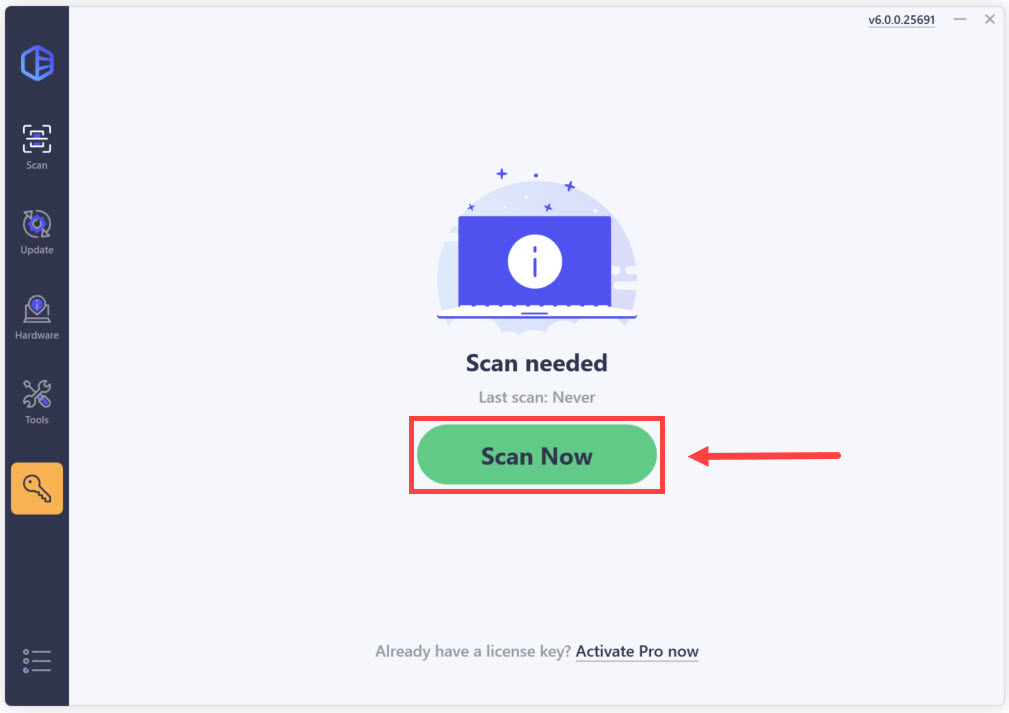
3) Click the Activate & Update button next to the flagged device to automatically download and install the correct version of this driver.
Or click Update All to automatically download and install the correct version of all the drivers that are missing or out of date on your system (You’ll need the Pro version for this – when you select Update All, you’ll get a prompt to upgrade. If you’re not prepared to purchase the Pro version yet, Driver Easy provides a 7-day trial at no cost, granting access to all Pro features like fast downloads and easy installation. No charges will occur until after your 7-day trial period ends.)
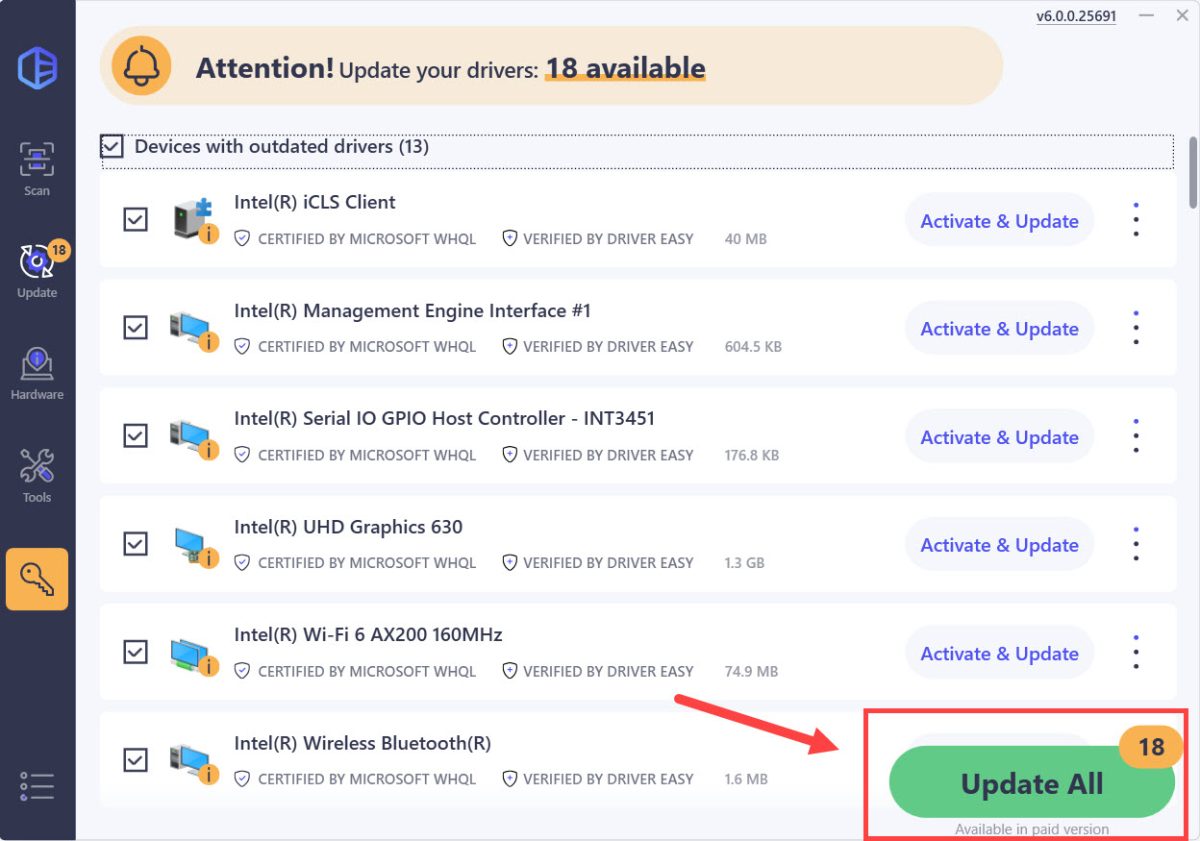
4) After updating, restart your computer to take effect.
Now try the application that gave the error to see if it works.
Fix 3: Reinstall the program
As the error message indicates, reinstalling the program may fix the ‘opencl.dll is missing’ problem.
Why? Because the program’s installation files may include the correct version of the OpenCL.dll file. To do so, follow the steps below:
1) On your keyboard, press the Windows logo keyand R at the same time to bring up the Run box.
2) Type appwiz.cpl and click press Enter.

3) Right click on the program that’s giving the error, and uninstall it.

4) Confirm to uninstall the program.
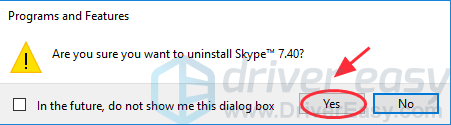
5) Delete the installation package of the program in your computer.
6) Restart your computer.
7) Install the program again to see if it works now.
Still no luck? OK. There’s one more thing to try.
Fix 4: Run a virus scan
The OpenCL.dll missing or not found error message may appear if a virus on your computer is preventing the opencl.dll file from being detected. The virus may even be generating the error itself.
So run a virus scan across your entire Windows system. Yes, it will take some time to complete, but it’s worth it. Unfortunately, Windows Defender may not detect it, so it’s worth trying another antivirus application such as Avira and Panda.
If any malware has been detected, follow the instructions provided by the antivirus program to fix it.
Then restart your computer and try to launch your program again to see if it works.
So that’s it. Hope this post helps in resolving your OpenCL.dll missing error in your Windows computer.
Feel free to leave a comment and ask any questions.





