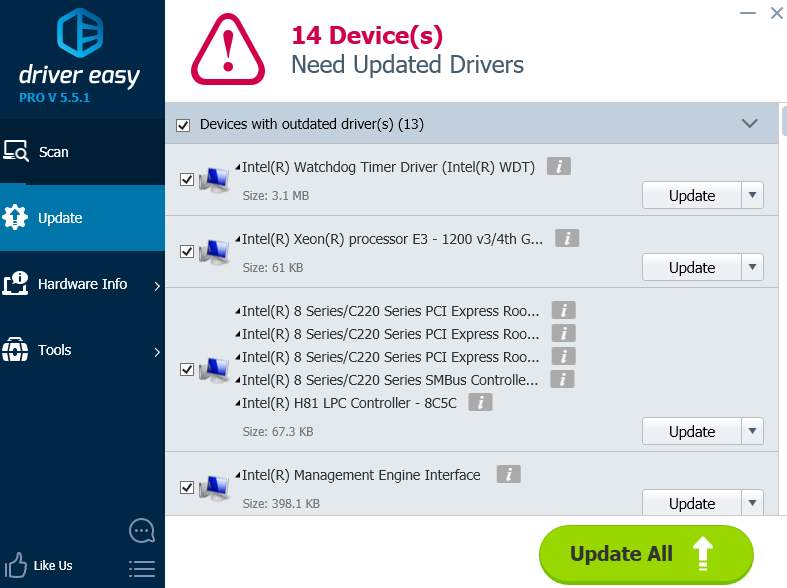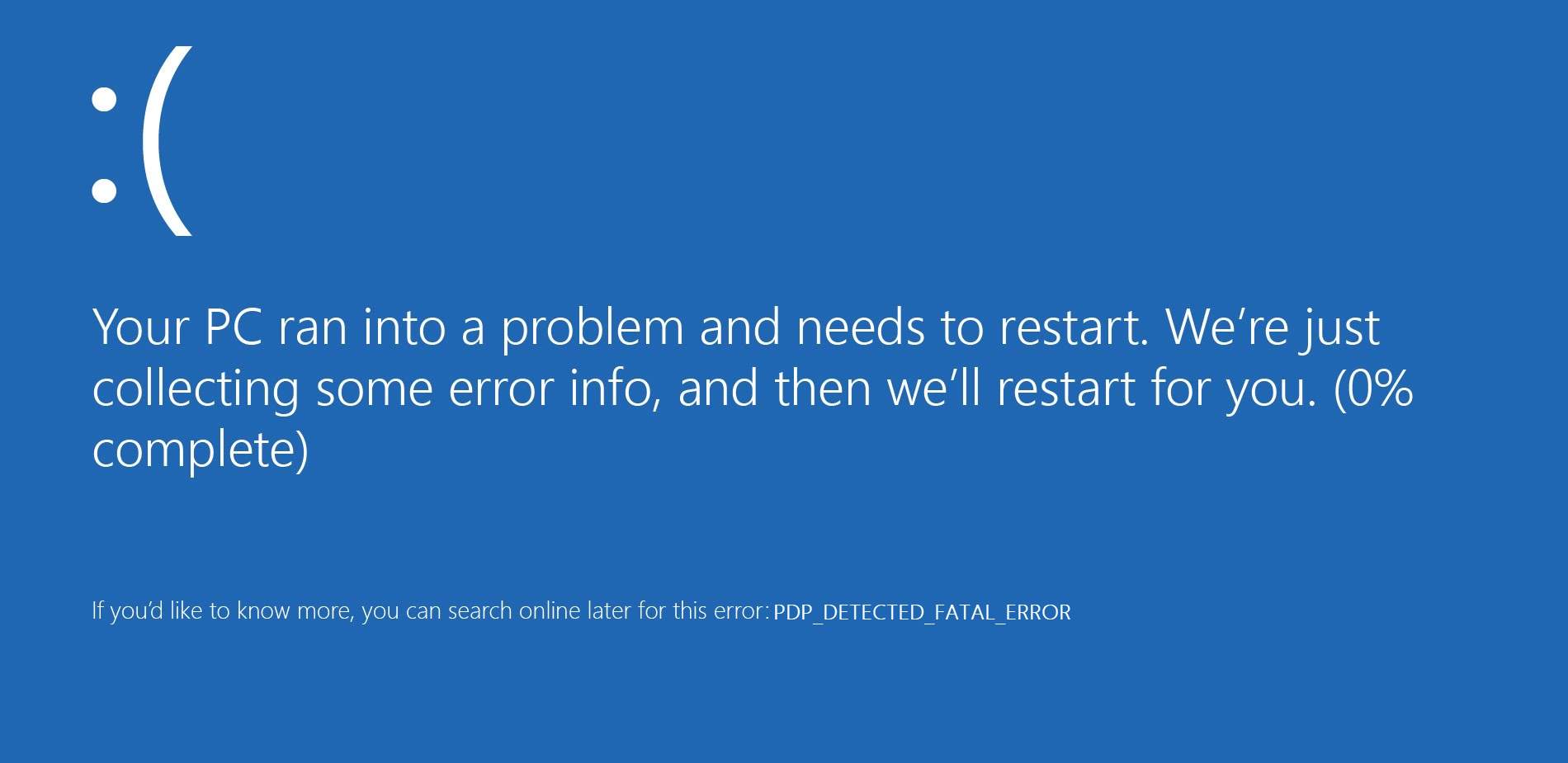
PDP_DETECTED_FATAL_ERROR is a common yet critical error that could occur when Windows is damaged or fails to work due to missing files or corrupted system components.
Cause of ErrorAccording to what we can see on Microsoft forum, the cause of this error could be summed up as follows:
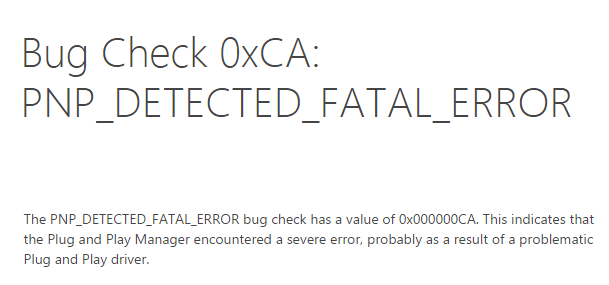
PNP stands for Plug and Play, which is the interface of your operating system that allows devices such as USB drives and headphones to work. Based on the possible cause of this error, we will provide five different ways for you to fix it by yourself.
Ways to fix PNP_DETECTED_FATAL_ERROR problem in Windows 10
Method 1: Uninstall Drivers or Software
Method 2: System Restore
Method 3: Run Windows System File Checker
Method 4: Clean System Junk
Method 5: Update Drivers Automatically (Recommended)
Method 1: Uninstall Drivers or Software
1) First, you need to go to Safe Mode. There are usually Safe Mode on the four corners indicating that you are in the safe mode.
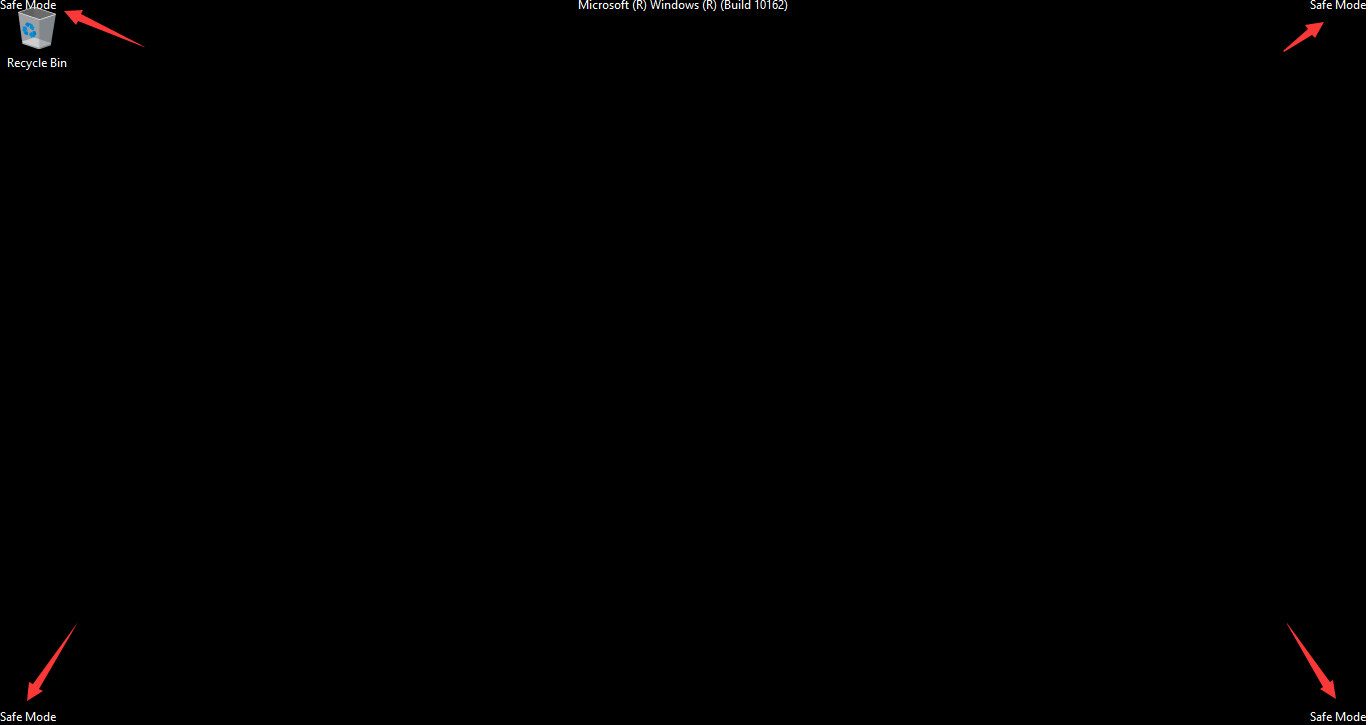
2) Navigate to Device Manager in safe mode.
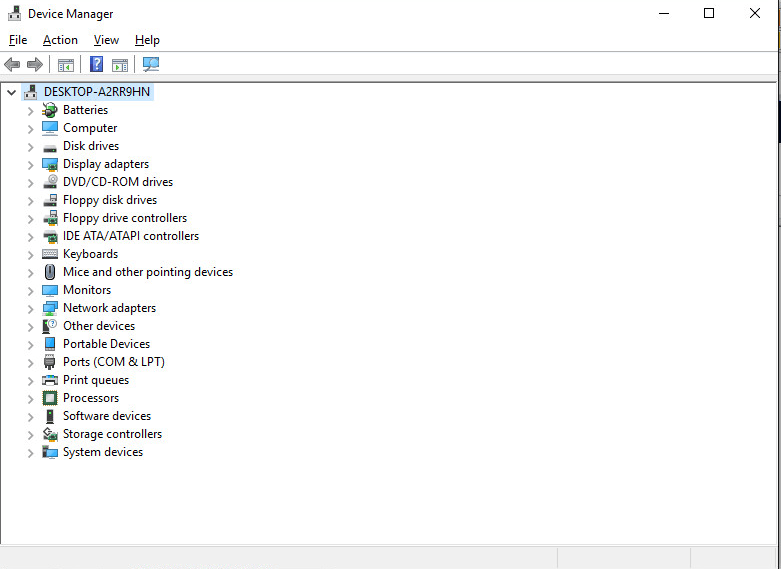
3) If you have recently updated any drivers for any devices, please locate the exact device and roll the driver back to its previous version.
4) If the cause of this problem could be that of a newly installed or updated program, please go to Programs and Features to uninstall it from your computer.
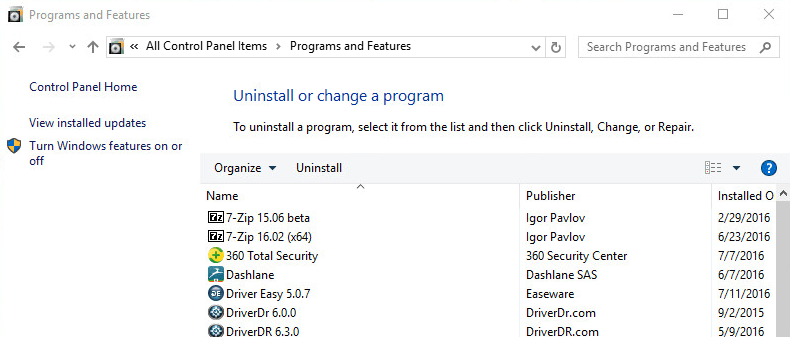
If you are not sure what could be the problematic driver or program that cause this problem, it is suggested that you use the second method.
Method 2: System Restore
This process will help you restore your system to a previous version which is still workable.
1) First, go to Safe Mode.
2) Then press Windows key and R at the same time to invoke a Run command. Type in rstrui.exe and hit Enter.
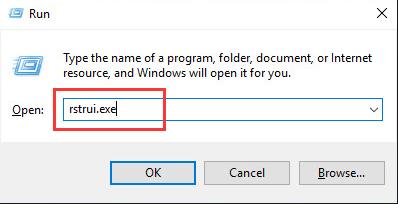
3) Choose to roll back to the time when your computer still functioned well. Then Click Next.
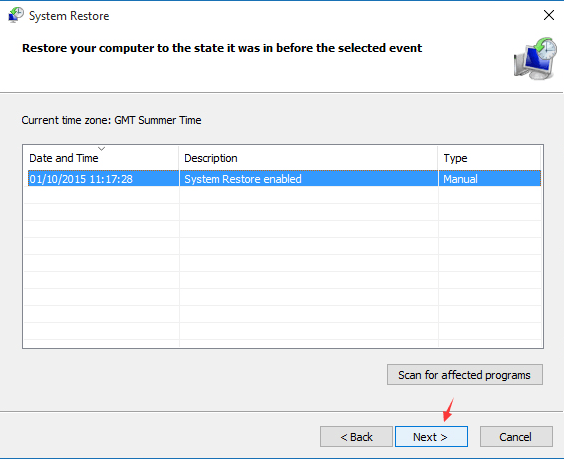
4) Wait for a while for your computer to finish the job for you.
Method 3: Run Windows System File Checker
1) Type cmd on the search box, then right click on the Command Prompt option and choose Run as administrator.
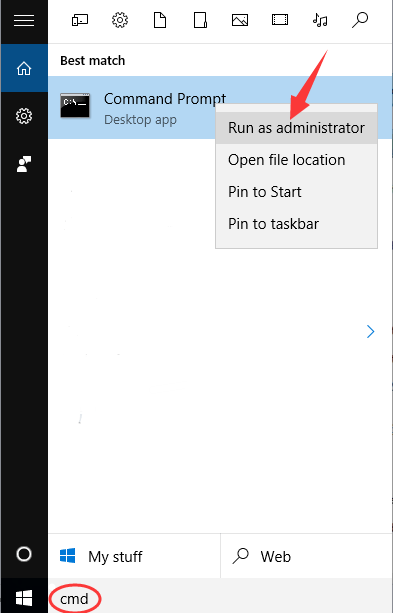
2) Select Yes at the prompt.
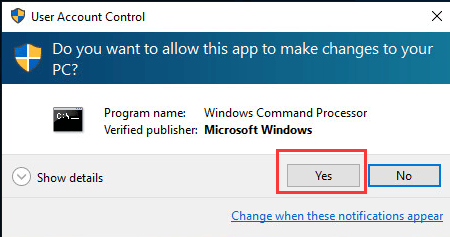
3) Type in sfc/ scannow and hit Enter key.
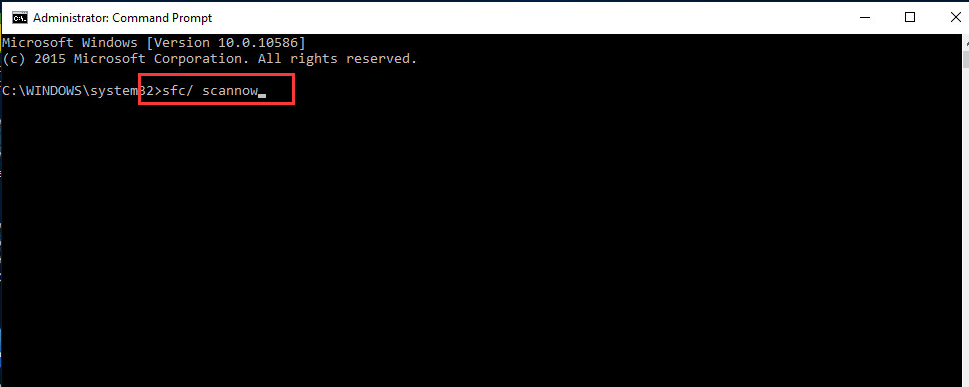
4) This process could take a while, please be patient.
5) System File Checker will help you fix the problem that could cause this error. If this problem still persists, please try the methods below.
Method 4: Clean System Junk
1) Type in cmd on the search box, then right click on the Command Prompt option and choose Run as administrator
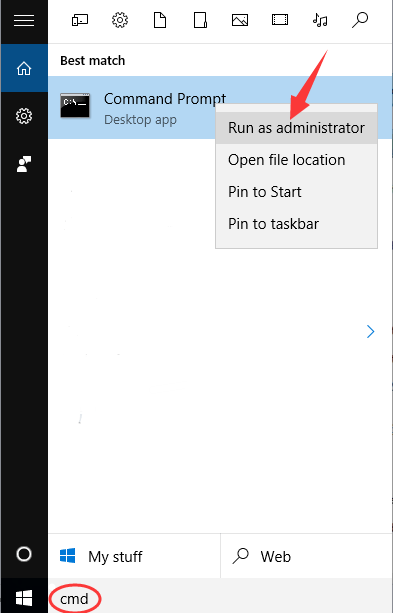
2) Select Yes at the prompt.
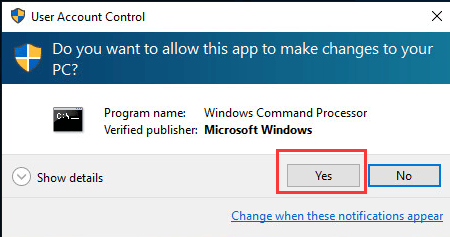
3) Type in cleanmgr and hit Enter. Then the Disk Cleanup will detect how much occupied disk space you can reclaim.
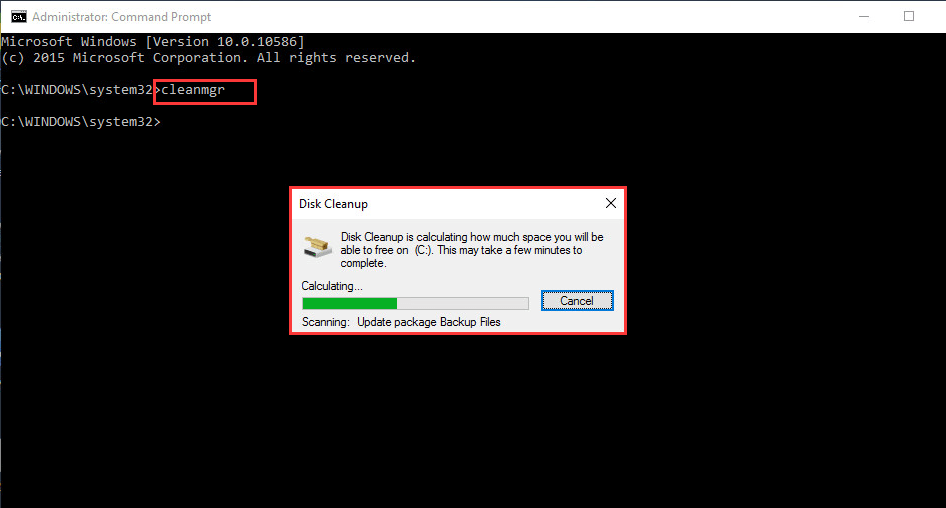
4) Then the Disk Cleanup window will provide you with series boxes to choose. Drag down to Temporary files, tick the box in front of it and choose OK.
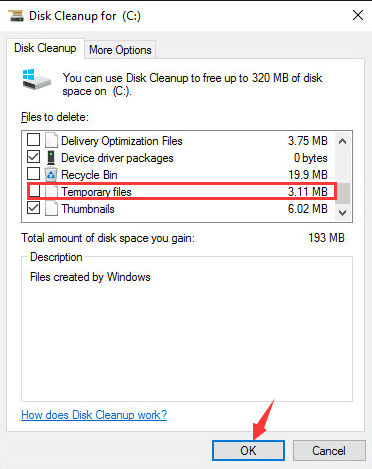
5) Or you can check any category that you would like to clean up and repeat the process above.
Method 5: Update Drivers Automatically (Recommended)
PNP_DETECTED_FATAL_ERROR errors can be related to corrupt or outdated device drivers. You can automatically update all your device drivers to the latest correct version with Driver Easy.
Driver Easy will automatically recognize your system and find the correct drivers for it. You don’t need to know exactly what system your computer is running, you don’t need to risk downloading and installing the wrong driver, and you don’t need to worry about making a mistake when installing.
You can update your drivers automatically with either the FREE or the Pro version of Driver Easy. But with the Pro version it takes just 2 clicks (and you get full support and a 30-day money back guarantee):
1) Download and install Driver Easy.
2) Run Driver Easy and click Scan Now button. Driver Easy will then scan your computer and detect any problem drivers.
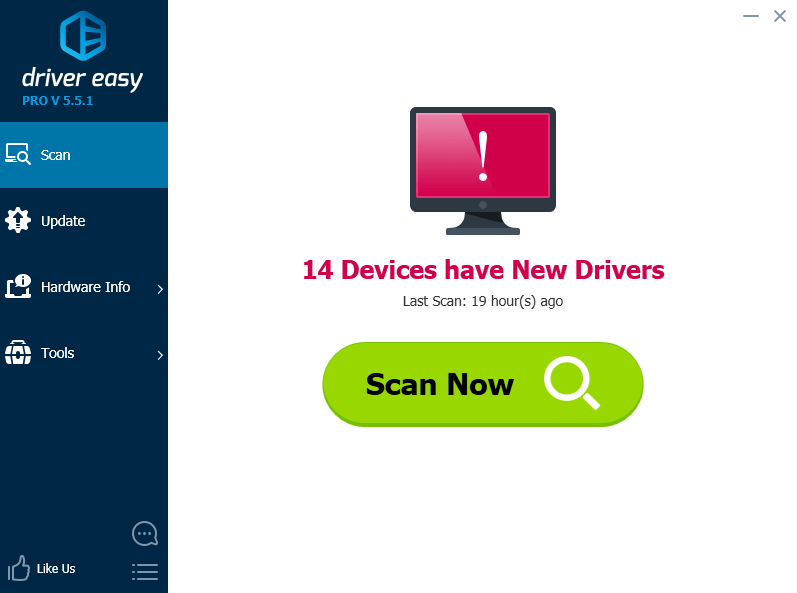
3) Click the Update button next to any flagged drivers to automatically download and install the correct version of that driver (you can do this with the FREE version). Or click Update All to automatically download and install the correct version of all the drivers that are missing or out of date on your system (this requires the Pro version – you’ll be prompted to upgrade when you click Update All).