It can be annoying if you get error message “Communication Not Available” while trying to print. This error would occur to many printer brands like Dell, HP, Lexmark and so forth. If you are seeking a solution to this issue, this is the right place for you. After trying solutions here, the problem should resolve.
The error message should appear like this.
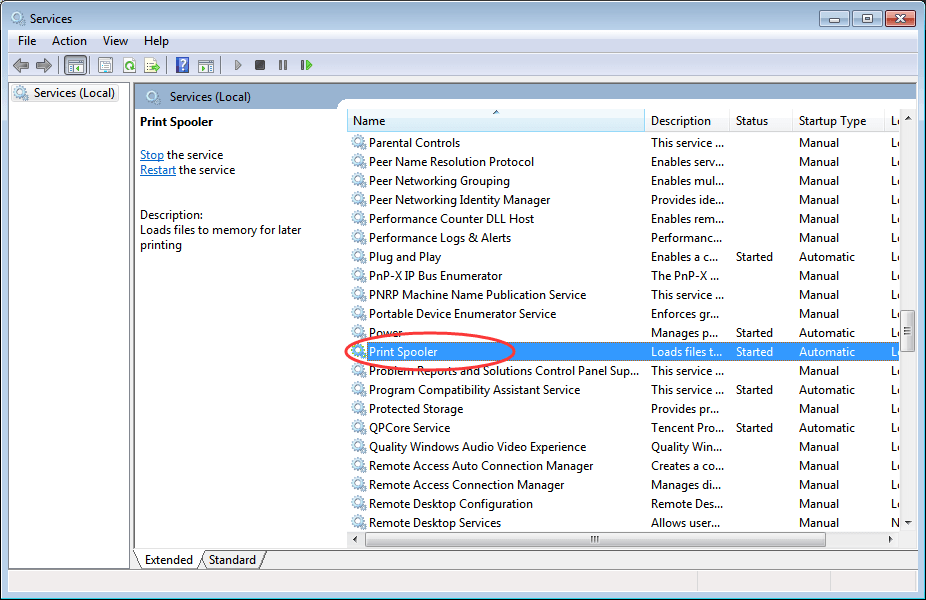 4. In “General” tab, click Stop button and OK button to disable the service.
4. In “General” tab, click Stop button and OK button to disable the service.
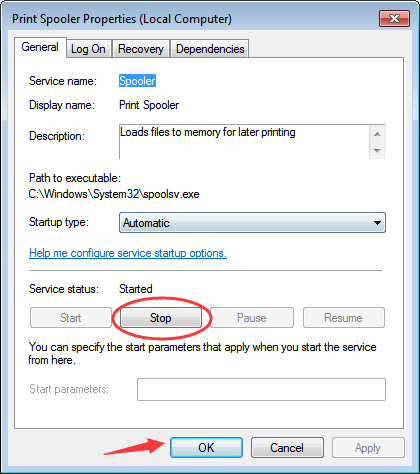 5. Open the Properties dialog box again. Click Start button and OK button to enable the service.
5. Open the Properties dialog box again. Click Start button and OK button to enable the service.
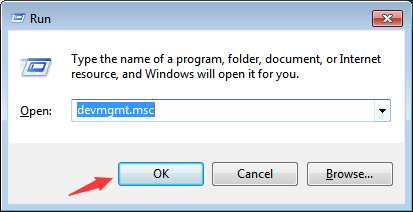 4.Locate your printer in the device list. Usually, it is listed under category Print queues. Right-click on the device name and select Uninstall on the context menu. (Note:if the printer has a Fax, uninstall the Fax before uninstalling the printer.)
Following screen shot is only for your reference. Different printer will show different name here.
4.Locate your printer in the device list. Usually, it is listed under category Print queues. Right-click on the device name and select Uninstall on the context menu. (Note:if the printer has a Fax, uninstall the Fax before uninstalling the printer.)
Following screen shot is only for your reference. Different printer will show different name here.
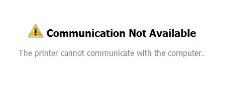
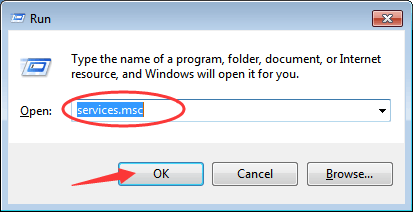
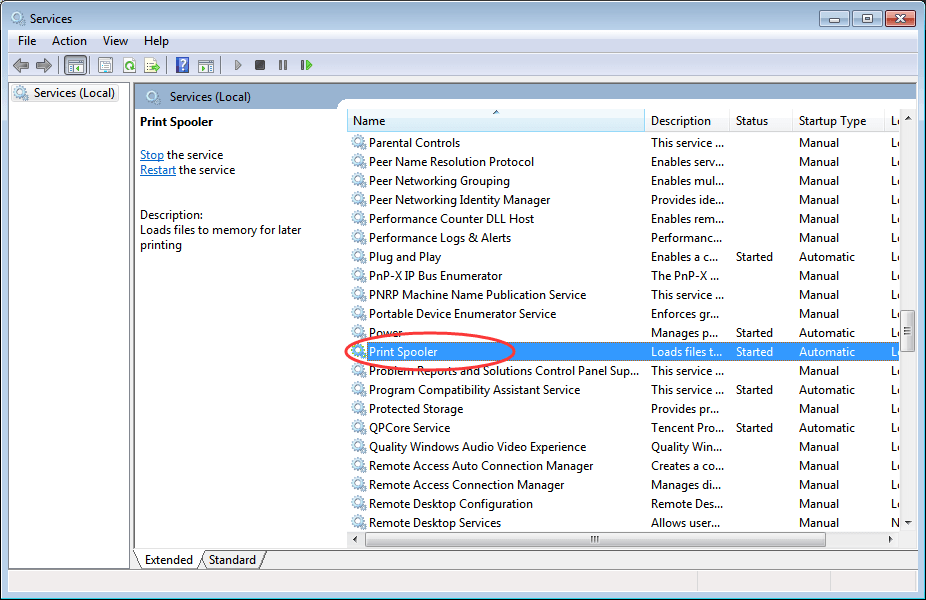 4. In “General” tab, click Stop button and OK button to disable the service.
4. In “General” tab, click Stop button and OK button to disable the service.
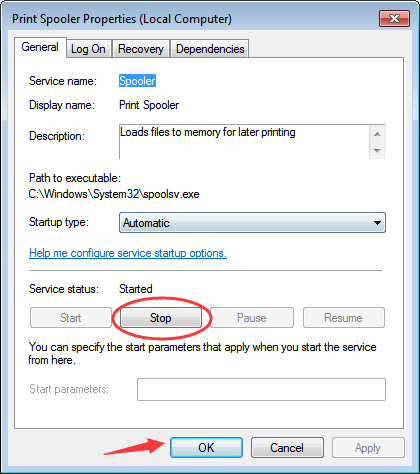 5. Open the Properties dialog box again. Click Start button and OK button to enable the service.
5. Open the Properties dialog box again. Click Start button and OK button to enable the service.
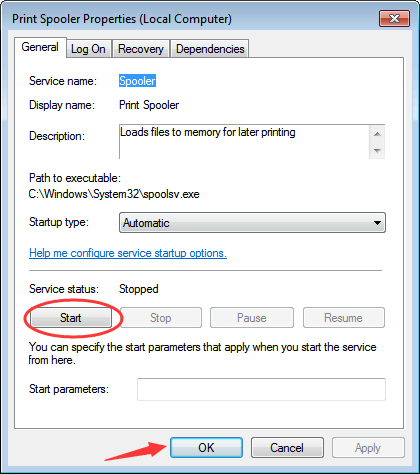
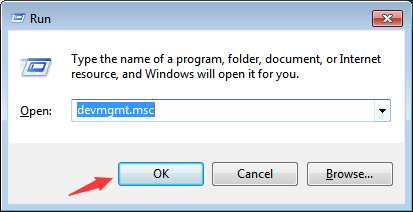 4.Locate your printer in the device list. Usually, it is listed under category Print queues. Right-click on the device name and select Uninstall on the context menu. (Note:if the printer has a Fax, uninstall the Fax before uninstalling the printer.)
Following screen shot is only for your reference. Different printer will show different name here.
4.Locate your printer in the device list. Usually, it is listed under category Print queues. Right-click on the device name and select Uninstall on the context menu. (Note:if the printer has a Fax, uninstall the Fax before uninstalling the printer.)
Following screen shot is only for your reference. Different printer will show different name here.
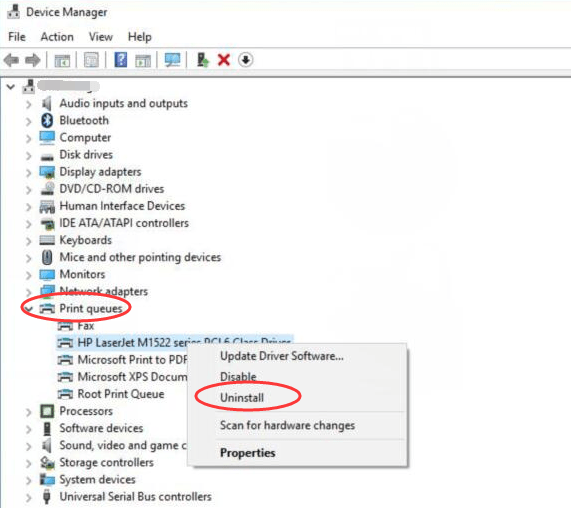
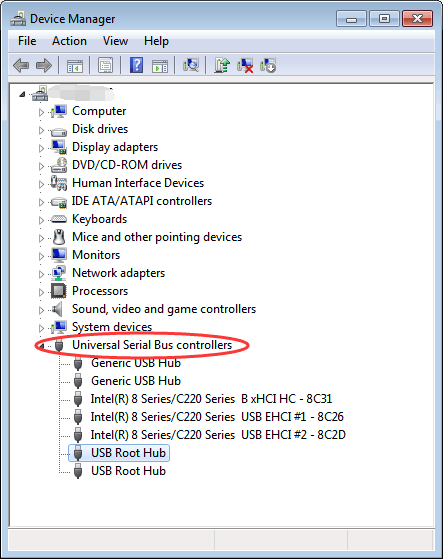
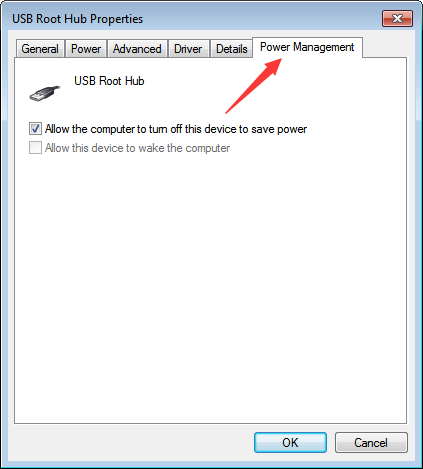 4. Turn off the Allow the computer to turn off this device to save power option, and click OK button.
4. Turn off the Allow the computer to turn off this device to save power option, and click OK button.
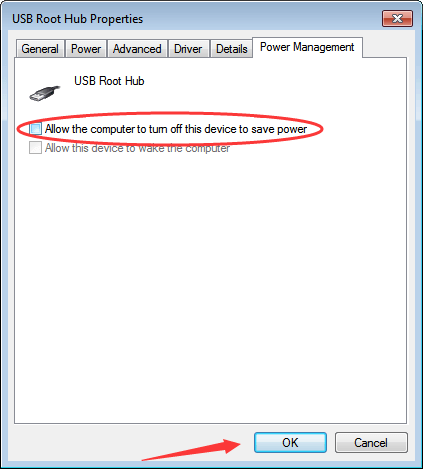
5
5 people found this helpful
1 Comment
Most Voted





