
Does this look familiar? You may see a error message like this when you launch PLAYERUNKNOWN’S BATTLEGROUNDS (PUBG) in your computer:
- Cannot find ‘dxgi.dll’. Please, reinstall this application.
But don’t worry. Many players have resolved the PUBG cannot find dxgi.dll error message with the solutions below. So read on and we’ll help you get the program up and running again in no time.
Try these fixes
You may not have to try them all. Just work your way down the list until you find the one that works for you.
- Reinstall the dxgi.dll file
- Delete or rename the dxgi.dll file
- Install the DirectX End-User Runtime Web Installer Package
- Update your graphics card driver
- Run Steam as Administrator
Fix 1: Reinstall the dxgi.dll file
If dxgi.dll is missing or not found on your computer, you can fix this problem by restoring the missing file in your computer. To do so, use these steps:
- Go to DLL-Files. Use the search box to look for the DLL file that is missing from your computer.

- Once it gets a hit in the database, you will see the available .dll files. You can then click the file and follow the instructions on the page to download the file to the designated location.
A side note:
In this process, you may find multiple files available. Mostly you can simply pick the highest version. However, when the versions are the same, it could mean that the files work for different architectures.
To find out the architecture of your system (whether it’s 64-bit or 32-bit), you can open System Information. Here are the quick steps:
- On your keyboard, press the Windows logo key and R keys, then type msinfo32 and press Enter.
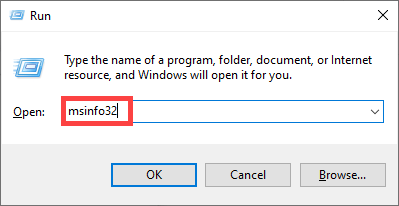
- Locate the System type.
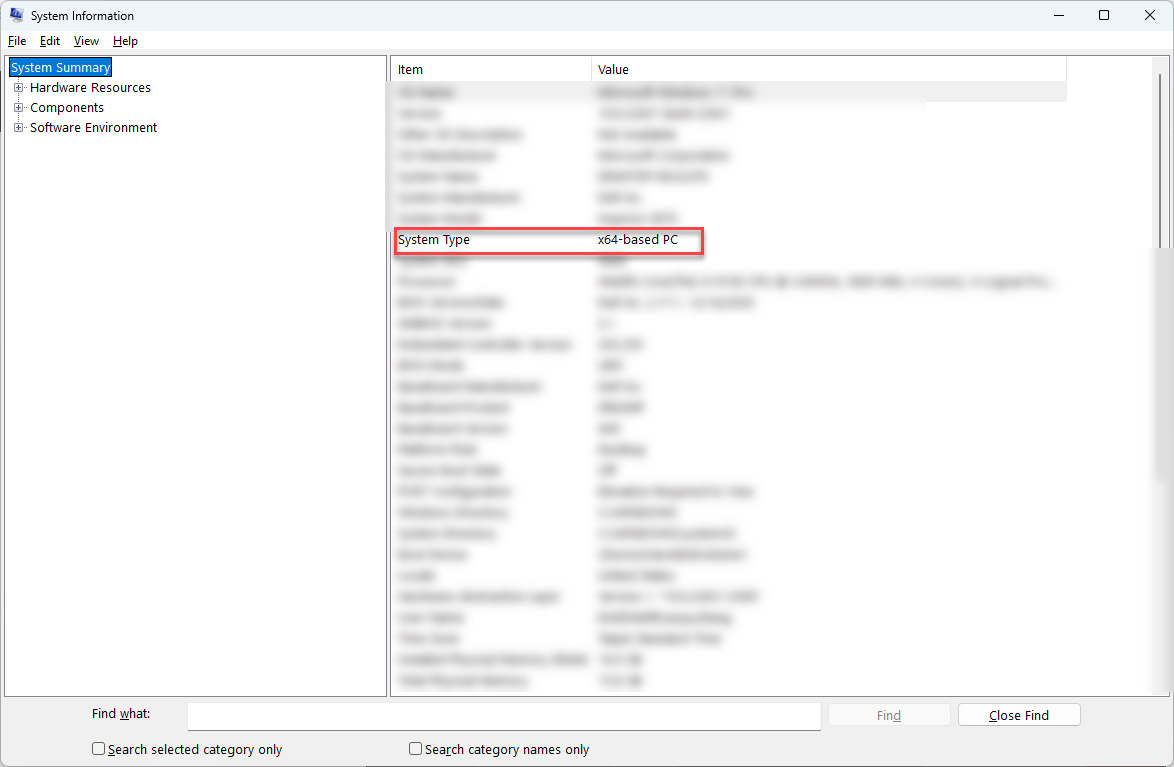
Once installed, check if your dxgi.dll missing problem has been fixed. If not, try the next fix, below.
Fix 2: Delete or rename the dxgi.dll file
The dxgi.dll file is used for the Reshade effect when playing PUBG on your computer, so you can try to delete or rename the dxgi.dll file in your computer to fix PUBG cannot find dxgi.dll issue. Here’s how to do it:
- Go to the file directory indicated in the error message, generally, it should be:
C: > Program Files (x86) > Steam > steamapps > common > PUBG > TsIGame > Binaries > Win64.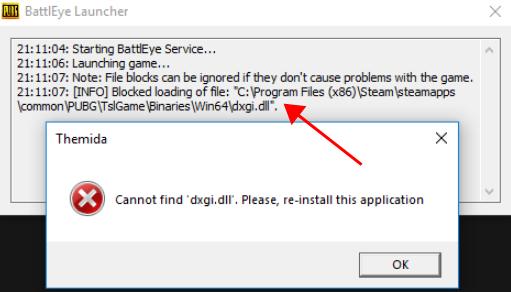
- In the folder, find the dxgi.dll file, and delete it.
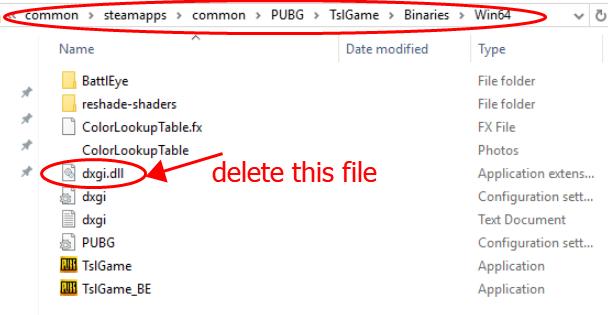
Or you can rename the dxgi.dll file with d3d11.dll. - Restart your computer and launch your PUBG again to see if it works.
Kindly note that deleting the dxgi.dll file from your game folder should fix your problem and enables you launch the game properly, but you will lose the Reshade when playing the game. Whenever there’s the latest game patch, download and install the latest game patch and you should have the Reshae back.
Fix 3: Install the DirectX End-User Runtime Web Installer Package
As this dxgi.dll file is part of the DirectX feature, so you can install the DirectX Web Runtime Package, which includes the dxgi.dll file and so to remove the error. To do so:
- Go to the Microsoft DirectX End-User Runtime Web Installer download page.
- Select the appropriate language according to your computer, and click Download.
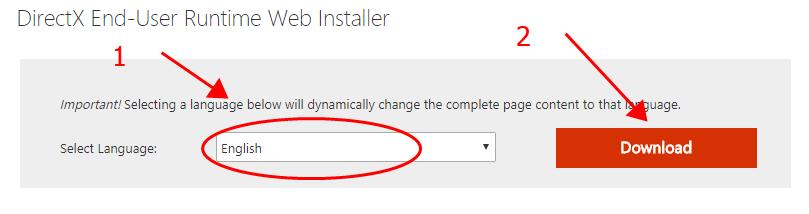
- Download the DirectX End-User Runtime Web Installer and install it on your computer.
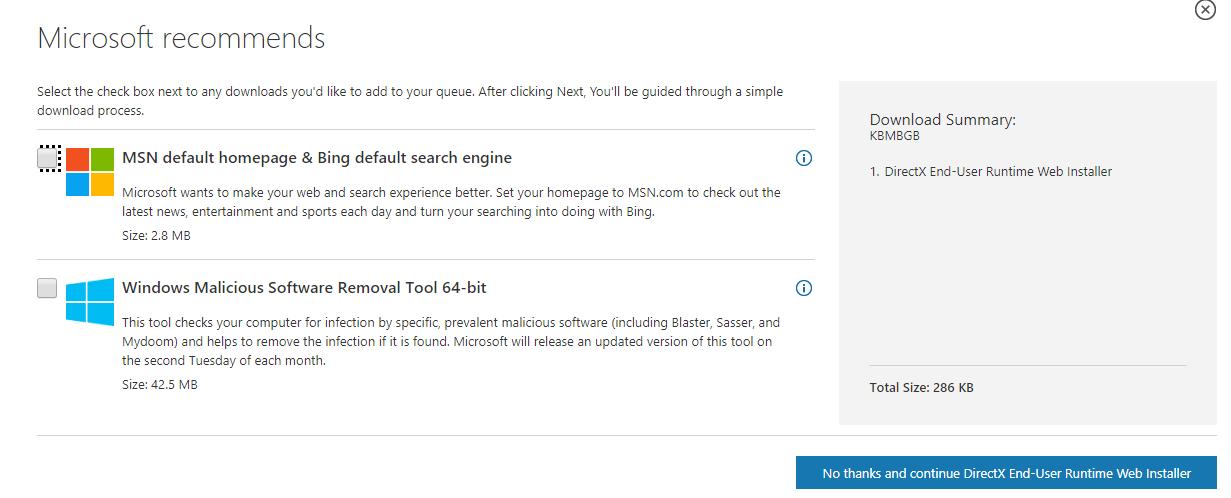
- Restart your computer and launch PUBG again to see if it works.
If the error cannot find dxgi.dll still appears in PUBG, don’t worry. We have other solutions for you.
Fix 4: Update your graphics driver
The missing or outdated graphics driver can also cause PUBG cannot find dxgi.dll error, so you should verify that your graphics card driver is up to date.
There are two ways to update video card driver: manually and automatically.
Manually: you can go to your graphics card manufacturer and find the latest correct driver that is compatible with your Windows operating system. This requires time and computer skills.
Automatically: if you don’t have time or patience, you can do it automatically with Driver Easy.
Driver Easy will automatically recognize your system and find the correct drivers for it. You don’t need to know exactly what system your computer is running, you don’t need to risk downloading and installing the wrong driver, and you don’t need to worry about making a mistake when installing.
You can update your drivers automatically with either the 7 days free trial or the Pro version of Driver Easy. It takes just 2 clicks, and you get full support and a 30-day money-back guarantee with the Pro version:
1) Download and install Driver Easy.
2) Run Driver Easy and click the Scan Now button. Driver Easy will then scan your computer and detect any problem drivers.
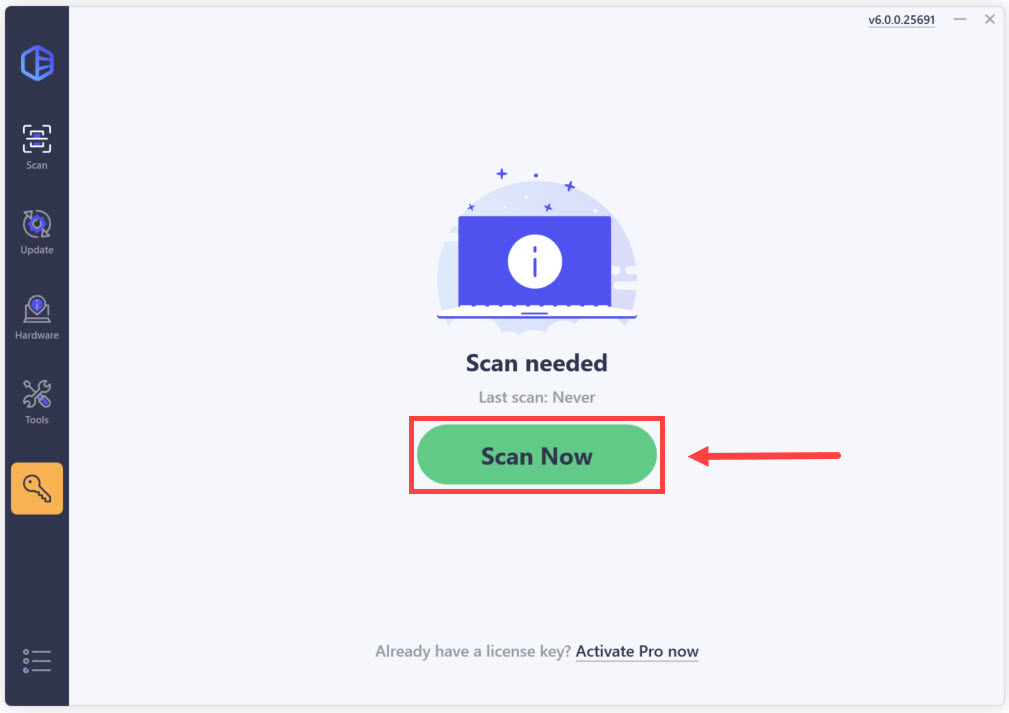
3) Click the Activate & Update button next to the flagged device to automatically download and install the correct version of this driver.
Or click Update All to automatically download and install the correct version of all the drivers that are missing or out of date on your system (You’ll need the Pro version for this – when you select Update All, you’ll get a prompt to upgrade. If you’re not prepared to purchase the Pro version yet, Driver Easy provides a 7-day trial at no cost, granting access to all Pro features like fast downloads and easy installation. No charges will occur until after your 7-day trial period ends.)
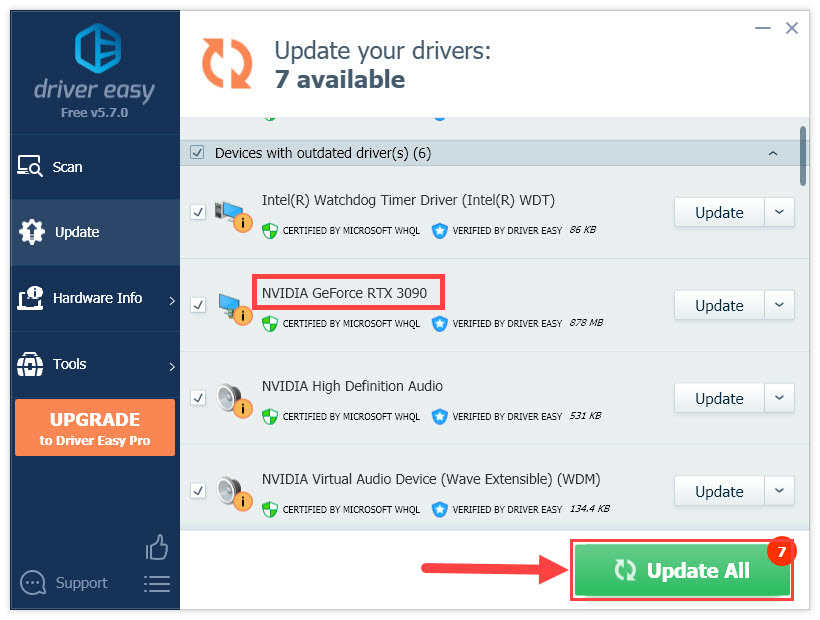
4) Restart your computer and open your PUBG to see if the dxgi.dll not found error has been removed.
Still no luck? Okay, there’s one more thing to try.
Fix 5: Run Steam as Administrator
This method works for many players who have the PUBG cannot find dxgi.dll error when launching the game.
1) Exit PUBG in your computer, and log out your Steam account.
2) Restart your computer.
3) Right click in your Steam application, and select Run as Administrator.
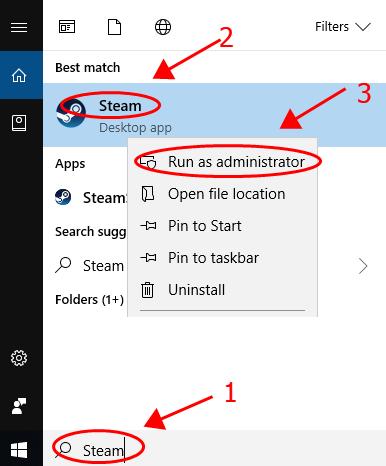
4) Log into your Steam account and open PUBG again.
That’s it. Hope this post helps resolve your PUBG cannot find dxgi.dll issue in your computer. If you have any questions, feel free to leave a comment below.





