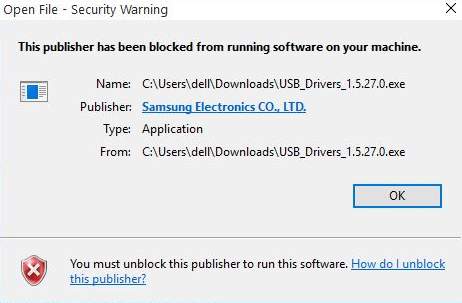
Users reported that they are having problems installing certain software or device drivers on their computer when they see the notification “This publisher has been blocked from running software on your machine. You must unlock this publisher to run this software.”
This problem could be caused by the blockage of your system administrator on certain programs, or some accident when the software was previously installed.
Up till now, there has not been a general hotfix for this problem. But there are some proven to be effective methods that have helped a lot of users. We are to introduce some of them here. Please try them one by one until you locate the right method for you.
Step One: Unblock the Publisher
Step Two: Run the Program in Command Prompt
Step Three: Modify Settings in Internet Options
Step Four: Temporarily Disable Antivirus Programs and Firewall
Step Five: Enable Developer Mode
NOTE: Before we dive in, please make sure that the setup file that you are about to install and are having problem installing is from official manufacturer website, or at least from the sources that you trust. If not, please make sure that you replace the file with the official and trust-worthy one.
Step One: Unblock the Publisher
1) Right click the file that you are to install, then choose Properties from the list.
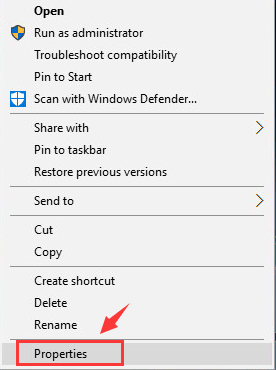
2) At the bottom of the Properties window, make sure the box for Unblock is ticked. Then click Apply and OK to save the change and see if the installation is available now.
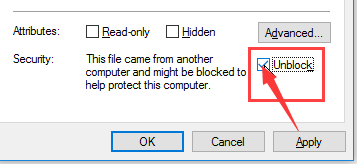
Step Two: Run the Program in Command Prompt
1) Press Windows key and X at the same time, then choose Command Prompt (Admin).
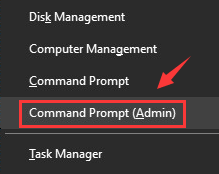
When prompted with the administrator permission, click Yes to continue.
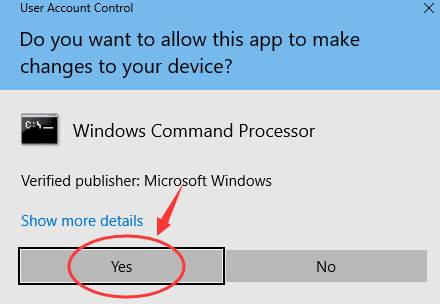
2) Now keep pressing Shift key on your keyboard and then right click the program that you are to install and choose Copy as path.
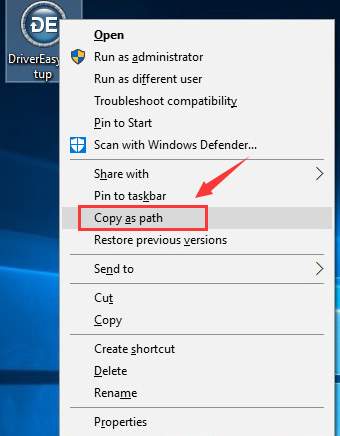
3) Go back to the Command Prompt window, and press Ctrl + V keys and then paste the file path onto the window. Then hit Enter.
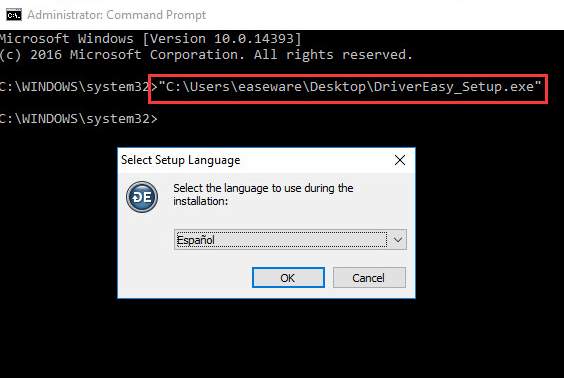
The setup should start right away. If not, please proceed with the steps below.
Step Three: Modify Settings in Internet Options
1) Follow the path: Start button > Settings. Then in the search box of the setting panel, type in internet options and then choose Internet Options from the list of choices.
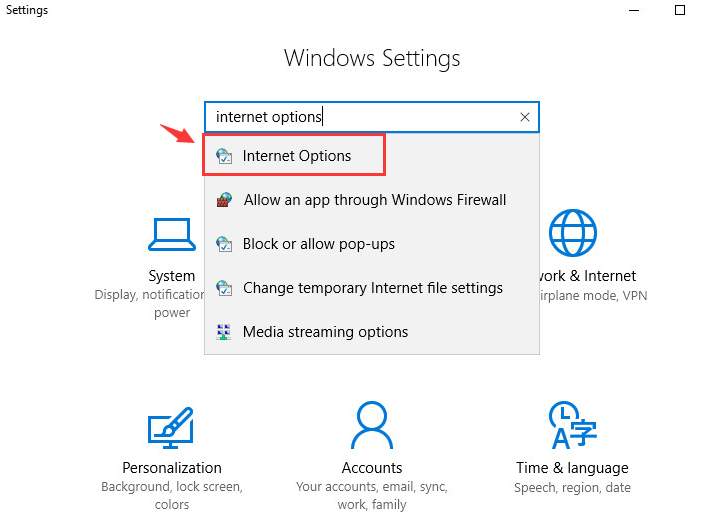
2) Navigate to Content tab, then click Publishers button.
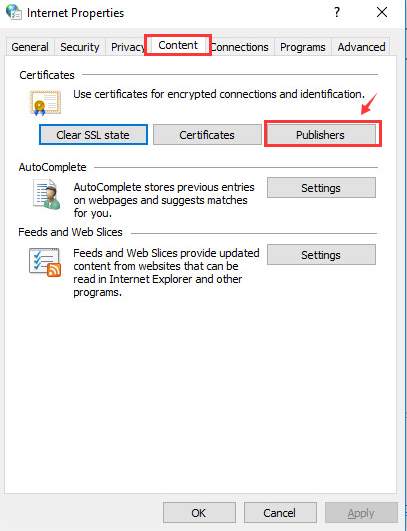
3) Click the Untrusted Publishers option. See if you can spot any publisher here that are related to the programs that you cannot install. Choose it and click the Remove button at the bottom.

If the problem continue, please refer to steps below.
Step Four: Temporarily Disable Antivirus Programs and Firewall
1) You should try disable your antivirus program to see if the program can be installed properly. If you need help, please consult the manufacture of your antivirus program for more assistance.
2) To disable your firewall temporarily, here is how. Follow the path: Start button > Control Panel > System and Security (View by: Category).
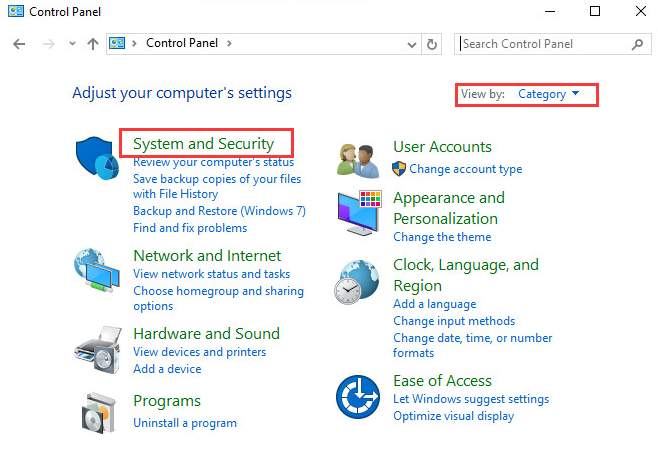
3) Choose Windows Firewall.
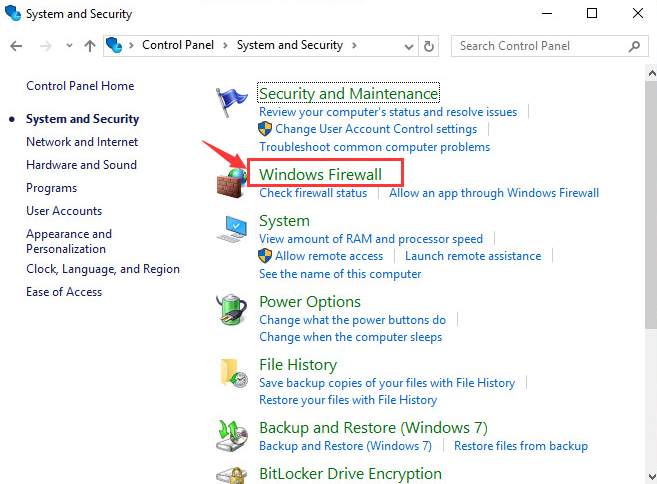
4) On the left side of the pane, choose Turn Windows Firewall on or off.
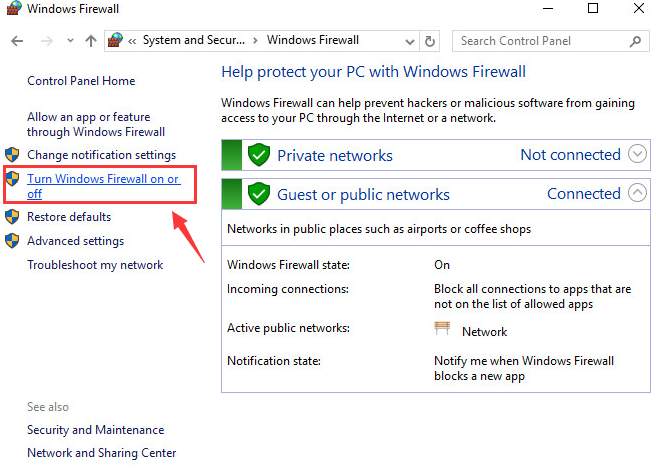
5) Then tick the boxes for Turn off Windows Firewall (not recommended) under these two categories. Then click OK to save the changes.
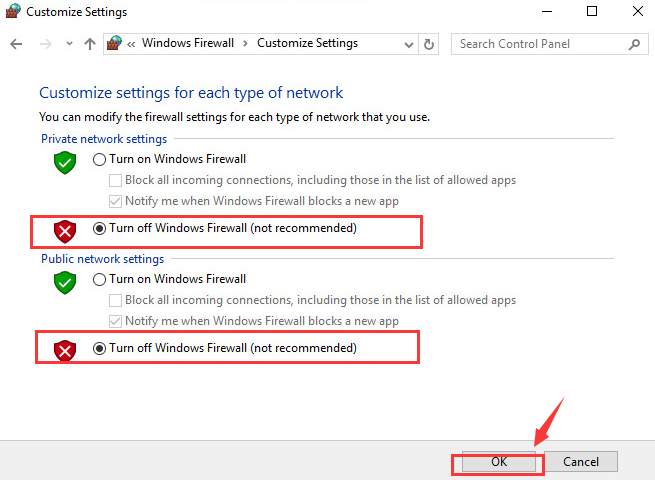
6) Now try install the program.
Step Five: Enable Developer Mode
1) Follow the path: Start button > Settings > Update & security.
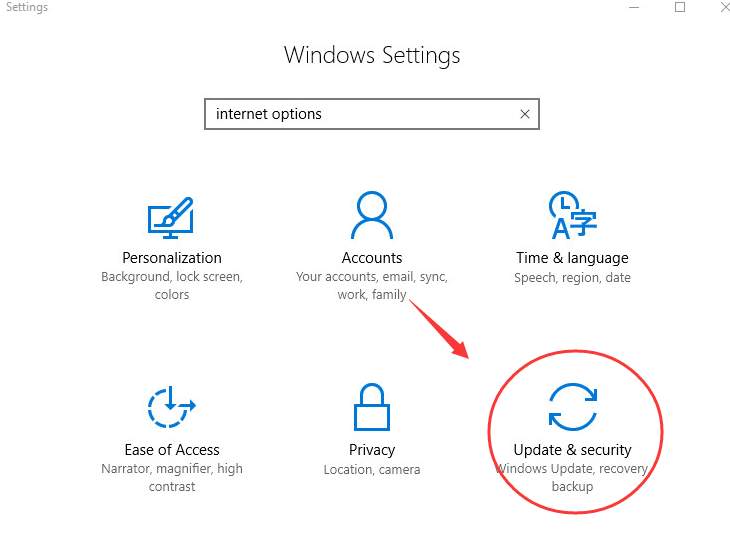
2) On the left side of the pane, choose For developers. Then on the right side, click the circle for Developer mode.
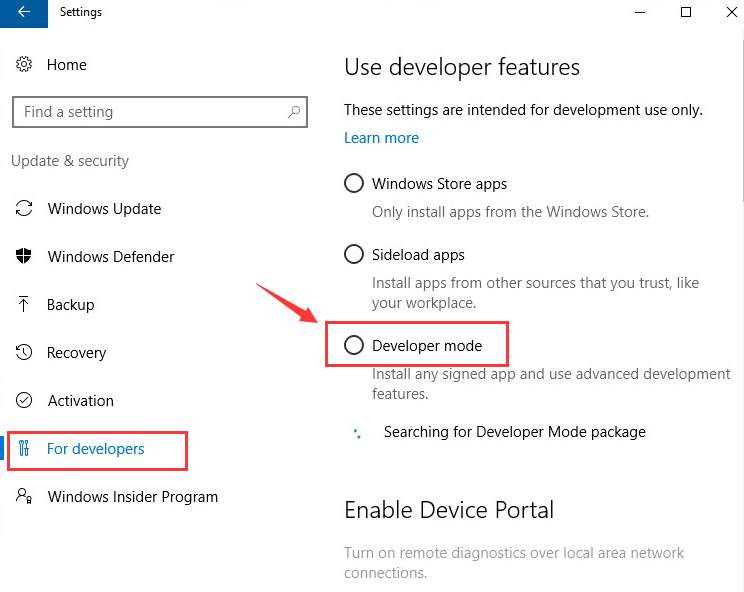
3) Make sure that you trust the source of the program that you are to install before giving consent to the Developer mode. If you are sure that the program-to-be-installed is safe, then press Yes to continue with the installation.
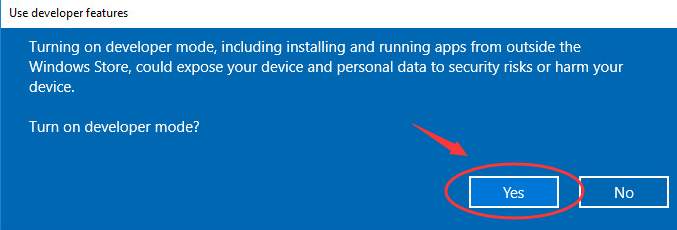
TIP: To avoid the occurrence of such things in the future, it is highly recommended that you select a trust-worthy program from which you get the device drivers. Driver Easy fits the profile.
Driver Easy is the automatic driver updater that helps you detect, download and update device drivers whilst letting you have full control over the whole process.
All the device drivers available on Driver Easy, which is over 8 million entries, are secured and only from official paths. It allows you to download device drivers only from vindicated and secured paths. So, your computer is in a safer place than ever before.





