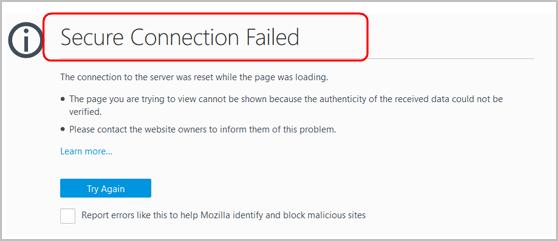
Yesterday, we’d talked about Your connection is not secured error on Firefox. Today, let’s fix another error on Firefox: Secure Connection Failed. If you are annoyed by this error, don’t be worried any longer. We’ve found the answer for you.
Go on with this guide, we will be showing you the top two solutions to fix Secure Connection Failed on Firefox.
1. Disable SSL scanning feature of your security software
2. Adjust SSL setting on Firefox
Solution 1: Disable SSL scanning feature of your security software
For keeping your computer safer, the security software you installed came with a built-in feature named SSL filtering or SSL scanning. If this feature is enabled, the security software will try to filter the website you want to visit to create a more safer network connection. That’s why the error happened.
In this case, you can open the settings of the security software you have. And find the feature of SSL scanning or SSL filtering, then click to uncheck it.
After disable SSL scanning feature, try to visit the same website to see if the error still exists.
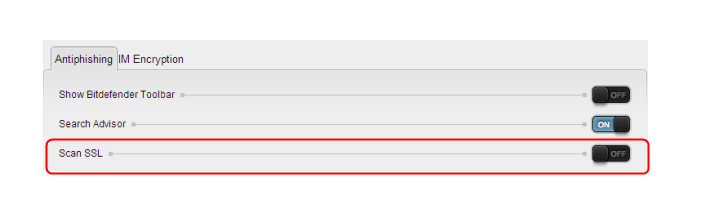
Solution 2: Adjust SSL setting on Firefox
1) Open Firefox. Type about:config in the address bar and press Enter key on your keyboard.
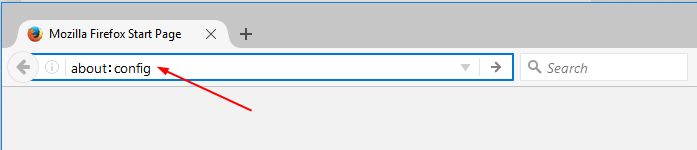
2) The warning page would shows up. Click I accept the risk to go on.
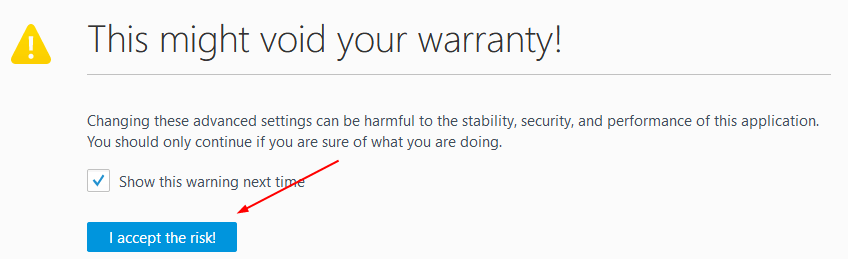
3) Copy security.ssl.enable_ocsp_stapling from here to paste on the search bar of the open page. Then double-click on it from the result to set its Value to be false.
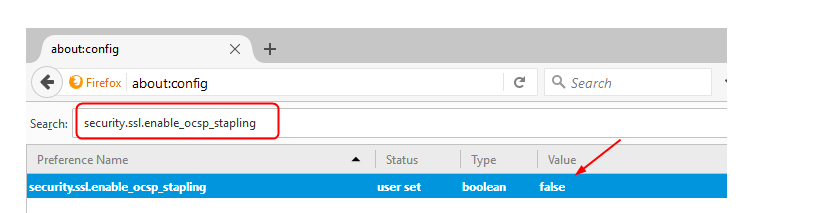
4) Now try to connect the website again to see if the error has gone.





