When you’re trying to play Skyrim, if you get an infinite loading screen, don’t worry. Many Skyrim players have encountered this problem. You can fix it with one of the solutions below, which has helped many Skyrim players resolve this problem.
We’ve put together four methods below for you to fix the problem. You may not have to try them all; just work your way down until you find the one that works for you.
Method 1: Change memory allocation
Method 1: Change memory allocation
The “Skyrim infinite loading screen” error probably can be caused by memory shortage. So you can configure the SafetyLoad config file to set Safy Load to work while on the loading screen. The default setting allows it to run all of the time, and this can cause infinite loading screen issues or crashing issues.
You can follow the below steps to change the settings:
Before you move on, ensure you’ve installed SKSE (Skyrim Script Extender). If you don’t have installed it yet, you can install it from the Steam SKSE page.
1) Open the file “Skyrim\data\SKSE\Plugins\SafetyLoad.ini”.
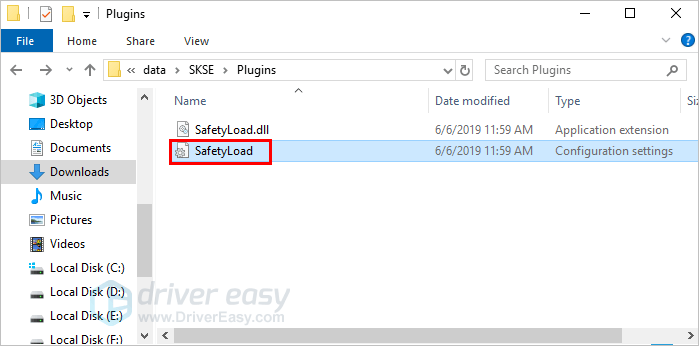
2) Change the value of EnableOnlyLoading from false to true.
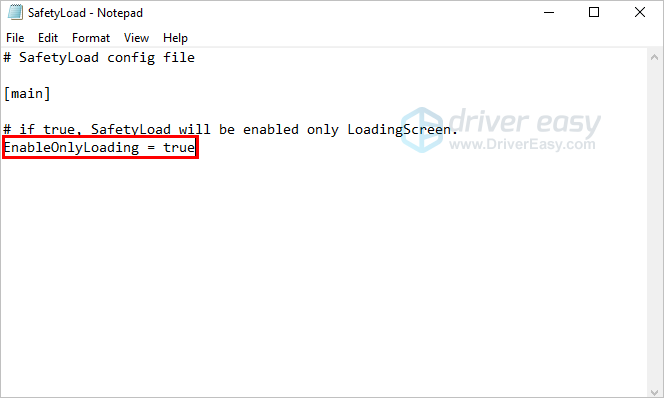
3) Save and close the file.
4) Play Skyrim and see if the infinite loading screen issue is resolved.
Method 2: Update the drivers
Faulty drivers can cause infinite loading screen errors. To fix the problem, you can try to update the drivers. Updated drivers can improve game performance.
If you don’t have the time, patience or computer skills to update drivers manually, you can do it automatically with Driver Easy.
Driver Easy will automatically recognize your system and find the correct drivers for it. You don’t need to know exactly what system your computer is running, you don’t need to risk downloading and installing the wrong driver, and you don’t need to worry about making a mistake when installing.
You can update your drivers automatically with either the FREE or the Pro version of Driver Easy. But with the Pro version it takes just 2 clicks:
1) Download and install Driver Easy.
2) Run Driver Easy and click the Scan Now button. Driver Easy will then scan your computer and detect any problem drivers.
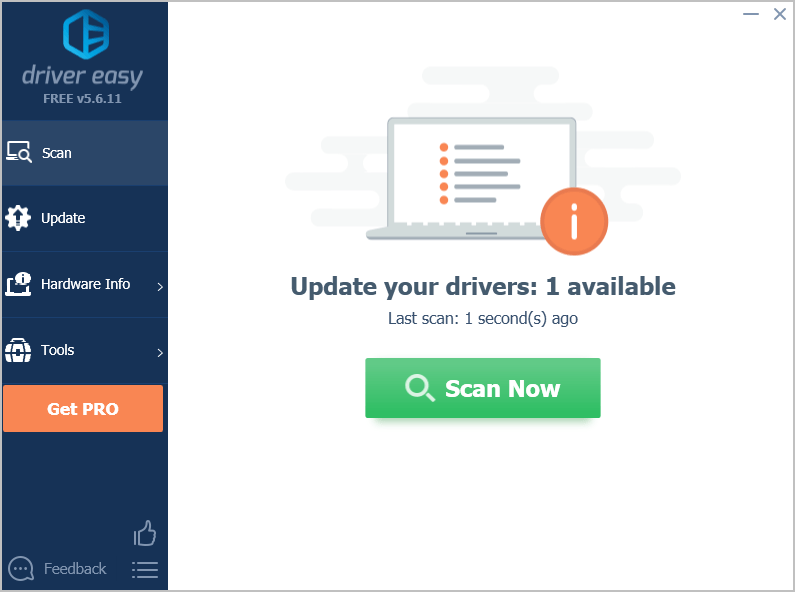
3) Click Update All to automatically download and install the correct version of all the drivers that are missing or out of date on your system (this requires the Pro version – you’ll be prompted to upgrade when you click Update All).

Method 3: Uninstall mods
Many mods or mod conflicts can be the cause of infinite loading screen errors. If you don’t have any mods, try Method 3. But if you’ve installed multiple mods, you can uninstall them one by one.
After uninstalling one mod, play Skyrim and see if the problem persists. If the problem is gone, it means that mod is the cause. You may not be able to use that mod. You can check the system and the device requirements for that mod, then see if your system and devices support the mod.
Method 4: Reinstall Skyrim
If the above methods don’t work for you, the last method you can try is to reinstall Skyrim. Before reinstalling Skyrim, you need to uninstall Skyrim and delete the Skyrim folders first.
Follow these steps:
1) Uninstall Skyrim.
2) Delete the [Username]\Documents\My Games\Skyrim folder.
3) Delete C:\Program Files (x86)\Steam\steam apps\common\Skyrim folder
4) Reboot the computer.
5) Reinstall Skyrim.
6) Relaunch the game and see if the problem is resolved.
Hopefully, you can fix the Skyrim infinite loading screen error with the above methods. If you have any questions, ideas or suggestions, feel free to leave a comment below.






