Many people have reported that they have an error when using Internet Explorer in Windows computers: This page cannot be displayed. If you’re having the same problem, don’t worry. This is a common error and you can fix it.
“This page cannot be displayed” occurs when you try to access to a website on Internet Explorer. The popup error message doesn’t indicate the reason for this error. But the possible cause can be the connection problem, or the improper settings in your browser. Don’t worry. We’ll help you fix your error.
Try these fixes:
Here are the solutions you can try. You don’t have to try them all; just work your way down the list until everything’s working again.
- Disable Protected Mode
- Reset Internet Explorer settings
- Check your Firewall settings
- Check your system time settings
- Check your IP address settings
Fix 1: Disable Protected Mode
The Enhanced Protected Mode helps protect your browsing from virus and malware in Internet Explorer. But sometimes this feature will prevent you from opening a website that is incompatible with the Protected Mode. So you can disable this feature to fix your problem.
To do so, follow the steps below:
- Open Internet Explorer in your computer.
- Click the Settings icon on the upper right, and click Internet Options.
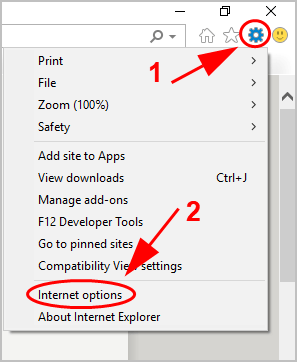
- Click the Security tab, then uncheck the box next to Enable Protected Mode, and click OK.
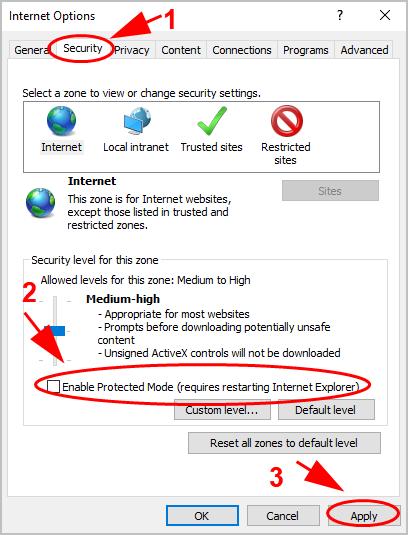
- Click OK to confirm if you’re prompted with a warning.
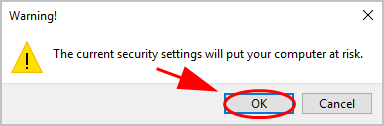
- Click OK to save your changes.

- Restart your browser and open that website to see if it works.
If this fix doesn’t work for you, don’t worry. There is something else to try.
Fix 2: Reset Internet Explorer settings
Sometimes the wrong settings for your Internet Explorer can cause “This page cannot be displayed”, so resetting your IE settings can resolve your problem.
Here’s what you need to do:
- Open Internet Explorer in your computer.
- Click the Settings icon on the upper right, and click Internet Options.
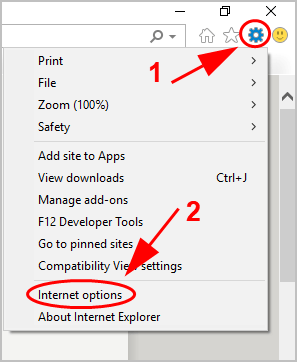
- Click the Advanced tab, and click Reset under Reset Internet Explorer settings.
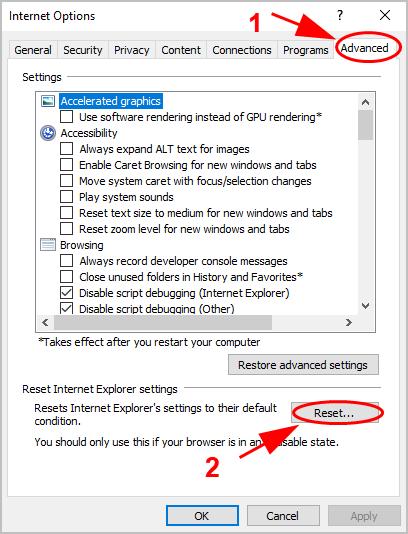
- Then check the box next to Delete personal settings, and click Reset again to confirm.
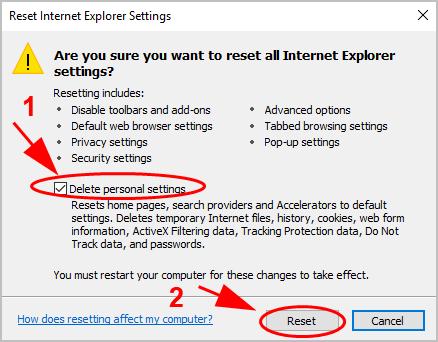
- Then click Close to save your changes.
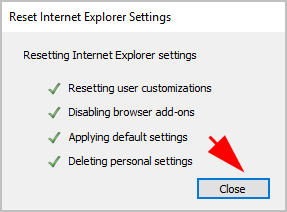
Visit that website that gave you the error and see if your problem has been fixed.
Fix 3: Check your Firewall settings
It’s likely that your Windows Firewall blocks your connection to the website, so you see the error of page cannot be displayed message. Try turning off Windows Firewall in your computer to see if it works.
- Open Control Panel in your computer.
- Click Windows Firewall.
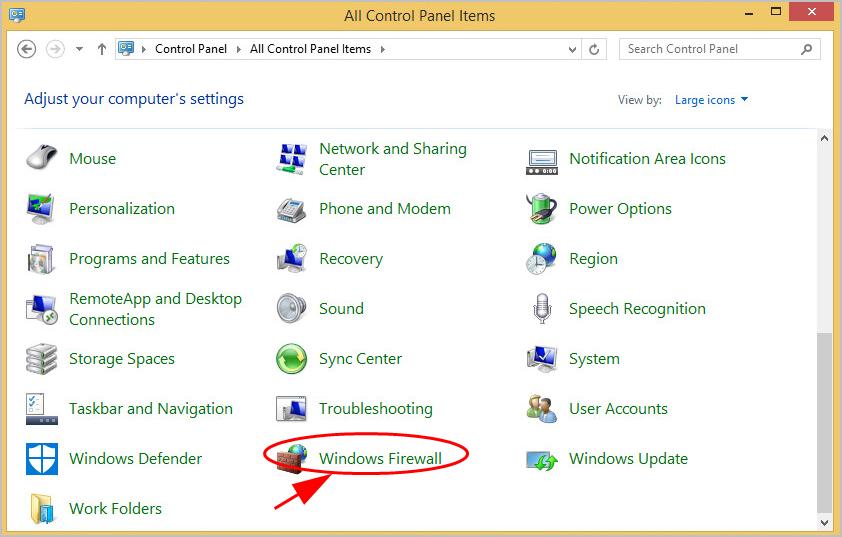
- Click Turn Windows Firewall on or off.
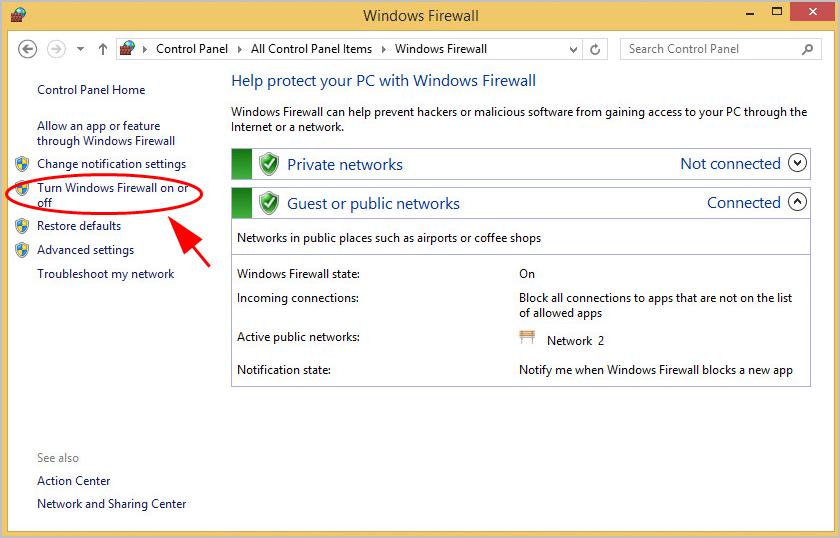
- Select Turn off Windows Firewall (not recommended) under Domain network settings, Private network settings, and Public network settings.
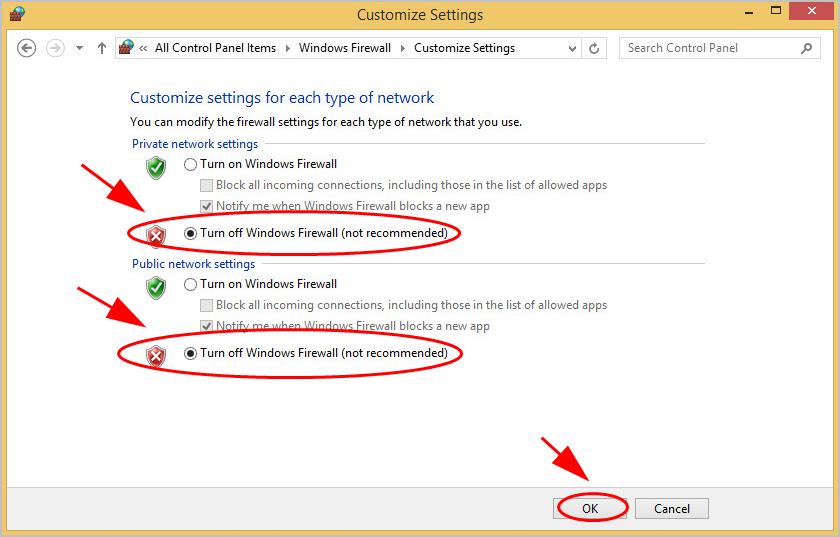
- Click OK to save your changes.
- Open your browser and go to that website to see if works.
Fix 4: Check your system time settings
You should check and make sure that the Date and Time settings is correct.
- Type Date and time settings in the search box on your desktop, and click Date & time settings.
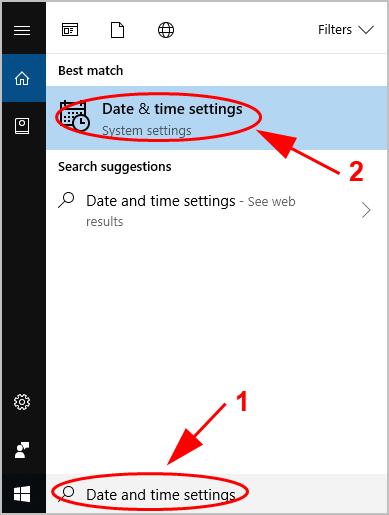
- Turn on Set time automatically and Set time zone automatically.
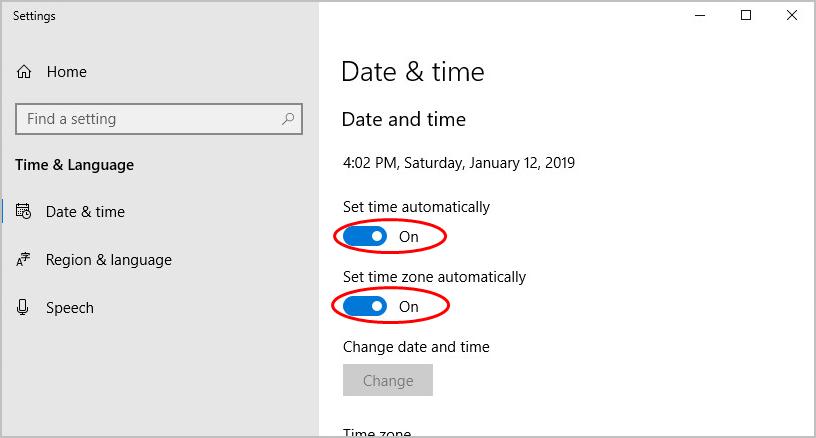
- Then visit the website to see if you can open it properly.
Fix 5: Check your IP address settings
Sometimes your IP address issue in your computer will cause the connection problem like “This page cannot be displayed” error. To rule it out as the cause, try modify your IP address settings.
- Open Control Panel in your computer.
- Click Network and Sharing Center.
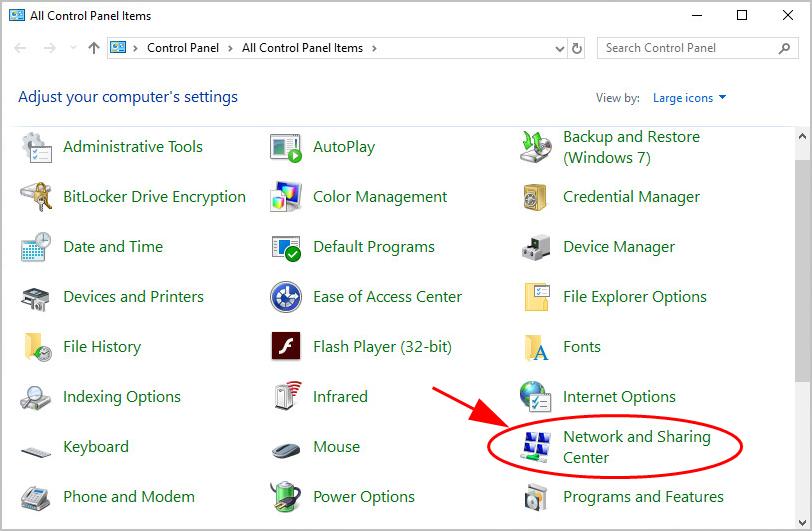
- Click Change adapter settings.
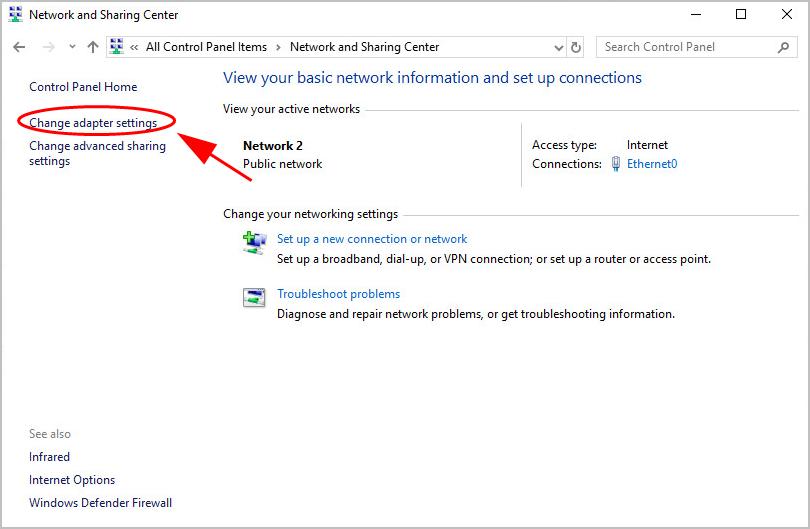
- Right click on your current connection, and click Properties.
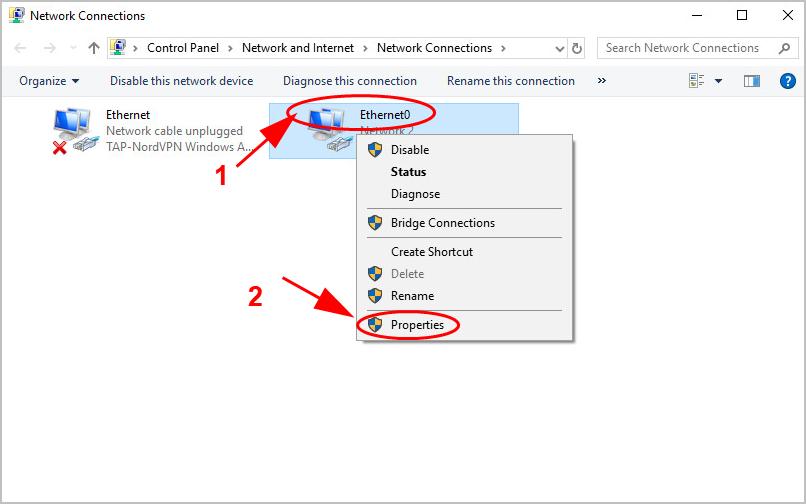
- Double click Internet Protocol Version 4 (IPv4).
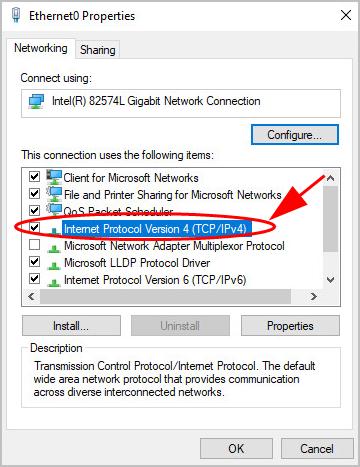
- Make sure to choose Obtain an IP address automatically.
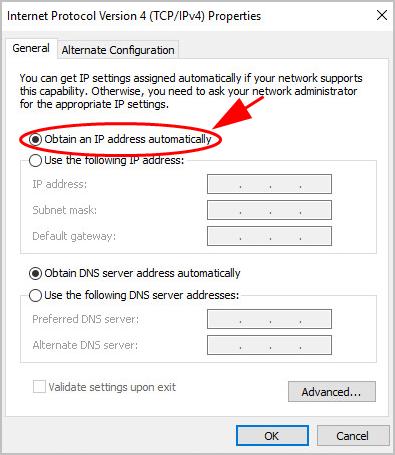
- Open your browser and visit the website again to see if it works.
So that’s it. Hope this post helps in resolving “This page cannot be displayed” in your computer.





