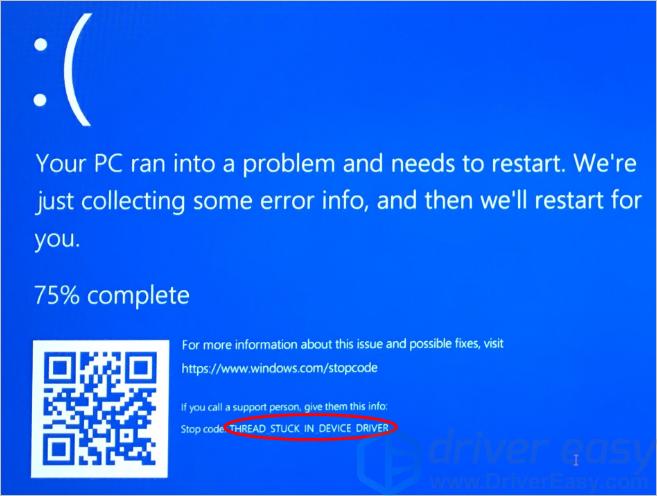
THREAD STUCK IN DEVICE DRIVER blue screen error probably was caused by faulty video card driver or damaged video card. If you got this error, don’t worry. You’re not alone. Many Windows 10 users have reported this issue. You can fix this error with one of the solutions below.
Fixes to try
Here are five solutions you can try to fix the problem. But chances are won’t need try them all. Just work your way down the list until you find the solution that works for you.
- Update video card drivers
- Update sound card drivers
- Keep computer and video card adequately cool
- Upgrade the power supply
- Replace the video card
IMPORTANT: You’ll need to be logged into Windows on the problem computer to try any of these solutions. When the blue screen issue appears, restart your PC. After that, you should be able to log into Windows successfully. But if you can’t boot into the Normal Mode, go to Safe Mode instead. If you’re not sure how to start Windows 10 in Safe Mode, see How to Start Safe Mode in Windows 10, then try these solutions.
Solution 1: Update video card drivers
Outdated corrupted video card drivers can be the main cause, so make sure you have the latest driver for your video card. You can update the video card drivers manually, but if you don’t have time, patience or computer skills, you can do it automatically with Driver Easy.
Driver Easy will automatically recognize your system and find the correct drivers for it. You don’t need to know exactly what system your computer is running, you don’t need to risk downloading and installing the wrong driver, and you don’t need to worry about making a mistake when installing.
You can update your drivers automatically with either the FREE or the Pro version of Driver Easy. But with the Pro version it takes just 2 clicks (and you get full support and a 30-day money back guarantee):
1) Download and install Driver Easy.
2) Run Driver Easy and click Scan Now button. Driver Easy will then scan your computer and detect any problem drivers.
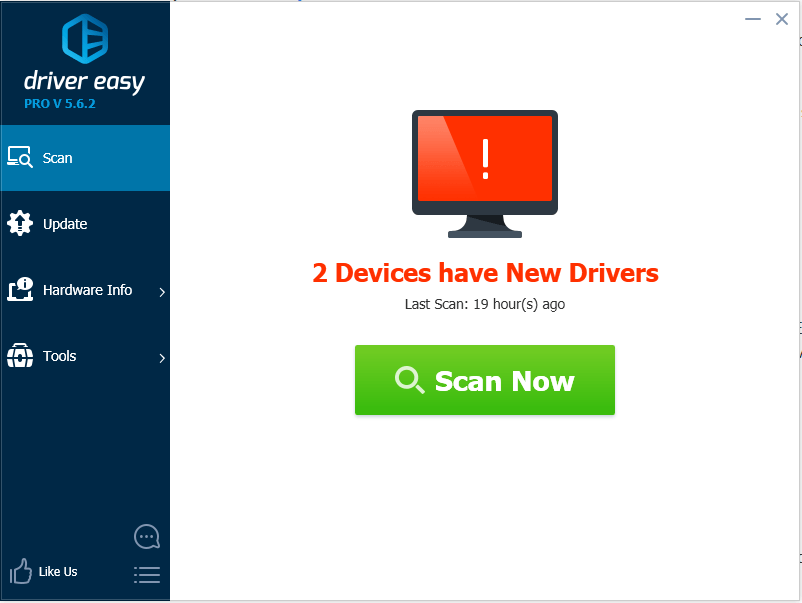
3) Click the Update button next to a flagged graphics driver to automatically download and install the correct version of this driver (you can do this with the FREE version). Or click Update All to automatically download and install the correct version of all the drivers that are missing or out of date on your system (this requires the Pro version – you’ll be prompted to upgrade when you click Update All).
In the screenshot shown below, take NVIDIA GeForce GT 640 for example. You’ll see a different graphics model depending on the graphics card installing on your computer.
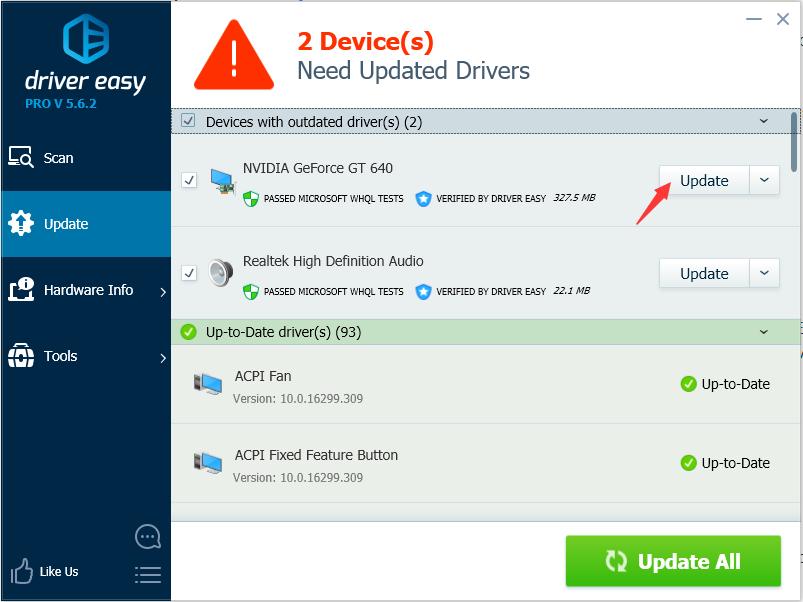
4) After updating the graphics card driver, check to see if the Thread Stuck in Device Driver error resolves.
Solution 2: Update sound card drivers
Problematic sound card drivers can also be the cause. If updating the video card driver doesn’t work, you can try to update the sound card driver. Also, if you don’t have the time, patience, or computer skills to update the audio driver, you can do it automatically with Driver Easy.
After updating the sound driver, if your problem persists, move on and try other solutions.
Solution 3: Keep computer and video card adequately cool
Overheating can cause your video card’s chipset to lock up. In that case, Thread Stuck in Device Driver error would occur. So make sure your PC and your video card are adequately cooled.
When you get this error, check to see if the computer is overheating. If it’s overheating, turn of the computer and turn it on later until the computer cools down (about 30 minutes). If you’d like to troubleshoot what’s causing computer overheating, you can refer to 6 Top Tips to Cool Down an Overheating Laptop.
Solution 4:
Upgrade the power supply
If you’are sing a desktop PC, try upgrading your computer’s power supply. If the power supply is in poor quality, it will be unable to provide adequate power to all your computer’s components. In this case, it may result in a “brown out” of sorts in your system. Remove the old power supply and replace it with a more appropriate one. If you’re not sure how to do this, go to the near computer repair shop to have a further check.
Solution 5:
Replace the video card
If the video card is damaged, the problem would occur. After trying above solutions, if the problem persists, your video card might be damaged. You may need to replace it with a new one. It’s recommended you take your computer to the near computer repair store to have a further check.
Hopefully you have the Thread Stuck in Device Driver error fixed with the solutions in this post. If you have any questions, please feel free to leave your comments. I’d love to hear of any ideas or suggestions.





