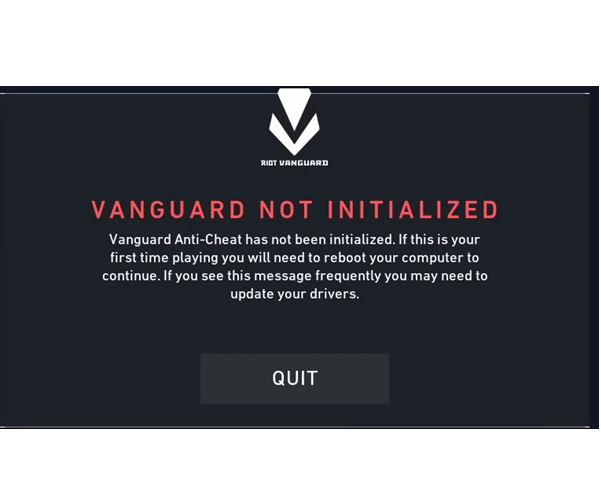For many Valorant players, Vanguard Not Initialized is not an uncommon occurrence. The error pops up when Riot’s anti-cheat program Vanguard fails to start for some reason, causing Valorant to crash. If you, too, are being shut out of the game by the error, don’t worry. This post may help…
How to fix Vanguard Not Initialized
Here are five fixes that have helped other players resolve the Vanguard Not Initialized game crash on PC error. You may not have to try them all; just work your way down the list until you find the one that does the trick for you.
- Update your graphics driver
- Re-launch Riot Vanguard
- Reinstall Riot Vanguard
- Set Virtual Disk Service to automatic
- Install all Windows updates
Fix 1. Update your graphics driver
The graphics card is the heart and soul for games like Valorant. If the game constantly crashes on your PC, it is likely that the graphics driver on your computer is outdated or corrupt. So you should update your drivers to see if it fixes the crashing issue.
You can update your graphics driver manually, by going to the manufacturer’s website (AMD | NVIDIA), finding the latest driver package and installing it step by step. If you don’t have the time or patience to download and install manually, you can, instead, do it automatically with Driver Easy.
Driver Easy will automatically recognize your system and find the correct drivers for it. You don’t need to know exactly what system your computer is running, you don’t need to be troubled by the wrong driver you would be downloading, and you don’t need to worry about making a mistake when installing. Driver Easy handles it all.
You can update your drivers automatically with either the FREE or the Pro version of Driver Easy. But with the Pro version it takes just 2 steps (and you get full support and a 30-day money back guarantee):
- Download and install Driver Easy.
- Run Driver Easy and click the Scan Now button. Driver Easy will then scan your computer and detect any problem drivers.
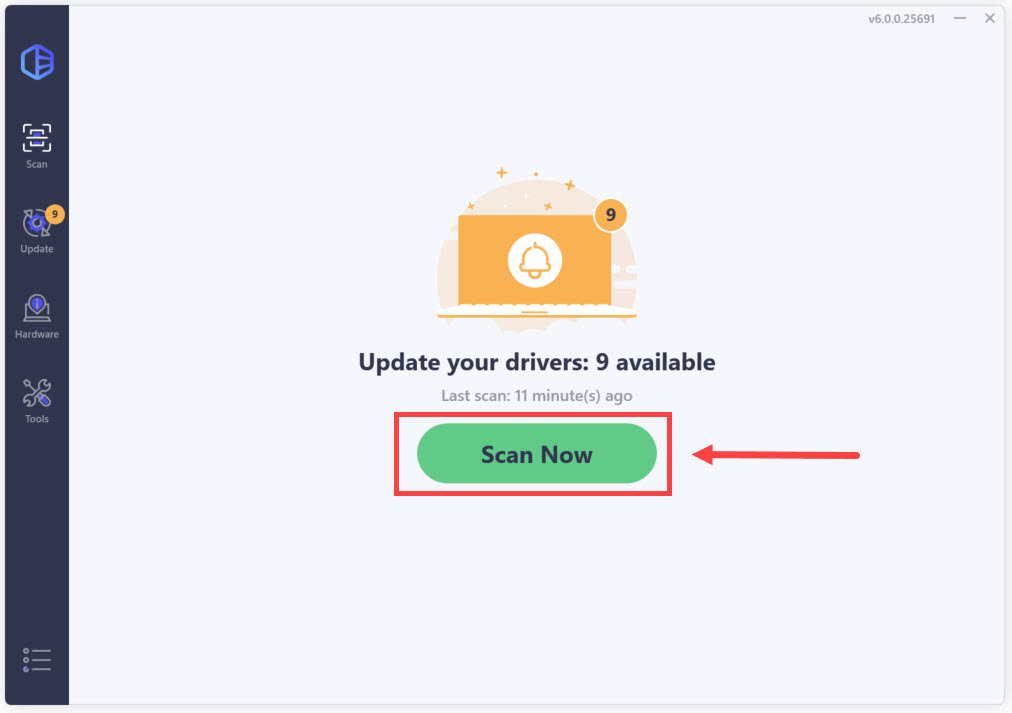
- Click the Activate & Update button next to the flagged device to automatically download and install the correct version of this driver.
Or click Update All to automatically download and install the correct version of all the drivers that are missing or out of date on your system (You’ll need the Pro version for this – when you select Update All, you’ll get a prompt to upgrade. If you’re not prepared to purchase the Pro version yet, Driver Easy provides a 7-day trial at no cost, granting access to all Pro features like fast downloads and easy installation. No charges will occur until after your 7-day trial period ends.)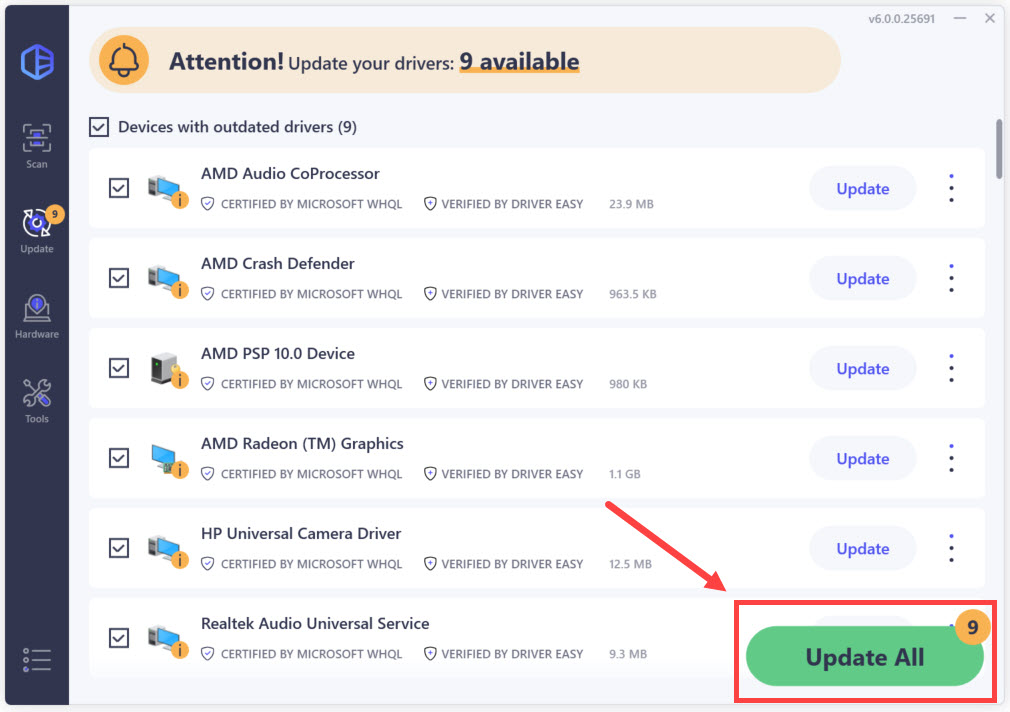
- Restart your PC for the changes to take effect.
- Launch Valorant, then check to see if the game crashing problem has been resolved. If yes, then great! If the issue still persist, please try Fix 2, below.
Fix 2: Re-launch Riot Vanguard
Sometimes a simple restart could help fix lots of hiccups. So as an empirical method, you can force quit the program and give Riot Vanguard a re-launch. Then restart your computer and check to see if the game still crashes.
If the problem still persists, please try Fix 3, below.
Fix 3: Reinstall Riot Vanguard
The Vanguard Not Initialized issue could point to a bug with Vanguard. So you could try reinstalling Vanguard to see if it helps with the situation.
To do so:
- On your keyboard, press the Windows logo key and type Add or Remove Programs, then click on Add or Remove Programs as it pops up as a result.

- In the list of apps and features, locate Riot Vanguard. Then click on it and choose Uninstall.
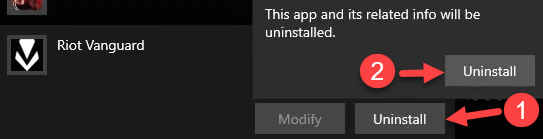
- Launch the VALORANT client to prompt Vanguard to reinstall.
- Check to see if the Vanguard anti-cheat has not been initialized issue has been resolved. If yes, congrats! If it’s still no joy, please move on to Fix 4, below.
Fix 4: Set Virtual Disk Service to automatic
According to some players, settings the Virtual Disk service to automatic has helped them get rid of the Vanguard not initialized issue.
- On your keyboard, press the Windows logo key and R at the same time to bring up Run Command.
- Type services.msc and press Enter.
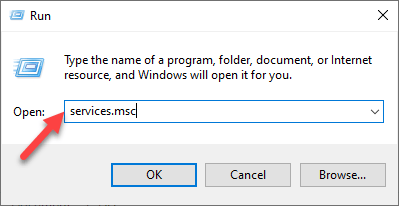
- Scroll down to Virtual Disk and double-click on it.
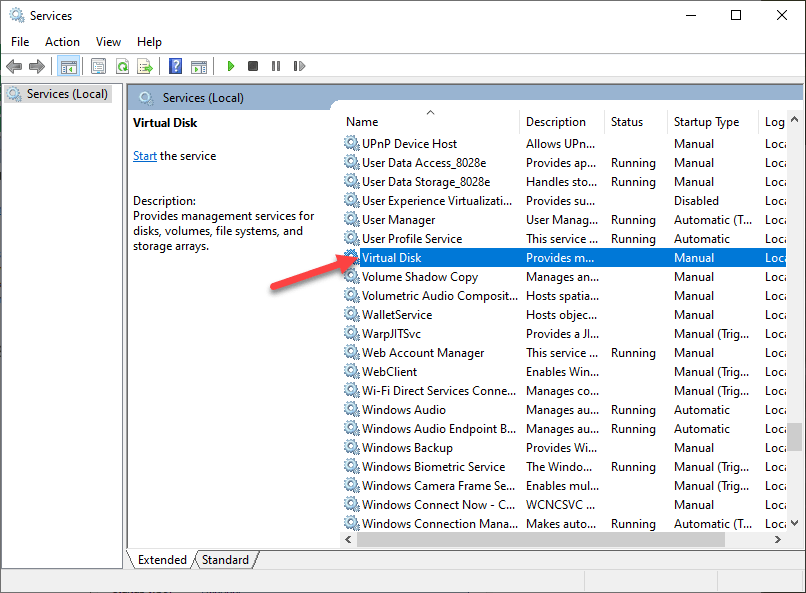
- In Startup type, choose Automatic. Then click OK.
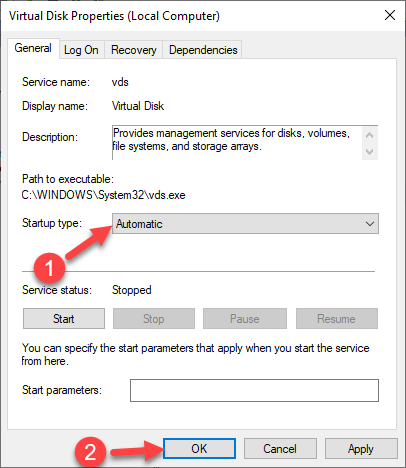
- Open Valorant and check to see if the game crash has been fixed. If the error still throws up, please head on to Fix 5, below.
Fix 5: Install all Windows updates
Your current copy of Windows could be containing conflicts, incompatibilities or loopholes that could potentially cause the Riot Vanguard not initialized error. To rule out this as a cause, you should make sure to install all available Windows updates, then check to see if your can play your games without disruptions.
The steps are pretty easy:
- On your keyboard, press the Windows logo key and type check for updates, then click on Check for updates as it pops up as a matching result.
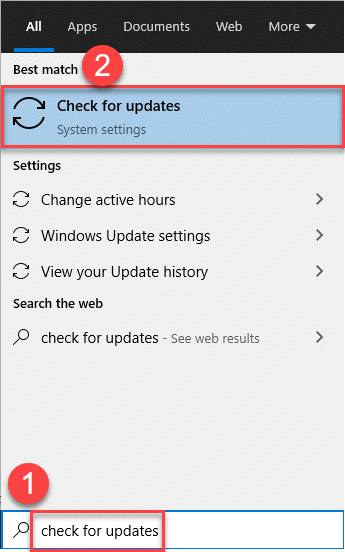
- Click Check for updates.

- Wait a while for Windows to check and automatically install the updates for you.
- Restart your computer.
- Launch your game again and hopefully you’ve got rid of the woe.
That’s it – 5 useful fixes for Vanguard not initialized problem in Valorant. Hopefully it helped. If you have any questions, ideas or suggestions, you’re more than welcome to leave a comment below.