
If you see the watchdog.sys blue screen error on your Windows computer, don’t panic! This is a common BSOD error and we’ll help you fix it.
Watchdog.sys error is generally associated with your graphics card driver, so the driver issue can be the main cause of your problem.
How to fix watchdog.sys errors?
Here are the solutions that have helped people resolve the watchdog.sys problem. You don’t need to try them all; just work you way down the list until everything’s working again.
Fix 1: Reinstall graphics card driver
As you know, the graphics card driver issue can be the cause of your watchdog.sys error, so you can reinstall graphics card driver in your computer to fix it.
First of all, you need to uninstall the driver from your computer.
- Open Device Manager in your computer.
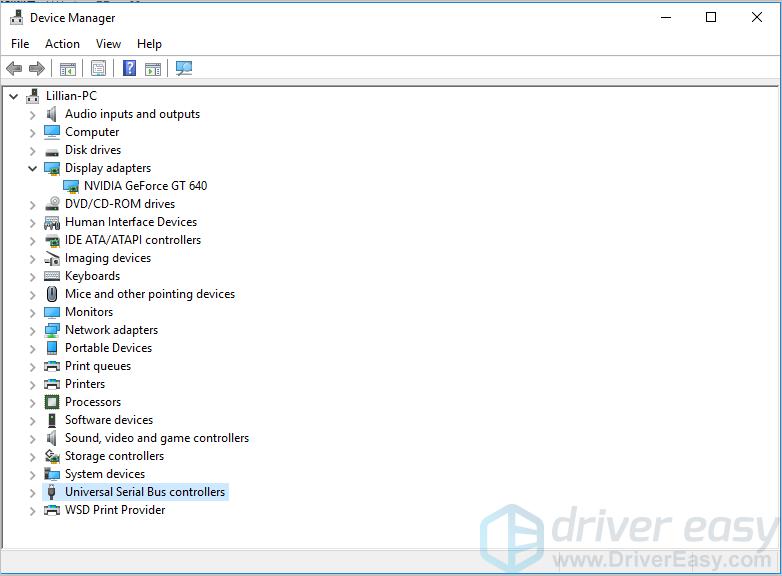
- Double click Display adapters to expand it.
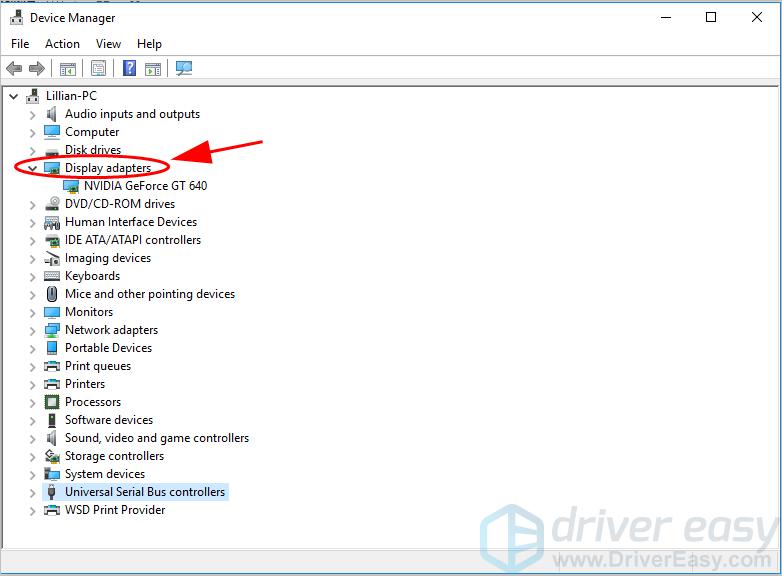
- Right click on your graphics card, and select Uninstall device.
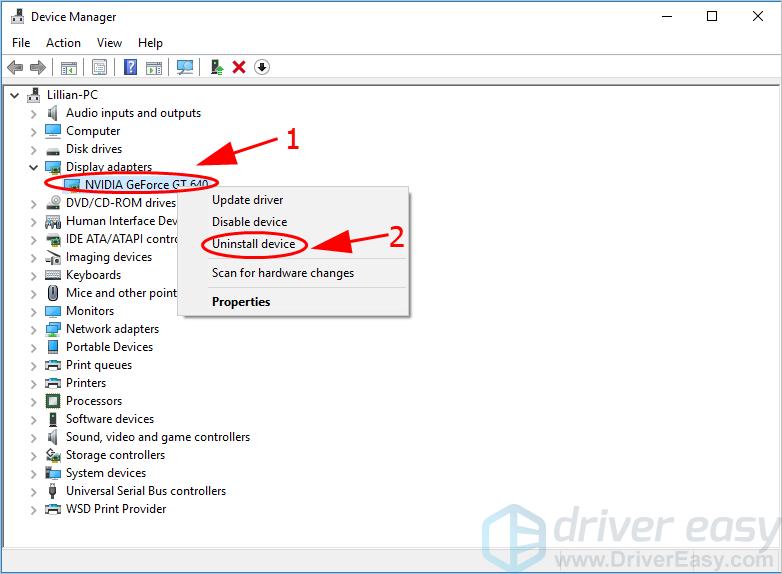
- Check the box next to Delete the driver software for this device, then click Uninstall.
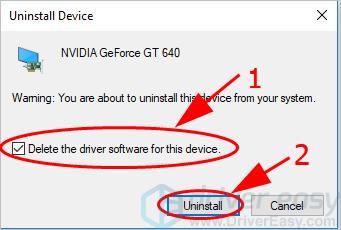
- Follow the on-screen instructions to finish the uninstallation.
- Restart your computer and Windows will install the graphics card driver for your computer.
Then boot your computer normally and see if it fixes the watchdog.sys error.
If this method doesn’t work for you, don’t worry. We have other solutions to try.
Fix 2: Update all available drivers
A missing or outdated driver in your computer can result in the watchdog.sys problem. So you should make sure that all the drivers in your computer are up to date, and update those that aren’t.
There are two ways to update drivers: manually and automatically.
Manually update drivers – You can go to the manufacturer’s website of your device, find the latest correct driver that is compatible with your Windows OS, then download and install it in your computer. This requires time and computer skills.
Automatically update drivers – If you don’t have time or patience, you can do it automatically with Driver Easy.
Driver Easy will detect the drivers condition in your computer, and install the correct drivers for your PC. More importantly, with Driver Easy, you don’t need to struggle figuring out the Operating System, and you don’t need to worry about making mistakes while processing. That will tremendously save your time and patience.
- Download and install Driver Easy.
- Run Driver Easy and click Scan Now. Driver Easy will detect the problem drivers in your computer.
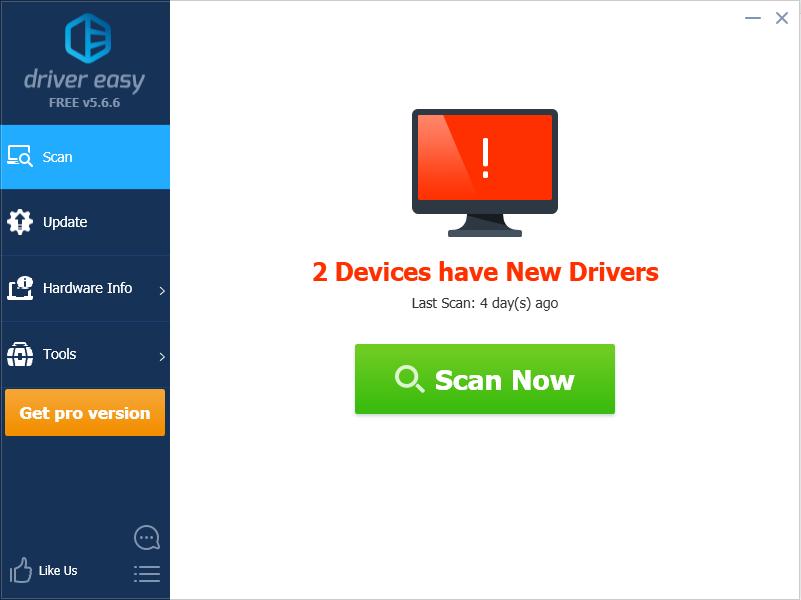
- Click Update button next to the driver name to download the correct driver (you can do that with the FREE version), then install it in your computer. Or click Update All to automatically download and install the correct version of all the problem drivers (you can do this with Pro version, and you’ll be prompted to upgrade when you click Update All).
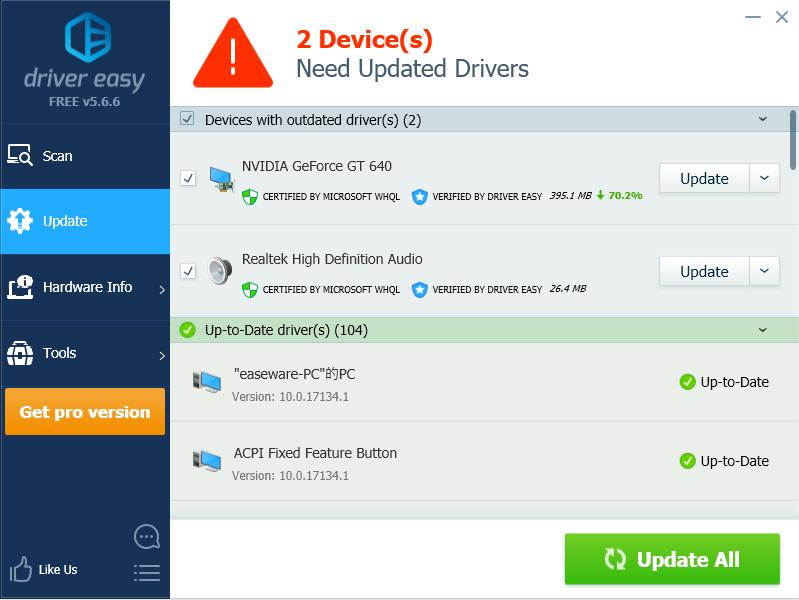
- Restart your computer to take effect.
Fix 3: Update BIOS
BIOS (Basic Input/Output System) is the program that manages the connection between the operating system and the laptop hardware devices. Sometimes the faulty BIOS settings can lead to the watchdog.sys blue screen errors in your computer. You can update BIOS in your computer to fix the problem.
Go to the manufacturer’s website of your computer brand (for example, go to Dell Support website if you’re using a Dell computer), find the support page of your computer, then search for BIOS download. Just download and install the latest BIOS in your computer. Since the instructions vary from manufacturer to manufacturer, we won’t cover it here. You can consult your computer brand support on how to update the BIOS.
Fix 4: Run System File Checker
Windows has a built-in feature called System File Checker (SFC), which helps scan and repair corrupted system files in your computer. By doing so, it can fix the corrupted system file that causes the watchdog.sys error. Here’s how to do it:
- Type cmd in the Search box on your desktop, right click Command Prompt (or CMD if you’re using Windows 7), then select Run as administrator.

- Type sfc /scannow and press Enter on your keyboard.
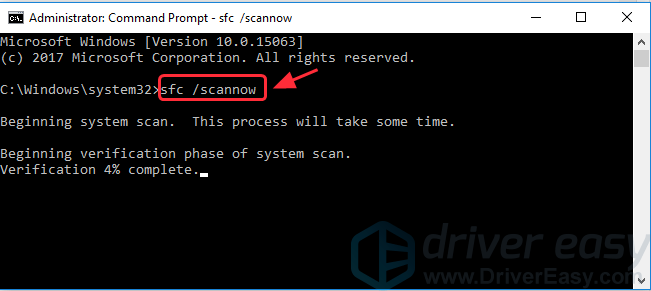
- Your computer will start to scan and automatically repair any detected issues. This may take a while.
- Once verification is 100%, type exit in Command Prompt to close it.
Restart your computer to see if it fixes the watchdog.sys error.
There you have it – the four easy methods to fix the watchdog.sys blue screen error in your computer. If you have any questions, feel free to let us know and we’ll see what more we can do.





