Did you receive this Netflix error on Chrome? You may want to check WidewineCdm. Go with this guide then.
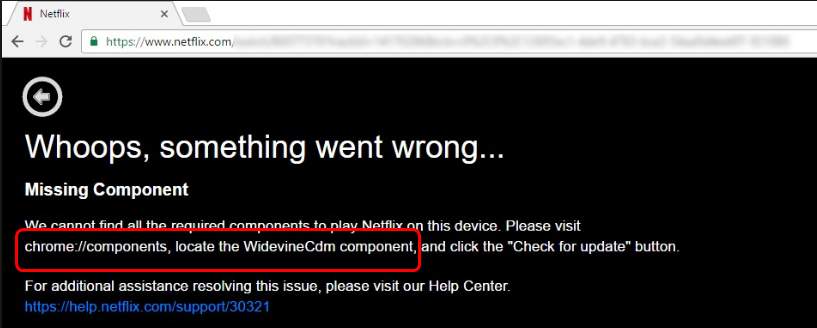
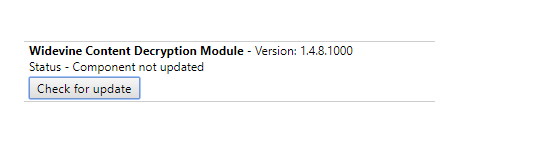
What is it?
Widevine Content Decryption Module (WidewineCdm) is a built-in plug-in in Google Chrome. It means it’s not something installed by a third-party software. When you load up Chrome for the first time, it’s already packed with Chrome.
What is it used for ?
Simply, with WidevineCdm, you can enjoy DRM-protected HTML5 video and audio on Chrome. For example, only with it enabled, can you watch Netflix’s videos on Chrome. If it’s imssing or not updated with your Chrome, then you may receive the error we showed you at the very beginning.
As the error message told you, you go to chrome://components/ and try to update WidewineCdm, then you find it shows not updated. Let’s fix it together.
How to fix WidevineCdm missing issue?
If you cann’t find WidevineCdm in chrome://components/, please make sure check to make sure you are using Chrome from Google.
If you do, then try this:
1) Uninstall Google Chrome you have.
2) Restart your computer.
3) Install Google Chrome directly from Google Chrome website.
4) Head to chrome://components/ in the newly installed Chrome and check the update for WidewineCdm.
How to fix WidevineCdm not updated issue?
Method 1. Disable your security software
The security software on your computer like anti-virus or firewall software can prevent WidevineCdm from updating successfully. So we advised you disable your security first, and try to update WidevineCdm in chrome://components/.
Note: You can re-enable your security software after the update is completed successfully.
Method 2. Check if your login user has full control to edit WidevineCdm folder
1) On your computer, press Windows key + R key together to open a Run box. Then type %userprofile%/appdata/local in the box and press Enter.
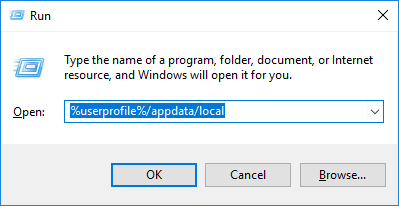
2) On the pop-up window, double-click Google > Chrome > User Data after each.
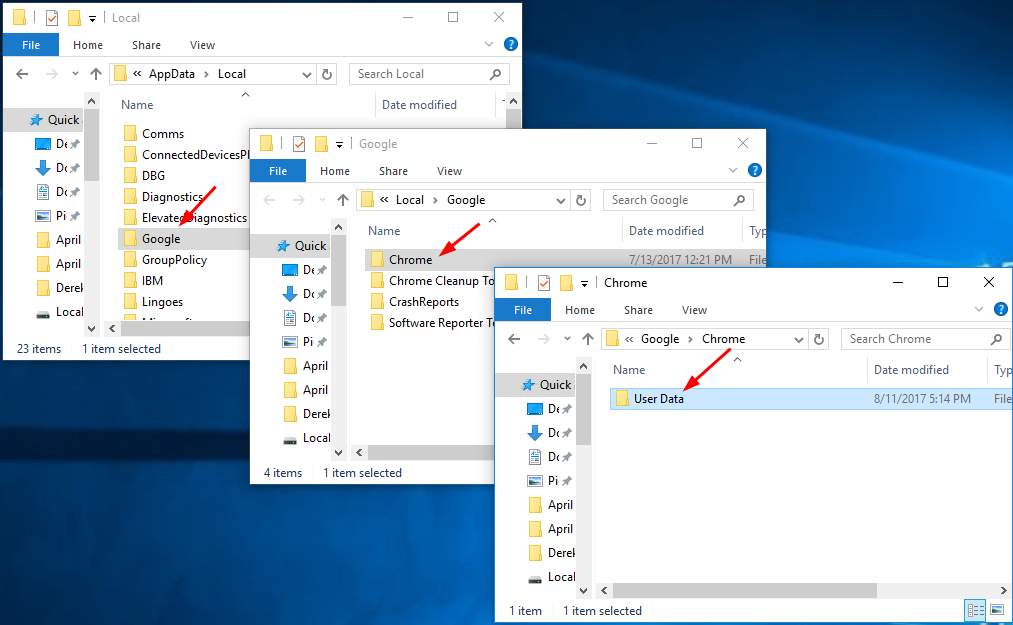
3) In User Data folder, find and right-click on WidevineCdm to choose Properties.
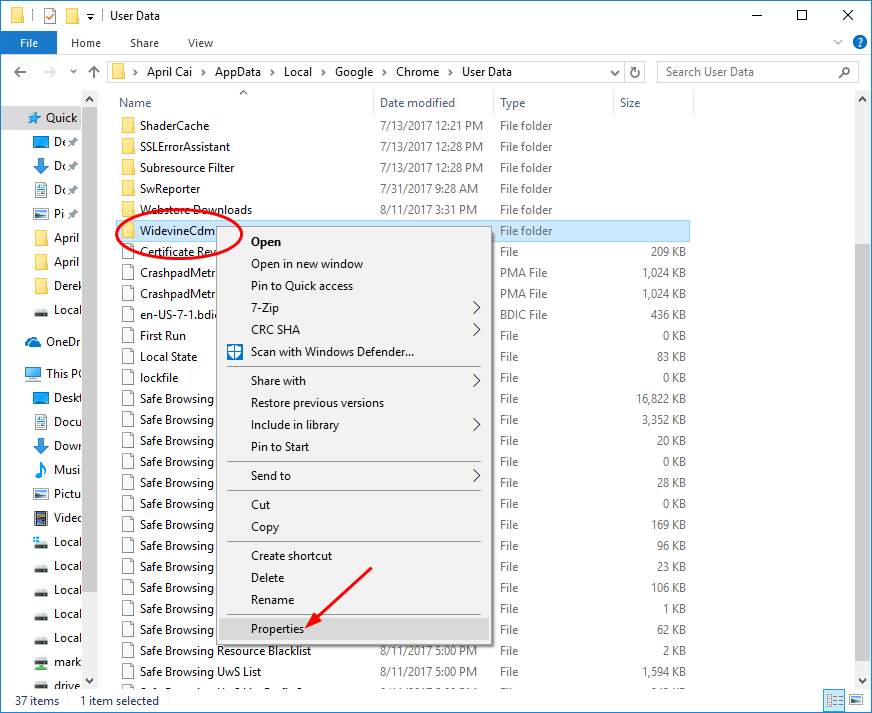
4) On the open window, tap on Security pane. Then check if your login user is allowed with Full control.
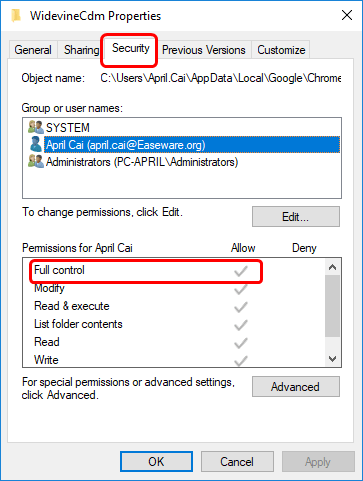
If it’s not, click Edit… to change the setting. Uncheck the box of Deny catalog, then click Apply > OK to save your setting.
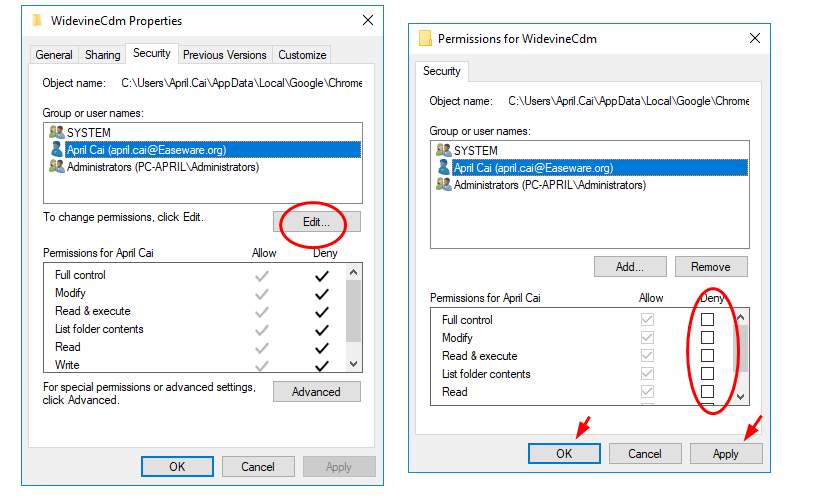
Then go back chrome://components/ to check for update again.
Method 3. Delete Widewine folder
1) Close Chrome browser.
2) Follow step 1)-3) in Method 2 to locate WidewineCdm foler in your computer.
3) Drad the folder to Recycle Bin.And then right-click on the black area in Recyle Bin to choose Empty Recycle Bin.
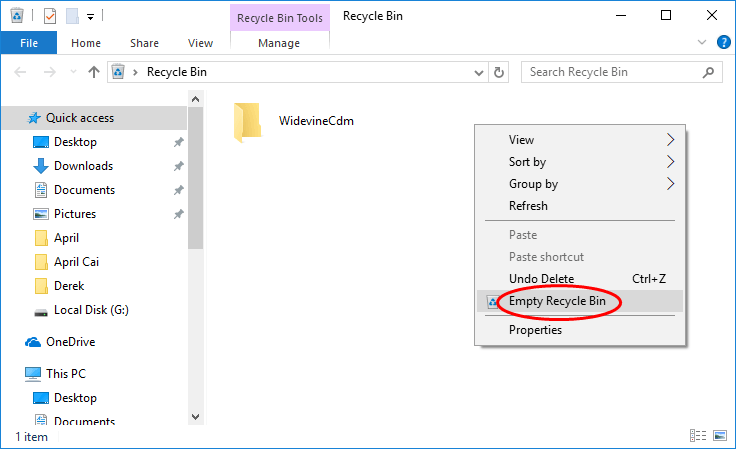
Then go back chrome://components/ to check for update again.





