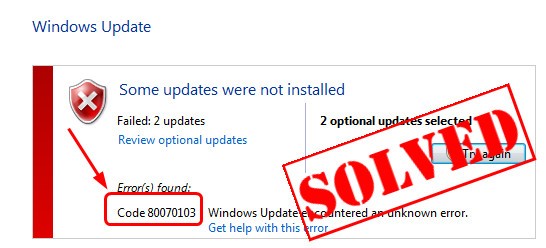 If you fails to install the Windows Updates, and you’re seeing the error code 80070103, not to worry. It’s a common error; Many Windows users are reporting it. It’s is not a very serious problem and you can fix it completely by yourself.
If you fails to install the Windows Updates, and you’re seeing the error code 80070103, not to worry. It’s a common error; Many Windows users are reporting it. It’s is not a very serious problem and you can fix it completely by yourself.
Why does Code 80070301 happen?
Error 80070103 may occur when you update a driver from Windows Update and try to install the driver that is already installed on your computer or, the driver has a lower compatibility rating than one you already have installed. So, we can try to update the driver through other ways to solve the problem.How do I fix Windows Update Error Code 80070301?
As we talked above, we can fix this error through updating drivers via other ways. In this article, we’ll be introducing you other two ways to update your device drivers. Before we update the driver, we need to figure out what the specific device driver causes the error.Part 1: Find out which device driver causes the error
1) Type Windows Update at search box from Start menu. Then click Windows Update or Check for updates from the top result.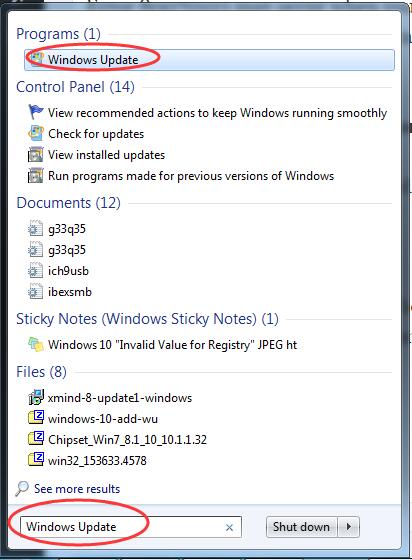 2) Click View update history.
2) Click View update history.
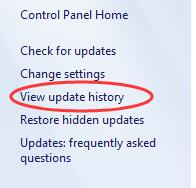 3) Then you can find the specific failed device driver update on the top.
3) Then you can find the specific failed device driver update on the top.
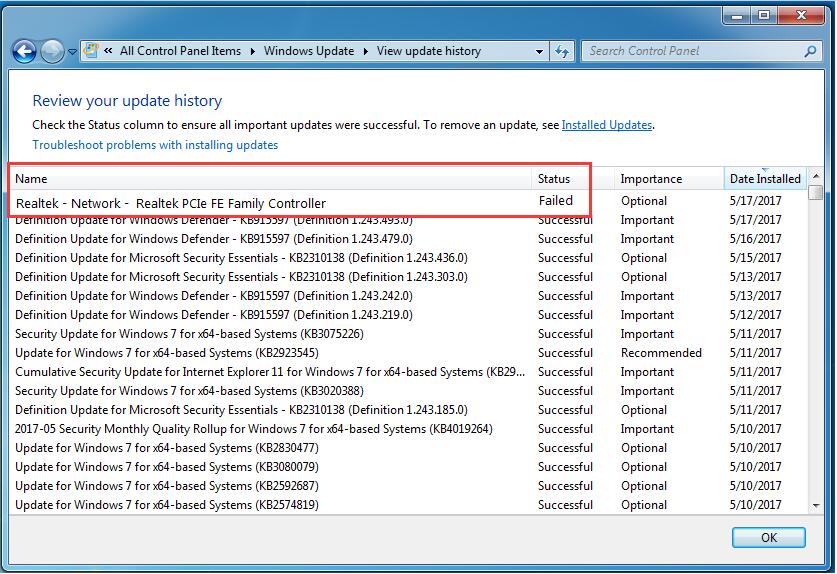
Part 2: Update the device driver
After locating the specific driver, now you should update it. There’re two ways to update your device drivers: manually and automatically. Manually update your Device Driver – 1) Go to the device manufacturer’s website. 2) Find and download the latest driver for your device from the website. 3) Install the downloaded driver on your computer. 4) Reboot your system to make the new driver take effect. Automatically update your Device Driver – If you don’t have the time, patience or computer skills to update your drivers manually, you can, instead, do it automatically with Driver Easy. Driver Easy will automatically recognize your system and find all the available correct drivers, and it will download and install them correctly: 1) Download and install Driver Easy. 2) Run Driver Easy and click the Scan Now button. Driver Easy will then scan your computer and detect any problem drivers.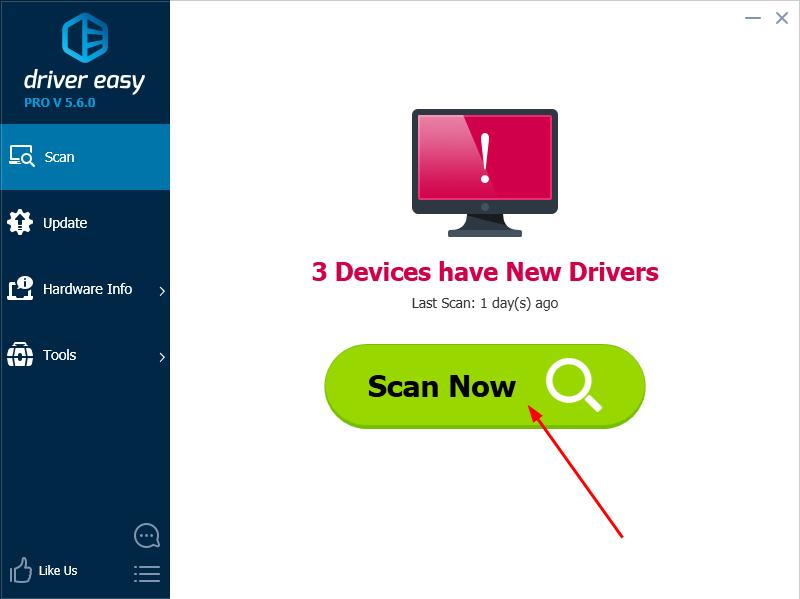
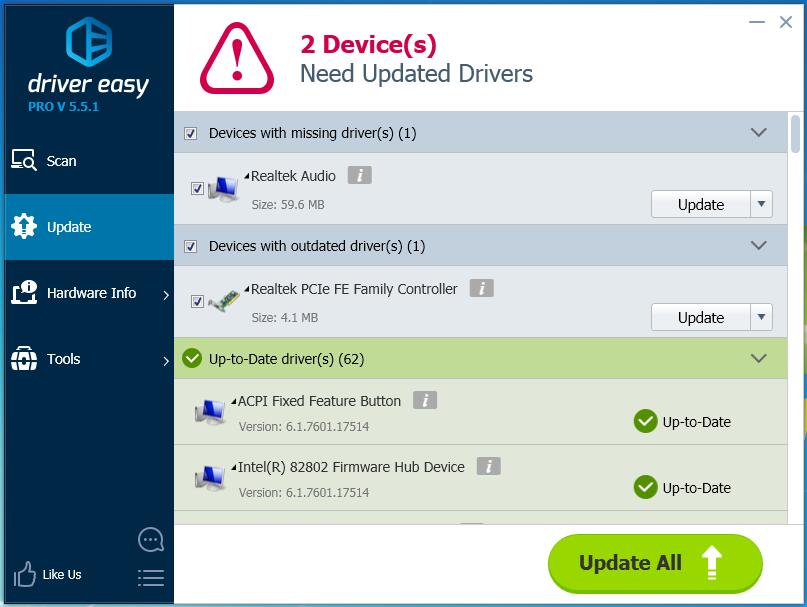 4) After updating drivers, please restart your computer to make the new drivers take effect.
4) After updating drivers, please restart your computer to make the new drivers take effect.
40
40 people found this helpful
0 Comments
Most Voted





