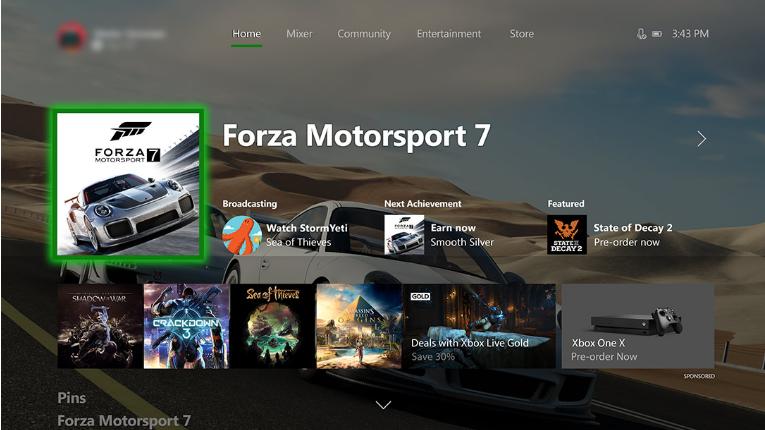
- Hard reset your Xbox One and modem
- Change IP settings and DNS settings on Xbox Live
- Check the services related to Xbox Live
- Update your network adapter software and Xbox One controller software
Method 1: Hard reset your Xbox One and modem
Sometimes a hard-reset can help you fix some strange problems. A hard-reset of Xbox One controller and modem helps many users fix the Xbox One not connecting to Xbox Live error. So make sure to give it a shot.How to hard reset your Xbox One:
1) Press and hold the Xbox Logo on your console until the console shuts off. 2) Wait for a while then turn your console back on by pressing the same Xbox button on your console.
How to hard reset your modem:
1) Use a pin or pen tip to hold the reset button of your modem for 30 seconds. Note: You should see the power light blinking.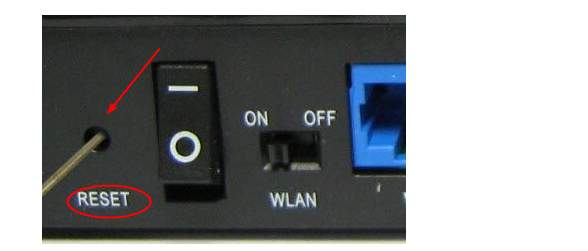
Method 2: Change IP settings and DNS settings on Xbox Live
The IP settings and DNS settings could also have an effect on the connection between your Xbox One and Xbox Live. Follow the steps here to correct it: 1) Click the Settings icon on left side of your Xbox Live. Then click All settings.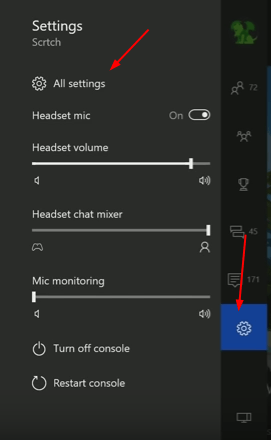
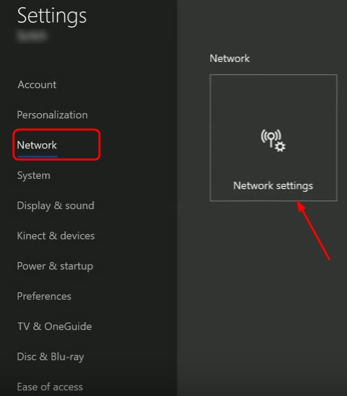
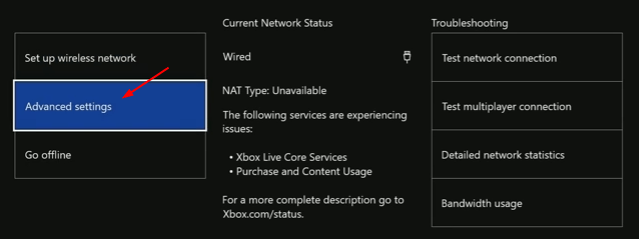
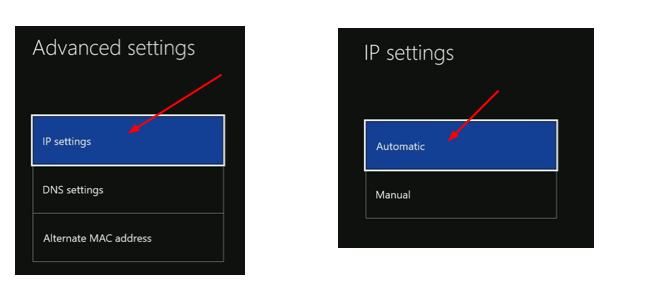
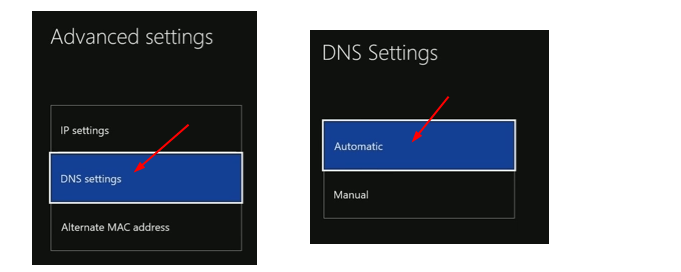
Method 3: Check the services related to Xbox Live
1) On your keyboard, press the Windows logo key + R key together to invoke the Run box. 2) Enter services.msc in the box and click OK.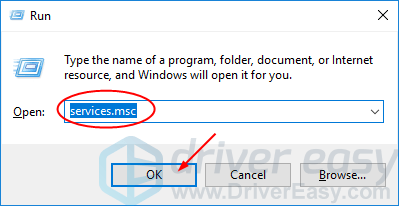 3) Scroll down on the open Services window. Find and right click on Xbox Live Networking Service. Then select Properties.
3) Scroll down on the open Services window. Find and right click on Xbox Live Networking Service. Then select Properties.
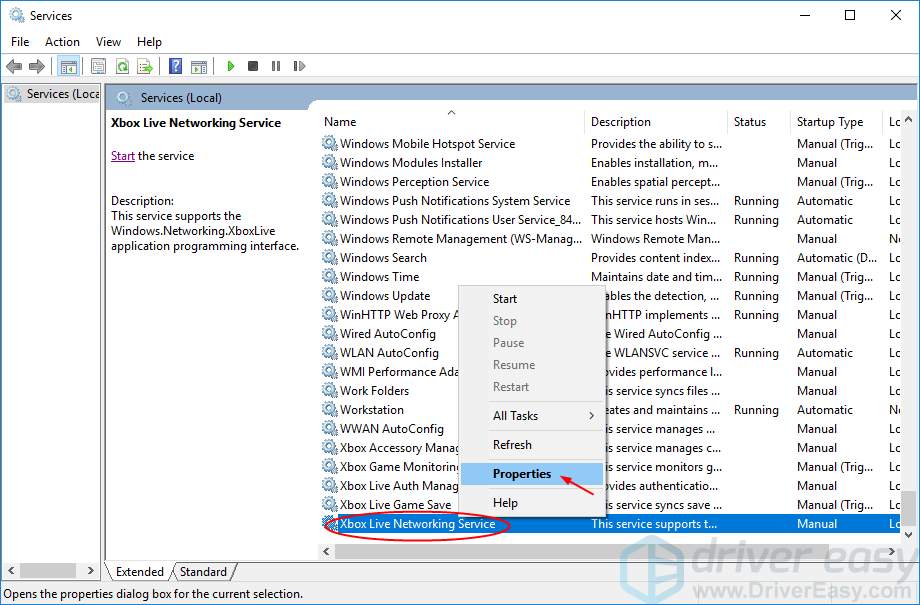
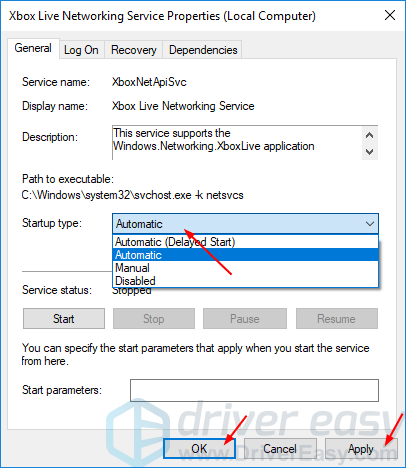
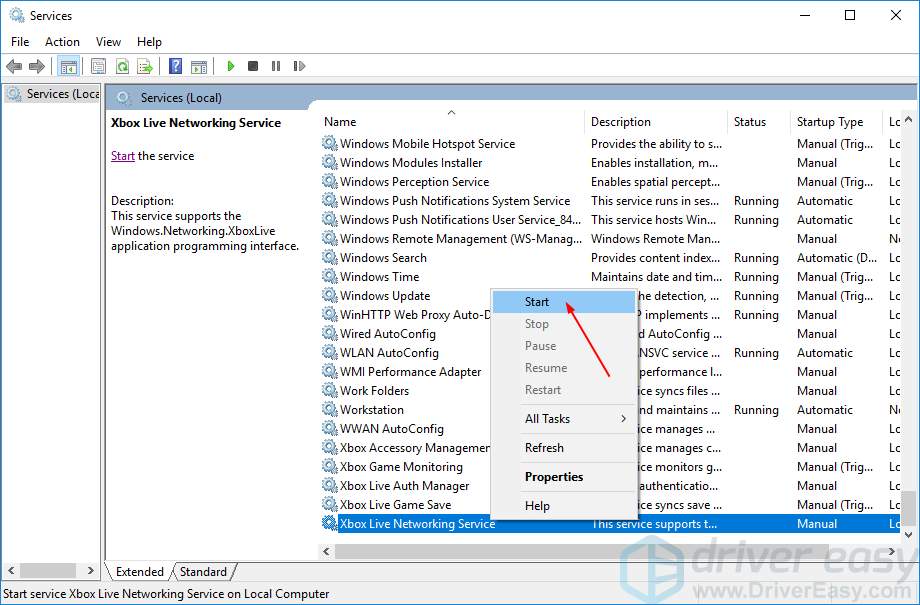
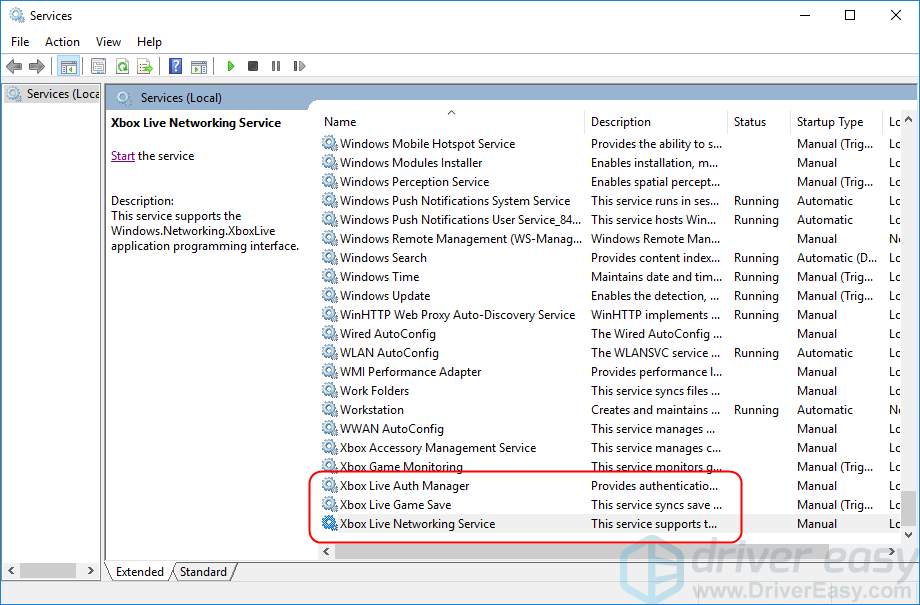
Method 4: Update your network adapter driver and Xbox One controller driver
Your Xbox One won’t connect to Xbox Live could also being caused by driver issue, either your network adapter driver or Xbox One controller driver. The steps above may resolve it, but if they don’t, please update these two drivers. You can choose to download the latest drivers from their manufacturer’s website manually. Alternatively, you can do it automatically with Driver Easy to save much more time. Driver Easy will automatically recognize your system and find the correct drivers for it. You don’t need to know exactly what system your computer is running, you don’t need to risk downloading and installing the wrong driver, and you don’t need to worry about making a mistake when installing. You can update your drivers automatically with either the FREE or the Pro version of Driver Easy. But with the Pro version it takes just 2 clicks (and you get full support and a 30-day money back guarantee): 1) Download and install Driver Easy. 2) Run Driver Easy and click Scan Now button. Driver Easy will then scan your computer and detect any problem drivers.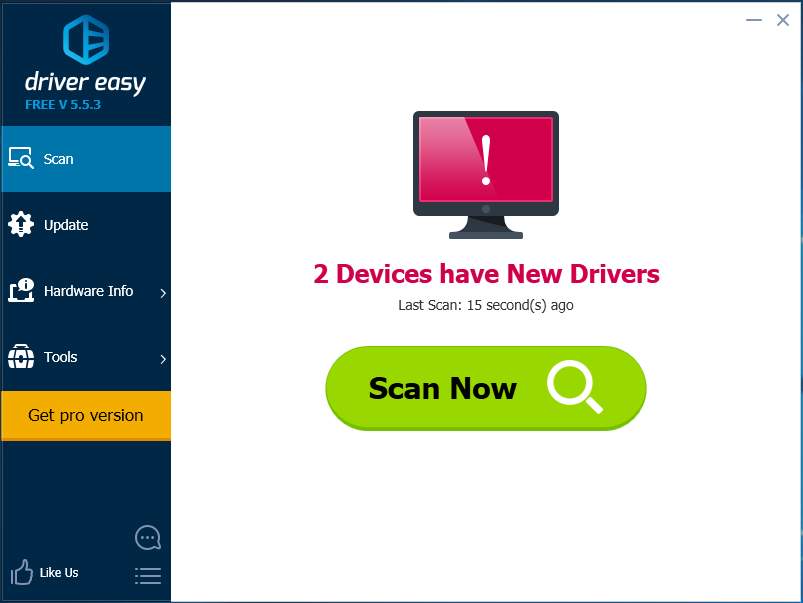
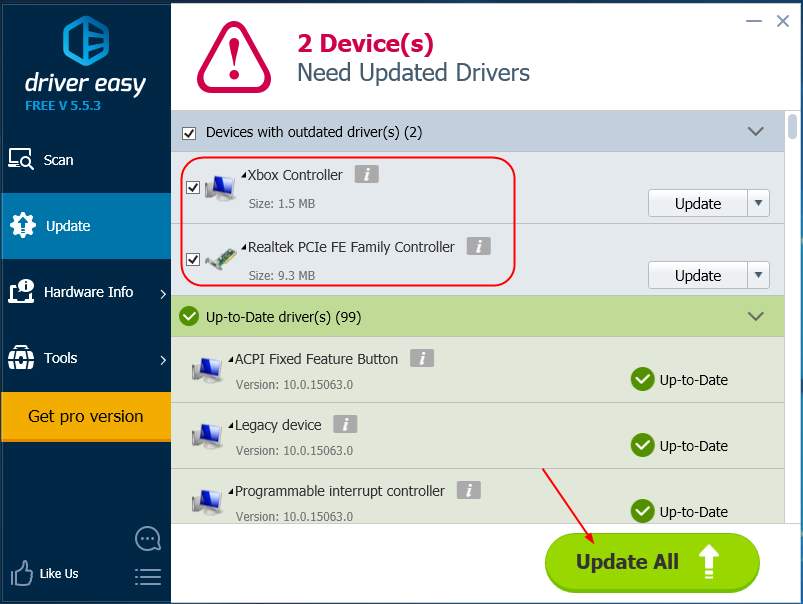
12
12 people found this helpful
0 Comments
Most Voted





