A couple of days ago, Sons of the Forest finally ended its early access version, and finally released the official version, which has since gained overwhelmingly positive reviews among the gaming community. However, quite a few players are reporting that Sons of the Forest is crashing on their computers, and they cannot fix it by themselves.
If this is also you, don’t worry: we’ve gathered some proven methods that have helped many other gamers with the Sons of the Forest crashing on PC problem, and you should try them as well to see if they do the trick for you.

Try these fixes for the Sons of the Forest crashing on PC problem
You don’t have to try all the following fixes: simply work your way down until you find the one that does the trick to fix the Sons of the Forest crashing on PC problem for you.
- Ensure that your computer meets the system requirements for the game
- Update Windows
- Don’t overclock your GPU and CPU
- Verify game file integrity
- Update display card driver
- Check for conflicting software programs
- Increase virtual memory
1. Ensure that your computer meets the system requirements for the game
When Sons of the Forest crashes on your computer a lot, one of the first things you need to check is whether your computer meets the minimum system requirements for the game. If your machine is below or just at the requirements, you may need to upgrade your hardware for Sons of the Forest to run smoothly.
Here are the requirements for Sons of the Forest for your reference:
| Minimum | Recommended | |
| OS | 64-bit Windows 10 | 64-bit Windows 10 |
| Processor | INTEL CORE I5-8400 or AMD RYZEN 3 3300X | INTEL CORE I7-8700K or AMD RYZEN 5 3600X |
| Memory | 12 GB RAM | 16 GB RAM |
| Graphics | NVIDIA GeForce GTX 1060 3GB or AMD Radeon RX 570 4GB | NVIDIA GeForce 1080Ti or AMD Radeon RX 5700 XT |
| DirectX | Version 11 | Version 11 |
| Storage | 20 GB available space | 20 GB available space |
| Additional Notes | SSD Preferred (Solid-state Drive) | SSD Preferred (Solid-state Drive) |
If you’re not sure how to check your computer specs, you can press the Windows key and the R key on your computer at the same time, then type msinfo32 to check your system specs in detail:

Given its long history, Sons of the Forest isn’t super demanding for your computer. So if you’re sure that your machine meets the system requirements to run the game, but Sons of the Forest still crashes easily, please move on to the other fixes below.
2. Update Windows
One of the system requirements for Sons of the Forest asks for Windows 10, 64-bit, and as we all know, the hidden requirement is the updated version of Windows 10, 64-bit, or Windows 11. So the second thing you should do when Sons of the Forest crashes on your computer is to update your Windows system:
- On your keyboard, hit the Windows key, then type check for updates, then click Check for updates.

- Click Check for updates, and Windows will scan for any available updates.

- If there are available updates, Windows will automatically download them for you. Restart your computer for the update to take effect if needed.

- If there are no available updates, you’ll see You’re up to date like this.

Then try your Sons of the Forest again to see if it still crashes. If the problem remains, please move on to the next fix.
3. Don’t overclock your GPU and CPU
One of the most mentioned reasons for crashing games is overclocking GPU and CPU. Even though overclocking these two components can usually boost your gaming and graphics performance, there are chances that it could cause instability, overheating, and damage to your PC components if done improperly or excessively.
Also, overclocking requires more power consumption from your PSU (power supply unit) and can produce more heat, which can easily lead to crashes, freezes, artifacts, or even permanent failures if your cooling system is not efficient enough.
So if you’re overclocking your computer in BIOS or via software programs like RivaTuner, please stop doing it now.
If you’re not overclocking your GPU or CPU, but Sons of the Forest still keeps crashing, please move on to other fixes below.
4. Verify game file integrity
Game crashes could also relate to corrupted or damaged game files, as Steam files could get clogged by all sorts of temp files, and therefore cause problems like game crashing in the middle. To see if this is the culprit for your Sons of the Forest crashing on PC problem, you can verify the game files in this way:
- Launch Steam.
- In the LIBRARY, right-click Sons of the Forest and select Properties from the drop-down menu.

- Select the Installed Files tab and click on the Verified integrity of game files button.

- Steam will verify the game’s files – this process may take several minutes.
When the verification is done, try to launch Sons of the Forest again to see if it still crashes. If so, please move on.
5. Update display card driver
An outdated or incorrect display card driver could also be the culprit to your Sons of the Forest crashing problem, so if the above methods don’t help to stop the crashing in Sons of the Forest, it’s likely that you have a corrupted or outdated graphics driver. So you should update your drivers to see if it helps.
There are mainly 2 ways you can update your graphics driver: manually or automatically.
Option 1: Update your graphics driver manually
If you’re a tech-savvy gamer, you can spend some time updating your GPU driver manually.
To do so, first visit the website of your GPU manufacturer:
Then search for your GPU model. Note that you should only download the latest driver installer that’s compatible with your operating system. Once downloaded, open the installer and follow the on-screen instructions to update.
Option 2: Update your graphics driver automatically (Recommended)
If you don’t have the time, patience or skills to update the driver manually, you can do it automatically with Driver Easy. Driver Easy will automatically recognize your system and find the correct drivers for it. You don’t need to know exactly what system your computer is running, you don’t need to be troubled by the wrong driver you would be downloading, and you don’t need to worry about making a mistake when installing. Driver Easy handles it all.
You can update your drivers automatically with either the 7 days free trial or the Pro version of Driver Easy. It takes just 2 clicks, and you get full support and a 30-day money-back guarantee with the Pro version:
- Download and install Driver Easy.
- Run Driver Easy and click the Scan Now button. Driver Easy will then scan your computer and detect any problem drivers.

- Click the Activate & Update button next to the flagged device to automatically download and install the correct version of this driver.
Or click Update All to automatically download and install the correct version of all the drivers that are missing or out of date on your system (You’ll need the Pro version for this – when you select Update All, you’ll get a prompt to upgrade. If you’re not prepared to purchase the Pro version yet, Driver Easy provides a 7-day trial at no cost, granting access to all Pro features like fast downloads and easy installation. No charges will occur until after your 7-day trial period ends.)
- Restart your computer for the change to take effect.
Launch Sons of the Forest again and see if the latest graphics driver helps to stop it from further crashing. If this fix doesn’t work for you, try the next fix, below.
6. Check for conflicting software programs
Another very common reason why Sons of the Forest crashes is conflicting software programs running in the background, and Citrix is the most famous one that doesn’t get along well with Unity. So if you also have Citrix Workspace installed, please try what’s mentioned by markholley and TheDakk here in this post: UnityPlayer.dll caused an Access Violation
Other than Citrix, there are other programs that are usually mentioned in Steam’s possible conflicting software list. Check and see if you have them installed:
- NZXT CAM
- MSI Afterburner
- Razer Cortex (if you have Razer products, try to make sure their drivers are updated to the latest version)
- Anti-virus or anti-spyware software
- VPN, proxy, or other firewall and security software
- P2P or file-sharing software
- IP filtering or blocking software
- Download manager programs
Most of the suspicious software is related to network connection or download, so if you don’t have the above-mentioned software installed, see if you have other software programs that’ll occupy your network resource.
If you’ve ensured that you have no such program installed, but Sons of the Forest still crashes, please move on to the next fix below.
7. Increase virtual memory
Another common reason for Sons of the Forest crashing on PCs could be insufficient virtual RAM space. To see if this is your case, you can try to increase the virtual memory to allow more RAM resources for the game to run. To do so:
- In the Search box, type advanced system settings. Then click View advanced system settings from the list of results.
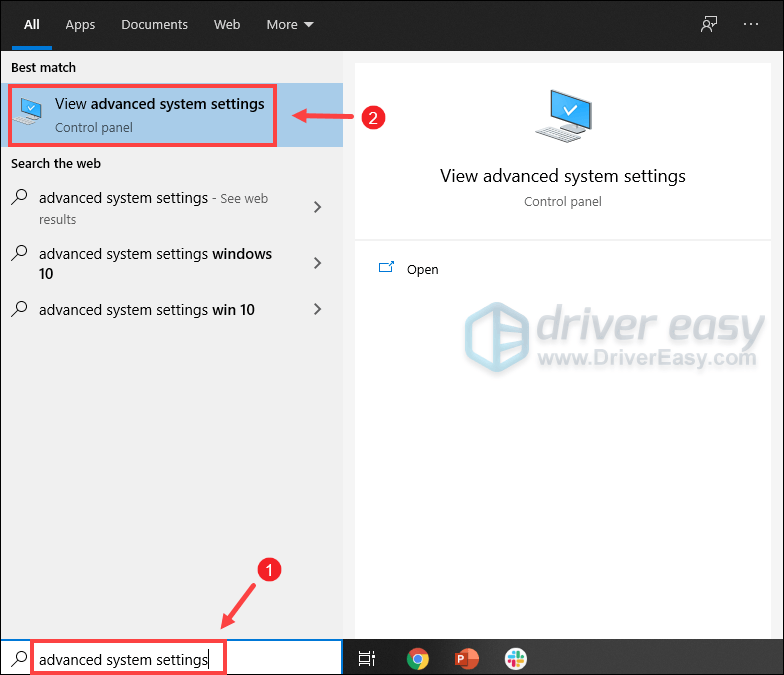
- Under the Advanced tab, click Settings.
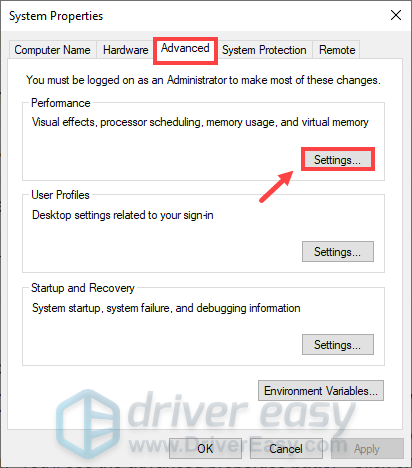
- Select the Advanced tab and then click Change….
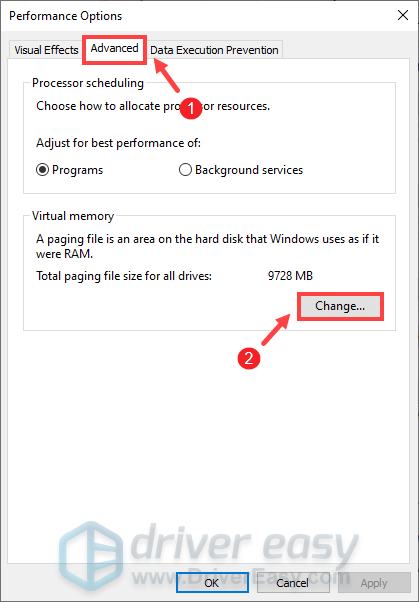
- Uncheck Automatically manage paging file size for all drives.
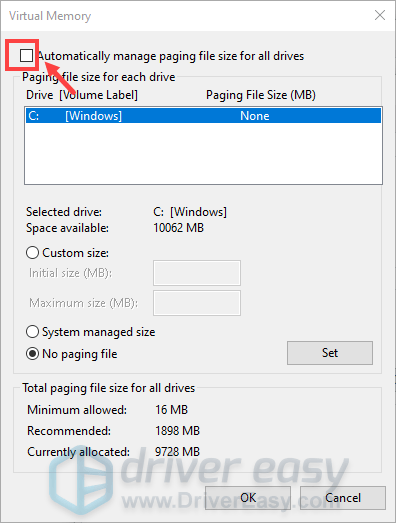
- Select your C drive and then tick Custom size.
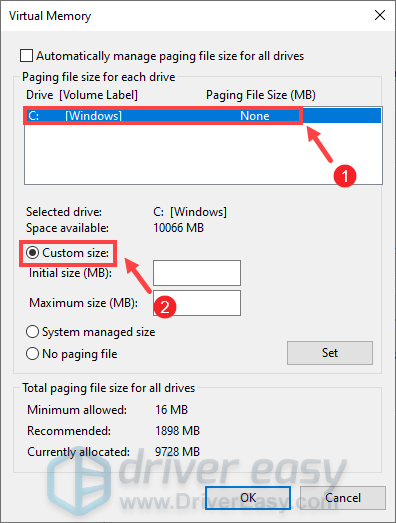
- Type in the values for Initial size and Maximum size. Then click OK to save the changes.
- Microsoft recommends that the virtual memory you set is no less than 1.5 times and no more than 3 times the size of your RAM. To check RAM on Windows, follow the instructions below.
- On your keyboard, press Windows + R keys simultaneously to invoke the Run box.
- Type msinfo32.exe and press Enter.
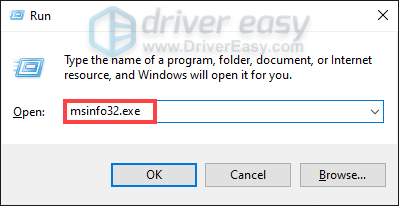
- Scroll down and look for the Installed Physical Memory (RAM) entry.
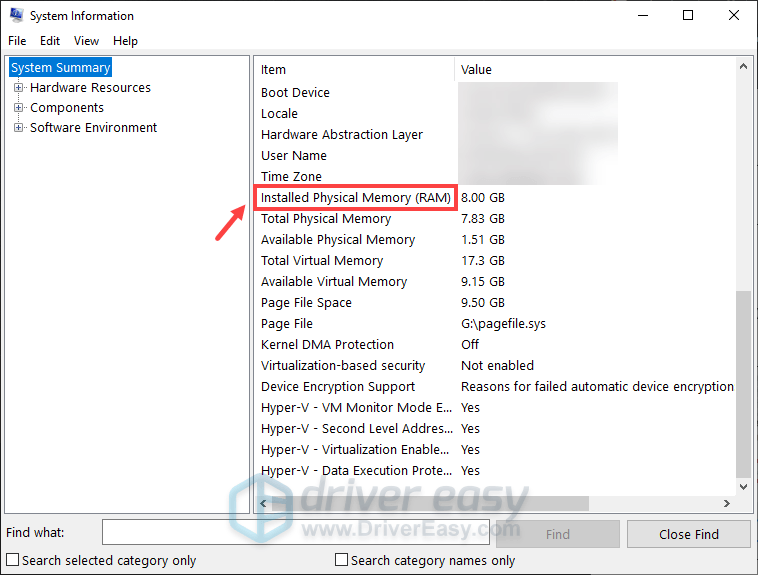
1 GB (Gigabyte) = 1000 MB (Megabyte)
So in my case, the recommended initial size is: 8 GB * 1000 * 1.5 = 12000 MB
For the recommended maximum size, it will be: 8 GB * 1000 * 3 = 24000 MB
After increasing the page file size, try to launch Sons of the Forest again to see if it still crashes. If so, please move on.
Thanks for your time reading the post. Hope one of the methods above helps to fix the Sons of the Forest crashing on PC problem for you. If you have any other suggestions, please feel free to leave a comment below.





