This post will show you how to download and install Sony VAIO drivers on your computer computer or laptop.
If your Sony hardware device in your computer or laptop not working, or if you want to keep your Sony device in good condition, you should consider updating your Sony VAIO drivers to the latest version.
How to download or update Sony VAIO drivers?
- Download or update Sony VAIO drivers manually
- Download or update Sony VAIO drivers automatically – Fast and Quick
Method 1: Download or update Sony VAIO drivers manually
You can manually download the Sony VAIO driver from the Sony support website. Here’s how to do it:
- Go to the Sony eSupport page.
- Search your hardware device.
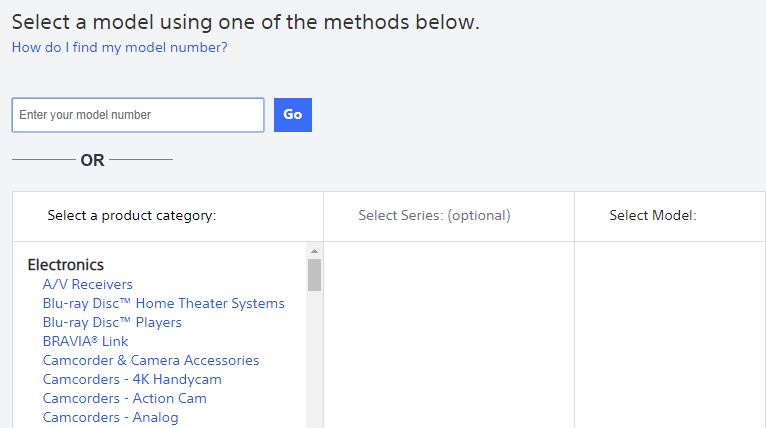
- Find the device that you want to download the driver for, and select the correct operating system.
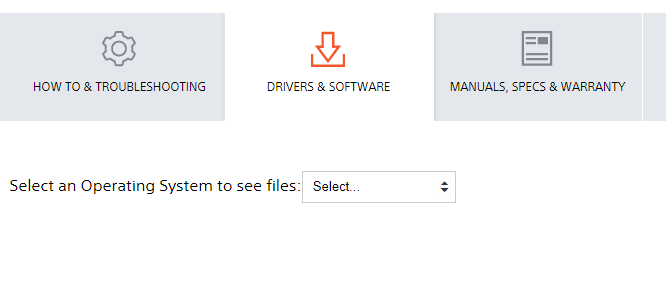
- Download and install the driver on your computer.
This method requires time and computer skills. If this method doesn’t work for you, don’t worry. We have another solution for you.
Method 2: Download or update Sony VAIO drivers automatically
If you don’t have time or patience or manually download drivers for your Sony VAIO computer or laptop, you can do it automatically with Driver Easy.
Driver Easy will automatically recognize your system and find the correct drivers for it. You don’t need to know exactly what system your computer is running, you don’t need to risk downloading and installing the wrong driver, and you don’t need to worry about making a mistake when installing.
You can update your drivers automatically with either the FREE or the Pro version of Driver Easy. But with the Pro version, it takes just 2 clicks (and you get full support and a 30-day money-back guarantee):
- Download and install Driver Easy.
- Run Driver Easy and click the Scan Now button. Driver Easy will then scan your computer and detect any problem drivers.
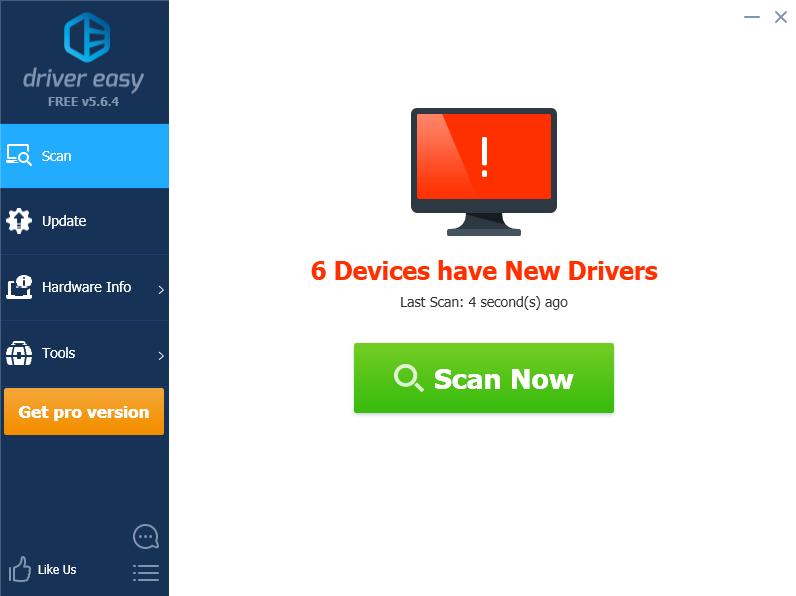
- Click the Update button next to the flagged device to automatically download the correct version of their driver (you can do this with the FREE version), then install it on your computer.
Or click Update All to automatically download and install the correct version of all the drivers that are missing or out of date on your system (this requires the Pro version – you’ll be prompted to upgrade when you click Update All).
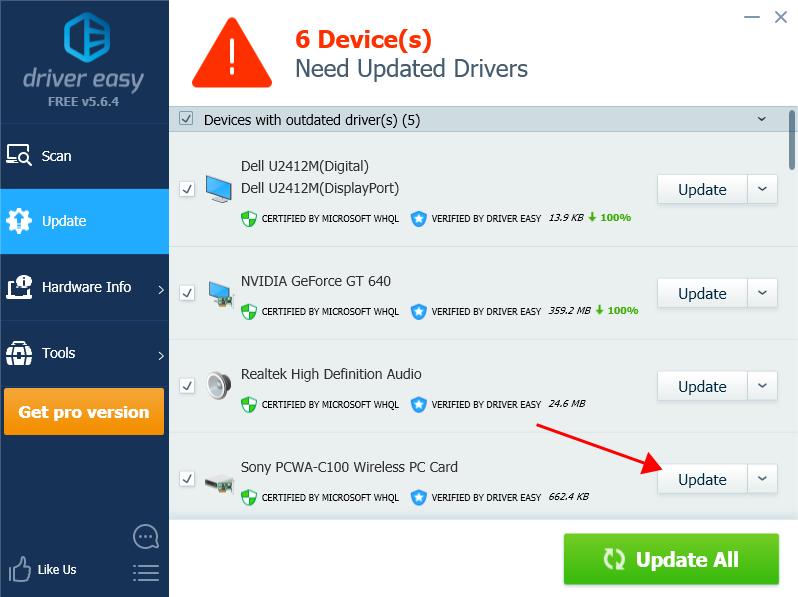
- Restart your computer to take effect.
That’s it. Hope this post helps in resolving your Sony VAIO driver issues in your Windows computer.





