
Suffering from high ping issue while playing Roblox games like Arsenal? Although it’s quite frustrating, you’re not the only person to experience this problem. Many players have recently reported the exact same issue. More importantly, you should be able to fix it pretty easily…
Try these fixes
Here’s a list of fixes that have resolved the high ping issue for other Roblox players. You don’t have to try them all. Just work your way through the list until you find the one that does the trick for you.
- Power cycle your home network
- Update your network driver
- Avoid wireless interference
- Flush DNS
- Close bandwidth-heavy apps and services
- Use a VPN service
Fix 1: Power cycle your home network
If you haven’t restarted your home network for a long time, the network devices may be unresponsive due to overheating, which may lead to high ping issues.
Before trying anything more complicated, try rebooting your home network. Here’s how to do it:
- Unplug your modem (and your wireless router, if it’s a separate device) from power for 60 seconds.
 (modem)
(modem) (wireless router)
(wireless router) - Plug in your network devices again and wait until the indicator lights are back to its normal state.
Lauch Roblox and see if the high ping issue persists after you power cycle your home network. If the ping still high, try the next fix, below.
Fix 2: Update your network driver
A corrupted or oudated network driver may also cause the high ping issues. If you’re playing Roblox games on Windows PC, try updating your network driver. Keeping your network driver up to date can reduce many performance issues.
There are two ways to update your network driver: manually and automatically.
Manually update your network driver – You can update your network driver manually by going to the manufacturer’s website, and searching for the latest driver for your network adapter.
Or
Update your network driver automatically – If you don’t have the time, patience or computer skills to update your drivers manually, you can, instead, do it automatically with Driver Easy. You don’t need to know exactly what system your computer is running, you don’t need to risk downloading and installing the wrong driver, and you don’t need to worry about making a mistake when installing. Driver Easy handles it all.
- Download and install Driver Easy.
- Run Driver Easy and click the Scan Now button. Driver Easy will then scan your computer and detect any problem drivers.

- Click Update next to your network device to automatically download the correct version of this driver, then you can install it manually. Or click Update All to automatically download and install the correct version of all the drivers that are missing or out of date on your system (this requires the Pro version – you’ll be prompted to upgrade when you click Update All. You get full support and a 30-day money back guarantee).

Fix 3: Avoid wireless interference
If you’re using a wireless connection while playing Roblox games, the high ping issue may also be triggered by wireless interference.
You can follow the instructions below to reduce wireless interference and improve the Wi-Fi signal strength:
- If possible, move your wireless router to a new location. You can place the wireless router within 3 to 5 meter (10 to 15 feet) of your PC.
- Move any electronic devices and metal objects like cordless phones or microwave ovens away from your wireless router, as they may interfere with wireless signals.
- Try connecting your device to the 5Ghz band, if your wirelese router supports both 2.4Ghz and 5Ghz frequency bands.
See if the high ping issue persists. If this fix doesn’t work, read on and try the next fix, below.
Fix 4: Flush DNS
Sometimes, the high ping issues are a result of incorrect network configuration. If you’re playing Roblox game on a Windows PC, you can flush and reset the DNS to correct the network configuration on your PC. Here’s how to do it:
- On your keyboard, press the Windows logo key and R at the same time to open the Run dialog. Type cmd and press Ctrl, Shift and Enter to run Command Prompt (Admin).

- In the Command Prompt window, type the following commands and press Enter after each one:
ipconfig /flushdns
ipconfig /registerdns
ipconfig /release
ipconfig /renew
netsh winsock reset - Restart your PC.
See if the high ping issue reappears. If this fix didn’t work, try the next fix, below.
Fix 5: Close bandwidth-heavy apps and services
You may experience high ping issues if there’re many devices connecting to the same network, or if other apps are utilizing bandwidth on your network.
If possible, temporarily disconnect other devices from your router, and close other bandwidth-heavy apps on your computer. To close the bandwidth hogging applications on your Windows CP, follow the steps below:
- On your keyboard, press CTRL+Shift+Esc at the same time to open Task Manager.
- Then click Network to see which program is eating your bandwidth. Select that program and click End task.
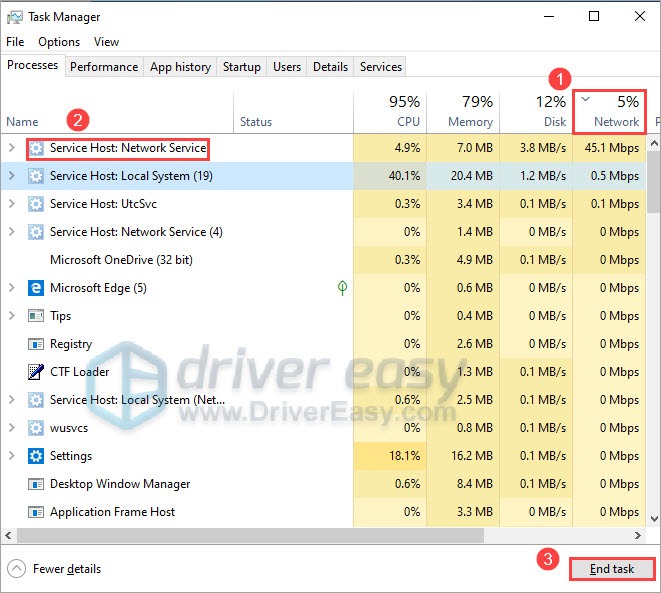
- Launch Roblox and enter a game to see if the high ping issue persists.
If there aren’t any devices or applications utilizing bandwidth on your network, don’t worry. Just go ahead and check the next fix, below.
Fix 6: Use a VPN service
If none of the fixes above works for you, it suggests that the Roblox game high ping issue may not be caused by any hardware/software misconfigrations on your side.
In this case, you so give VPNs a shot. You can reduce ping with VPN if you’re playing in another country (or if the game servers are not located in your country). It also helps reduce ping if your ISP throttles your bandwidth.
VPN servers usually provide a more stable connection to the game servers, since you can choose the VPN server that matches the location of your game servers. What’s more, using a VPN connection can help bypass strict NAT, which brings a huge difference if your NAT type is C, D, or F.
A paid and reliable VPN usually delivers a better and more stable performance during peak hours, so it guarantees your smooth gaming experience while playing Roblox games online.
If you’re not sure which VPN you should choose, here we recommend:
Hopefully, one of the fixes above resolved this issue for you. Please leave your comment below if you have any questions or suggestions. Thanks for reading!





