Nothing is more frustrating than getting abruptly stopped by game crashes in Warhammer 40K: Space Marine 2 when you’re immersing in the most epic battles the Warhammer universe has to offer. If you’ve been one of the unfortunate who’s experiencing such crashes, don’t worry, we’ve got you covered. Here are some proven effective methods that’ll get you back to the frontlines and continue your mission.
Try these fixes when Space Marin 2 crashes on your PC
You don’t have to try all the following fixes: simply work your way down the list until you find the one that does the trick to fix the crashing problem in Warhammer 40K: Space Marine 2 for you.
- Some quick fixes
- Disable overlays in software programs
- Use the correct graphics card and display settings
- Modify the in-game graphics settings
- Verify the game files
- Update the GPU driver
- For Intel CPUs, lower Performance Per Core
1. Some quick fixes
Before we move on, here are some quick fixes that have worked to fix the crashes for quite a few gamers. Try them out to see if they do the wonders for you as well:
- When Warhammer 40K: Space Marine 2 crashes, restart the game and/or restart your computer to see if the crashes stop. Sometimes it’s just as simple as that.
- Make sure Warhammer 40K: Space Marine 2 is installed on your SSD.
- Skip the opening cutscene by hitting ESC and then holding Enter.
- Make sure your computer meets the system requirements to run Warhammer 40K: Space Marine 2.
- Turn off RBTray, Punto Switcher, Sizer, Razer Synapse, MSI Dragon Center, Corsair software, and Nahimic services if you have any of them running in the background.
- Make sure the time zone is set automatically. To do so:
- Press the Windows key and the I key together to open Settings.
- Select Time & Language > Date and Time. Make sure that the Time zone is correct, and that the Set time automatically option is toggled to On.
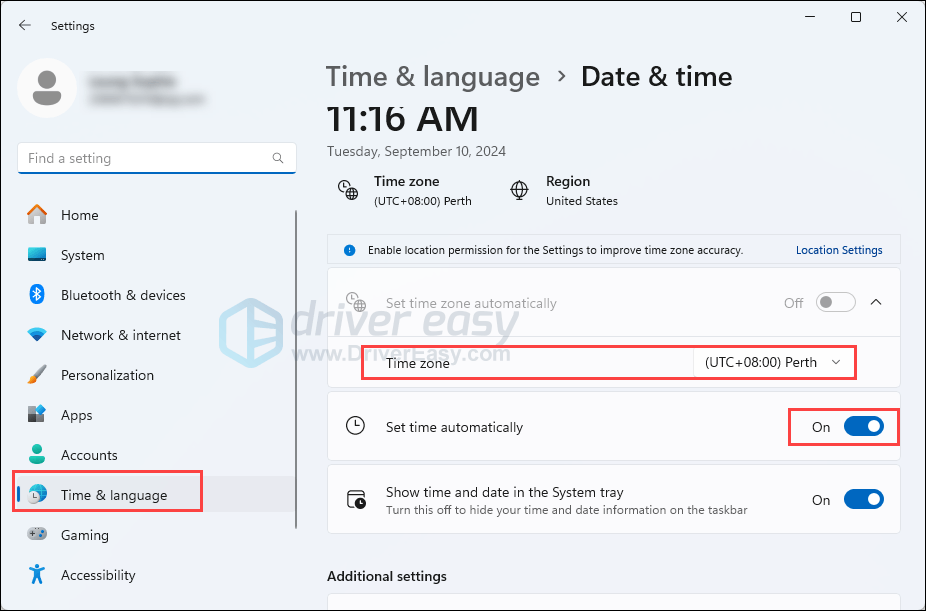
If the above doesn’t help to stop the crashes in Warhammer 40K: Space Marine 2, please move on to the fixes below.
2. Disable overlays in software programs
If you’re using any overlay software, such as Discord, Riva Tuner, Afterburner, or NVIDIA’s and AMD’s overlay feature, please disable them as they could cause crashes in games like Warhammer 40K: Space Marine 2. In-game overlays in Steam could also cause crashes. So to avoid any possible crashes, please disable any overlay programs and features. To disable the overlay in Steam, Discord, and Nvidia:
On Steam
- Open your Steam client.
- Right-click Warhammer 40K: Space Marine 2 from the game list and click Properties.
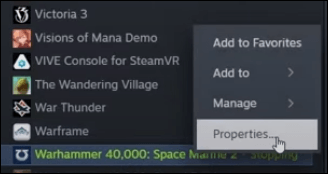
- Untick Enable the Steam Overlay while in-game.
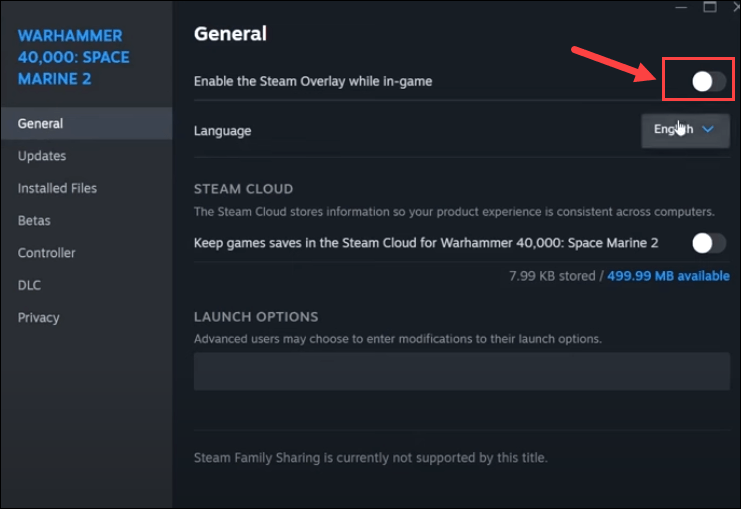
On Discord
- Run Discord.
- Click the cogwheel icon at the bottom of the left pane.

- Click the Overlay tab and toggle off Enable in-game overlay.

On GeForce Experience
- Run GeForce Experience.
- Click the cogwheel icon at the upper right corner.

- Scroll to toggle off In-Game Overlay.
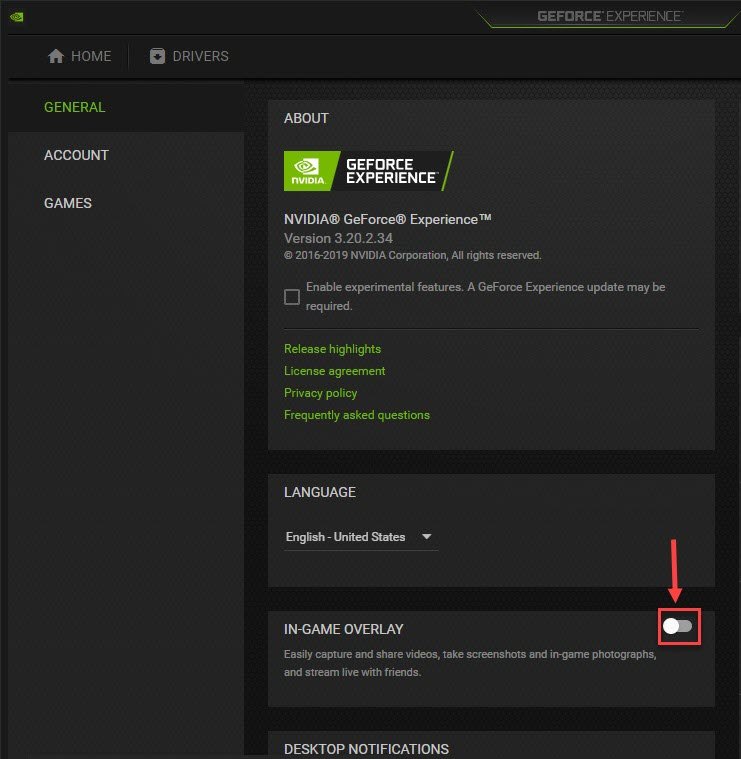
After you disable any overlays, relaunch Warhammer 40K: Space Marine 2 to see if it keeps crashing. If the problem remains, proceed to the next method.
3. Use the correct graphics card and display settings
When Warhammer 40K: Space Marine 2 keeps crashing on your computer, try running Warhammer 40K: Space Marine 2 with the dedicated graphics card and in the High Performance mode. To do so:
- On your keyboard, press the Windows key and the I key at the same time to open Settings.
- Select Gaming, and make sure that the toggle for Game Mode is set to On. Then click the Graphics tab.
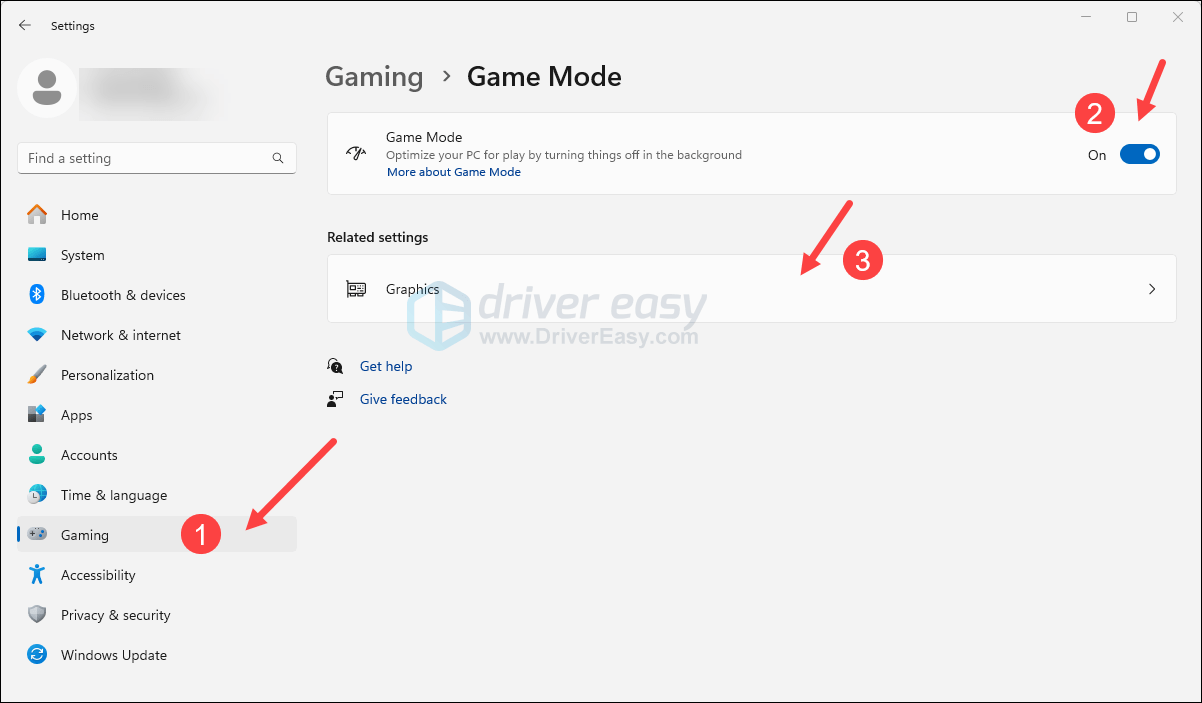
- Select Warhammer 40K: Space Marine 2 or Steam from the list of apps, and select High performance.
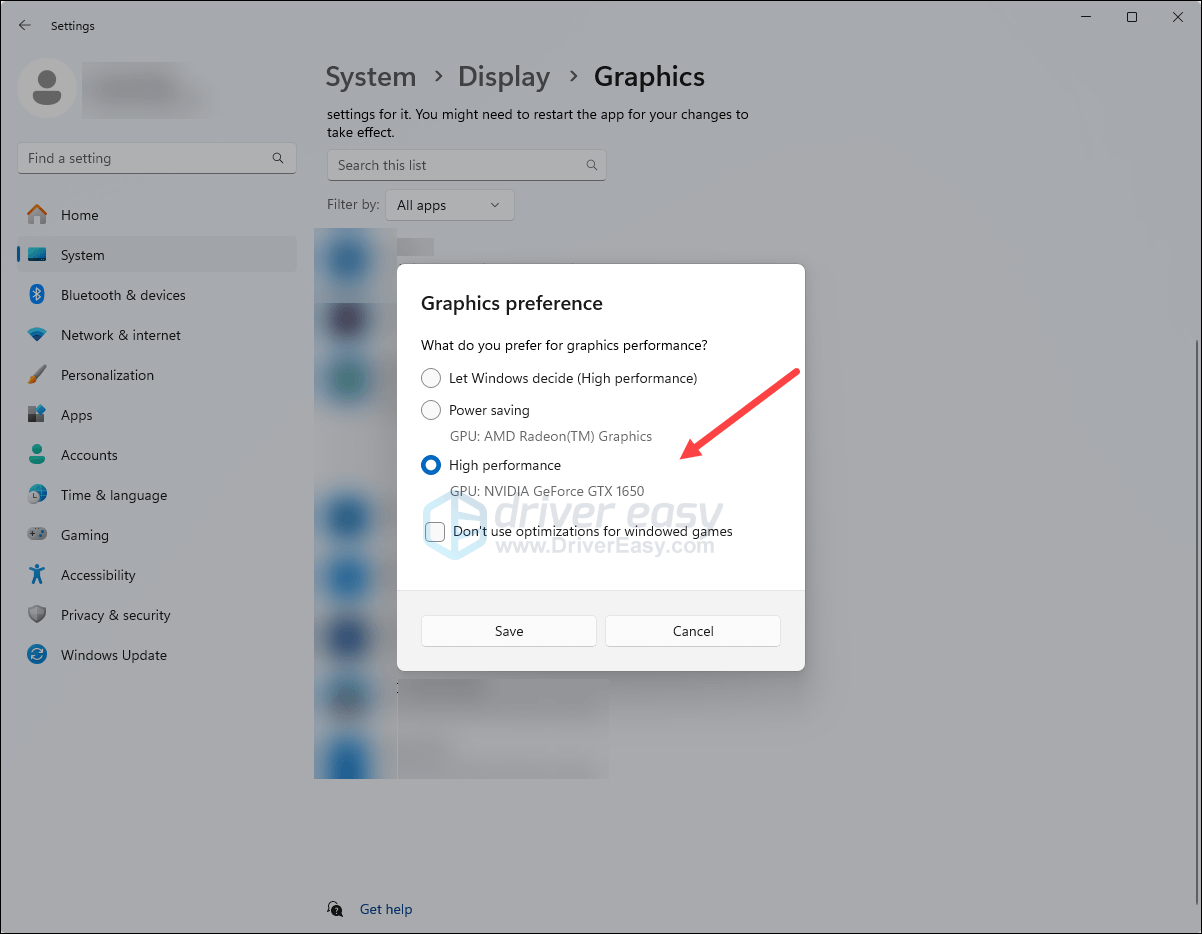
- Then click Change default graphics settings.
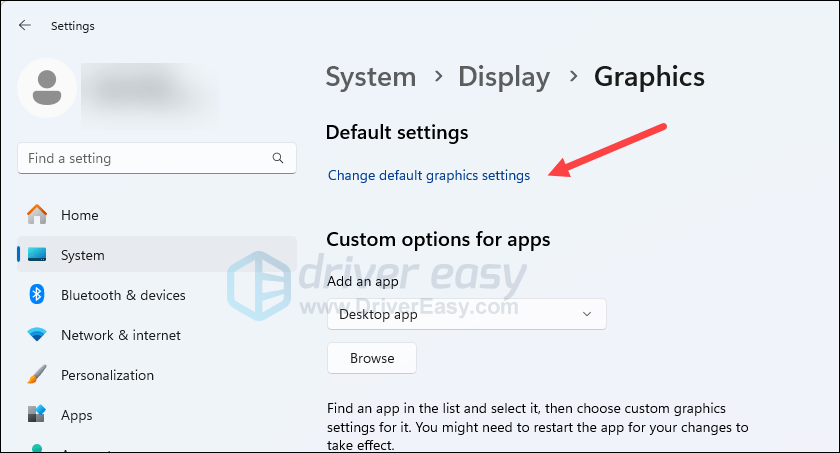
- Make sure that the toggles for Hardware-accelerated GPU scheduling and Optimizations for windowed games are both set to On.
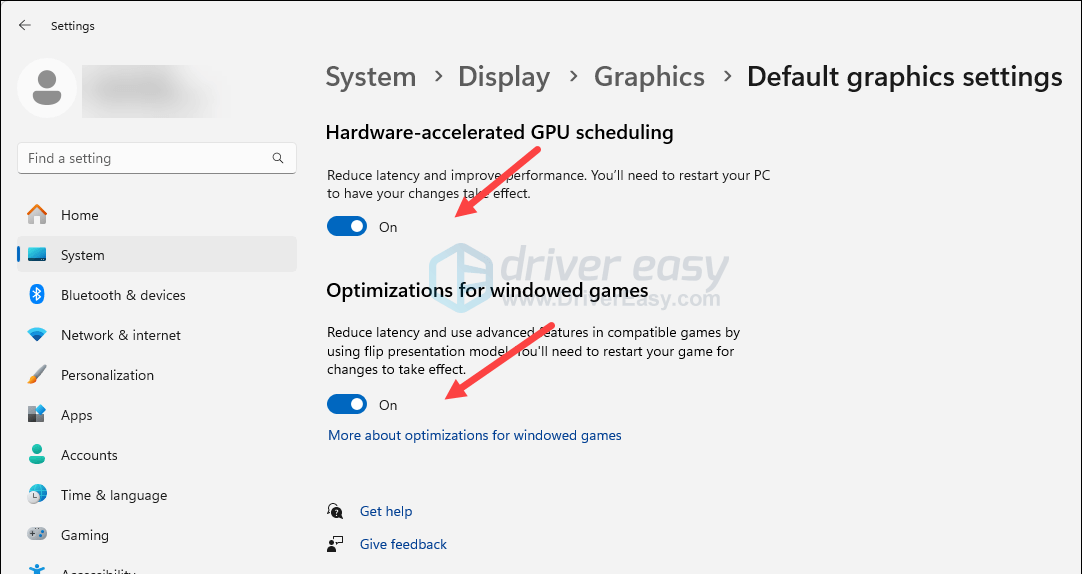
- Then go to the game settings, and make sure the Video Adapter is set to the correct GPU.
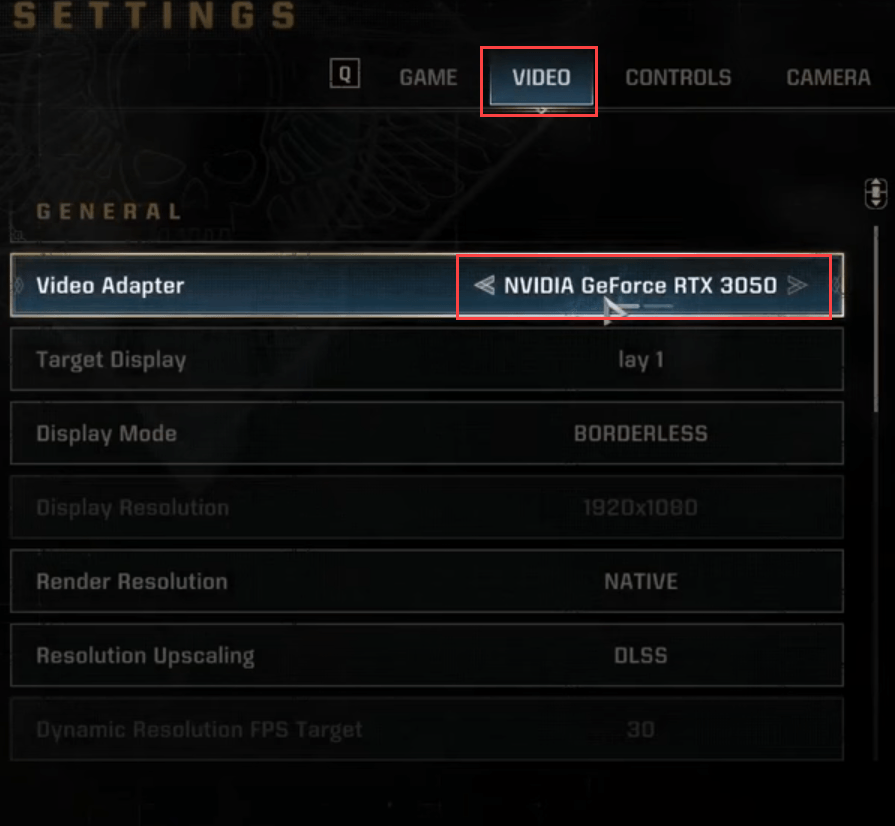
Relaunch Warhammer 40K: Space Marine 2 to see if it keeps crashing. If the problem remains still, please move on to the next fix, below.
4. Modify the in-game graphics settings
If Warhammer 40K: Space Marine 2 keeps crashing mid-game, it’s essential that you make some changes to the default graphics settings to make sure that the game runs fine on your computer. Here are some specs to look at:
- Change the Display Mode to FULLSREEEN, Resolution Upscaling to FSR2, and V-Sync to OFF.
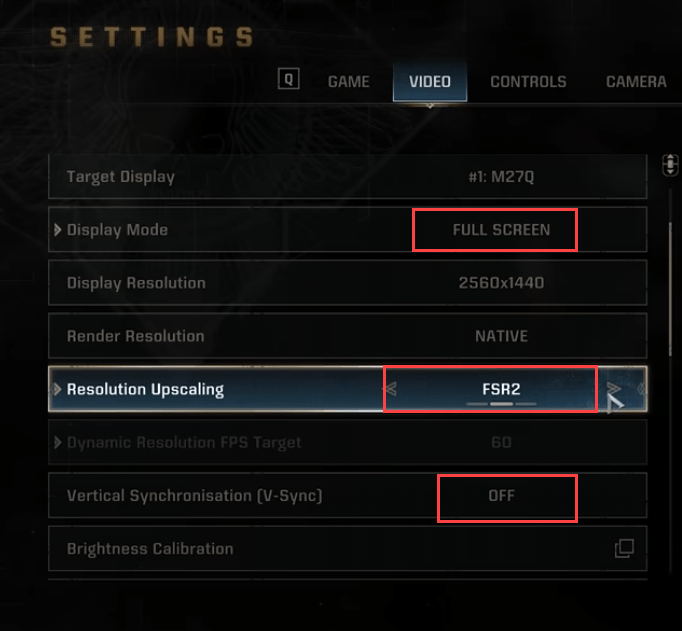
- Set the FPS Limit to 60.
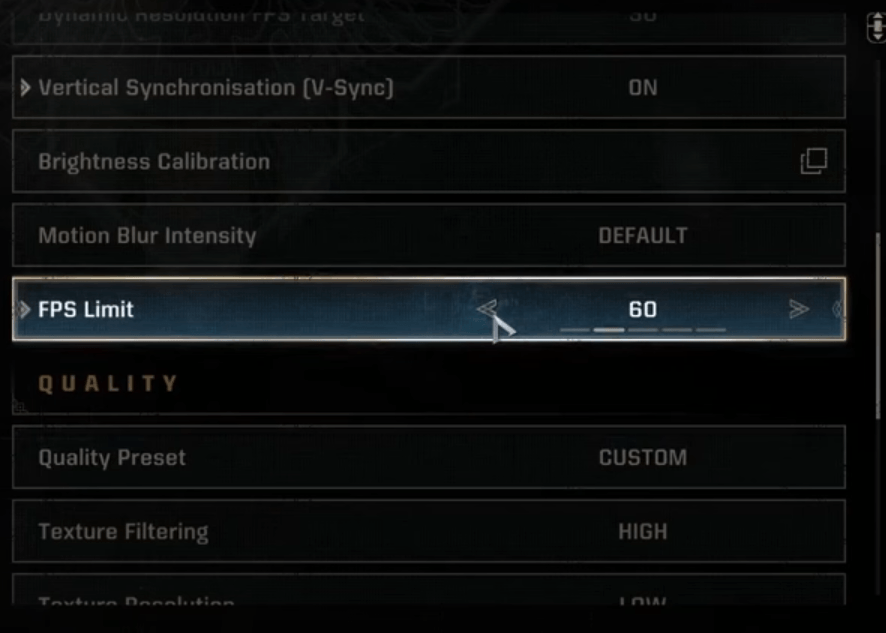
- You can also try to set all the other graphics settings to Medium and see if Warhammer 40K: Space Marine 2 still crashes.
If the game crashing problem remains, please move on to the next fix.
5. Verify the game files
Corrupted or damaged game files could also be the culprit in the game crashing problem in Warhammer 40K: Space Marine 2. To see if this is your case, you can verify the game files in this way:
- Launch Steam.
- In the LIBRARY, right-click on your game and select Properties from the drop-down menu.
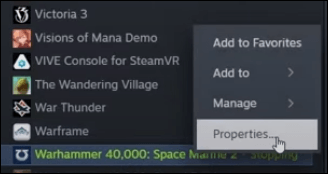
- Select the Installed Files tab and click on the Verified integrity of game files button.
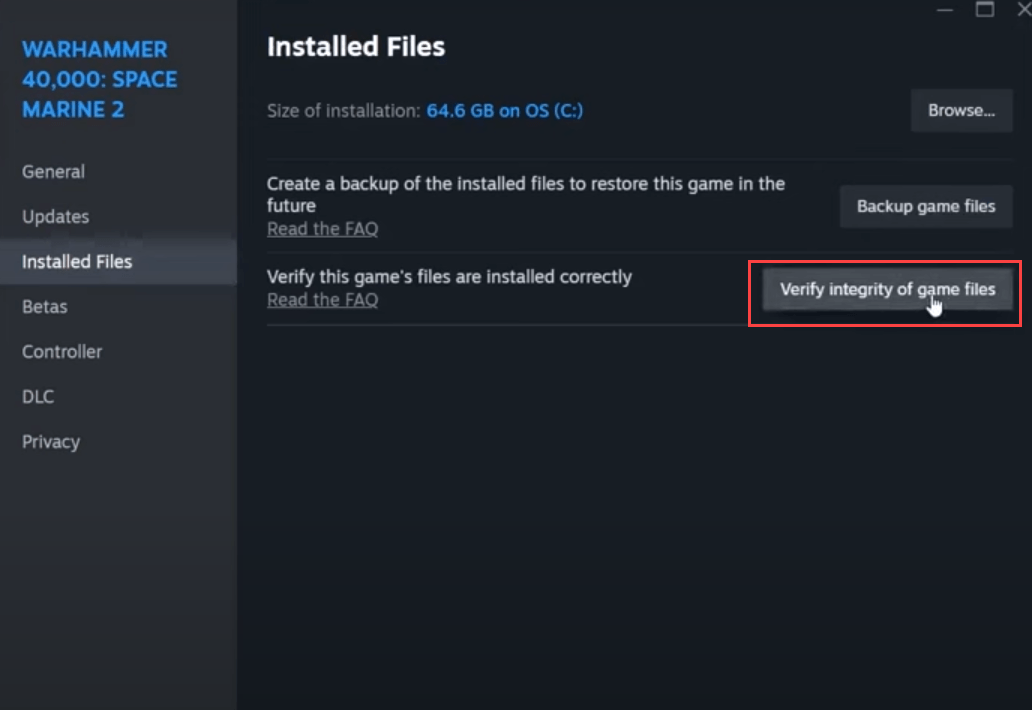
- Steam will verify the game’s files – this process may take several minutes.
If Warhammer 40K: Space Marine 2 keeps crashing on your PC even after the game files verification, please move on to the next method.
6. Update the GPU driver
An outdated or incorrect display card driver is a very likely reason why Warhammer 40K: Space Marine 2 keeps crashing on your computer, so if the above methods don’t help to stop the crashes in Warhammer 40K: Space Marine 2, it’s likely that you have a corrupted or outdated graphics driver. So you should update your drivers to see if it helps.
In fact, ADM released optimized drivers for Warhammer 40,000: Space Marine 2. See this link for more details: AMD Software: Adrenalin Edition Preview Driver for AFMF 2. Or there’s an experimental driver AMD Software: Adrenalin Edition 24.10.37.10 that you can also give a go. (Nvidia and Intel are yet to keep up as of the date this post is written.)
If you don’t have the time, patience or skills to update the driver manually, you can do it automatically with Driver Easy. Driver Easy will automatically recognize your system and find the correct drivers for it. You don’t need to know exactly what system your computer is running, you don’t need to be troubled by the wrong driver you would be downloading, and you don’t need to worry about making a mistake when installing. Driver Easy handles it all.
You can update your drivers automatically with either the 7 days free trial or the Pro version of Driver Easy. It takes just 2 clicks, and you get full support and a 30-day money-back guarantee with the Pro version:
- Download and install Driver Easy.
- Run Driver Easy and click the Scan Now button. Driver Easy will then scan your computer and detect any problem drivers.

- Click the Activate & Update button next to the flagged device to automatically download and install the correct version of this driver.
Or click Update All to automatically download and install the correct version of all the drivers that are missing or out of date on your system (You’ll need the Pro version for this – when you select Update All, you’ll get a prompt to upgrade. If you’re not prepared to purchase the Pro version yet, Driver Easy provides a 7-day trial at no cost, granting access to all Pro features like fast downloads and easy installation. No charges will occur until after your 7-day trial period ends.)
- After updating, restart your computer to take effect.
Launch Warhammer 40K: Space Marine 2 again and see if the latest graphics driver (especially the optimized version) helps to stop the crashes. If this fix doesn’t work for you, try the next fix, below.
7. For Intel CPUs, lower Performance Per Core
If you’re using an Intel 13th or 14th generation CPU, the crashes in Warhammer 40K: Space Marine 2 could be caused by the recently announced Intel CPU bugs. (See more on the Intel CPU voltage bug if you’re interested).
To see if this is your case, you can change the Performance Core Ratio with Intel Extreme Tuning Utility to 54x, 53x or even 52x in this way:
- Download and install Intel XTU, then launch it.
- Go to Advanced Tuning Section.
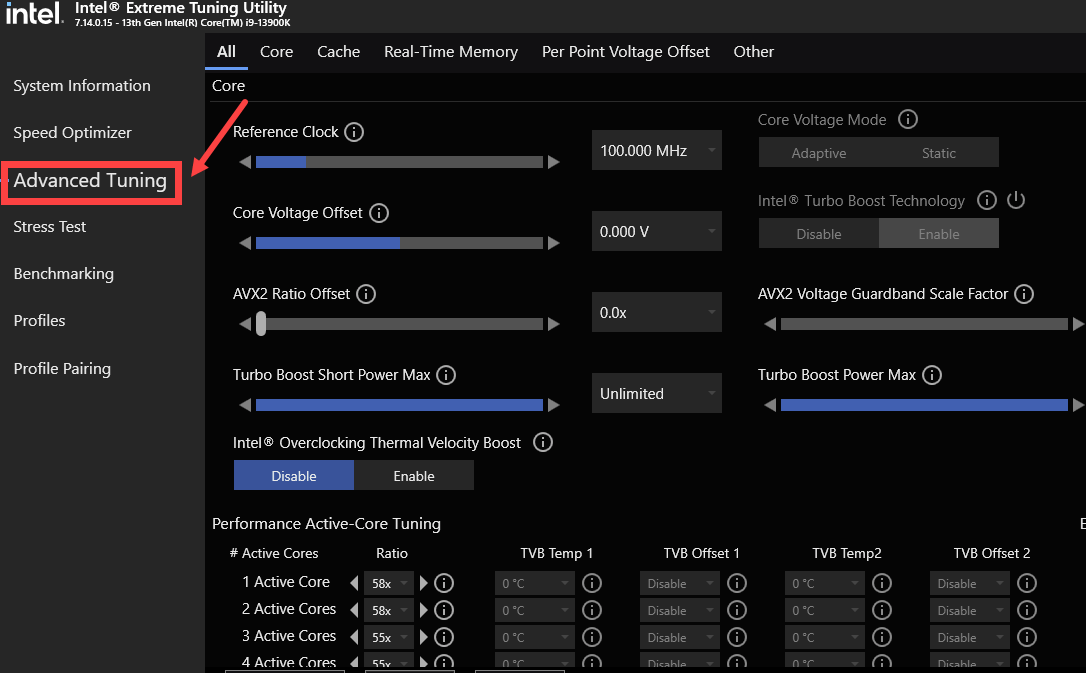
- Scroll down to Per Core Tuning, and change all Ratio Multipliers to 54x. Then click Apply.
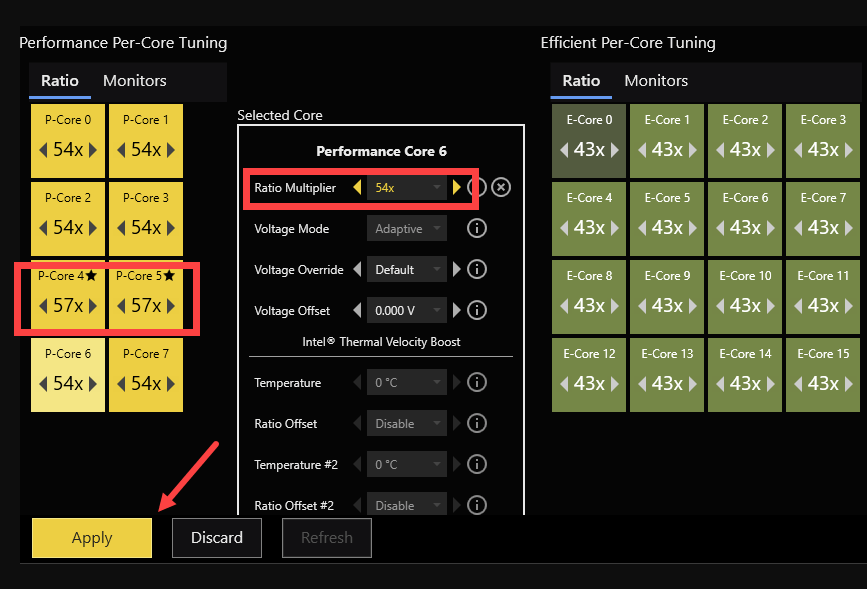
- If 54x doesn’t work well for you, try 52x instead:
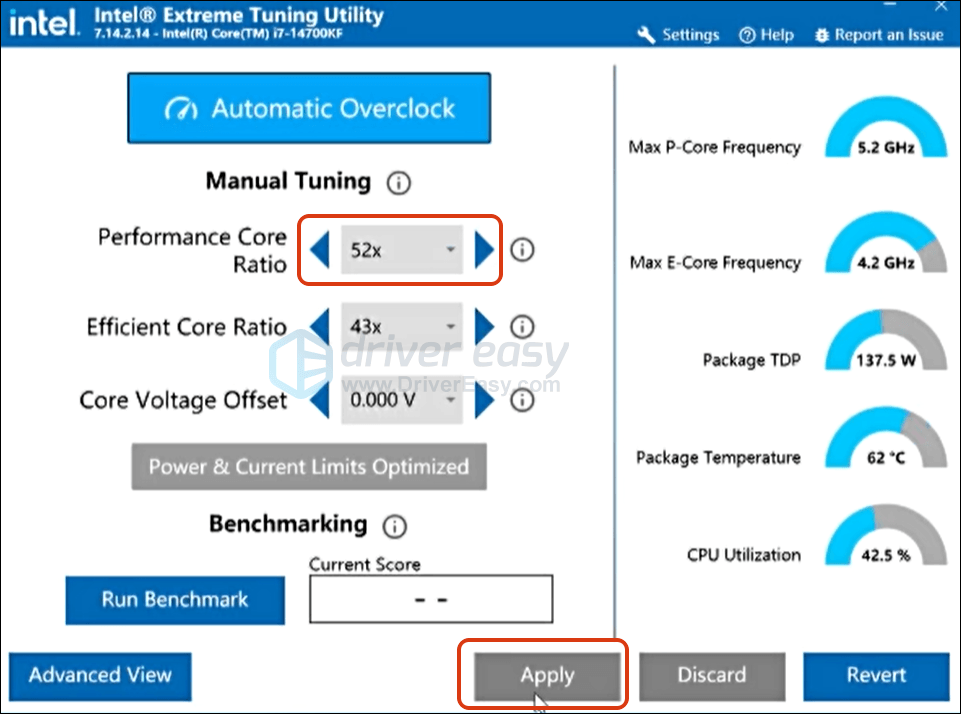
Thanks for reading the post on how to fix Warhammer 40K: Space Marine 2 crashing on PC problem. If you have any other suggestions, please feel free to share.






