If you find yourself staring at a black screen or an unresponsive loading icon when Warhammer 40K: Space Marine 2 tries to run, don’t worry, you’re not alone. Here we have gathered fixes that’ll help to fix the not loading or launching issues with Warhammer 40K: Space Marine 2. Whether it’s outdated drivers, software conflicts, or more obscure glitches, we’ve got you covered.
Read on to see how to fix Warhammer 40K: Space Marine 2 not launching or loading on your computer and get yourself right back on track.
Try these fixes when Space Marine 2 doesn’t launch or load on your PC
You don’t have to try all the following fixes, simply work your way down the list until you find the one that does the trick to fix the not loading or launching problem with Warhammer 40K: Space Marine 2 for you.
- Some quick fixes first
- Check for Windows updates
- Install or repair Microsoft Visual C++ 2015-2022 Redistributables
- Repair Microsoft DirectX
- Do a clean install of the display card driver
- Change the power plan settings
- Run the game and Steam as admin and in compatibility mode
- Try different launch options
1. Some quick fixes first
Before we move on, here are some quick fixes that you can check:
- Restart Steam and your computer and see if Warhammer 40K: Space Marine 2 launches or loads well.
- If you’re launching the game on Steam, disable any Epic-related services in Task Manager, and vice versa, i.e. disable any Steam-related service if you’re launching the game on Epic Games Launcher.
- Also, disable any VPN or proxy services running in the background.
- Make sure there are no special characters in your user name.
- Make sure that your computer meets the system requirements to run Warhammer 40K: Space Marine 2.
If you’ve checked all the above, but Warhammer 40K: Space Marine 2 still refuses to launch or load on your PC, please move on to the fixes below.
2. Check for Windows updates
Warhammer 40K: Space Marine 2 requires that your Windows OS version should be at least Windows 10 1903 minum. So when your Warhammer 40K: Space Marine 2 isn’t launching or loading, one of the first things you do should be to make sure that you have the latest available updates installed, especially when you don’t update your Windows regularly.
To do a Windows update:
On Windows 10
- On your keyboard, press the Windows logo key and I at the same time to open Windows Settings. Then click Update & Security.

- Click Check for updates. Windows will start searching for available updates. If there are any, Windows will automatically download and install the updates.

On Windows 11
- On your keyboard, hit the Windows key, then type check for updates, then click Check for updates.

- Click Check for updates, and Windows will scan for any available updates.

- If there are available updates, Windows will automatically download them for you. Restart your computer for the update to take effect if needed.

- If there are no available updates, you’ll see You’re up to date like this.

Then try your Warhammer 40K: Space Marine 2 again to see if it launches or loads successfully. If the problem remains, please move on to the next fix.
3. Install or repair Microsoft Visual C++ 2015-2022 Redistributables
Other than the Windows update patches mentioned above, you may also want to make sure that you have the correct and intact Microsoft Visual C++ Redistributables installed, as suggested by the game developers. To do so:
- On your keyboard, press the Windows key and the Pause key at the same time to open your Settings > System window. Find your System type here.
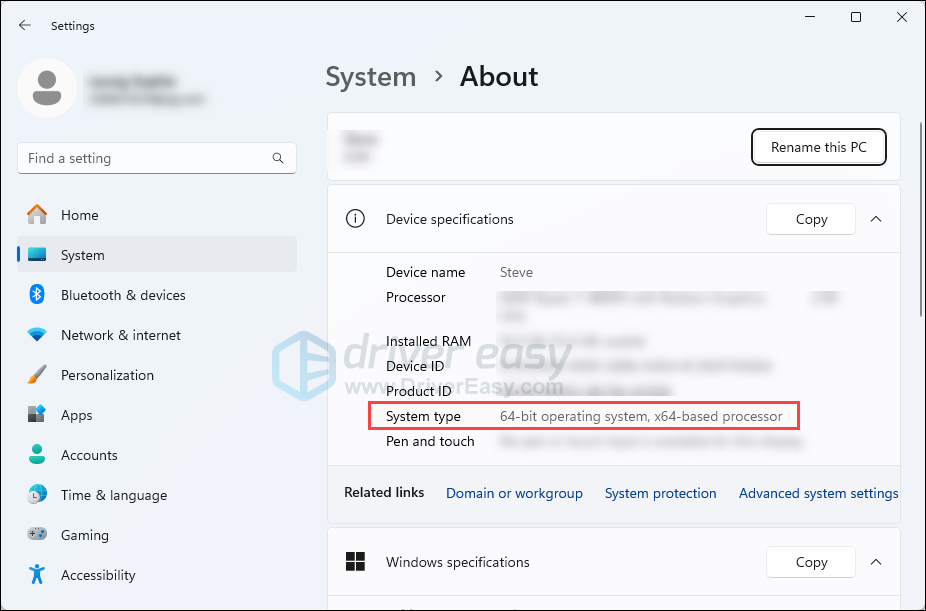
- If you have a 64-bit operating system, download this Microsoft Visual C++ 2015-2022 Redistributable (x64), and if you have a 86-bit operating system, download this Microsoft Visual C++ 2015-2022 Redistributable (x86).
- When the download is doen, right-click the downloaded setup fil and select Run as administrator.
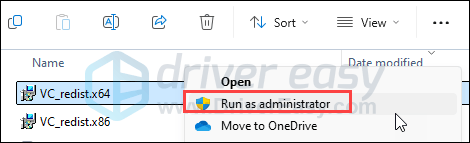
- Follow the on-screen instructions to continue.
- Restart the computer if requested.
When this is done, relaunch your Warhammer 40K: Space Marine 2 to see if it launches or loads well. If the problem remains, please move on to the next fix.
4, Repair Microsoft DirectX
Focus, the game devs, also recommended to repair Microsoft DirectX when there are launching or game performance issues. To see if this does wonders for you, please do the following to repaid Microsoft DirectX:
- Download the DirectX End-User Runtime Web Installer from the Microsoft Download Center.
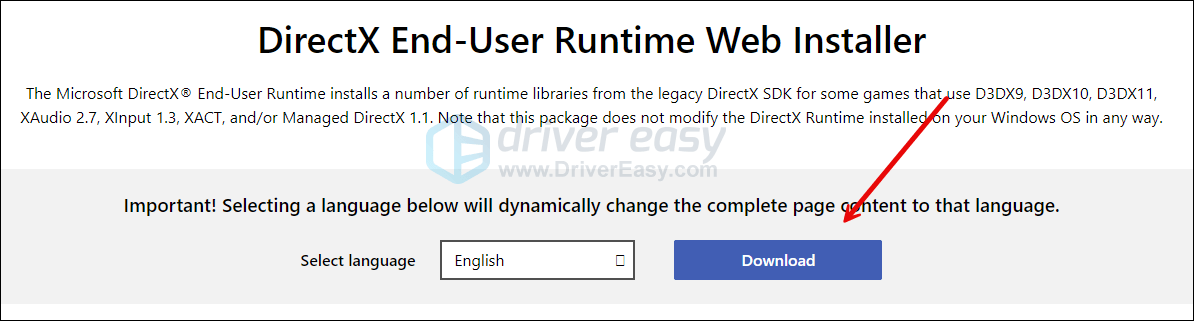
- Double-click to run the dxwebsetup.exe application.
- The program will then run and fix any possible DirectX issues you have in your computer.
When the fix is done, try Warhammer 40K: Space Marine 2 on your PC again to see if it launches or loads. If not, please move on.
5. Do a clean install of the display card driver
Incorrect display or graphics card driver files could also cause the Warhammer 40K: Space Marine 2 not launching or loading on PC problem. As such, it’s recommended that you do a clean reinstallation of the display card driver, instead of a simply graphics card driver update. To do so, DDU (Display Driver Uninstaller) is usually recommended, as it can do a pretty good job removing all the older or faulty display driver files on your computer.
To do a clean reinstallation of the display card driver with DDU:
- Download and search for the execution file of the display card driver from the website of your GPU manufacturer:
- Download DDU from the official download page. Then unzip the folder, and double-click the DDU file to further extract the execution file.
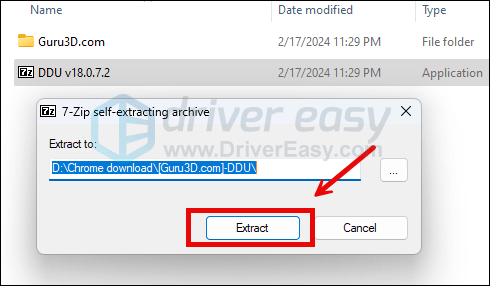
- Boot your computer into Safe Mode as instructed here: Start Safe Mode using the System Configuration tool
- When in Safe Mode, go to the folder where you unzip the DDU execution file. Double-click to run Display Driver Uninstaller.

- Select GPU and your GPU manufacturer on the right side. Then click Clean and restart.
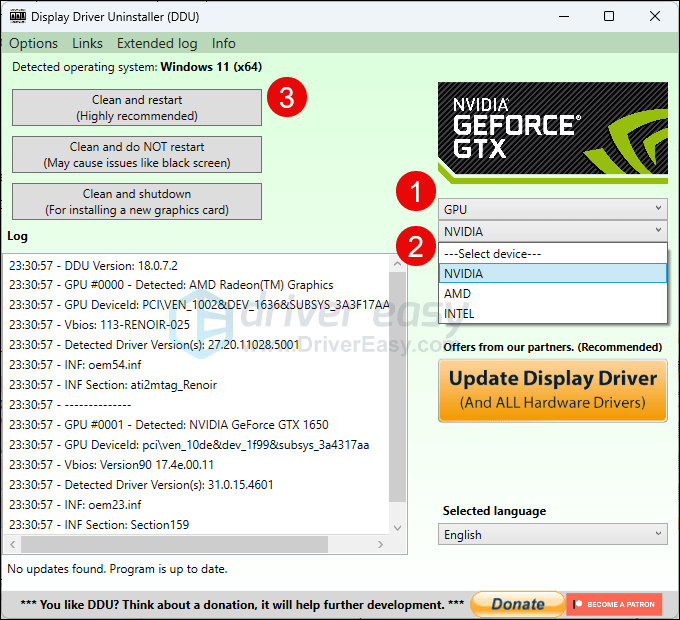
- Your computer should restart when the old driver files for your graphics card are cleaned.
- Double-click the setup file for the display card driver you’ve downloaded from step 1 to run the driver installation.
- Restart your computer afterward.
If you don’t have the time, patience or skills to update the driver manually, you can do it automatically with Driver Easy. Driver Easy will automatically recognize your system and find the correct drivers for it. You don’t need to know exactly what system your computer is running, you don’t need to be troubled by the wrong driver you would be downloading, and you don’t need to worry about making a mistake when installing. Driver Easy handles it all.
You can update your drivers automatically with either the 7 days free trial or the Pro version of Driver Easy. It takes just 2 clicks, and you get full support and a 30-day money-back guarantee with the Pro version:
- Download and install Driver Easy.
- Run Driver Easy and click the Scan Now button. Driver Easy will then scan your computer and detect any problem drivers.

- Click the Activate & Update button next to the flagged device to automatically download and install the correct version of this driver.
Or click Update All to automatically download and install the correct version of all the drivers that are missing or out of date on your system (You’ll need the Pro version for this – when you select Update All, you’ll get a prompt to upgrade. If you’re not prepared to purchase the Pro version yet, Driver Easy provides a 7-day trial at no cost, granting access to all Pro features like fast downloads and easy installation. No charges will occur until after your 7-day trial period ends.)
- After updating, restart your computer to take effect.
If a clean installation of the graphics card driver doesn’t help fix the Warhammer 40K: Space Marine 2 not launching or loading on PC problem, please move on to the next method below.
6. Change the power plan settings
If you’re running Warhammer 40K: Space Marine 2 on your laptop, it’s possible that your comptuer power is not set up correctly for the game to run. As such, you can try the following to see if a more advanced power plan helps Warhammer 40K: Space Marine 2 to launch or load. To do so:
- On your keyboard, press the Windows logo key and R at the same time, then type powercfg.cpl and press Enter.

- In the pop-up window, expand Hide additional plans and select High performance.

- If High performance doesn’t help, on your keyboard, press the Windows logo key and type cmd. Select Run as Administrator.

- In the command prompt, type or paste the following command and press Enter.
powercfg -duplicatescheme e9a42b02-d5df-448d-aa00-03f14749eb61
You should see a prompt similar to this:
- Then on your keyboard, press the Windows logo key and the R key at the same time. Type or paste powercfg.cpl and press Enter.

- Select Ultimate Performance.

Try to launch Warhammer 40K: Space Marine 2 again to see how it works. If it still isn’t launching or loading, please move on.
7. Run the game and Steam as admin and in compatibility mode
If Warhammer 40K: Space Marine 2 or Steam isn’t granted enough computer priveleges or permissions, it’s possible that the game doesn’t launch or load. To see if this is your case, you can run both Warhammer 40K: Space Marine 2 and Steam as an administrator in this way:
- Right-click your Steam icon and select Properties.

- Select the Compatibility tab. Tick the box for Run this program as an administrator. Then click Apply > OK to save the changes.

- Then tick the box for Run this program in compatibility mode for: then select Windows 8 from the dropdown list.
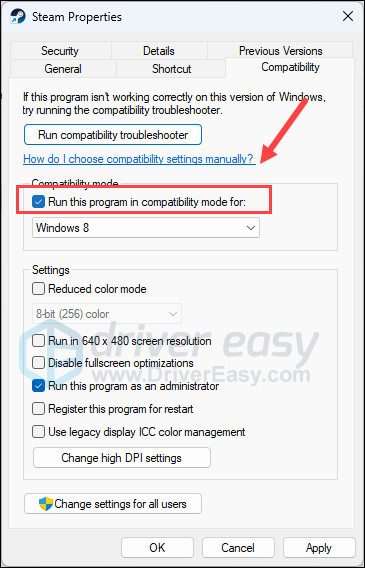
- Then launch Steam.
- In the LIBRARY, right-click on Warhammer 40K: Space Marine 2 and select Properties from the drop-down menu.
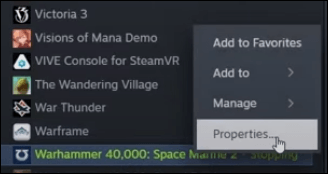
- Click Local Files, then click Browse… to locate the game files.
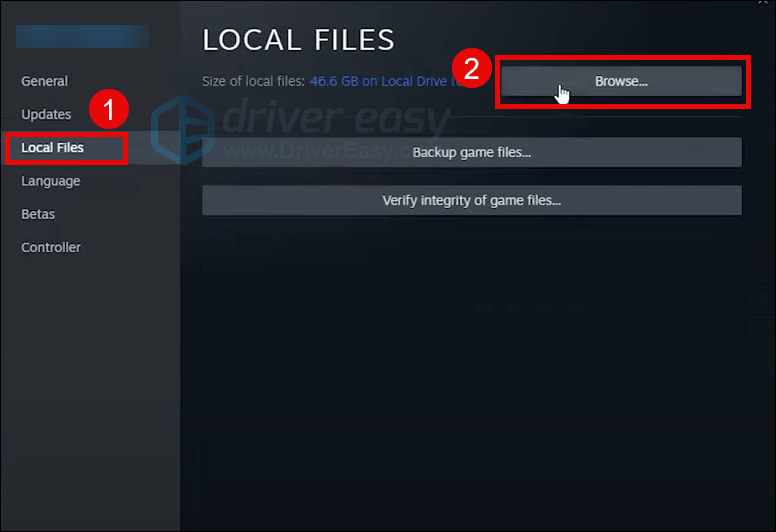
- Repeat steps 2 and 3 with the setup file for Warhammer 40K: Space Marine 2.
Now open Warhammer 40K: Space Marine 2 again to see if it launches or loads well. If the problem still remains, please move on to the next fix.
8. Try different launch options
Here are some launch options that have helped different gamers with the Warhammer 40K: Space Marine 2 not launching on PC problem. Try them to see if they work for you as well.
- Launch Steam.
- In the LIBRARY, right-click Warhammer 40K: Space Marine 2 and select Properties from the drop-down menu.
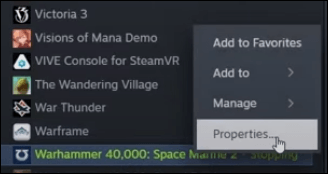
- Under the launch options, add -dx11. Then save and try to launch Warhammer 40K: Space Marine 2 to see if it launches well.
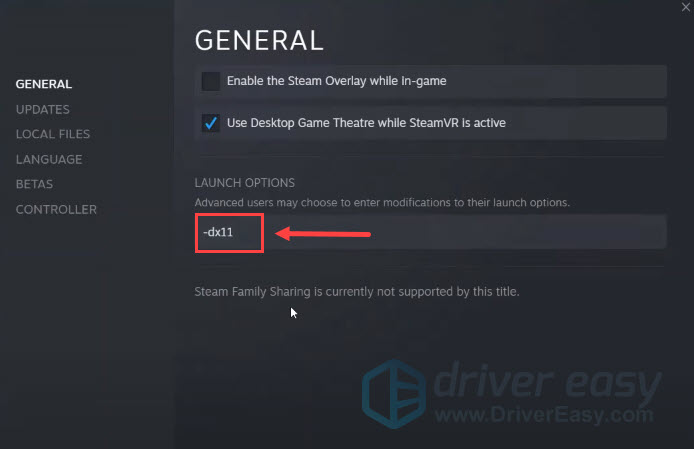
- If Warhammer 40K: Space Marine 2 still refuses to launch, try to change the command to -dx12.
- If Warhammer 40K: Space Marine 2 still isn’t launching, change the command to -windowed instead and see if it helps.
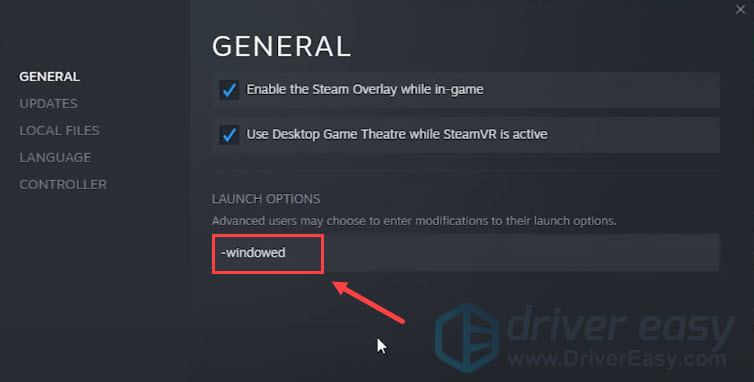
Thanks for reading the above post on how to fix Warhammer 40K: Space Marine 2 not launching or loading on PC problem. If you have more suggestions, please feel free to share.





