Star Wars Battlefront 2 is free on Epic Games! But a recent issue that’s coming up in forums is that they are stuck while trying to start the game on the “Optimizing Shaders” screen. This happens after the most recent patches. It simply gets stuck somewhere along the progress bar or it takes infinitely long to finish. Here we got a quick fix to resolve the issue. That is to disable the DirectX 12.
Table of contents:
Disable DirectX 12 mode
Re-enable DirectX 12 mode
Why disabling DirectX 12 works
Disable DirectX 12 mode
For most players getting stuck at the “Optimizing Shaders” screen, you won’t be able to get to your main menu and see the OPTIONS screen. But you can change the DirectX mode by editing the bootup file. Here’s how:
1) On your keyboard, press the Windows logo key and E at the same time to open File Explorer. Click Documents and then open the file STAR WARS Battlefront II. 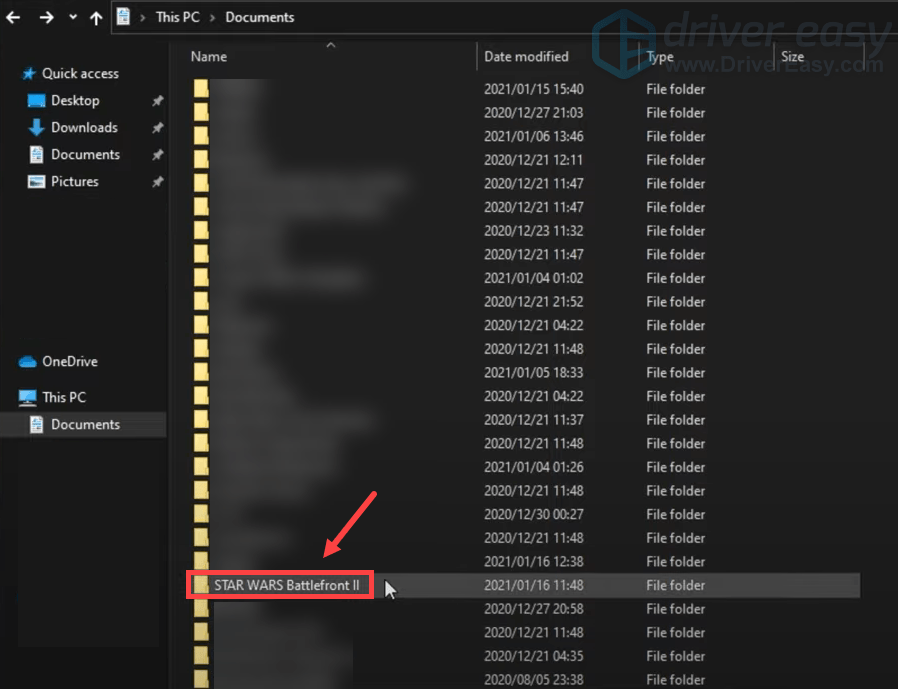
2) Inside of it, open the folder settings.
3) Now double-click BootOptions and select Notepad.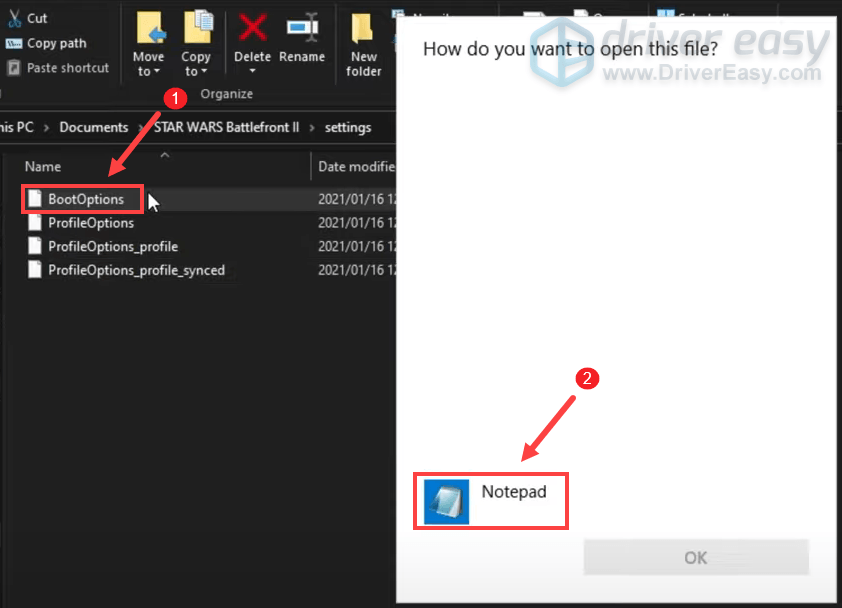
4) Locate the line GstRender.EnableDx12. Change the value to 0.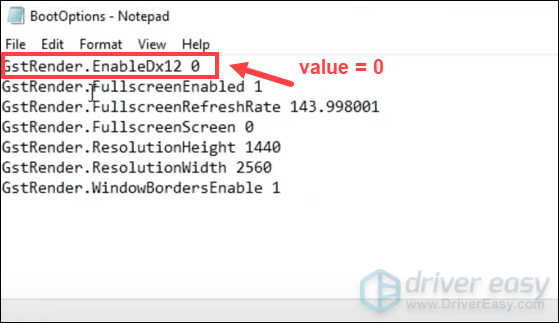
5) Click File > Save to save the changes. 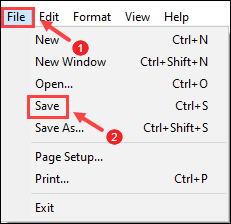
Once you’ve done these, launch your game. This time, while loading into the game, you’ll notice that it simply skips the shaders’ installation completely. This means that you should be able to play the game without any issues.
After you successfully launched the game, it may re-enable the DirectX 12 mode automatically or it won’t. If it won’t, you can manually re-enable it.
Re-enable DirectX 12 mode
1) Go to the game’s main menu and head across to the OPTIONS screen. Then select VIDEO. 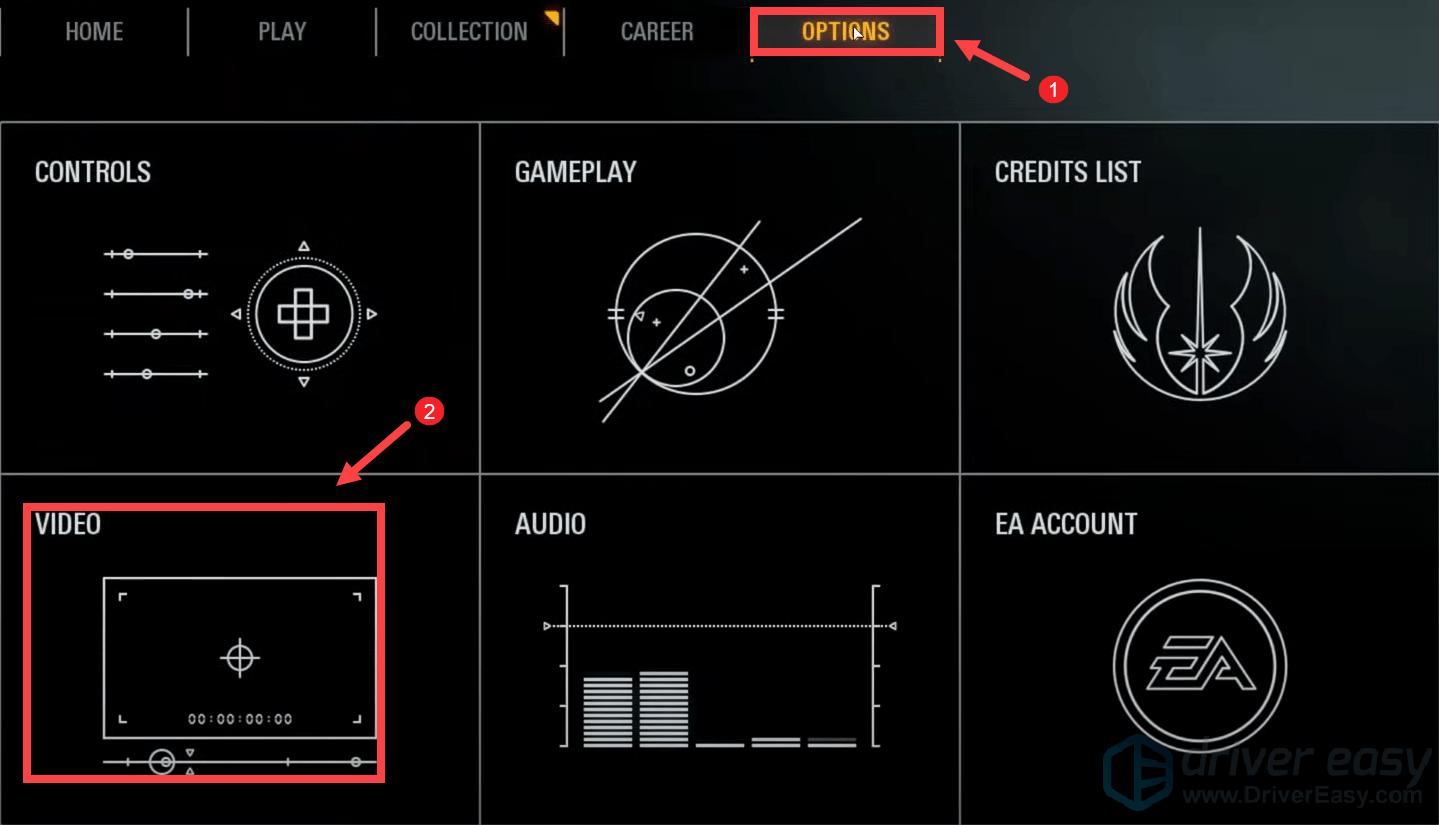
2) Under the GRAPHICS SETTINGS section, locate ENABLE DIRECTX 12. If it’s OFF, click ON. If it’s already ON, take the steps below to enable it in the bootup file.
3) Press the Windows logo key and R at the same time to open the File Explorer. Then click Documents. And open the file STAR WARS Battlefront II. Double-click BootOptions and open it with Notepad.
4) Now change the value to 0.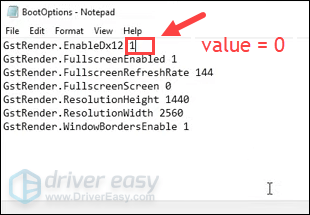
5) Click File > Save to save the changes.
Why disabling DirectX 12 works
It’s possible that DirectX 12 could offer some enhancements for your machine, using DirectX 11 should allow the software to run much more reliably and stably. Basically, while the game is running in DirectX 12 mode, it’s able to pre-cache certain shaders so that you can get much better performance in-game. But chances are, the game might not be launching as expected.
In conclusion, disabling the DirectX 12 may cost you certain visual aesthetics, but nothing substantial. And at least this is the quickest way to get into the game and it’s easy to re-enable it.






