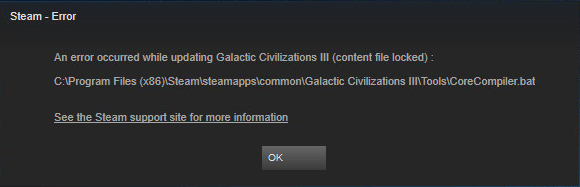
Keep getting the content file locked error while updating your game?
This is extremely annoying and you’re certainly not the only one who faces it. Many Windows users are reporting it. But the good news is that you can fix it. Here are 3 solutions to try.
3 simple fixes to try:
You may not have to try them all. Just work your way down the list until you find the one that works for you.
Fix 1: Restart your computer
Some programs running on your computer may conflict with Steam or your game, resulting in the content file locked error. In this case, try restarting your computer to turn off unwanted programs. After your computer reboots, update your game again to test your issue.
If you still get the error message, read on and try the fix below.
Fix 2: Disable your antivirus temporarily
Your problem is sometimes caused by interference from antivirus software. To see if that’s the problem for you, temporarily disable your antivirus program and check if the problem persists. (Consult your antivirus documentation for instructions on disabling it.)
If your game works properly after you disable the antivirus software, contact the vendor of your antivirus software and ask them for advice, or install a different antivirus solution.
If your problem persists, read on and check the fix below.
Fix 3: Run the Command Prompt
Another quick fix that works for many Steam users is running the netsh winsock reset command. To see if that can fix your issue, follow the instructions below:
1) On your keyboard, press the Windows logo key and type command.
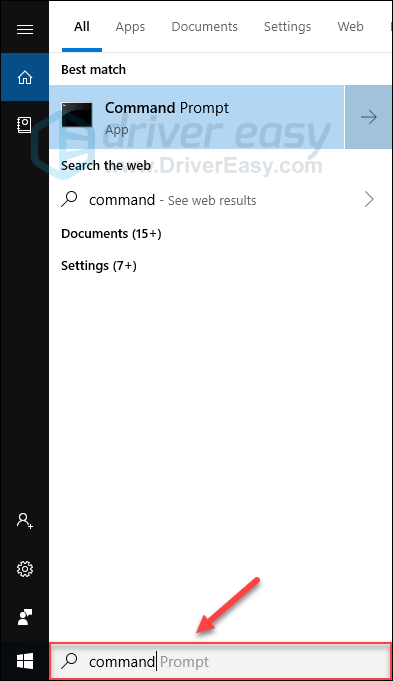
2) On your keyboard, press the Enter, Shift and Ctrl keys at the same time to run Command Prompt as an administrator.

3) Click Yes.
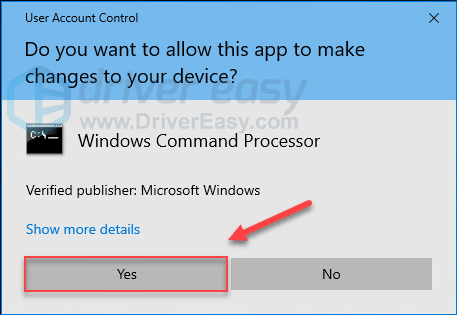
4) Type netsh winsock reset, and then press the Enter key on your keyboard.
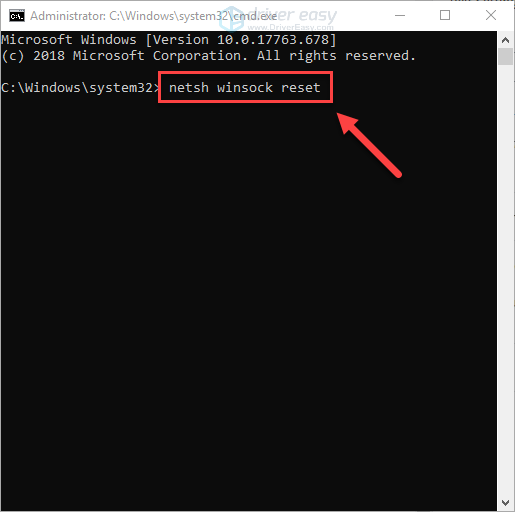
5) Restart your computer and your game to check your issue.
Steam should be able to work properly now. Enjoy your game! If you have any questions and suggestions, please feel free to leave a comment below.
Bonus tip: Improve your gaming performance
Game issues like crashes, freezes or lags occur when you’re using a faulty or outdated graphics driver. It’s essential that you have the latest correct graphics driver to keep your game running smoothly.
There are two ways you can get the right driver for your graphics card:
Option 1 – Manually– You’ll need some computer skills and patience to update your drivers this way, because you need to find exactly the right the driver online, download it and install it step by step.
OR
Option 2 – Automatically (Recommended)– This is the quickest and easiest option. It’s all done with just a couple of mouse clicks – easy even if you’re a computer newbie.
Option 1 – Download and install the driver manually
The manufacturer of your graphics card keeps updating drivers. To get them, you need to go to the manufacturer support website, find the driver corresponding with your specific flavor of Windows version (for example, Windows 32 bit) and download the driver manually.
Once you’ve downloaded the correct drivers for your system, double-click on the downloaded file and follow the on-screen instructions to install the driver.
Option 2 – Automatically update your graphics driver
If you don’t have the time, patience or computer skills to update your graphics driver manually, you can do it automatically with Driver Easy.
Driver Easy will automatically recognize your system and find the correct drivers for it. You don’t need to know exactly what system your computer is running, you don’t need to risk downloading and installing the wrong driver, and you don’t need to worry about making a mistake when installing.
You can update your drivers automatically with either the FREE or the Pro version of Driver Easy. But with the Pro version it takes just 2 clicks:
1) Download and install Driver Easy.
2) Run Driver Easy and click the Scan Now button. Driver Easy will then scan your computer and detect any problem drivers.

3) Click Update All to automatically download and install the correct version of all the drivers that are missing or out of date on your system (this requires the Pro version– you’ll be prompted to upgrade when you click Update All).

Hopefully, you would find this article useful and easy to follow!






honestly thought i was gonna be able to play any games from steam, ty this worked!