
It’s always important to keep the drivers for your SteelSeries product up-to-date so as to keep it in tip-top shape and improve overall computer performance. In this post, we’re showing you 2 easy ways to get the latest SteelSeries drivers. Check them out…
2 options to update your SteelSeries drivers
Option 1 – Automatically (Recommended) – This is the quickest and easiest option. It’s all done with just a couple of mouse clicks – easy even if you’re a computer newbie.
OR
Option 2 – Manually – You’ll need some computer skills and patience to update your drivers this way, because you need to find exactly the right the driver online, download it and install it step by step.
Option 1: Update your SteelSeries drivers automatically (Recommended)
If you don’t have the time, patience or computer skills to update your drivers manually, you can do it automatically with Driver Easy.
Driver Easy will automatically recognize your system and find the correct drivers for it. You don’t need to know exactly what system your computer is running, you don’t need to risk downloading and installing the wrong driver, and you don’t need to worry about making a mistake when installing. Driver Easy handles it all.
You can update your drivers automatically with either the FREE or the Pro version of Driver Easy. But with the Pro version it takes just 2 clicks (and you get full support and a 30-day money back guarantee):
- Download and install Driver Easy.
- Run Driver Easy and click the Scan Now button. Driver Easy will then scan your computer and detect any problem drivers.
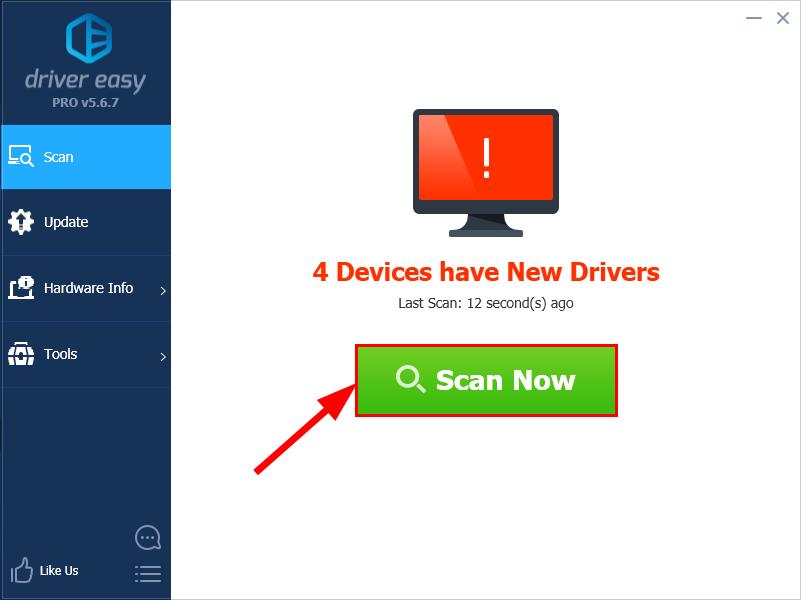
- Click Update All to automatically download and install the correct version of all the drivers that are missing or out of date on your system (this requires the Pro version – you’ll be prompted to upgrade when you click Update All).
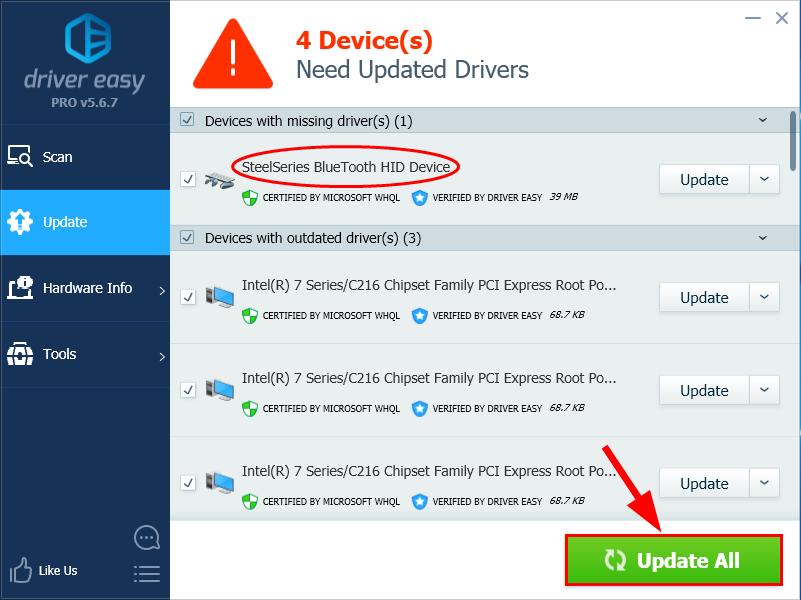
You can also click Update to do it for free if you like, but it’s partly manual. - Restart your computer for the changes to take effect.
Option 2: Update your SteelSeries drivers manually
SteelSeries keeps updating drivers. To get them, you need to go to SteelSeries’s official website, find the drivers corresponding with your specific flavor of Windows version (for example, Windows 32 bit) and download the driver manually. Be sure to choose only the driver that’s compatible with the exact model number of your PC or laptop, and your version of Windows.
Kindly note that downloading the wrong driver or installing it incorrectly will compromise your PC’s stability and even cause the whole system to crash. So please proceed at your own peril.
Now congrats – you’ve already installed the latest drivers for your SteelSeries product. Feel free to drop us a comment if you have any further questions. 🙂





