Many Windows users are having issues with their Stereo Mix. Their Stereo Mix isn’t working properly and they can’t use it to record the audio they play on their computer and share it with their friends. This is a very annoying issue.
If you’re also experiencing this Stereo Mix not working issue, don’t worry. The following are a few methods that have helped many users.
Try these fixes
You don’t have to try them all; just work your way down the list until you find the one that works for you.
- Make sure your computer sound is going through your sound card
- Update your sound driver
- Enable Stereo Mix
Method 1: Make sure your computer sound is going through your sound card
To ensure your Stereo Mix works well, all your audio output has to go through your sound card so that it can record the output. If your sound is sent around the sound card (using HDMI to output video and audio together, for example), your Stereo Mix is unable to work.
To use Stereo Mix, you should make sure your computer sound is coming from your sound card. Connect your sound card directly to your speakers and set up the proper output. After that, check to see if your Stereo Mix works normally.
Method 2: Update your sound driver
Your Stereo Mix may not be working properly if you’re using a wrong sound driver or it’s out of date. You should update your driver to see if this is able to resolve your problem. If you don’t have the time, patience or skills to update your driver, you can do it automatically with Driver Easy.
Driver Easy will automatically recognize your system and find the correct drivers for it. You don’t need to know exactly what system your computer is running, you don’t need to risk downloading and installing the wrong driver, and you don’t need to worry about making a mistake when installing.
You can download and install your drivers by using either Free or Pro version of Driver Easy. But with the Pro version it takes only 2 clicks (and you get full support and a 30-day money back guarantee):
1) Download and Install Driver Easy.
2) Run Driver Easy and click the Scan Now button. Driver Easy will then scan your computer and detect any problem drivers.

3) Click the Update button next to the sound card to download the latest and correct driver for it. You can also click the Update All button at the bottom right to automatically update all outdated or missing drivers on your computer (this requires the Pro version — you will be prompted to upgrade when you click Update All).
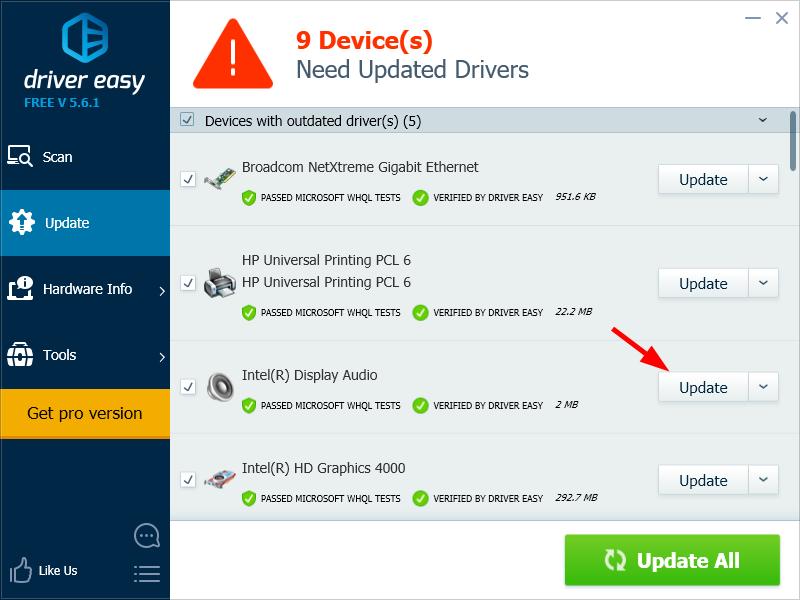
Method 3: Enable Stereo Mix
Your Stereo Mix may not be able to work because it’s disabled. To disable Stereo Mix:
1) Right click your volume icon on your taskbar, then click Recording devices.
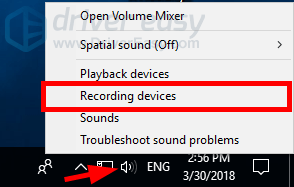
2) Right click any empty space inside the device box, then make sure Show Disabled Devices is ticked.
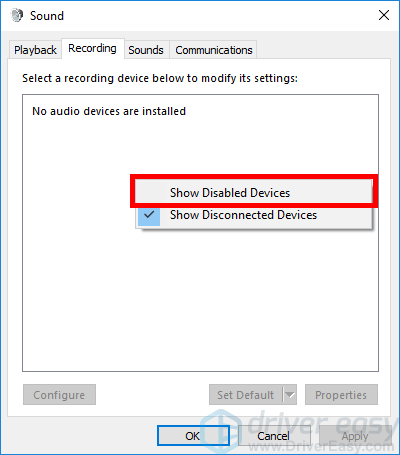
3) Right click Stereo Mix, then click Enable.
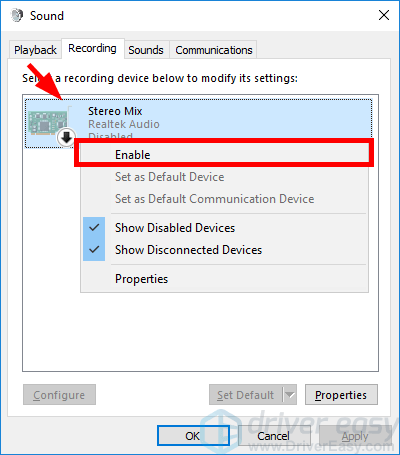
4) Right click Stereo Mix, then click Set as Default Device.
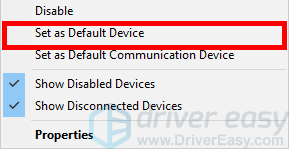
5) Click OK, then check to see if you’re able to record audio on your computer with Stereo Mix.





