Street Fighter is a popular Japanese media franchise known for its thrilling fighting video and arcade games. The latest installment in the series, Street Fighter 6, has been around for quite a while now. While many reminisce about their youthful gaming experiences, some players encounter frustrating crashing issues. In this post, we’ll provide six potential fixes to help you overcome Street Fighter 6 crashing problems.
How to fix Street Fighter 6 Crashing
- Check system requirement
- Update your graphics driver
- Run as administrator
- Verify game files
- Update Windows
- Perform a clean boot
You may not need to try them all. Just work your way down the list until you find the one that works for you.
Fix 1 Check system requirement
Before attempting complex fixes, verifying your system specifications is crucial as inadequate hardware is often the root cause of crashes. This check can save hours of troubleshooting and help identify if hardware upgrades are necessary. Here’s the official system requirement for playing Street Fighter 6 – you can verify if your machine fulfills these requirements.
| MINIMUM | RECOMMENDED | |
| OS | Windows 10 (64 bit required) | Windows 10 (64 bit)/Windows 11 (64 bit) |
| Processor | Intel Core i5-7500 / AMD Ryzen 3 1200 | Intel Core i7 8700 / AMD Ryzen 5 3600 |
| Memory | 8 GB RAM | 16 GB RAM |
| Graphics | GTX1060 (VRAM 6GB) / Radeon RX 580 (VRAM 4GB) | RTX2070 / Radeon RX 5700XT |
| DirectX | Version 12 | Version 12 |
| Storage | 60 GB available space | 60 GB available space |
You may need some help checking the system specifications:
- Press the Windows logo key and R on your keyboard to launch the Run dialogue.
- Type DxDiag and click OK.
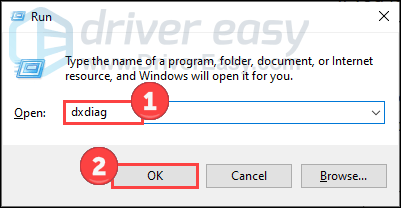
- Now you can check your system information under the System tab.
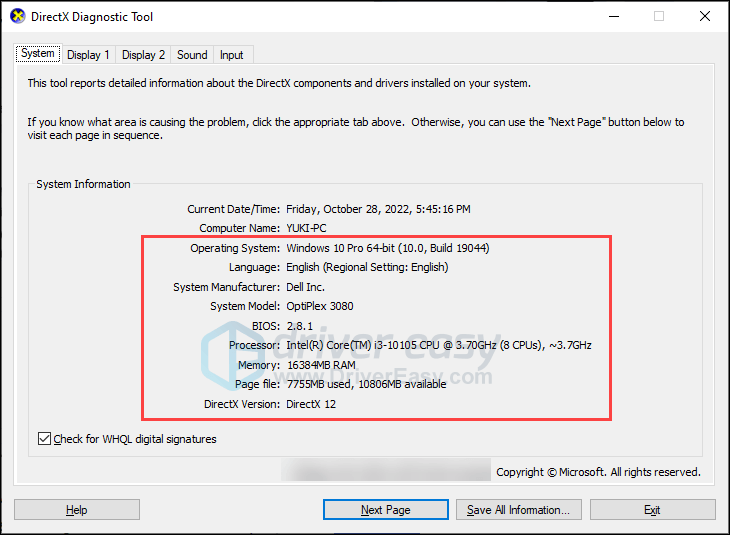
- Click the Display tab to check the graphics details.
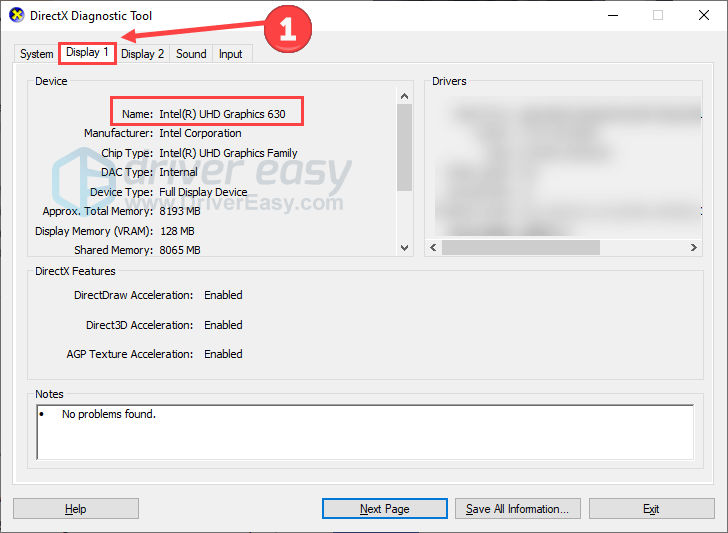
If your hardware falls below the minimum requirements, consider upgrading. However, if your hardware meets the requirements and crashes still occur, proceed to the following solutions.
Fix 2 Update your graphics driver
Graphics drivers serve as the critical interface between your GPU and Street Fighter 6. Outdated or corrupted drivers can cause rendering errors, frame drops, and crashes. So you should update your graphics driver to see if it fixes your problem. You can head to graphics manufacturers’ websites (like Nvidia or AMD) to download the latest drivers. However, if you don’t have the time, patience, or skills to update the driver manually, you can do it automatically with Driver Easy.
It will automatically recognize your system and find the correct drivers for it. You can update your drivers automatically with either the 7-day free trial or the Pro version of Driver Easy. But with the Pro version, it takes just 2 steps (and you get full support and a 30-day money-back guarantee):
- Download and install Driver Easy.
- Run Driver Easy and click the Scan Now button. Driver Easy will then scan your computer and detect any problem drivers.
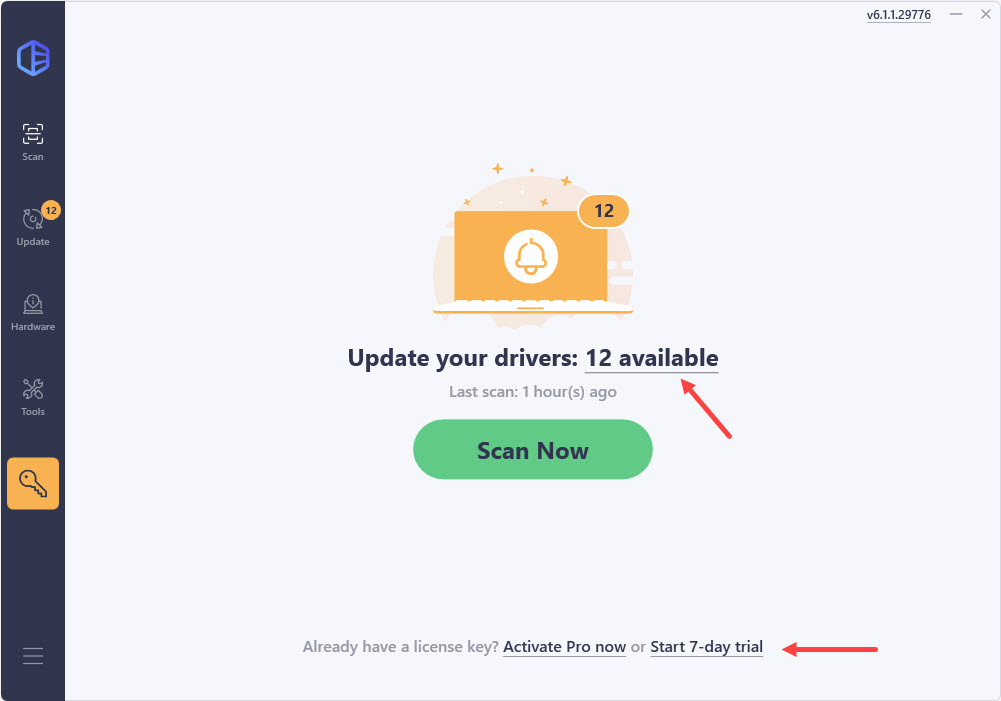
- Click the Activate & Update button next to the audio driver to automatically update the correct version of that driver. Or click Update All to automatically download and install the correct version of all the drivers that are missing or out of date on your system.
(This requires the Pro version – which comes with full support and a 30-day money back guarantee. If you are not sure whether Driver Easy is right for you, our free trial version lets you try out the full features of the Pro version for 7 days. You won’t be charged before your trial ends.).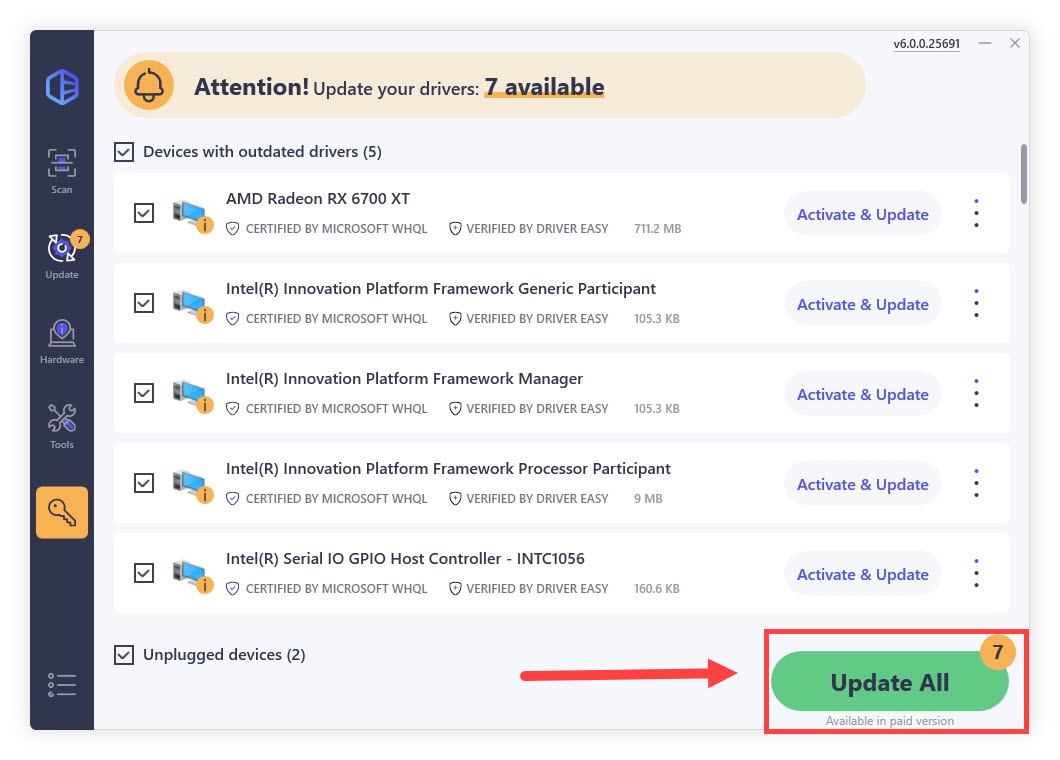
Fix 3 Run the game as administrator
Modern Windows security features can sometimes restrict games from accessing crucial system resources. Running Street Fighter 6 as administrator grants it elevated permissions necessary for proper operation, including access to protected folders, memory allocation, and system-level graphics operations. This can particularly effective if you experience crashes during startup or when the game attempts to save settings.
Here’s how to run the game as administrator:
- Launch Steam, locate the game in your library and right-click on it. Then click Manage and Browse local files.
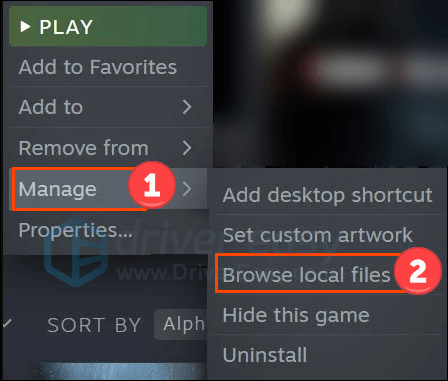
- Right-click Street Fighter 6.exe and select Properties.
- Choose the Compatibility tab and check the box Run this program as an administrator.
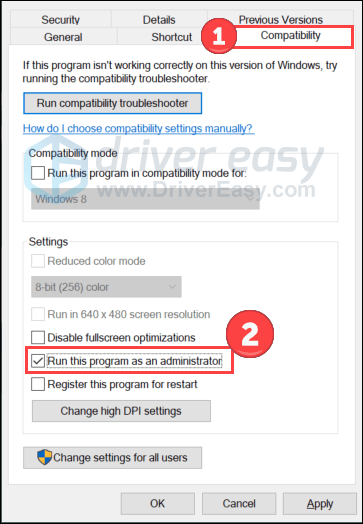
- Then click Apply and OK to save changes.
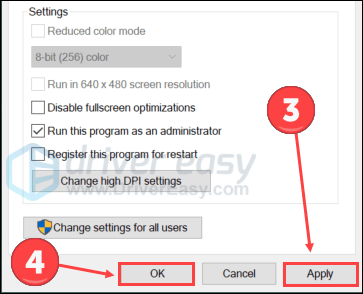
Launch the game again to test if the problem persists. If this trick doesn’t work, move on to the next one.
Fix 4 Verify game files
Missing or corrupted game files can cause Street Fighter 6 crashing issues. Verifying the integrity of the game files will systematically check every game file against Steam’s master copy, and ensure all critical game components are intact and properly installed.
Here’s how to verify game files for Street Fighter 6:
Repair file on Steam
- Open Steam and click the Library tab. Then right-click Street Fighter 6 and select Properties.

- Click LOCAL FILES in the left tab, and select Verify integrity of game files…
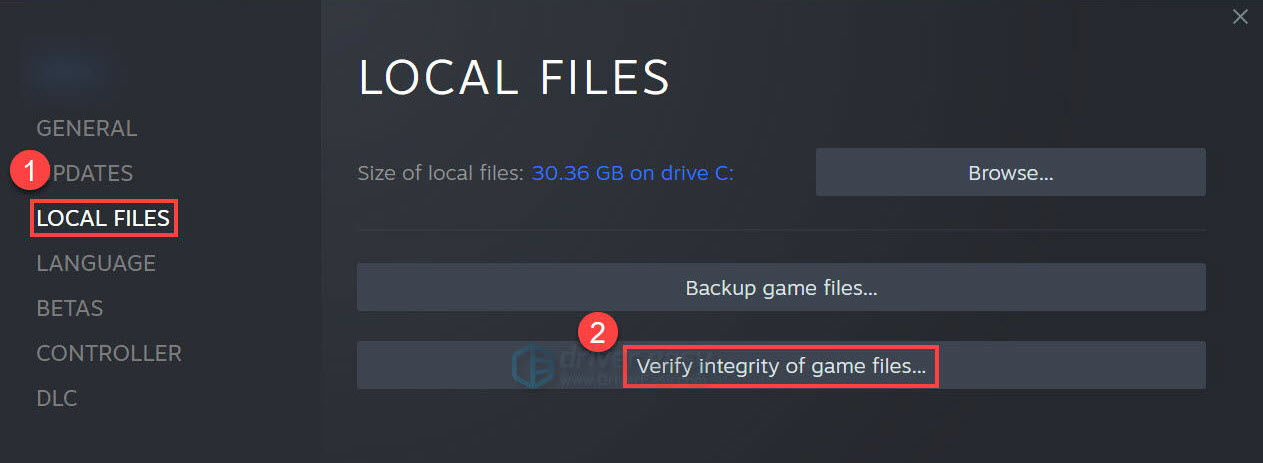
Repair file on Battle.net
- Launch the Battle.net client on your PC and select Street Fighter 6.
- Click the gear icon next to the Play button and then select Scan and Repair.
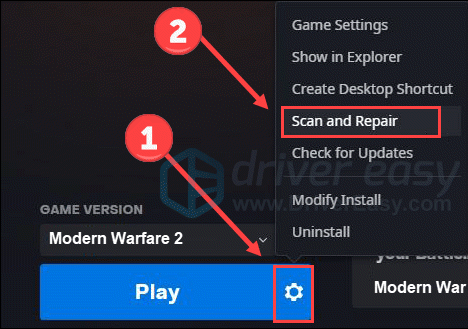
- Click Begin Scan.
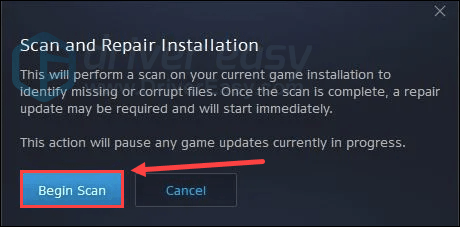
Wait for a while until the program finishes the scan. After that, it will start the repair if it detects any flawed files.
Fix 5 Update Windows
Sometimes your copy of Street Fighter 6 crashes because of outdated Windows components. In such cases, updating Windows could be the solution as it not only adds features but also includes critical DirectX improvements, security patches, and hardware compatibility fixes that directly improve gaming performance.
Here’s how to do it:
- Press the Windows logo key and I on the keyboard to open Settings. Click Update & Security.
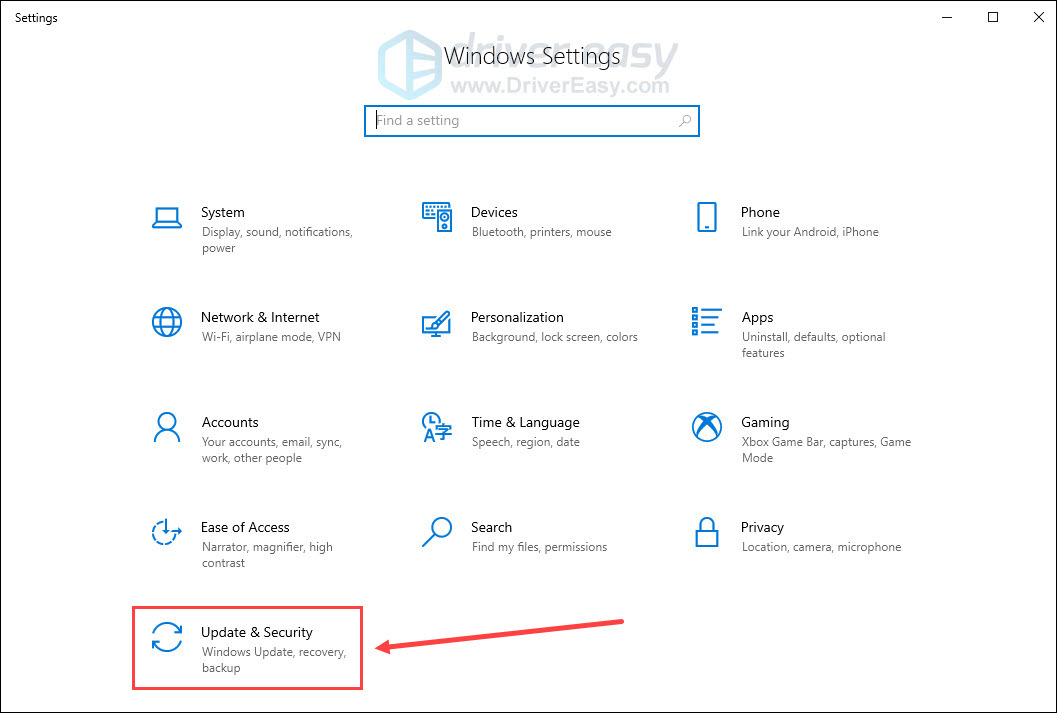
- Click Check for updates. Once it finds any updates available, you can download and install them.
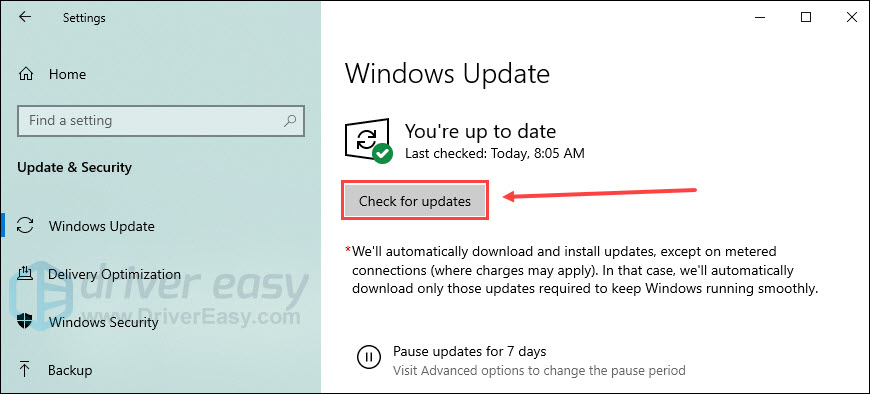
After completing the update process, reboot your machine and relaunch Street Fighter 6. If the crashing issue persists, proceed to the final solution.
Fix 6 Perform a clean boot
Third-party applications, system services, and background processes can compete for resources or conflict with Street Fighter 6. A clean boot creates a controlled environment by temporarily disabling non-essential services and startup programs. This helps isolate whether crashes are caused by software conflicts rather than game-specific issues and is often an effective way to identify problematic applications.
Here are the steps:
- On your keyboard, press the Windows logo key and R to open the Run tool. Type msconfig and click OK.
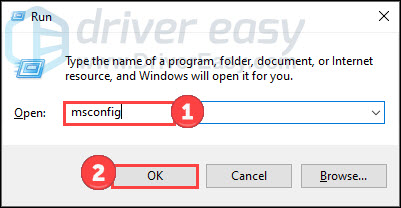
- Choose the Services tab and check the Hide all Microsoft services box.
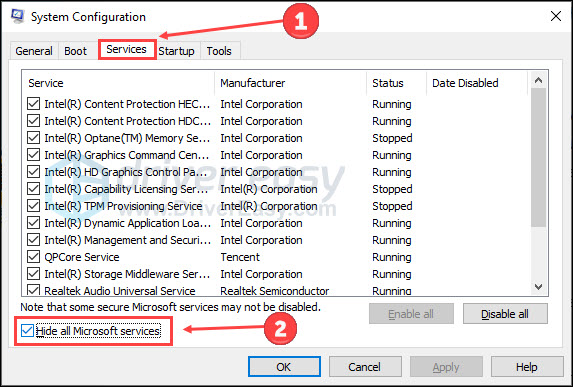
- Click Disable all and Apply. Then reboot your computer.
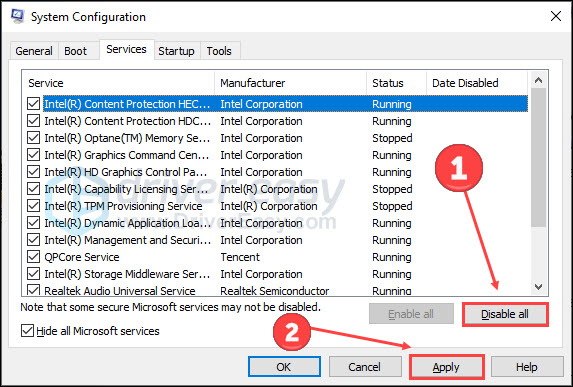
Launch the game after your PC restarts. Check if the Street Fighter 6 crashing issue is still there.
We hope these six solutions help you resolve the crashing issues in Street Fighter 6. Get ready to enjoy uninterrupted gameplay and relive the excitement of this beloved franchise!






