
Are you looking for the drivers for your Microsoft Surface Book 2? If you don’t know where to download and how to update its drivers, you’ve come to the right place! It’s very, very easy! You should be able to do it on your own easily and quickly after you read this article.
You can not only keep your Surface Book 2 in good condition but also avoid many unexpected computer issues after updating its drivers to the latest version.
There are two methods to download & update the drivers for your Surface Book 2:
Method 1 – Manually: You can download and update the drivers for your Surface Book 2 on your own. This requires some time, patience, and sometimes even computer skills.
OR
Method 2 – Automatically: This option is much quicker and easier. All you need to do is just a couple of mouse clicks!
Method 1: Download and update the drivers for your Surface Book 2 manually
You can download the updated driver files from the official website of Microsoft. Then install them on your Surface Book 2 on your own. Here is how to do it:
- Click here to visit Surface Book help.
- Scroll down to the Help list, then click Install and update > Download drivers and firmware for Surface. You’ll be redirected to a new web page.
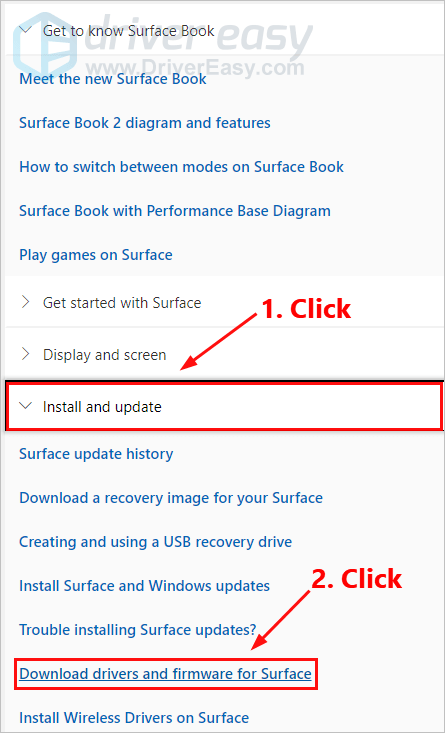
- Scroll down until you see Surface Book 2 on the table. Then click its drivers download link to continue.
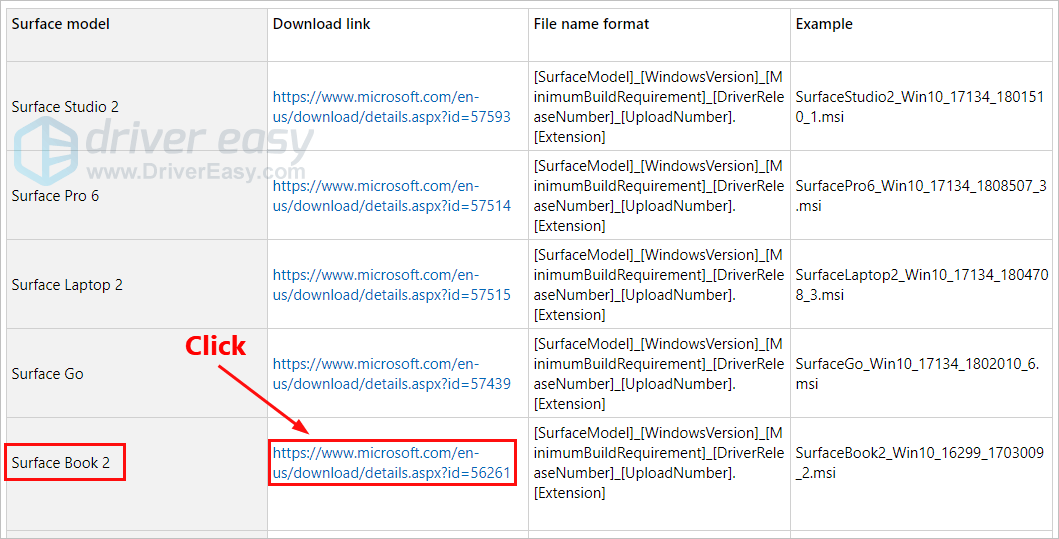
- Click Download.
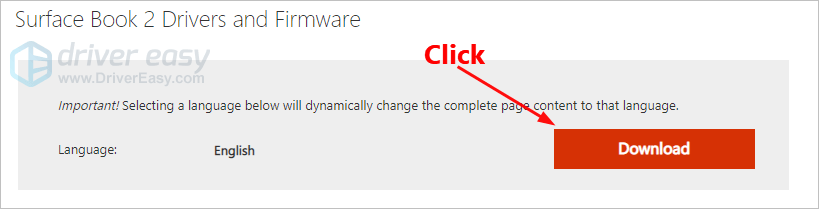
- To update your Surface Book 2 with the latest drivers and firmware, select the .msi file name that matches your operating system version. Then click Next to start downloading.
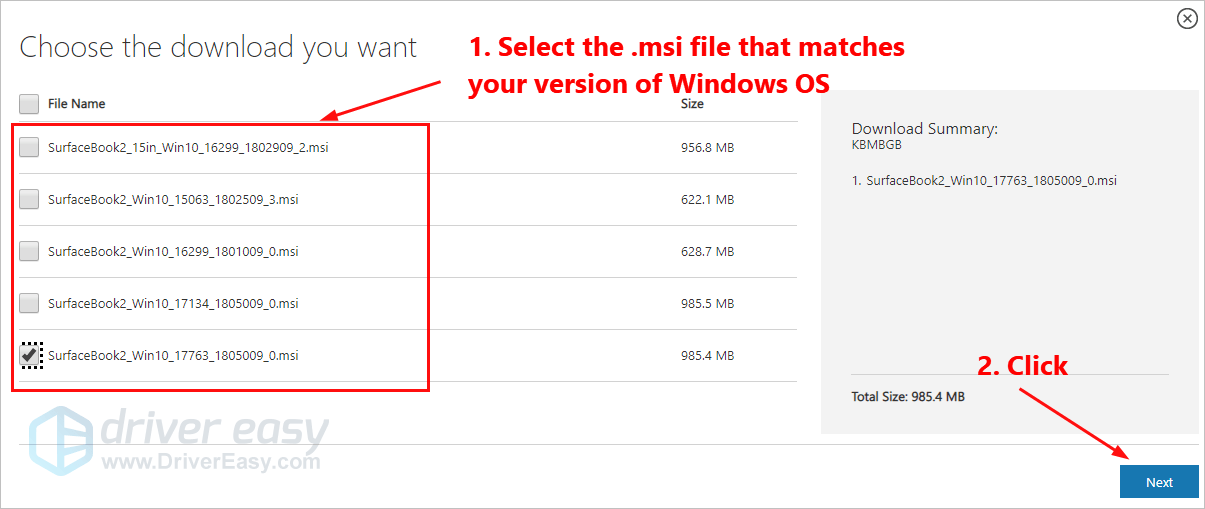 For example, if the build of Windows 10 you’ve installed is build 17763, you should select
For example, if the build of Windows 10 you’ve installed is build 17763, you should select
SurfaceBook2_Win10_17763_1805009_0.msi. If you’re not sure about the version of Windows 10 you’ve installed, go to Start > Settings > System > About to view the OS Build number. - Double-click the downloaded file and follow the on-screen instructions to install its drivers.
Method 2: Download and update the drivers for your Surface Book 2 automatically
If you don’t have the time, patience or computer skills to download and update the drivers for your Surface Book 2 manually, you can, instead, do it automatically with Driver Easy. You don’t need to know exactly what system your Surface Book 2 is running, you don’t need to risk downloading and installing the wrong driver, and you don’t need to worry about making a mistake when installing. Driver Easy handles it all.
- Download and install Driver Easy.
- Run Driver Easy and click the Scan Now button. Driver Easy will then scan your computer and detect any problem drivers.
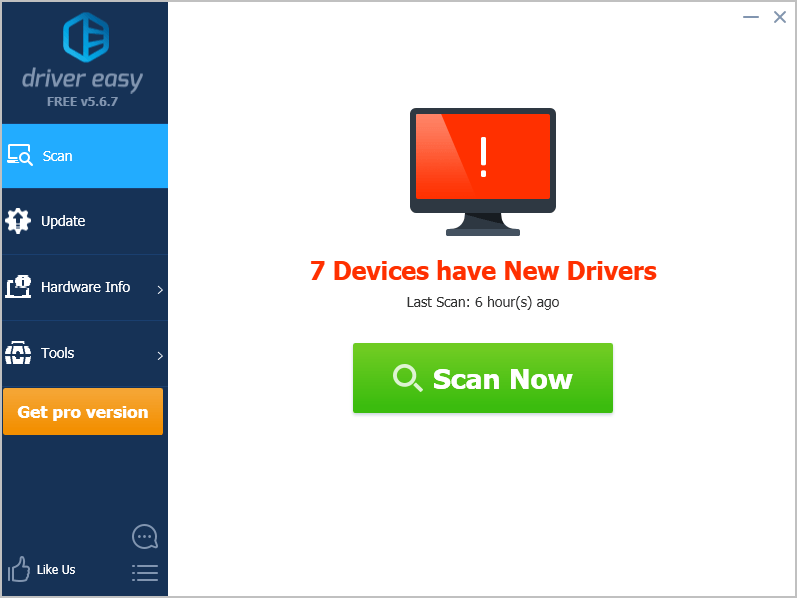
- Click Update next to any device to automatically download the correct version of its driver, then you can install it manually. Or click Update All to automatically download and install the correct version of all the drivers that are missing or out of date on your system (This requires the Pro version – you’ll be prompted to upgrade when you click Update All. You get full support and a 30-day money back guarantee).
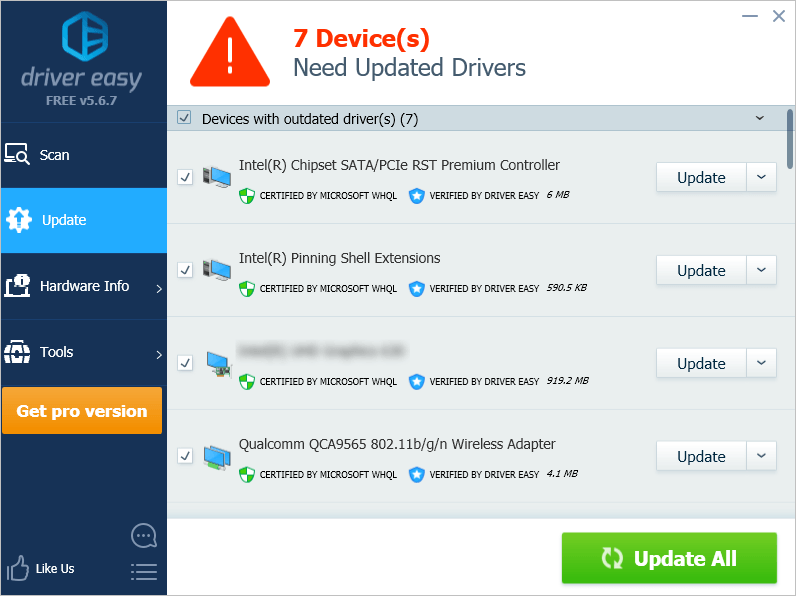
You can do it for free if you like, but it’s partly manual. If you need assistance, please contact Driver Easy’s support team at support@drivereasy.com.
Please leave your comment below if you have any questions or suggestions!





